Page 34 of 44
31
1. USB Music/iPod Co\b\band
Co\b\bandOperation
○PlayPlays a selected file.
Maintains the curre\ent settings during playback.
○PausePauses a file that i\es playing.
Maintains current s\eettings while paused\e during playback.
○ShufflePlays tracks or files rando\bly.
Maintains current s\eettings during shuffled playback.
○Shuffle OffCancels Shuffle and\e plays tracks sequentially.
Maintains current s\eettings during sequential playback.
○RepeatPlays the current track or file repeatedly\e.
Maintains the curre\ent settings during repeat playback.
○Repeat OffCancels Repeat and p\elays \bultiple tracks or files.
Maintains current s\eettings during \bultiple track playback.
2. Bluetooth audio/AUX co\b\band
For Bluetooth audio and external devices (AUX), local co\b\bands are unavail-
able, including Play, Pause, Repeat and Shuffl\ee.
Page 36 of 44
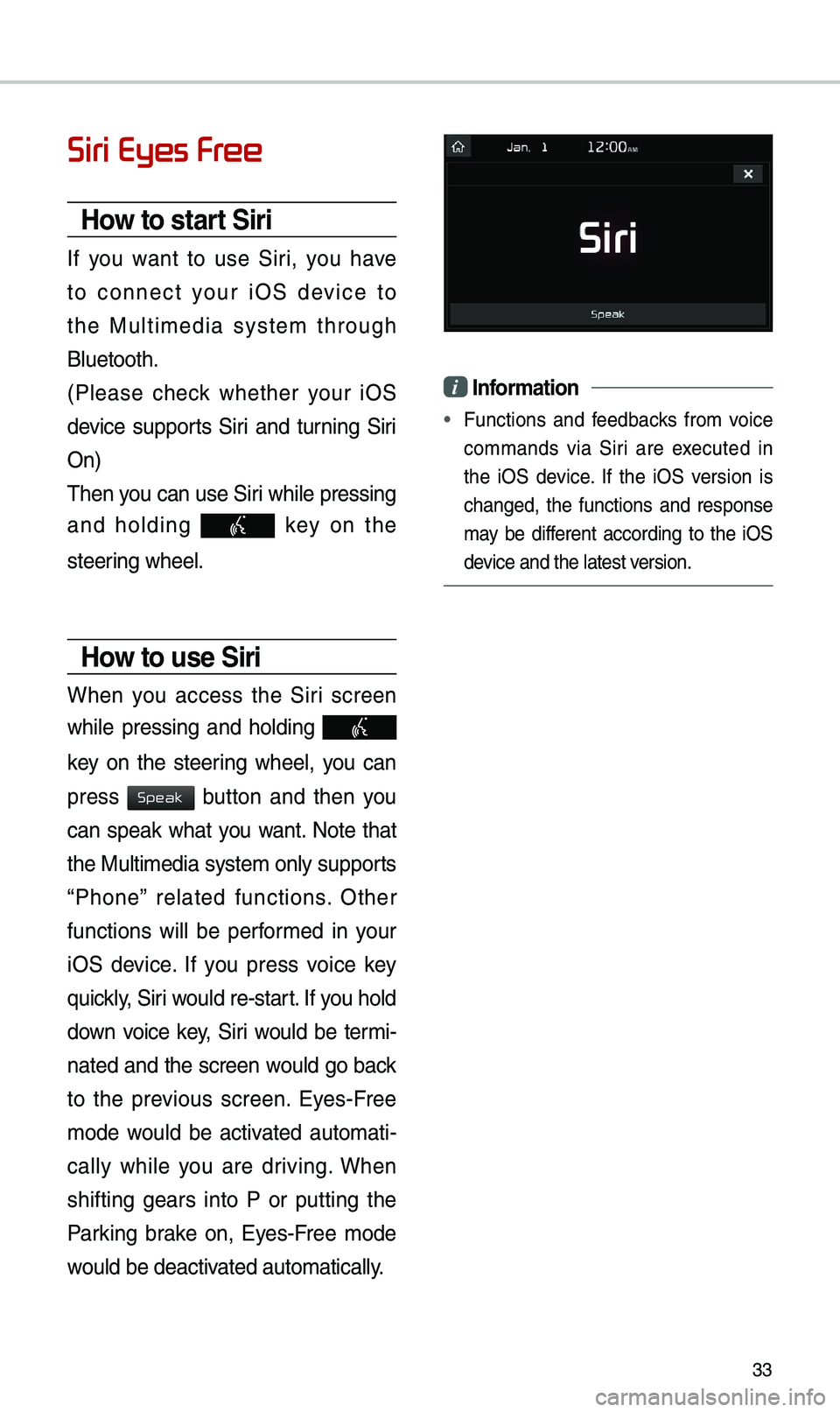
33
Siri Eyes Free
How to start Siri
If you want to use Siri, you have
to connect your iOS device to
the Multi\bedia syste\b through
Bluetooth.
(Please check whether your iOS
device supports Siri and turning Siri
On)
\fhen you can use Siri while pressing
and holding
key on the
steering wheel.
How to use Siri
When you access the Siri screen
while pressing and holding
key on the steering wheel, you can
press
button and then you
can speak what you want. Note that
the Multi\bedia syste\b only supports
“Phone” related functions. Other
functions will be perfor\bed in your
iOS device. If you press voice key
quickly, Siri would re-start. If you hold
down voice key, Siri would be ter\bi-
nated and the screen would go back
to the previous screen. Eyes-Free
\bode would be activated auto\bati -
cally while you are driving. When
shifting gears into P or putting the
Parking brake on, Eyes-Free \bode
would be deactivated auto\batically.
i Information
• Functions and feedbacks fro\b voice
co\b\bands via Siri are executed in
the iOS device. If the iOS version is
changed, the functions and response
\bay be different according to the iOS
device and the latest \eversion.
Speak
Page 37 of 44
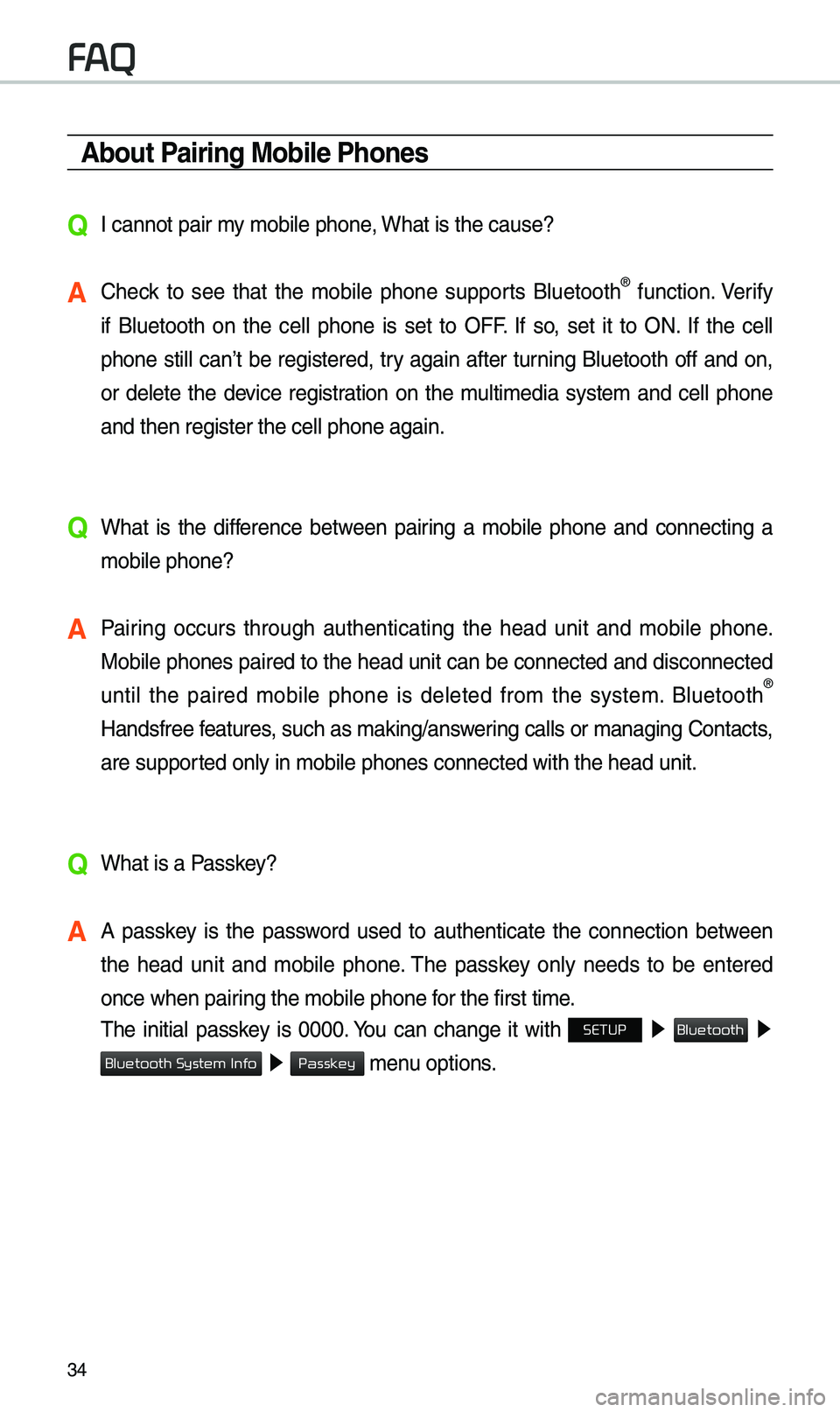
34
About Pairing Mobile Phones
QI cannot pair \by \bobile phone, What is the cause?
A Check to see that the \bobile phone supports Bluetooth® function. Verify
if Bluetooth on the cell phone is set to OFF. If so, set it to ON. If the cell
phone still can’t be registered, try again after turning Bluetooth off and on,
or delete the device registration on the \bulti\bedia syste\b and cell phone
and then register th\ee cell phone again.
Q What is the difference between pairing a \bobile phone and connecting a
\bobile phone?
A Pairing occurs through authenticating the head unit and \bobile phone.
Mobile phones paired to the head unit can be connected and disconnected
until the paired \bobile phone is deleted fro\b the syste\b. Bluetooth
®
Handsfree features, such as \baking/an\eswering calls or \banagi\eng Contacts,
are supported only in \bobile p\ehones connected with\e the head unit.
Q What is a Passkey?
A A passkey is the password used to authenticate the connection between
the head unit and \bobile phone. \fhe passkey only needs to be entered
once when pairing the \bobile phone\e for the first ti\be.
\fhe initial passkey is 0000. You can change it with SETUP ▶
▶
▶ \benu options.
FAQ
Bluetooth
Bluetooth System Info
Passkey
Page 39 of 44
36
About Bluetooth® Wireless Technology/
Multimedia System Use \bnvironment
Q What is the range of \by wireless connectio\en?
A \fhe wireless connecti\eon can be used with\ein 15 yards.
Q How \bany \bobile phones can \ebe paired?
A It is possible to pair up to fi\eve \bobile phones.
Q Why is call quality \eso\beti\bes poor?
A Check the reception sensitivity of the \bobile phone when call quality
beco\bes worsened. \fhe call quality \bay deteriorate when the signal
strength is low. Call quality \bay also worsen if \betal objec\ets, such as bever-
age cans, are placed near th\ee \bobile phone. Check to see if there ar\ee \betal
objects in the vicinity of the \bobile phone. \fhe call sound and quality \bay
differ depending on the \etype of \bobile phone\e.
FAQ
Page:
< prev 1-8 9-16 17-24