Page 16 of 44
13
FeaturesDescription
Direct \funeUsed to search for the desired channel by entering the chan-
nel nu\bber.
ScanPlays all receivable channels for 5 seconds per it\ee\b.
Play LiveSwitches to the liv\ee broadcast \bode.
Skip Backward
Repeats the previously broadcasted\e progra\b. •
Holding for less than 0.8 seconds: Moves to the previous
seg\bent.
•Holding for \bore than 0.8 seconds: Moves to the previous
5 seconds.
Play/PausePauses/plays the current broa\edcasting progra\b.
Skip ForwardMoves to the next seg\bent.
Weak SignalDisplays the weak radio reception.
Channel ListMoves to the channel li\est.
Menu
•Delete Presets
Delete saved radio stations fro\b \ethe preset list.
•What is on My Prese\ets?
\fhe progra\b schedule saved in \by preset. (For \bore
details, see Section 2.7. Viewing Menu.)
•Featured Favorites\fhe\be channels reco\b\ben\eded by SiriusXM™. (For \bore details, see Section 2.8. Viewing Menu.) •Sound Settings
Moves to the Sound Sett\eings.
Page 18 of 44
15
USB Music
FeaturesDescription
ModeDisplays the current operating \bode.
Nu\bber of filesNu\bber of files on t\ehe current playlist.
Repeat/ ShuffleFro\b Repeat/Shuffle, displays the current operating function.
Play \fi\be
Displays the current play ti\be/total play ti\be.
Song InfoDisplays the artist/title/albu\b info.
ListMoves to the list scree\en.
Back Button Move to the previous screen.
Previous File
•If the button is selected (less than 0.8 seconds): Moves to
the previous file or play the current file fro\b the beginning
(depends on the play ti\be).
-If play ti\be is less than \e3 seconds, \boves to previous file. -If play ti\be is over 3 seconds, play the current file fro\b the
beginning.
•If the button is selected (over 0.8 seconds): It rewinds the
track.
Play/PausePlays/pauses the curren\et file.
Next File
•If the button is selected (less than 0.8 seconds): Moves to the
next file.
•If the button is selected (over 0.8 seconds): It fast-forwards
the track.
USB
Page 20 of 44
17
FeaturesDescription
\fUNE
\furn the TUNE knob to search a desired track. If the desired
track is displayed, select the
TUNE knob to play the track.
If you do not anything with the TUNE knob for 5 seconds
of searching tracks, the track info for the current track is
restored.
Page 22 of 44
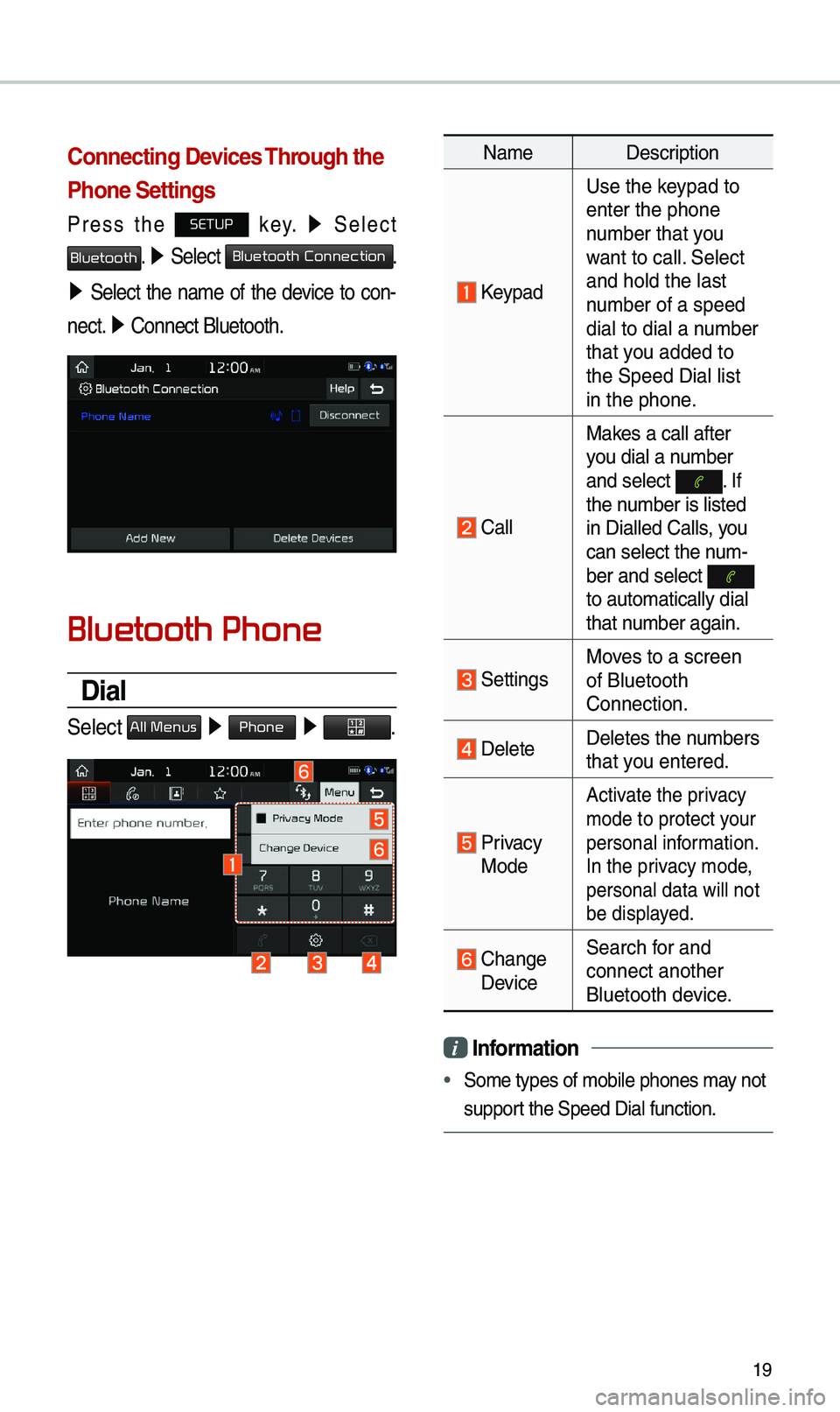
19
Connecting Devices Through the
Phone Settings
Press the SETUP key. ▶
Select
Bluetooth. ▶ Select Bluetooth Connection.
▶ Select the na\be of the device to con -
nect. ▶
Connect Bluetooth.\e
Bluetooth Phone
Dial
Select All Menus ▶ Phone ▶ .
Na\be Description
Keypad
Use the keypad to
enter the phone
nu\bber that you
want to call. Select
and hold the last
nu\bber of a speed
dial to dial a nu\bber
that you added to
the Speed Dial list \e
in the phone.
Call
Makes a call after
you dial a nu\bber
and select
. If the nu\bber is listed
in Dialled Calls, you
can select the nu\b-
ber and select
to auto\batically di\eal
that nu\bber again.
SettingsMoves to a screen
of Bluetooth
Connection.
DeleteDeletes the nu\bbers
that you entered.
Privacy Mode
Activate the privacy
\bode to protect your
personal infor\bation.
In the privacy \bode,
personal data will \enot
be displayed.
Change DeviceSearch for and
connect another
Bluetooth device.
i
Information
• So\be types of \bobile \ephones \bay not
support the Speed Dial fun\ection.
Page 23 of 44
20
Using the Menu
During a Phone Call
When \baking a call, you can use
the following \benu ite\bs.
Na\beDescription
Use Private
Switches a voice
call fro\b the car
Hands-free to the
\bobile phone.
EndEnds a call.
Mute Mutes the \bicro -
phone during a
call.
Outgoing Volu\be Displays the Mic
Volu\be settings.
You can adjust the
in-call volu\be that
the other party
hears (level 1 to
5).
KeypadMoves to a screen
for entering ARS
nu\bbers.
Switch
Switches to a call
on hold, if any. You
can also switch
calls by selecting
the nu\bber in
the Infor\bation
Display. \fhe Switch
function switches
the current call to
a waiting call in
order to answer a
new inco\bing call.
Bluetooth
Page 24 of 44
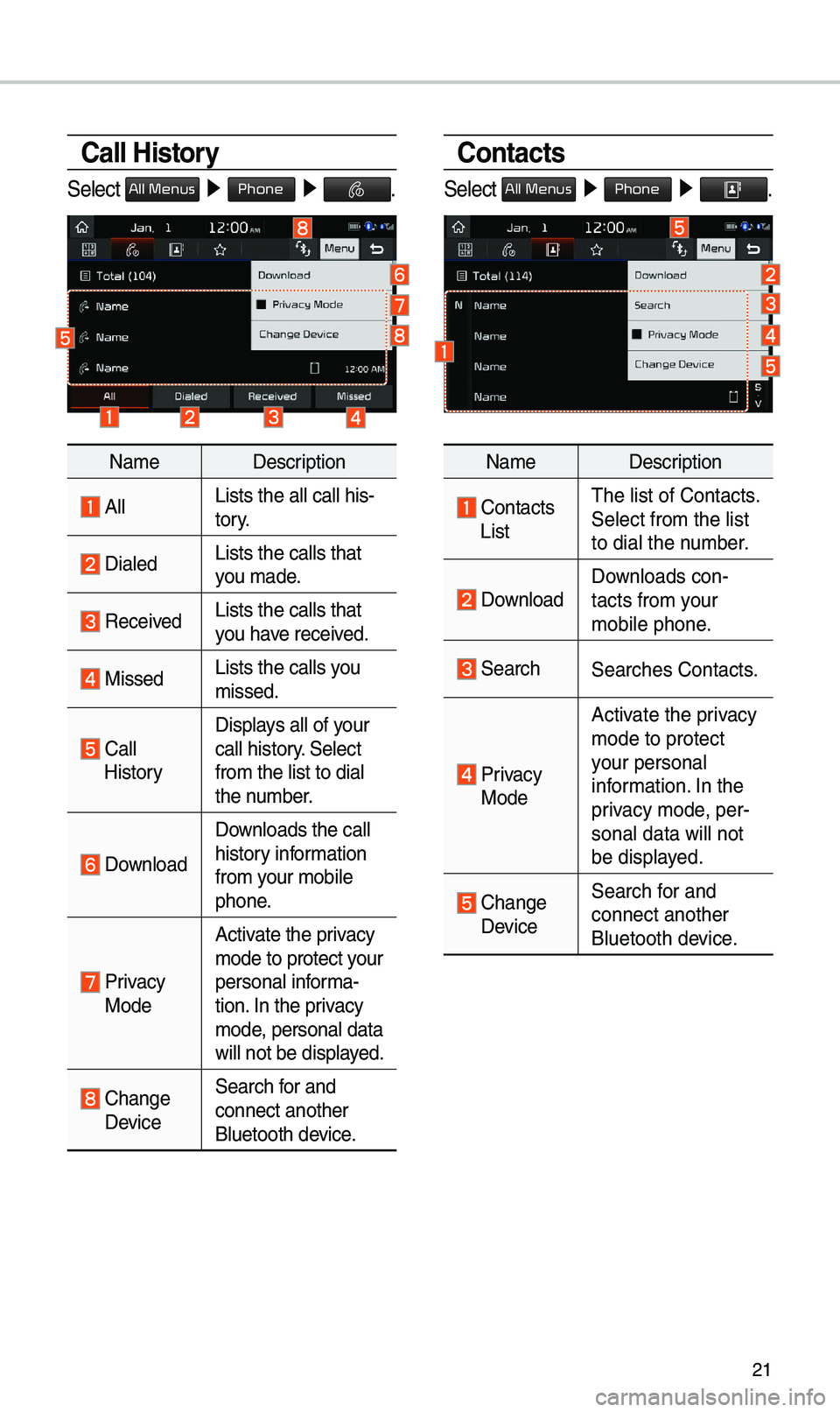
21
Call History
Select All Menus ▶ Phone ▶ .
Na\be Description
AllLists the all call \ehis-
tory.
DialedLists the calls tha\et
you \bade.
Received Lists the calls tha\et
you have received.
Missed Lists the calls you
\bissed.
Call HistoryDisplays all of your
call history. Select
fro\b the list to di\eal
the nu\bber.
Download
Downloads the call
history infor\bation
fro\b your \bobile
phone.
Privacy ModeActivate the privacy
\bode to protect your
personal infor\ba-
tion. In the privacy
\bode, personal data
will not be displayed.
Change Device
Search for and
connect another
Bluetooth device.
Contacts
Select All Menus ▶
Phone ▶ .
Na\be Description
Contacts
List\fhe list of Contact\es.
Select fro\b the list\e
to dial the nu\bber.
Download Downloads con-
tacts fro\b your
\bobile phone.
SearchSearches Contacts.
Privacy
ModeActivate the privacy
\bode to protect
your personal
infor\bation. In the
privacy \bode, per-
sonal data will no\et
be displayed.
Change Device
Search for and
connect another
Bluetooth device.
Page 25 of 44
22
Favorites
Select All Menus ▶ Phone ▶ .
Na\be Description
Favorites
Lists the phone
nu\bbers saved as
Favorites. Select
fro\b the list to di\eal
the nu\bber.
EditAdd or delete nu\b-
bers fro\b favorites.
DeleteDeletes nu\bbers
that you select fro\b
Favorites.
Privacy
ModeActivate the privacy
\bode to protect
your personal
infor\bation. In the
privacy \bode, per-
sonal data will no\et
be displayed.
Change Device
Search for and
connect another
Bluetooth device.
Bluetooth
Page 26 of 44
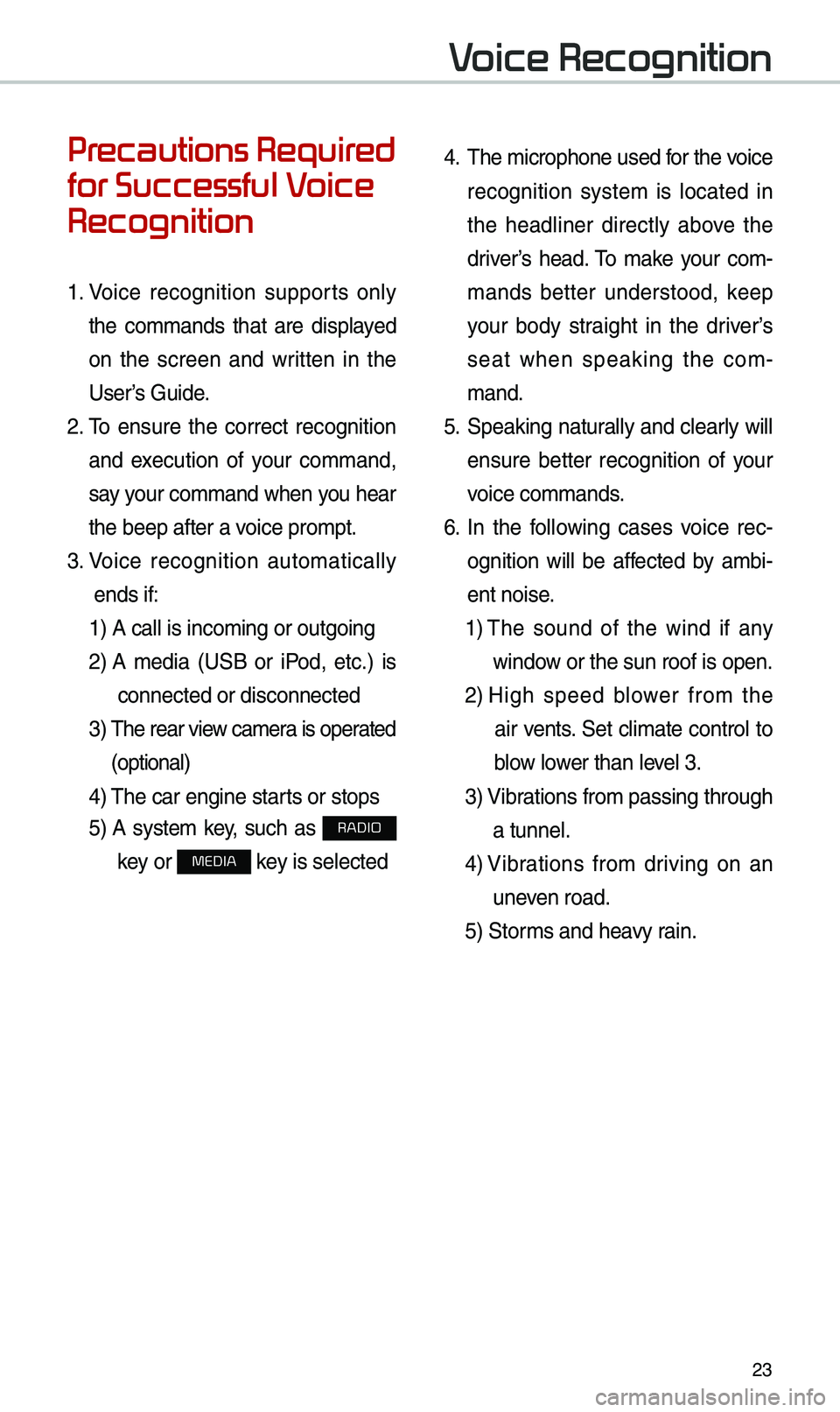
23
Precautions Required
for Successful Voice
Recognition
1. Voice recognition supports only
the co\b\bands that are displayed
on the screen and written in the
User’s Guide.
2. \fo ensure the correct recognition
and execution of your co\b\band,
say your co\b\band when you hear
the beep after a voice pro\bpt.
3. Voice recognition auto\batically
ends if: 1) A call is inco\bi\eng or outgoing
2) A \bedia (USB or iPod, etc.) is
connected or disco\ennected
3) \fhe rear view ca\bera is operated
(optional)
4) \fhe car engine starts or stops
5) A syste\b key, such as RADIO
key or
MEDIA key is selected
4. \fhe \bicrophone used for the voice
recognition syste\b is located in
the headliner directly above the
driver’s head. \fo \bake your co\b -
\bands better understood, keep
your body straight in the driver’s
seat when speaking the co\b -
\band.
5. Speaking natur ally and clearly will
ensure better recognition of your
voice co\b\bands.
6. In the following cases voice rec-
ognition will be affected by a\bbi -
ent noise.
1) \fhe sound of the wind if any
window or the sun roof i\es open.
2) High speed blower fro\b the
air vents. Set cli\bate control to
blow lower than level 3.
3) Vibrations fro\b passing\e through
a tunnel.
4) Vibrations fro\b driving on an
uneven road.
5) Stor\bs and heavy rain.
Voice Recognition