2020 KIA OPTIMA PHEV engine
[x] Cancel search: enginePage 25 of 54
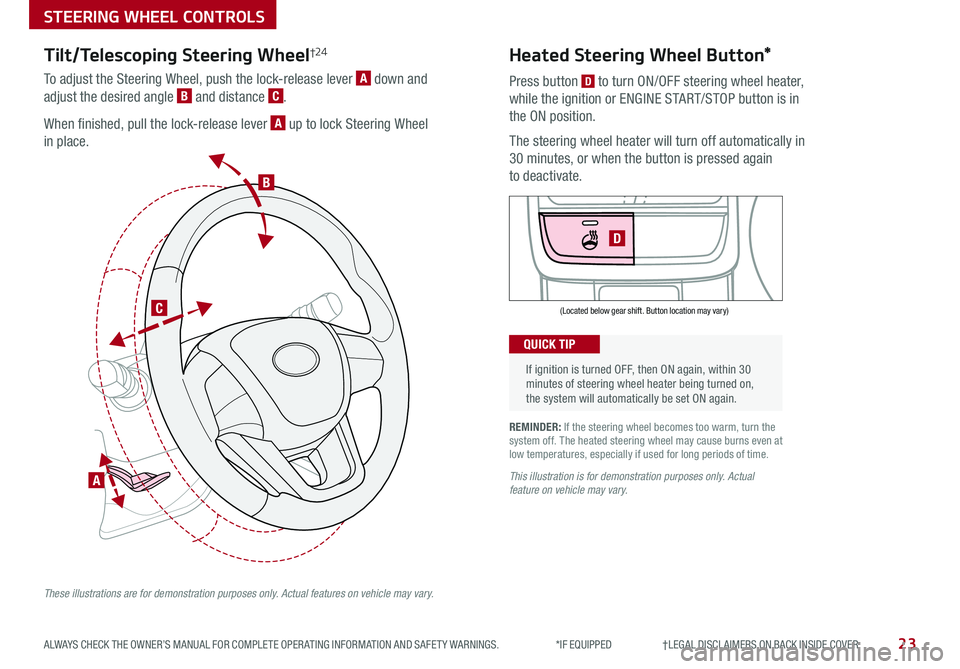
23ALWAYS CHECK THE OWNER’S MANUAL FOR COMPLETE OPER ATING INFORMATION AND SAFET Y WARNINGS . *IF EQUIPPED †LEGAL DISCL AIMERS ON BACK INSIDE COVER
If ignition is turned OFF, then ON again, within 30 minutes of steering wheel heater being turned on, the system will automatically be set ON again .
QUICK TIP
D
(Located below gear shift . Button location may vary)
Heated Steering Wheel Button*
Press button D to turn ON/OFF steering wheel heater,
while the ignition or ENGINE START/STOP button is in
the ON position .
The steering wheel heater will turn off automatically in
30 minutes, or when the button is pressed again
to deactivate .
REMINDER: If the steering wheel becomes too warm, turn the system off . The heated steering wheel may cause burns even at low temperatures, especially if used for long periods of time .
This illustration is for demonstration purposes only. Actual feature on vehicle may vary.
STEERING WHEEL CONTROLS
B
C
A
Tilt/Telescoping Steering Wheel†24
To adjust the Steering Wheel, push the lock-release lever A down and
adjust the desired angle B and distance C .
When finished, pull the lock-release lever A up to lock Steering Wheel
in place .
These illustrations are for demonstration purposes only. Actual features on vehicle may vary.
Page 28 of 54
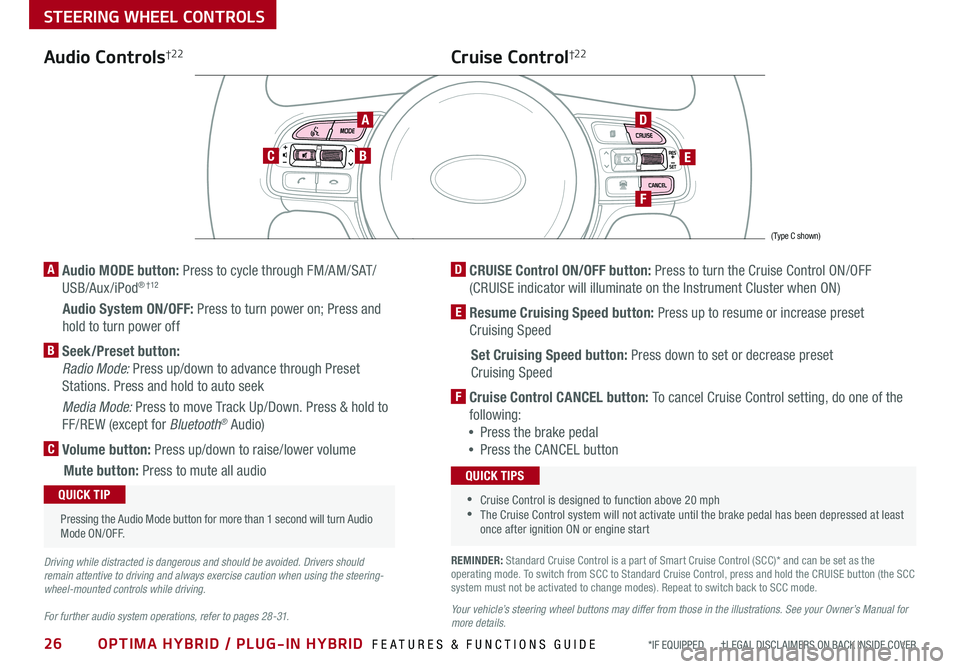
26OPTIMA HYBRID / PLUG-IN HYBRID FEATURES & FUNCTIONS GUIDE*IF EQUIPPED †LEGAL DISCL AIMERS ON BACK INSIDE COVER
STEERING WHEEL CONTROLS
Audio Controls†2 2
AD
E
F
CB
Cruise Control†2 2
A Audio MODE button: Press to cycle through FM/AM/SAT/
USB/Aux /iPod® † 12
Audio System ON/OFF: Press to turn power on; Press and
hold to turn power off
B Seek/Preset button:
Radio Mode: Press up/down to advance through Preset
Stations . Press and hold to auto seek
Media Mode: Press to move Track Up/Down . Press & hold to
FF/REW (except for Bluetooth® Audio)
C Volume button: Press up/down to raise/lower volume
Mute button: Press to mute all audio
D CRUISE Control ON/OFF button: Press to turn the Cruise Control ON/OFF
(CRUISE indicator will illuminate on the Instrument Cluster when ON)
E Resume Cruising Speed button: Press up to resume or increase preset
Cruising Speed
Set Cruising Speed button: Press down to set or decrease preset
Cruising Speed
F Cruise Control CANCEL button: To cancel Cruise Control setting, do one of the
following:
•Press the brake pedal
•Press the CANCEL button
•Cruise Control is designed to function above 20 mph •The Cruise Control system will not activate until the brake pedal has been depressed at least once after ignition ON or engine start
QUICK TIPS
Your vehicle’s steering wheel buttons may differ from those in the illustrations. See your Owner’s Manual for more details.
Driving while distracted is dangerous and should be avoided. Drivers should remain attentive to driving and always exercise caution when using the steering-wheel-mounted controls while driving.
For further audio system operations, refer to pages 28 -31.
Pressing the Audio Mode button for more than 1 second will turn Audio Mode ON/OFF .
QUICK TIP
(Type C shown)
REMINDER: Standard Cruise Control is a part of Smart Cruise Control (SCC)* and can be set as the operating mode . To switch from SCC to Standard Cruise Control, press and hold the CRUISE button (the SCC system must not be activated to change modes) . Repeat to switch back to SCC mode .
Page 32 of 54
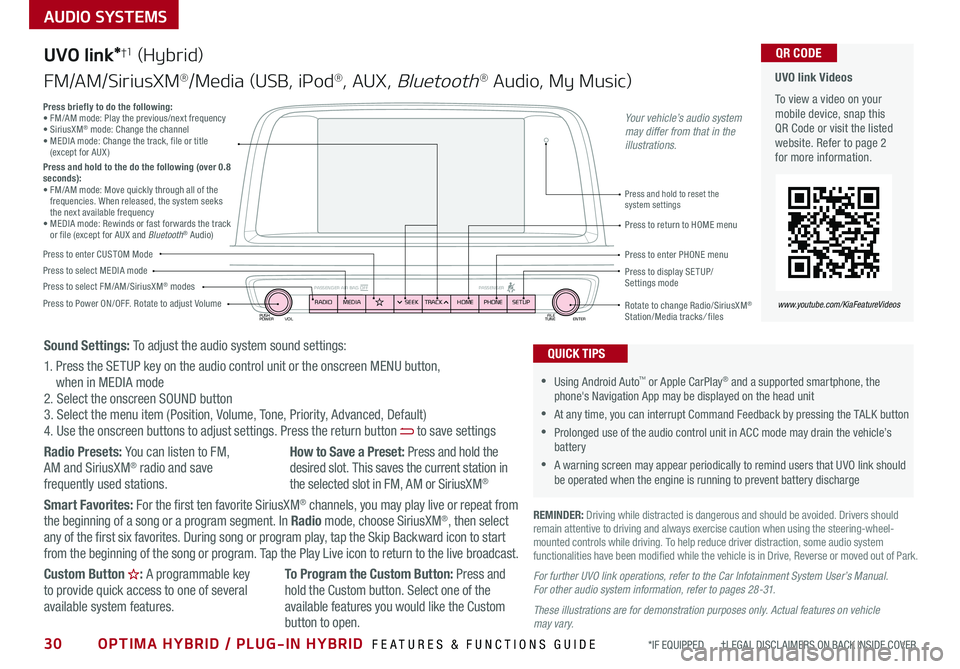
30OPTIMA HYBRID / PLUG-IN HYBRID FEATURES & FUNCTIONS GUIDE*IF EQUIPPED †LEGAL DISCL AIMERS ON BACK INSIDE COVER
AUDIO SYSTEMS
UVO link Videos
To view a video on your mobile device, snap this QR Code or visit the listed website . Refer to page 2 for more information .
QR CODE
www.youtube.com/KiaFeatureVideos
UVO link*†1 (Hybrid)
FM/AM/SiriusXM®/Media (USB, iPod®, AUX, Bluetooth® Audio, My Music)
PUSH
POWER FILE
TUNE ENTER
VOL
PASSENGER AIR BAG OFF PASSENGERRADIOMEDIA PHONE
HOME
SEEK TRACK SETUP
•Using Android Auto™ or Apple CarPlay® and a supported smartphone, the phone's Navigation App may be displayed on the head unit
•At any time, you can interrupt Command Feedback by pressing the TALK button
•Prolonged use of the audio control unit in ACC mode may drain the vehicle’s battery
•A warning screen may appear periodically to remind users that UVO link should be operated when the engine is running to prevent battery discharge
QUICK TIPS
REMINDER: Driving while distracted is dangerous and should be avoided . Drivers should remain attentive to driving and always exercise caution when using the steering-wheel-mounted controls while driving . To help reduce driver distraction, some audio system functionalities have been modified while the vehicle is in Drive, Reverse or moved out of Park .
Press to Power ON/OFF . Rotate to adjust Volume
Press to enter CUSTOM Mode
Press to select FM/AM/SiriusXM® modesPress to select MEDIA modePress to display SE TUP/Settings mode
Press briefly to do the following:• FM/AM mode: Play the previous/next frequency • SiriusXM® mode: Change the channel • MEDIA mode: Change the track, file or title (except for AUX )Press and hold to the do the following (over 0.8 seconds):• FM/AM mode: Move quickly through all of the frequencies . When released, the system seeks the next available frequency• MEDIA mode: Rewinds or fast forwards the track or file (except for AUX and Bluetooth® Audio)Press to return to HOME menu
Press and hold to reset the system settings
Press to enter PHONE menu
Rotate to change Radio/SiriusXM® Station/Media tracks/ files
Sound Settings: To adjust the audio system sound settings:
1 . Press the SETUP key on the audio control unit or the onscreen MENU button, when in MEDIA mode2 . Select the onscreen SOUND button3 . Select the menu item (Position, Volume, Tone, Priority, Advanced, Default)4 . Use the onscreen buttons to adjust settings . Press the return button to save settings
Radio Presets: You can listen to FM, AM and SiriusXM® radio and save frequently used stations .
How to Save a Preset: Press and hold the desired slot . This saves the current station in the selected slot in FM, AM or SiriusXM®
Smart Favorites: For the first ten favorite SiriusXM® channels, you may play live or repeat from the beginning of a song or a program segment . In Radio mode, choose SiriusXM®, then select any of the first six favorites . During song or program play, tap the Skip Backward icon to start from the beginning of the song or program . Tap the Play Live icon to return to the live broadcast .
Custom Button : A programmable key to provide quick access to one of several available system features .
To Program the Custom Button: Press and hold the Custom button . Select one of the available features you would like the Custom
button to open .
For further UVO link operations, refer to the Car Infotainment System User’s Manual. For other audio system information, refer to pages 28 -31.
These illustrations are for demonstration purposes only. Actual features on vehicle may vary.
Your vehicle’s audio system may differ from that in the illustrations.
Page 33 of 54
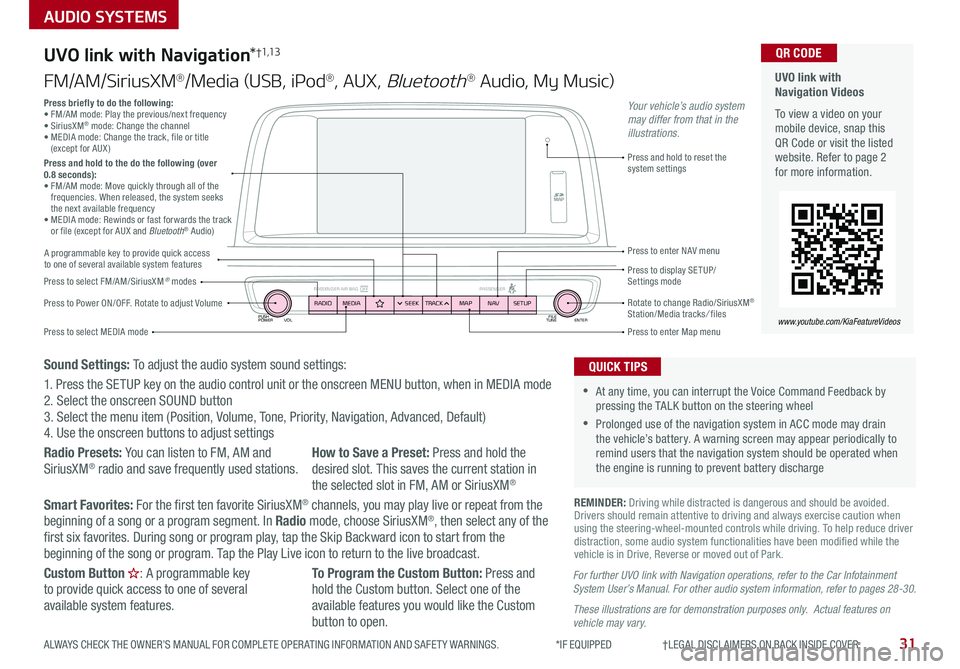
PUSH
POWER FILE
TUNE ENTER
VOL
PASSENGER AIR BAG OFF PASSENGERRADIOMEDIA SEEKTRACK NAV
MAP SETUP
AUDIO SYSTEMS
UVO link with Navigation*†1,13
FM/AM/SiriusXM®/Media (USB, iPod®, AUX, Bluetooth® Audio, My Music)
Press to Power ON/OFF . Rotate to adjust Volume
Press to enter Map menu
Press to select FM/AM/SiriusXM® modes
Press and hold to reset the system settings
Press to select MEDIA mode
Press to display SE TUP/ Settings mode
Press to enter NAV menu
Rotate to change Radio/SiriusXM® Station/Media tracks/ files
For further UVO link with Navigation operations, refer to the Car Infotainment System User’s Manual. For other audio system information, refer to pages 28-30.
These illustrations are for demonstration purposes only. Actual features on vehicle may vary.
Press briefly to do the following:• FM/AM mode: Play the previous/next frequency • SiriusXM® mode: Change the channel • MEDIA mode: Change the track, file or title (except for AUX )Press and hold to the do the following (over 0.8 seconds):• FM/AM mode: Move quickly through all of the frequencies . When released, the system seeks the next available frequency• MEDIA mode: Rewinds or fast forwards the track or file (except for AUX and Bluetooth® Audio)
Your vehicle’s audio system may differ from that in the illustrations.
REMINDER: Driving while distracted is dangerous and should be avoided . Drivers should remain attentive to driving and always exercise caution when using the steering-wheel-mounted controls while driving . To help reduce driver distraction, some audio system functionalities have been modified while the vehicle is in Drive, Reverse or moved out of Park .
•At any time, you can interrupt the Voice Command Feedback by pressing the TALK button on the steering wheel
•Prolonged use of the navigation system in ACC mode may drain the vehicle’s battery . A warning screen may appear periodically to remind users that the navigation system should be operated when the engine is running to prevent battery discharge
QUICK TIPS
UVO link with Navigation Videos
To view a video on your mobile device, snap this QR Code or visit the listed website . Refer to page 2 for more information .
QR CODE
www.youtube.com/KiaFeatureVideos
A programmable key to provide quick access to one of several available system features
Sound Settings: To adjust the audio system sound settings:
1 . Press the SETUP key on the audio control unit or the onscreen MENU button, when in MEDIA mode2 . Select the onscreen SOUND button 3 . Select the menu item (Position, Volume, Tone, Priority, Navigation, Advanced, Default)4 . Use the onscreen buttons to adjust settings
Radio Presets: You can listen to FM, AM and SiriusXM® radio and save frequently used stations .How to Save a Preset: Press and hold the desired slot . This saves the current station in the selected slot in FM, AM or SiriusXM®
Smart Favorites: For the first ten favorite SiriusXM® channels, you may play live or repeat from the beginning of a song or a program segment . In Radio mode, choose SiriusXM®, then select any of the first six favorites . During song or program play, tap the Skip Backward icon to start from the beginning of the song or program . Tap the Play Live icon to return to the live broadcast .
Custom Button : A programmable key to provide quick access to one of several available system features .
To Program the Custom Button: Press and hold the Custom button . Select one of the available features you would like the Custom button to open .
31ALWAYS CHECK THE OWNER’S MANUAL FOR COMPLETE OPER ATING INFORMATION AND SAFET Y WARNINGS . *IF EQUIPPED †LEGAL DISCL AIMERS ON BACK INSIDE COVER
Page 35 of 54
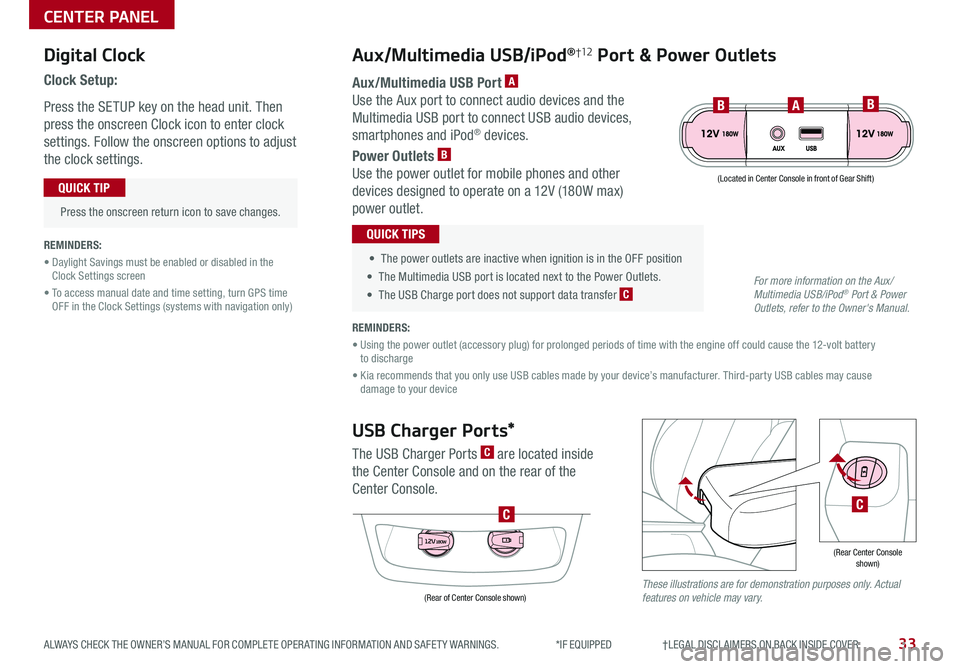
Digital Clock
Clock Setup:
Press the SETUP key on the head unit . Then
press the onscreen Clock icon to enter clock
settings . Follow the onscreen options to adjust
the clock settings .
Press the onscreen return icon to save changes .
QUICK TIP
Aux/Multimedia USB/iPod®†12 Port & Power Outlets
• The power outlets are inactive when ignition is in the OFF position
• The Multimedia USB port is located next to the Power Outlets .
• The USB Charge port does not support data transfer C
QUICK TIPSREMINDERS:
• Daylight Savings must be enabled or disabled in the Clock Settings screen
• To access manual date and time setting, turn GPS time OFF in the Clock Settings (systems with navigation only)
REMINDERS:
• Using the power outlet (accessory plug) for prolonged periods of time with the engine off could cause the 12-volt battery to discharge
• Kia recommends that you only use USB cables made by your device’s manufacturer . Third-party USB cables may cause damage to your device
USB Charger Ports*
The USB Charger Ports C are located inside
the Center Console and on the rear of the
Center Console .
Aux/Multimedia USB Port A
Use the Aux port to connect audio devices and the
Multimedia USB port to connect USB audio devices,
smartphones and iPod® devices .
Power Outlets B
Use the power outlet for mobile phones and other
devices designed to operate on a 12V (180W max)
power outlet .
(Rear Center Console shown)
(Located in Center Console in front of Gear Shift)
CENTER PANEL
BBA
These illustrations are for demonstration purposes only. Actual features on vehicle may vary.
C
12V180W
(Rear of Center Console shown)
For more information on the Aux/Multimedia USB/iPod® Port & Power Outlets, refer to the Owner's Manual.
C
33ALWAYS CHECK THE OWNER’S MANUAL FOR COMPLETE OPER ATING INFORMATION AND SAFET Y WARNINGS . *IF EQUIPPED †LEGAL DISCL AIMERS ON BACK INSIDE COVER
Page 39 of 54
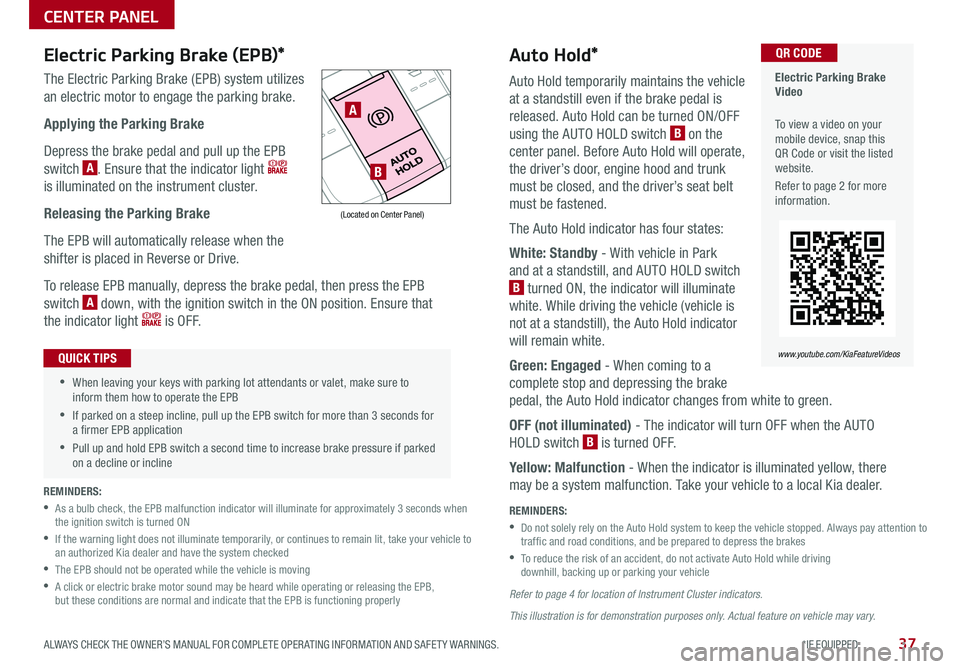
37ALWAYS CHECK THE OWNER’S MANUAL FOR COMPLETE OPER ATING INFORMATION AND SAFET Y WARNINGS . *IF EQUIPPED
Auto Hold*
Auto Hold temporarily maintains the vehicle
at a standstill even if the brake pedal is
released . Auto Hold can be turned ON/OFF
using the AUTO HOLD switch B on the
center panel . Before Auto Hold will operate,
the driver’s door, engine hood and trunk
must be closed, and the driver’s seat belt
must be fastened .
The Auto Hold indicator has four states:
White: Standby - With vehicle in Park
and at a standstill, and AUTO HOLD switch
B turned ON, the indicator will illuminate
white . While driving the vehicle (vehicle is
not at a standstill), the Auto Hold indicator
will remain white .
Green: Engaged - When coming to a
complete stop and depressing the brake
pedal, the Auto Hold indicator changes from white to green .
OFF (not illuminated) - The indicator will turn OFF when the AUTO
HOLD switch B is turned OFF .
Yellow: Malfunction - When the indicator is illuminated yellow, there
may be a system malfunction . Take your vehicle to a local Kia dealer .
Electric Parking Brake (EPB)*
The Electric Parking Brake (EPB) system utilizes
an electric motor to engage the parking brake .
Applying the Parking Brake
Depress the brake pedal and pull up the EPB
switch A . Ensure that the indicator light
is illuminated on the instrument cluster .
Releasing the Parking Brake
The EPB will automatically release when the
shifter is placed in Reverse or Drive .
To release EPB manually, depress the brake pedal, then press the EPB
switch A down, with the ignition switch in the ON position . Ensure that
the indicator light i s O F F .
Electric Parking Brake Video
To view a video on your mobile device, snap this QR Code or visit the listed website .
Refer to page 2 for more information .
QR CODE
www.youtube.com/KiaFeatureVideos
A
B
(Located on Center Panel)
REMINDERS:
•
As a bulb check, the EPB malfunction indicator will illuminate for approximately 3 seconds when the ignition switch is turned ON
•
If the warning light does not illuminate temporarily, or continues to remain lit, take your vehicle to an authorized Kia dealer and have the system checked
•The EPB should not be operated while the vehicle is moving
•
A click or electric brake motor sound may be heard while operating or releasing the EPB, but these conditions are normal and indicate that the EPB is functioning properly
REMINDERS:
•
Do not solely rely on the Auto Hold system to keep the vehicle stopped . Always pay attention to traf fic and road conditions, and be prepared to depress the brakes
• To reduce the risk of an accident, do not activate Auto Hold while driving downhill, backing up or parking your vehicle
•When leaving your keys with parking lot attendants or valet, make sure to inform them how to operate the EPB
•If parked on a steep incline, pull up the EPB switch for more than 3 seconds for a firmer EPB application
•Pull up and hold EPB switch a second time to increase brake pressure if parked on a decline or incline
QUICK TIPS
CENTER PANEL
Refer to page 4 for location of Instrument Cluster indicators.
This illustration is for demonstration purposes only. Actual feature on vehicle may vary.
Page 42 of 54

40OPTIMA HYBRID / PLUG-IN HYBRID FEATURES & FUNCTIONS GUIDE*IF EQUIPPED †LEGAL DISCL AIMERS ON BACK INSIDE COVER
These illustrations are for demonstration purposes only. Actual features on vehicle may vary.
Smart Key†9
Smart Key Fob:
A Press to lock All Doors; Press twice within 2 seconds to sound
the horn
B Press to unlock Driver’s Door . Press twice in 4 seconds to
unlock All Doors
C Press and hold for more than 1 second to unlock Trunk . Then
lift the lid to manually open Trunk REMINDERS:
•
The Trunk unlocks when the Smart Key fob is within close proximity of the vehicle
•Trunk lid will partially open . To fully open, lift up manually
D Press and hold more than 1 second for Panic Alarm .
To turn off Alarm, press any button
E Press to release Mechanical Key (button on reverse side of fob)
Driver’s Door Lock/Unlock button G:
•
Press button once to unlock Driver’s Door
•Press again within 4 seconds to unlock All Doors
•Press again to lock All Doors
Mechanical Key F:
•
Use to unlock /lock Driver’s Door:
1 . Remove door handle keyhole cover with Mechanical Key by
pressing up into slot as shown
2 . Insert Mechanical Key and turn right to Unlock Driver’s Door .
Turn twice within 4 seconds to Unlock all doors
3 . Insert Mechanical Key and turn left to Lock Driver’s Door
4 . Return keyhole cover to its original position
•Use to enable/disable Child Safety Locks
•If the Smart Key battery is weak or not working properly, hold the Smart Key fob up to the ENGINE START/STOP button (Lock button side closest) and press to start engine •The Smart Key’s signal can be blocked by the normal operation of a cell phone or smartphone . To help prevent this, store each device separately
QUICK TIPS
REMINDER: Remote button configuration may vary depending on vehicle options .
Lock
Unlock
OTHER KEY FEATURES
HOLD
HOLD
A
B
C
D
F
E
G
F
Mechanical Key
To view these videos on your mobile device, snap these QR codes . Refer to page 2 for more information .
Engine Start/Stop Button & Smart Key Video
Kia Key Fob Video
QR CODES
www.youtube.com/KiaFeatureVideos
Page 44 of 54

42OPTIMA HYBRID / PLUG-IN HYBRID FEATURES & FUNCTIONS GUIDE*IF EQUIPPED
Sunroof Operation Video
To view a video on your mobile device, snap this QR Code or visit the listed website .
Refer to page 2 for more information .
QR CODE
www.youtube.com/KiaFeatureVideos
The Sunroof and Sunshade operation is
controlled through a multidirectional switch/lever,
and the ignition needs to be in the ON position to
operate the Sunroof/Sunshade .
Slide the Sunshade and Sunroof:
•Auto Open: Slide lever backward to the
farthest position and release
•Auto Close (Sunroof only): Slide the lever D
forward to the farthest position and release
Slide the Sunshade:
•Open: Slide the lever D partially backward to the first detent position
•Auto Close: Slide the lever D forward to the
farthest position
Slide the Sunroof (with Sunshade open):
•Open: Slide the lever D backward to the first detent and release
•Close: Slide the lever D partially forward to the first detent position
Tilt the Sunroof:
•Raise: Push lever D upward
•Lower: Push lever D forward
•Auto Close: Slide the lever D forward to the farthest position
( Type A )
C
( Type B)
AA
B
D
C
OTHER KEY FEATURES
REMINDERS:
•Sunshade needs to remain OPEN while Sunroof is open and vehicle is moving
•
Do not adjust the sunroof or sunshade while driving . This could result in loss of control of the vehicle
Map/Room Lamps
Automatic turn off function*
The interior lights automatically turn off approximately 30 seconds after
the ENGINE START/STOP button is OFF .
Map/Personal Lamp
Push the lens A to turn the Map Lamp ON/OFF . This light produces a
spot beam for convenient use as a Map Lamp or Personal Lamp for the
driver or front passenger .
Room Lamp
: When pressed B, the lamp turns ON when any door is opened .
: When pressed C, the lamp stays on continuously .
•When doors are unlocked by the Smart Key*, the lamp turns ON for approximately 30 seconds •If your vehicle is equipped with the theft alarm system, the interior lights automatically turn off approximately 3 seconds after the system is in armed stage •Using interior lights for an extended period of time may cause battery discharge
QUICK TIPS
Panoramic Sunroof Operation
To stop the Sunroof/Sunshade at any position, push or pull the Sunroof control lever in any direction .
QUICK TIP
These illustrations are for demonstration purposes only. Actual features on vehicle may vary.