2020 KIA NIRO PHEV steering wheel
[x] Cancel search: steering wheelPage 89 of 235
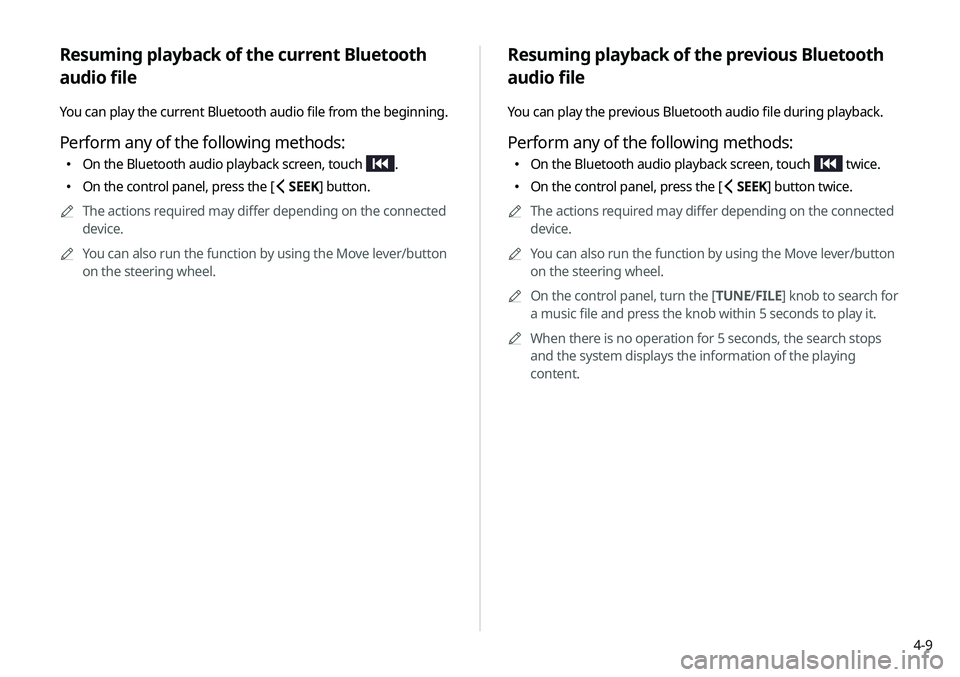
4-9
Resuming playback of the previous Bluetooth
audio file
You can play the previous Bluetooth audio file during playback.
Perform any of the following methods:
000EOn the Bluetooth audio playback screen, touch twice.
000EOn the control panel, press the [
SEEK] button twice.
0000
A
The actions required may differ depending on the connected
device.
0000
A
You can also run the function by using the Move lever/button
on the steering wheel.
0000
A
On the control panel, turn the [TUNE/ FILE] knob to search for
a music file and press the knob within 5 seconds to play it.
0000
A
When there is no operation for 5 seconds, the search stops
and the system displays the information of the playing
content.
Resuming playback of the current Bluetooth
audio file
You can play the current Bluetooth audio file from the beginning.
Perform any of the following methods:
000EOn the Bluetooth audio playback screen, touch .
000EOn the control panel, press the [
SEEK] button.
0000
A
The actions required may differ depending on the connected
device.
0000
A
You can also run the function by using the Move lever/button
on the steering wheel.
Page 90 of 235

4-10
Resuming playback of the next Bluetooth audio
file
You can play the next Bluetooth audio file during playback.
Perform any of the following methods:
000EOn the Bluetooth audio playback screen, touch .
000EOn the control panel, press the [
TRACK ] button.
0000
A
You can also run the function by using the Move lever/button
on the steering wheel.
0000
A
On the control panel, turn the [TUNE/FILE] knob to search for
a music file and press the knob within 5 seconds to play it.
0000
A
When there is no operation for 5 seconds, the search stops
and the system displays the information of the playing
content.
Page 99 of 235
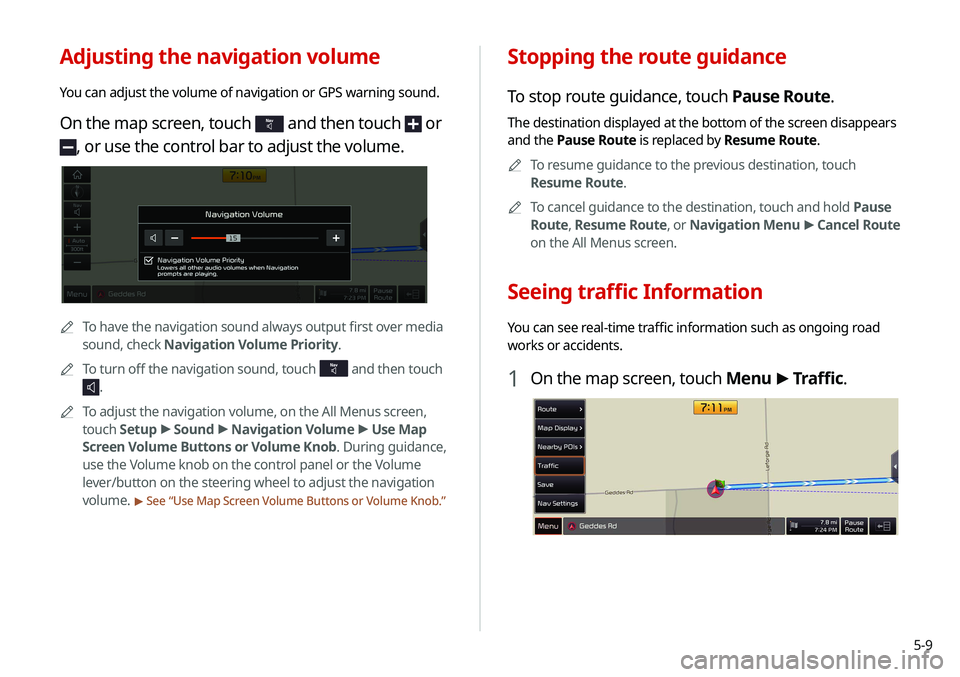
5-9
Stopping the route guidance
To stop route guidance, touch Pause Route.
The destination displayed at the bottom of the screen disappears
and the Pause Route is replaced by Resume Route.0000
A
To resume guidance to the previous destination, touch
Resume Route.
0000
A
To cancel guidance to the destination, touch and hold Pause
Route , Resume Route , or Navigation Menu >
Cancel Route
on the All Menus screen.
Seeing traffic Information
You can see real-time traffic information such as ongoing road
works or accidents.
1 On the map screen, touch Menu >
Traffic.
Adjusting the navigation volume
You can adjust the volume of navigation or GPS warning sound.
On the map screen, touch and then touch or
, or use the control bar to adjust the volume.
0000
A
To have the navigation sound always output first over media
sound, check Navigation Volume Priority.
0000
A
To turn off the navigation sound, touch
and then touch
.
0000
A
To adjust the navigation volume, on the All Menus screen,
touch Setup >
Sound >
Navigation Volume >
Use Map
Screen Volume Buttons or Volume Knob. During guidance,
use the Volume knob on the control panel or the Volume
lever/button on the steering wheel to adjust the navigation
volume.
> See “ Use Map Screen Volume Buttons or Volume Knob.”
Page 126 of 235
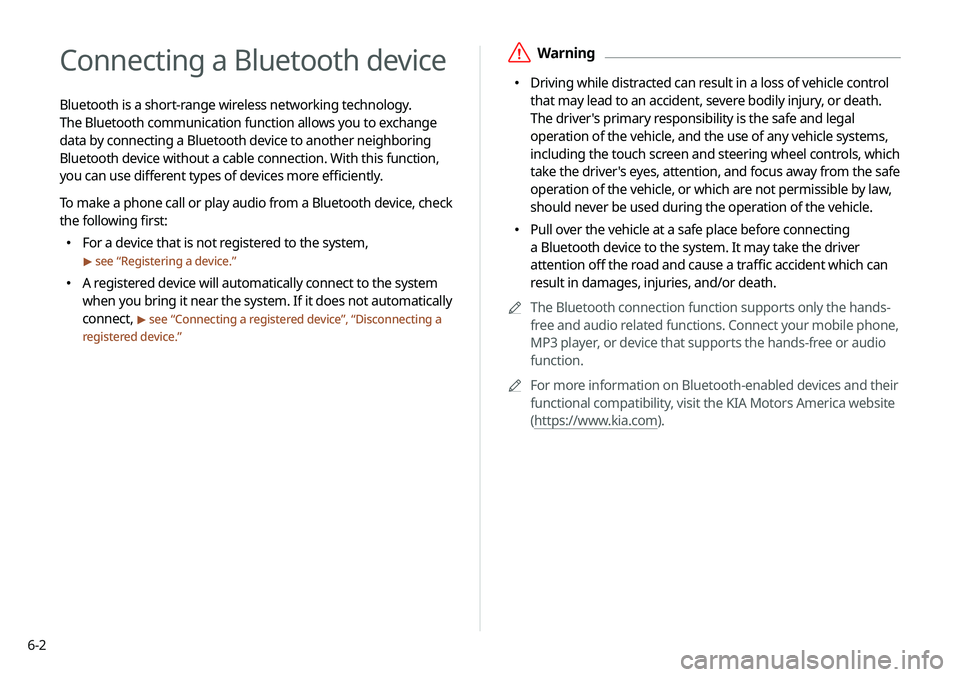
6-2
Connecting a Bluetooth device
Bluetooth is a short-range wireless networking technology.
The Bluetooth communication function allows you to exchange
data by connecting a Bluetooth device to another neighboring
Bluetooth device without a cable connection. With this function,
you can use different types of devices more efficiently.
To make a phone call or play audio from a Bluetooth device, check
the following first:
000EFor a device that is not registered to the system,
> see “
Registering a device.”
000E A registered device will automatically connect to the system
when you bring it near the system. If it does not automatically
connect,
> see “
Connecting a registered device ”, “Disconnecting a
registered device.”
\335Warning
000E Driving while distracted can result in a loss of vehicle control
that may lead to an accident, severe bodily injury, or death.
The driver's primary responsibility is the safe and legal
operation of the vehicle, and the use of any vehicle systems,
including the touch screen and steering wheel controls, which
take the driver's eyes, attention, and focus away from the safe
operation of the vehicle, or which are not permissible by law,
should never be used during the operation of the vehicle.
000EPull over the vehicle at a safe place before connecting
a Bluetooth device to the system. It may take the driver
attention off the road and cause a traffic accident which can
result in damages, injuries, and/or death.
0000
A
The Bluetooth connection function supports only the hands-
free and audio related functions. Connect your mobile phone,
MP3 player, or device that supports the hands-free or audio
function.
0000
A
For more information on Bluetooth-enabled devices and their
functional compatibility, visit the KIA Motors America website
(https://www.kia.com).
Page 127 of 235
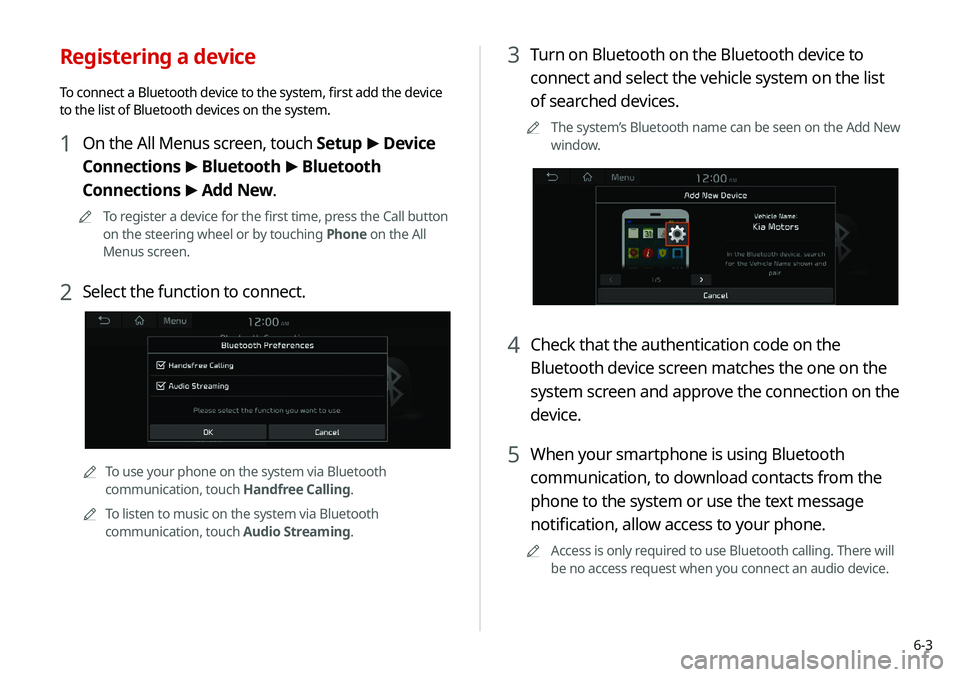
6-3
3 Turn on Bluetooth on the Bluetooth device to
connect and select the vehicle system on the list
of searched devices.
0000
A
The system’s Bluetooth name can be seen on the Add New
window.
4 Check that the authentication code on the
Bluetooth device screen matches the one on the
system screen and approve the connection on the
device.
5 When your smartphone is using Bluetooth
communication, to download contacts from the
phone to the system or use the text message
notification, allow access to your phone.
0000
A
Access is only required to use Bluetooth calling. There will
be no access request when you connect an audio device.
Registering a device
To connect a Bluetooth device to the system, first add the device
to the list of Bluetooth devices on the system.
1 On the All Menus screen, touch Setup >
Device
Connections >
Bluetooth >
Bluetooth
Connections >
Add New.
0000
A
To register a device for the first time, press the Call button
on the steering wheel or by touching Phone on the All
Menus screen.
2 Select the function to connect.
0000ATo use your phone on the system via Bluetooth
communication, touch Handfree Calling.
0000
A
To listen to music on the system via Bluetooth
communication, touch Audio Streaming.
Page 131 of 235
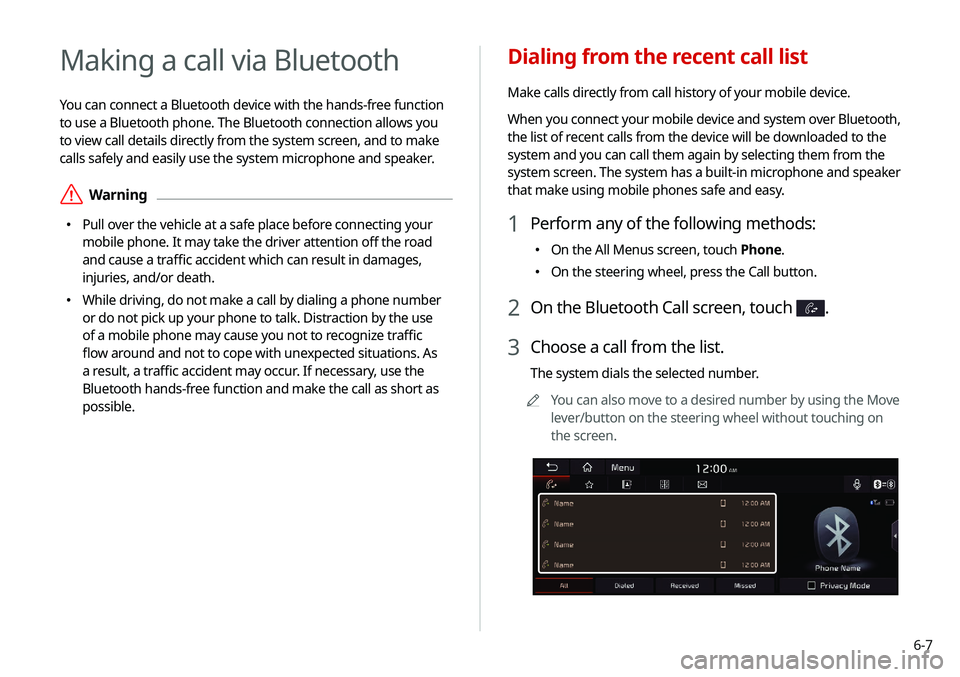
6-7
Dialing from the recent call list
Make calls directly from call history of your mobile device.
When you connect your mobile device and system over Bluetooth,
the list of recent calls from the device will be downloaded to the
system and you can call them again by selecting them from the
system screen. The system has a built-in microphone and speaker
that make using mobile phones safe and easy.
1 Perform any of the following methods:
000EOn the All Menus screen, touch Phone.
000EOn the steering wheel, press the Call button.
2 On the Bluetooth Call screen, touch .
3 Choose a call from the list.
The system dials the selected number.
0000
A
You can also move to a desired number by using the Move
lever/button on the steering wheel without touching on
the screen.
Making a call via Bluetooth
You can connect a Bluetooth device with the hands-free function
to use a Bluetooth phone. The Bluetooth connection allows you
to view call details directly from the system screen, and to make
calls safely and easily use the system microphone and speaker.
\335Warning
000EPull over the vehicle at a safe place before connecting your
mobile phone. It may take the driver attention off the road
and cause a traffic accident which can result in damages,
injuries, and/or death.
000EWhile driving, do not make a call by dialing a phone number
or do not pick up your phone to talk. Distraction by the use
of a mobile phone may cause you not to recognize traffic
flow around and not to cope with unexpected situations. As
a result, a traffic accident may occur. If necessary, use the
Bluetooth hands-free function and make the call as short as
possible.
Page 133 of 235
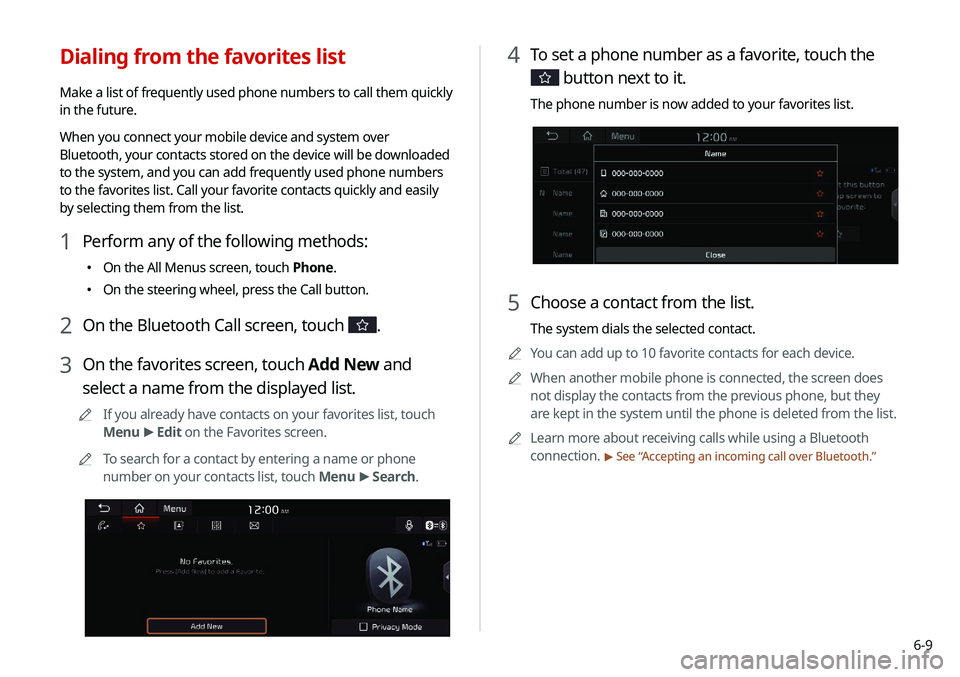
6-9
4 To set a phone number as a favorite, touch the
button next to it.
The phone number is now added to your favorites list.
5 Choose a contact from the list.
The system dials the selected contact.
0000
A
You can add up to 10 favorite contacts for each device.
0000
A
When another mobile phone is connected, the screen does
not display the contacts from the previous phone, but they
are kept in the system until the phone is deleted from the list.
0000
A
Learn more about receiving calls while using a Bluetooth
connection.
> See “Accepting an incoming call over Bluetooth.”
Dialing from the favorites list
Make a list of frequently used phone numbers to call them quickly
in the future.
When you connect your mobile device and system over
Bluetooth, your contacts stored on the device will be downloaded
to the system, and you can add frequently used phone numbers
to the favorites list. Call your favorite contacts quickly and easily
by selecting them from the list.
1 Perform any of the following methods:
000E On the All Menus screen, touch Phone.
000EOn the steering wheel, press the Call button.
2 On the Bluetooth Call screen, touch .
3 On the favorites screen, touch Add New and
select a name from the displayed list.
0000
A
If you already have contacts on your favorites list, touch
Menu >
Edit on the Favorites screen.
0000
A
To search for a contact by entering a name or phone
number on your contacts list, touch Menu >
Search.
Page 135 of 235
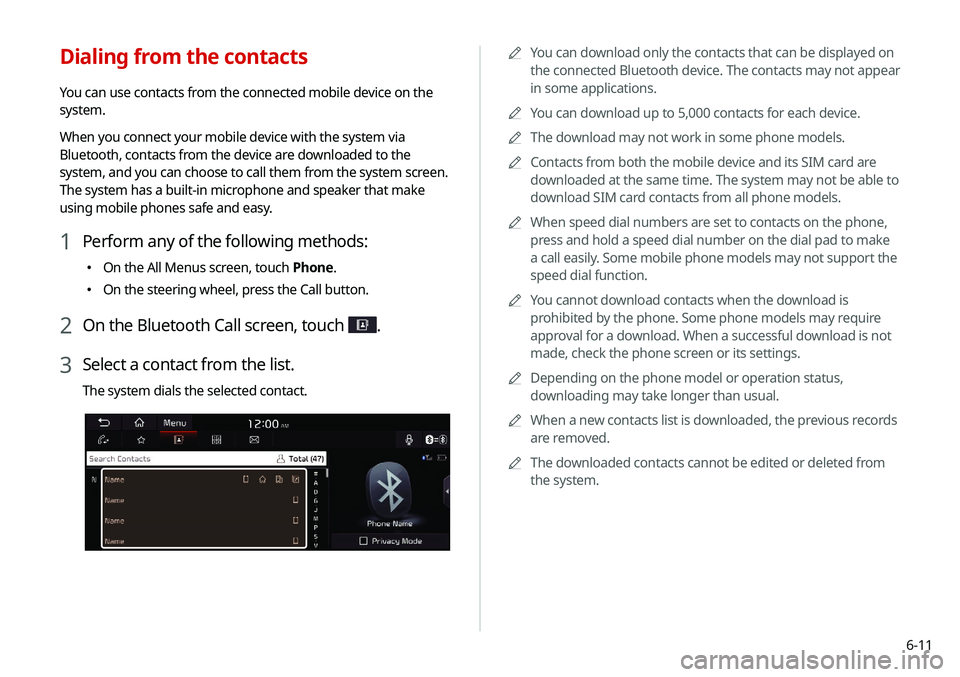
6-11
0000
A
You can download only the contacts that can be displayed on
the connected Bluetooth device. The contacts may not appear
in some applications.
0000
A
You can download up to 5,000 contacts for each device.
0000
A
The download may not work in some phone models.
0000
A
Contacts from both the mobile device and its SIM card are
downloaded at the same time. The system may not be able to
download SIM card contacts from all phone models.
0000
A
When speed dial numbers are set to contacts on the phone,
press and hold a speed dial number on the dial pad to make
a call easily. Some mobile phone models may not support the
speed dial function.
0000
A
You cannot download contacts when the download is
prohibited by the phone. Some phone models may require
approval for a download. When a successful download is not
made, check the phone screen or its settings.
0000
A
Depending on the phone model or operation status,
downloading may take longer than usual.
0000
A
When a new contacts list is downloaded, the previous records
are removed.
0000
A
The downloaded contacts cannot be edited or deleted from
the system.
Dialing from the contacts
You can use contacts from the connected mobile device on the
system.
When you connect your mobile device with the system via
Bluetooth, contacts from the device are downloaded to the
system, and you can choose to call them from the system screen.
The system has a built-in microphone and speaker that make
using mobile phones safe and easy.
1 Perform any of the following methods:
000EOn the All Menus screen, touch Phone.
000EOn the steering wheel, press the Call button.
2 On the Bluetooth Call screen, touch .
3 Select a contact from the list.
The system dials the selected contact.