Page 63 of 235
2-25
Scheduling a charging
1 On the Charge Management screen, touch
Charging Settings.
2 Check Scheduled Charging and then touch .
3 Select the departure time and then touch for
the item.
0000A
To access the online user’s manual on the Next Departure
Time Settings screen, touch Menu >
User’s Manual on
Web (QR Code) and then scan the displayed QR code.
4 Set the time and day and then touch OK.
On the Charge Management screen, you can see the set
departure time.
Page 64 of 235
2-26
Seeing the eco-driving information
(PHEV only)
You can see the eco-driving information and driving records.
On the Plug-in Hybrid screen, touch ECO Driving.
3 Select and then change the settings.
\037
\036\035
a You can set the off-peak electricity time.
b You can charge the battery for the Next Departure,
primarily using the off-peak electricity time.
c You can charge the battery only at the off-peak electricity
time.
4 Touch OK.
0000
A
Scheduled charging is performed only when the charging
connector is connected to the vehicle.
0000
A
Scheduled charging is synchronized with the preset departure
time and its charging time may differ depending on the
environment.
Page 67 of 235
2-29
Energy flowsDescription
Driving and charging with
the engine power
Driving with the motor
power and charging with
the engine power
[In case of braking
Energy flows
Description
Charging with both the
deceleration energy for
braking and the power of
engine
Charging with the
deceleration energy for
braking
[In case of starting the vehicle
Energy flows
Description
Starting with the motor
power
[In case of driving
Energy flows
Description
Driving with the engine
and motor
Driving with the engine
power
Driving with the motor
power
Page 68 of 235
2-30
Energy flowsDescription
Braking the vehicle by
decreasing the power of
engine and charging with
its deceleration energy
Braking the vehicle by
decreasing the power of
engine
[In case of idling
Energy flows
Description
No power transfer in
standby mode
Charging with the engine
power in standby mode
Page 86 of 235
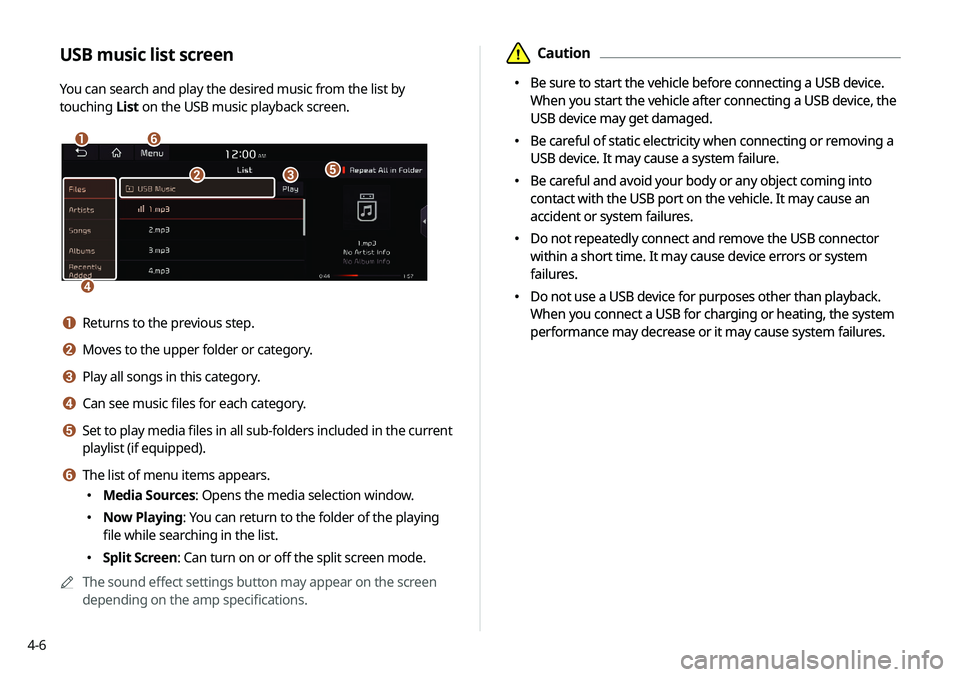
4-6
\334Caution
000EBe sure to start the vehicle before connecting a USB device.
When you start the vehicle after connecting a USB device, the
USB device may get damaged.
000EBe careful of static electricity when connecting or removing a
USB device. It may cause a system failure.
000EBe careful and avoid your body or any object coming into
contact with the USB port on the vehicle. It may cause an
accident or system failures.
000EDo not repeatedly connect and remove the USB connector
within a short time. It may cause device errors or system
failures.
000EDo not use a USB device for purposes other than playback.
When you connect a USB for charging or heating, the system
performance may decrease or it may cause system failures.
USB music list screen
You can search and play the desired music from the list by
touching
List on the USB music playback screen.
\037\036
\035
\034
\033\032
a Returns to the previous step.
b Moves to the upper folder or category.
c Play all songs in this category.
d Can see music files for each category.
e Set to play media files in all sub-folders included in the current
playlist (if equipped).
f The list of menu items appears.
000EMedia Sources: Opens the media selection window.
000ENow Playing: You can return to the folder of the playing
file while searching in the list.
000ESplit Screen: Can turn on or off the split screen mode.
0000
A
The sound effect settings button may appear on the screen
depending on the amp specifications.
\334Caution
000EBe sure to start the vehicle before connecting a USB device.
When you start the vehicle after connecting a USB device, the
USB device may get damaged.
000EBe careful of static electricity when connecting or removing a
USB device. It may cause a system failure.
000EBe careful and avoid your body or any object coming into
contact with the USB port on the vehicle. It may cause an
accident or system failures.
000EDo not repeatedly connect and remove the USB connector
within a short time. It may cause device errors or system
failures.
000EDo not use a USB device for purposes other than playback.
When you connect a USB for charging or heating, the system
performance may decrease or it may cause system failures.
Page 91 of 235
Navigation
Navigation functions
Various ways to find routes Using the address book
Searching for gas stations
Searching for EV (Electric Vehicle) charging stations
05
Page 92 of 235
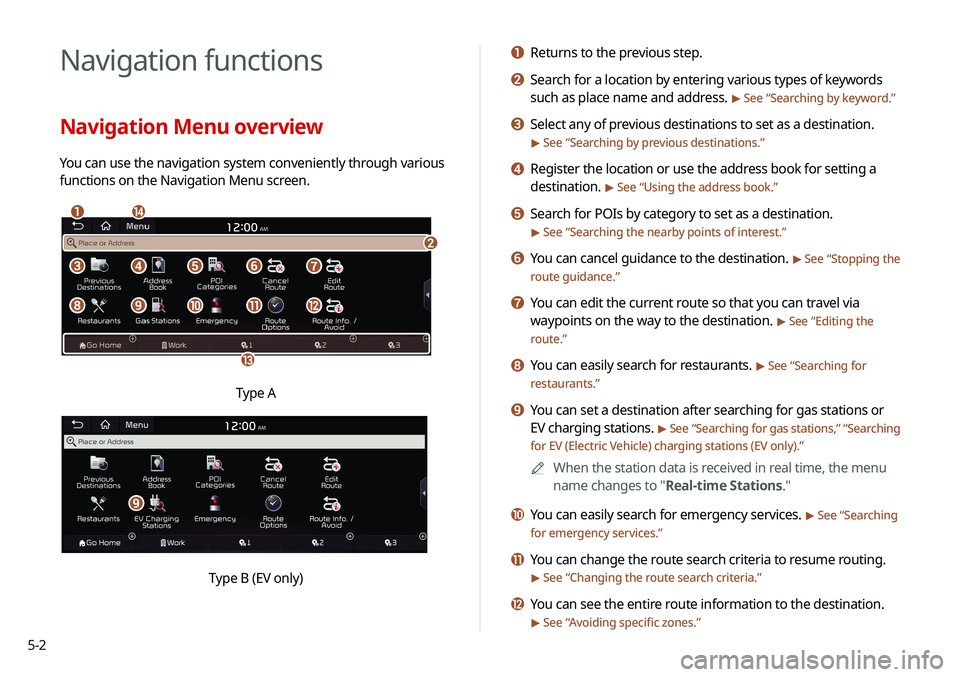
5-2
Navigation functions
Navigation Menu overview
You can use the navigation system conveniently through various
functions on the Navigation Menu screen.
\037\036
\035
\034
\033
\032\031\030\027
\026\025\024\023\022
Type A
i
Type B (EV only)
a Returns to the previous step.
b Search for a location by entering various types of keywords
such as place name and address.
> See “Searching by keyword.”
c Select any of previous destinations to set as a destination.
> See “Searching by previous destinations.”
d Register the location or use the address book for setting a
destination.
> See “Using the address book.”
e Search for POIs by category to set as a destination.
> See “Searching the nearby points of interest.”
f You can cancel guidance to the destination. > See “Stopping the
route guidance.”
g You can edit the current route so that you can travel via
waypoints on the way to the destination.
> See “ Editing the
route.”
h You can easily search for restaurants. > See “ Searching for
restaurants.”
i You can set a destination after searching for gas stations or
EV charging stations.
> See “ Searching for gas stations ,” “Searching
for EV (Electric Vehicle) charging stations (EV only).”
0000
A
When the station data is received in real time, the menu
name changes to "Real-time Stations."
j You can easily search for emergency services. > See “Searching
for emergency services.”
k You can change the route search criteria to resume routing.
> See “ Changing the route search criteria.”
l You can see the entire route information to the destination.
> See “Avoiding specific zones.”
Page 116 of 235
5-26
Searching for EV (Electric
Vehicle) charging stations
(EV only)
1 On the Navigation Menu screen, touch EV
Charging Stations.
0000AWhen the station data is received in real time, the menu
name changes to "Real-time Stations."
2 Select a destination from the search result.
0000
A
To categorize the searched items, select a category.
0000
A
To change the sorting order, touch
on the drop-down
list and then select the sorting criteria.
0000
A
To access the online user’s manual on the Gas Stations
screen, touch Menu >
User's Manual on Web (QR Code)
and then scan the displayed QR code.
3 Check the location of the destination and then
touch Start Guidance.