2020 KIA NIRO lane assist
[x] Cancel search: lane assistPage 3 of 58

VIDEOS & QR CODES . . . . . . . . . . . . . . . . .02
INSTRUMENT CLUSTERInstrument Cluster Overview . . . . . . . . . . . . . . . 03Indicators & Warning Lights . . . . . . . . . . . . . . . 04Tire Pressure Monitoring System (TPMS) . . . . . . . . 05Hybrid / Plug-In Hybrid Indicators at Startup . . . . . . . 06Hybrid / Plug-In Hybrid Modes . . . . . . . . . . . . . . 06LCD Instrument Cluster Modes . . . . . . . . . . . . . . 07Trip Modes / Trip Computer . . . . . . . . . . . . . . . . 07Fuel Economy . . . . . . . . . . . . . . . . . . . . . . . 08User Settings . . . . . . . . . . . . . . . . . . . . . . . 09Service Interval Mode . . . . . . . . . . . . . . . . . . 09Sport /ECO Modes . . . . . . . . . . . . . . . . . . . . 10
HYBRID / PLUG-IN HYBRID SYSTEMSPlug-In Hybrid Display . . . . . . . . . . . . . . . . . . 11Instrument Cluster - Energy Flow . . . . . . . . . . . . . 12Emergency Starting* (Hybrid only) . . . . . . . . . . . . 14Charging the Plug-In Hybrid Vehicle . . . . . . . . . . . 15Charging Connector Auto/Lock Mode . . . . . . . . . . 17Scheduled Charging* . . . . . . . . . . . . . . . . . . . 17
DRIVER’S PANELBlind-Spot Collision Warning (BCW ) . . . . . . . . . . . 18Rear Cross-Traffic Collision Warning (RCCW )* . . . . . . 18Lane Keeping Assist (LK A) . . . . . . . . . . . . . . . . 19Lane Following Assist* (Plug-In Hybrid) . . . . . . . . . 20Forward Collision-Avoidance Assist (FCA)* . . . . . . . . 20Instrument Cluster Control . . . . . . . . . . . . . . . . 21Electronic Stability Control (ESC) . . . . . . . . . . . . . 21Hill-Start Assist Control (HAC) . . . . . . . . . . . . . . 21Reverse Parking Aid Function* . . . . . . . . . . . . . . 22Engine Start/Stop Button . . . . . . . . . . . . . . . . . 22Power Windows, Window Lock & Central Door Lock . . . 23Manual Folding Mirrors* . . . . . . . . . . . . . . . . . 23Automatic Door Lock /Unlock . . . . . . . . . . . . . . . 23Power/Heated Outside Mirrors* . . . . . . . . . . . . . 23Power Folding Outside Mirrors* . . . . . . . . . . . . . 23
STEERING WHEEL CONTROLSHeadlights & High Beams . . . . . . . . . . . . . . . . . 24Turn Signals & Fog Lights* . . . . . . . . . . . . . . . . 24Windshield / Rear Wipers & Washers . . . . . . . . . . . 25Heated Steering Wheel Button* . . . . . . . . . . . . . . 25Bluetooth® Wireless Technology . . . . . . . . . . . . . 26Audio Controls . . . . . . . . . . . . . . . . . . . . . . 28Standard Cruise Control . . . . . . . . . . . . . . . . . 28Smart Cruise Control (SCC) with Stop & Go System* . . . 29Tilt/ Telescoping Steering Wheel . . . . . . . . . . . . . 30
AUDIO SYSTEMSAndroid Auto / Apple CarPlay Setup* . . . . . . . . . . . 31UVO link Activation* . . . . . . . . . . . . . . . . . . . 32UVO Assistance* . . . . . . . . . . . . . . . . . . . . . 32Standard Audio System* . . . . . . . . . . . . . . . . . 33UVO link* . . . . . . . . . . . . . . . . . . . . . . . . . 34UVO link with Navigation* . . . . . . . . . . . . . . . . 35
CENTER PANELDigital Clock . . . . . . . . . . . . . . . . . . . . . . . 36Multimedia USB Port, Charger Ports . . . . . . . . . . . 36AC Inverter* . . . . . . . . . . . . . . . . . . . . . . . . 36Wireless Smartphone Charging System* . . . . . . . . . 37Automatic Climate Control . . . . . . . . . . . . . . . . 38Automatic Gear Shift with Sportmatic® Shifting . . . . . 39Dual Clutch Transmission . . . . . . . . . . . . . . . . . 39Paddle Shifters* . . . . . . . . . . . . . . . . . . . . . 39Electric Parking Brake (EPB)* . . . . . . . . . . . . . . 40Seat Warmers / Ventilated Seats* . . . . . . . . . . . . 40
S E AT I N GDriver Position Memory System* . . . . . . . . . . . . . 41Front Seat Headrest Adjustment . . . . . . . . . . . . . 41Power Adjustable Driver’s Seat* . . . . . . . . . . . . . 426-Way Manual Adjustable Driver’s Seat* . . . . . . . . . 42Folding Rear Seats . . . . . . . . . . . . . . . . . . . . 43
OTHER KEY FEATURESRemote Keyless Entry (Folding Key)* . . . . . . . . . . . 43Smart Key* . . . . . . . . . . . . . . . . . . . . . . . . 44Double-Turn Lock /Unlock All . . . . . . . . . . . . . . . 44Map/Room Lamps . . . . . . . . . . . . . . . . . . . . 45Sunroof Operation . . . . . . . . . . . . . . . . . . . . 45Hood Release Lever and Latch . . . . . . . . . . . . . . 46Fuel Filler Lid . . . . . . . . . . . . . . . . . . . . . . . 46Fuel Cap / Malfunction Indicator . . . . . . . . . . . . . 46Sunvisor . . . . . . . . . . . . . . . . . . . . . . . . . 46Parking Distance Warning-Forward* . . . . . . . . . . . 47Rear View Monitor* . . . . . . . . . . . . . . . . . . . . 47Driver Attention Warning (DAW)* . . . . . . . . . . . . . . 48High Voltage Battery Air Intake . . . . . . . . . . . . . . . . .48Liftgate Release Button . . . . . . . . . . . . . . . . . . 49Child-Protector Rear Door Lock . . . . . . . . . . . . . 49Tire Mobility Kit . . . . . . . . . . . . . . . . . . . . . . 49
SAFETY FEATURESOccupant Detection System (ODS) /Passenger Airbag Off Indicator . . . . . . . . . . . . . . 50Seat Belts . . . . . . . . . . . . . . . . . . . . . . . . . 50
NORMAL MAINTENANCE SCHEDULE . .Back Cover
LEGAL DISCLAIMERS . . . . . . . . Inside Back Cover
ESSENTIAL FEATURES
*IF EQUIPPED
NIRO HYBRID / PLUG-IN HYBRID FE ATURES & FUNCTIONS GUIDE
Air Conditioning / Climate Control . . . . . . . . . . . . . . 37
Android Auto™ / Apple CarPlay® Setup . . . . . . . . . . . 31
Audio System – UVO link Activation* . . . . . . . . . . . .32
Audio System – Standard Audio System* . . . . . . . . . . 33
Audio System – UVO link* . . . . . . . . . . . . . . . . . . 34
Audio System – UVO link with Navigation* . . . . . . . . . 35
Bluetooth® Wireless Technology . . . . . . . . . . . . . . 26
Charging the Plug-In Hybrid Vehicle . . . . . . . . . . . . . 15
Cruise Control . . . . . . . . . . . . . . . . . . . . . . . . 28
Digital Clock . . . . . . . . . . . . . . . . . . . . . . . . . 36
Sport /ECO Modes . . . . . . . . . . . . . . . . . . . . . . 10
Fuel Economy . . . . . . . . . . . . . . . . . . . . . . . .08
Hybrid / Plug-In Hybrid Displays . . . . . . . . . . . . . . 12
Instrument Cluster / Plug-In Hybrid Displays . . . . . . . .12
Multimedia USB Port, Charger Ports . . . . . . . . . . . . 36
Passenger Airbag Off Indicator . . . . . . . . . . . . . . .50
Tire Mobility Kit . . . . . . . . . . . . . . . . . . . . . . .49
Tire Pressure Monitoring System (TPMS) . . . . . . . . . . 05
Windshield Wipers & Washers . . . . . . . . . . . . . . . 25
Driving while distracted can result in a loss of vehicle control that may lead to an accident, severe personal injury and death. The driver’s primary responsibility is in the safe and legal operation of a vehicle, and any handheld devices, other equipment or vehicle systems which take the driver’s eyes, attention and focus away from the safe operation of a vehicle or that are not permissible by law should never be used during operation of the vehicle.
Page 6 of 58

4*IF EQUIPPED NIRO HYBRID / PLUG-IN HYBRID FEATURES & FUNCTIONS GUIDE
Indicators & Warning Lights
High Beam Indicator
Light ON Indicator
Front Fog Light Indicator*
Master Warning Indicator
FCA /FCW Indicator*
Lane Keeping Assist (LK A) Indicator
Electronic Brake Force (EBD) System Warning Indicator( Two separate indicators on Instrument Cluster lit at same time)
Immobilizer Indicator*
READY Indicator
EVE V Mode Indicator
ECO Indicator
SPORT Mode Indicator
Hybrid System Warning Indicator
Engine Coolant Temperature Warning
Engine Oil Pressure Warning Indicator
Charging System Warning Indicator
Seat Belt Warning Indicator
Malfunction Indicator
Low Tire Pressure Light / Tire Pressure Monitoring System (TPMS) Malfunction IndicatorElectronic Stability Control (ESC) Indicator / ESC Malfunction Indicator
Electronic Stability Control (ESC) OFF Indicator
Parking Brake & Brake Fluid Warning Indicator
Electronic Power Steering (EPS) Warning Indicator
Airbag Warning Indicator
Parking Brake Indicator
Anti-lock Braking System (ABS) Warning Indicator
Low Fuel Level Warning Indicator
Cruise Indicator*
Trunk Open Warning Indicator
Door Ajar Warning Indicator
(red color)
(yellow color)
Regenerative Brake Warning Indicator (Two separate indicators on Instrument Cluster lit at same time)
SETCruise SET Indicator
❄Icy Road Warning Indicator
LED Headlamp Warning Indicator*
Charging Cable Connection Indicator (Plug-In Hybrid)*
Your vehicle’s instrument cluster & indicator light locations may differ from those in the illustrations. For more information on the instrument cluster, the LCD Warning Messages and the function of all indicator and warning lights, please refer to the Owner’s Manual.
This illustration is for demonstration purposes only. Some indicators and warning lights may not appear in illustration. On the vehicle, they may appear in the LCD.
220200
20
20 12 0
1 40
40
10 0
60
80180
40 160
60 140
80 120
100
E
F
AUTO120miles
INSTRUMENT CLUSTER
(Type A shown)
Page 9 of 58

7*IF EQUIPPED ALWAYS CHECK THE OWNER’S MANUAL FOR COMPLETE OPER ATING INFORMATION AND SAFET Y WARNINGS .
Trip Modes / Trip Computer
The Trip Computer is a driver information system that displays information
related to driving . It appears on the display when the Engine Start /Stop
button is in the ON position .
To cycle through the Trip modes, press the Mode button A .
When in the Trip Computer mode , press the Select /Reset (OK ) button
B to cycle through the screens . When displaying ACCUMUL ATED INFO,
DRIVING INFO, DRIVING ST YLE or FUEL ECONOMY screens, press and
hold the OK button B to reset to zero .
LCD Instrument Cluster Modes*
Press Mode button A to scroll through different LCD Instrument Cluster
Modes .
Trip Computer Mode: Displays driving information for tripmeter,
fuel economy, MPH, energy flow, etc
Turn-by-Turn Mode*: Displays route guidance and destination info
Assist Mode: Displays information on the Smart Cruise Control
(SCC), Lane Safety, Lane Following Assist*, Driver Attention
Warning (DAW ) and others
User Settings Mode: Change settings of the Driving Assist, Doors,
Lights, Sound, Convenience, Service Interval and others
Master Warning: Displays warning messages related to the vehicle
when one or more systems is not operating normally
Your vehicle’s steering wheel buttons may differ from those in the illustrations.
Driving while distracted is dangerous and should be avoided. Drivers should remain attentive to driving and always exercise caution when using the steering wheel mounted controls while driving.
Your vehicle’s steering wheel buttons may differ from those in the illustrations.
REMINDERS:
•
Appearance of Trip Computer display may differ as equipped
•
All stored driving information (except Odometer and Range) is reset if the battery is disconnected
INSTRUMENT CLUSTER
ACCUMULATED INFO• Tripmeter• Average MPG• T imer
RANGE (Plug-In Hybrid)• Electric• Gasoline
FUEL ECONOMY• Average MPG• Instant MPG
DRIVE INFO• Tripmeter• Average MPG• T imer
DIGITAL SPEEDOMETER*
DRIVING STYLE
ENERGY FLOW
ENGINE TEMPERATURE
(Buttons located on Steering Wheel – Type A shown)
MODE
RES
CRUISE
CAN CELOKSET
MODE
RES
CRUISE
CAN CELOKSET
MODE
A
B
Page 11 of 58

9*IF EQUIPPED ALWAYS CHECK THE OWNER’S MANUAL FOR COMPLETE OPER ATING INFORMATION AND SAFET Y WARNINGS .
Service Interval Mode
To enter Service Interval mode, press the Mode
button A, User Settings , then scroll to Service
Mode and press the OK button B . System will
display the number of miles remaining until next
service is due, as well as the type of service .
When service is required,
the following will be
displayed:
Service Required
To reset the Service Interval
mode system, press and
hold the OK button B for
more than 1 second .
To turn Service In OFF,
go to User Settings .
Service Interval Setting
To set the service interval
when in User Settings
mode:
•Press the OK button B up/down and scroll
to Service Interval . Press the OK button B
to enter
•Press the OK button B up/down and toggle to
ON, then press the OK button B again . Then
press the OK button B to scroll and select the
desired miles or months for your next service
•Press the OK button B again
User Settings
To enter the User Settings mode in the LCD Instrument Cluster Modes,
ensure that the vehicle is at a stand still, shift lever in Park, and place the
Engine Start /Stop button or Key in the ON position . Then press the Mode
button A and select User Settings .
You can navigate the selections on the display by pressing the OK button B up/down, and then selecting the item by pressing the OK button B again .
To view a video on your mobile device, snap these QR Codes or visit the listed website .
Refer to page 2 for more information .
LCD Display Video
LCD Display: Maintenance Video
QR CODES
www.youtube.com/KiaFeatureVideos
Service in
Off
0000mi.
Service Required
0000mi.Driving Assistance*: •Smart Cruise Control (SCC) Reaction •Driving Assist •Driver Attention Warning (DAW)* •Warning Timing •Forward Safety •Lane Safety •Blind-Spot Safety •Parking Safety
Door: •Automatically Lock & Unlock
Lights: •One-Touch Turn Signal •Ambient Light Brightness •Ambient Light Color •Headlamp Delay •High Beam Assist
Sound: •Parking Distance Warning/ Volume
Convenience: •Seat Easy Access* •Welcome Mirror/Light* •Wireless Charging System* •Wiper/Light Display* •Auto Rear Wiper •Gear Position Pop-Up* •Coasting Guide* •Start Coasting* •Icy Road Warning*
Service Interval: •Enable Service Interval •Adjust Interval •Reset
Other features: •Aux . Battery Saver+* •Fuel Economy Reset* •Speed Unit* •Fuel Economy Unit* •Temperature Unit* •Tire Pressure Unit*
Language •Language: Set the language
Reset •Choosing reset will restore defaults for all User Settings menus
(Buttons located on Steering Wheel – Type B)
MODE
RES
CRUISE
CAN CELOKSET
MODE
RES
CRUISE
CAN CELOKSET
MODE
A
B
INSTRUMENT CLUSTER
Page 21 of 58

19ALWAYS CHECK THE OWNER’S MANUAL FOR COMPLETE OPER ATING INFORMATION AND SAFET Y WARNINGS *IF EQUIPPED †LEGAL DISCL AIMERS ON BACK INSIDE COVER
Lane Keeping Assist
Lane Keeping Assist
Lane Keeping Assist
Lane Keeping Assist
Lane Keeping Assist
Lane Keeping Assist Lane Keeping Assist
Lane Keeping Assist
Lane Keeping Assist (LKA)†6a
With the Engine Start /Stop button in the ON position, press the LK A button A to turn
system ON . The instrument cluster indicator will initially illuminate white . It will
remain white when the vehicle is traveling less than 40 mph or the system does not
detect the lane markers . When the LK A system detects the lane markers and can
assist the steering, the LK A icon will illuminate green .
If the LK A detects that you are moving outside of your lane, the system may give an
audible warning and display a LDW (Lane Departure Warning) alert on the instrument
cluster . If the vehicle continues to move outside of the lane, the LK A will apply a slight
adjustment to the steering, trying to prevent the vehicle from moving outside its lane .
LK A is the operating mode by default when the LK A button is
depressed to ON . To switch between modes (Lane Keep Assist,
Active LK A and Lane Departure), go to User Settings in the
Instrument Cluster .
All systems will operate under the following conditions:
•The vehicle exceeds approximately 40 mph
•The LK A system recognizes both sides of the lane markers the
vehicle is traveling in
•The vehicle is between the lane markers
REMINDERS:
• LK A will not issue a warning if the turn signal or hazard signal is activated
• LK A /LDW will return to its previous state when the ignition is cycled
• LK A /LDW are not substitutes for safe and proper driving . Always drive safely and use caution
• LK A /LDW may not always alert the driver if the vehicle is about to be driven outside of its lane . Always drive safely and use caution . Refer to the Owner’s Manual for more information
Lane Keeping Assist is not a substitute for safe driving, and may not always alert the driver if the vehicle is moving outside of its lane. Always drive safely and use caution.
Your vehicle’s instrument cluster & indicator light locations may differ from those in the illustrations. For more information on the instrument cluster, please refer to the Owner’s Manual.
These illustrations are for demonstration purposes only. Some indicators and warning lights may not appear in illustration. On the vehicle, they may appear in the LCD.
When the LK A sensor detects the lane traveled in, both lanes are illuminatedWhen the LK A sensor does not detect the lane traveled in, the lanes are not illuminated
When the LK A sensor detects the vehicle moving outside of the lane being traveled in, a yellow indicator will illuminate either on the left or right lane (shown in both images above)
Lane Keeping Assist
Lane Keeping Assist Lane Keeping Assist
Lane Keeping AssistLane Keeping Assist
Lane Keeping AssistLane Keeping Assist
Lane Keeping Assist
Lane Keeping Assist Video
To view a video on your mobile device, snap this QR Code or visit the listed website .
Refer to page 2 for more information .
QR CODE
www.youtube.com/KiaFeatureVideos
AUTO OFF
A
(Buttons are located left of the Steering Wheel)
DRIVER'S PANEL
Page 22 of 58

20NIRO HYBRID / PLUG-IN HYBRID FEATURES & FUNCTIONS GUIDE*IF EQUIPPED †LEGAL DISCL AIMERS ON BACK INSIDE COVER
Forward Collision-Avoidance Assist Video
To view a video on your mobile device, snap this QR Code or visit the listed website .
www.youtube.com/KiaFeatureVideos
QR CODE
DRIVER'S PANEL
Forward Collision-Avoidance Assist
(FCA)†6a
The FCA is designed to help alert the driver, and under certain
conditions, apply emergency braking, when rapidly approaching
a vehicle that is slowing down, braking or stopped . Initially, the
FCA provides Forward Collision Warning (FCW ) when it detects
a potential collision with a vehicle in front, emitting an audible
warning and visual alert on the instrument cluster .
Adjust the alert settings (Early, Normal, Late) in the User
Settings . To turn the FCA /FCW off, go to User Settings again
and turn it off .
If the collision risk has increased, the Forward Collision-
Avoidance Assist (FCA) automatically applies the brakes to
reduce your speed, potentially helping to reduce the effects of a
possible collision . FCA is ON by default and can be turned OFF
in the User Settings menu on the Instrument Cluster display .
The FCA /FCW will become active when the:
• Engine Start /Stop button is ON
• Vehicle is traveling more than 5 mph
• Electronic Stability Control (ESC) is ON
Lane Following Assist (LFA) System*)†6a
The Lane Following Assist (LFA) System is designed to help
ensure that the vehicle stays in its lane by monitoring the
detected lane ahead and adjusting steering .
To activate or deactivate the LFA System, go to User Settings
in the Instrument Cluster by pressing the Mode button on the
Steering Wheel . Select Driver Assistance > Driving Assist >
LFA (Lane Following Assist) and press the OK button A on
the Steering Wheel .
The LFA System will operate only when these conditions are
met:
• When the Smart Cruise Control (SCC) is on and operating
• The vehicle is traveling faster than 5 mph and slower than
10 0 mph
Once the system starts operating, the indicator light ()
turns on in the instrument cluster . The indicator will display
the colors according to the system status as follows:
Green: ActiveWhite: Standby
The Forward Collision-Avoidance Assist (FCA) / Forward Collision Warning (FCW)* systems are not substitutes for safe and proper driving. Always drive safely and use caution. FCA/FCW may not always alert the driver when the vehicle is approaching another vehicle.
REMINDERS:
• The FCA will be activated by default when vehicle power is cycled on, even when previously set to off
• If the FCA is operating and the ESC (Electronic Stability Control) is turned off, the FCA system is automatically turned off
• When FCA system is off, the FCA warning indicator is on in the Instrument Cluster
REMINDERS:
• If the ignition is cycled, the LFA returns to its previous state, on or off
• The LFA System is not a substitute for safe and proper driving . Always drive safely and use caution
(Buttons located on Steering Wheel – Type B)
A
Page 26 of 58

24*IF EQUIPPED NIRO HYBRID / PLUG-IN HYBRID FEATURES & FUNCTIONS GUIDE
Headlight position
Parking light position
AUTO*Auto Light Position / DRL / HBA*
OFFOFF position
Headlights & High Beams
To o p e rate:
•Rotate lever to change the Headlight function
•Push lever to turn High Beams ON
•Pull lever to flash Headlights/High Beams
High Beam Assist (HBA)* – The High Beam Assist
is designed to automatically adjust the headlight
range by switching between high and low beams
based on light detected from oncoming vehicles
and road conditions .
When switch is in the AUTO position and the vehicle’s ignition
or the Engine Start /Stop button* is on, the High Beam Assist
will operate . To turn HBA off, change the switch setting .
AUTO Light position – When the light switch is in the AUTO Light position, the tail lights and
headlights will turn ON/OFF automatically depending on the amount of light outside the vehicle .
Daytime Running Lights (DRL)* – DRL may help others to see the front of your vehicle during
the day . The lights will be on automatically when the ignition or ENGINE START/STOP button* is
ON and the headlight switch is in the AUTO position, unless one of the following occurs:
•Headlights are on
•Parking brake is applied
•Fog lights are on
•Engine is turned off
Turn Signals & Fog Lights*
To o p e r a t e :
•Tu r n Signals - Move lever Up/Down for Right /
Left Turn Signal
•Fog Lights - Press switch A to turn Fog
Lights ON/OFF
One-Touch Lane Change Signal is activated by
briefly pressing the Turn Signal Lever slightly for
less than 1 second and then releasing . The lane
change signal will blink 3 times .
To change how many times (3/5/7) the Lane
Change Signal blinks, go to User Settings Mode
in the LCD Instrument Cluster modes .REMINDERS:
•
High Beam Assist does not operate below certain speeds, or in some lighting and driving conditions . Please be aware of your surroundings and exercise proper road etiquette when operating a vehicle while using the high beams
•HBA will operate when vehicle speed exceeds 25 mph
•
If the lever is pushed away from you while HBA is operational, HBA will turn off and the high beams will be on continuously .If the lever is pulled toward you while HBA is operational, HBA will turn off
•If the light switch is switched to the headlight position, HBA will turn off and low beams will be on continuously
•DRL only operates during the daytime
•
The DRL system turns off when the headlights are ON, parking brake is applied or the front fog lights are tuned on
A
REMINDER: Headlights must be ON for Fog Light operation .
STEERING WHEEL CONTROLS
Page 50 of 58
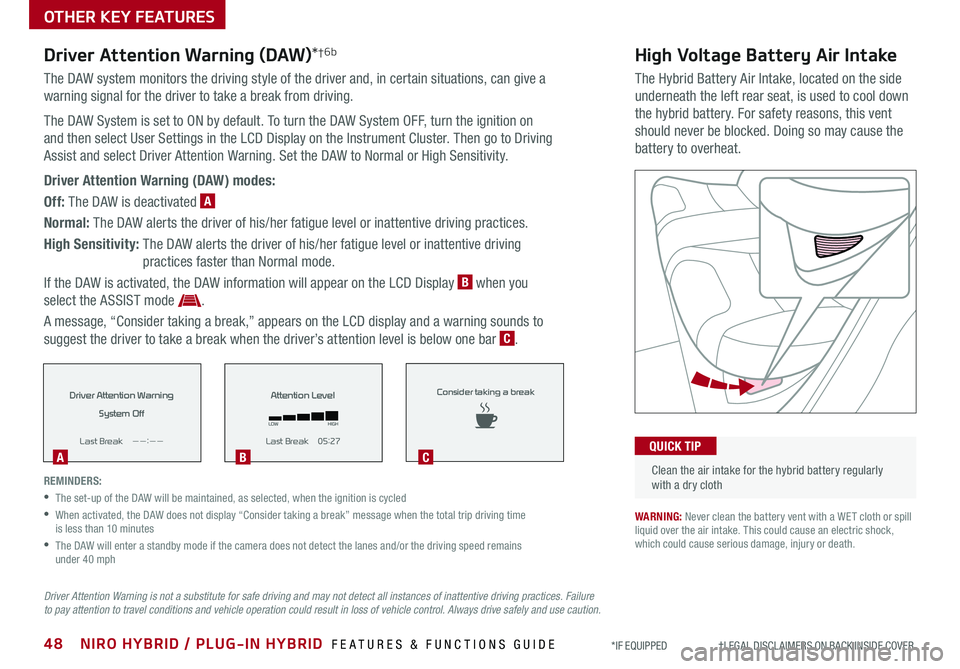
48NIRO HYBRID / PLUG-IN HYBRID FEATURES & FUNCTIONS GUIDE*IF EQUIPPED †LEGAL DISCL AIMERS ON BACK INSIDE COVER
High Voltage Battery Air Intake
The Hybrid Battery Air Intake, located on the side
underneath the left rear seat, is used to cool down
the hybrid battery . For safety reasons, this vent
should never be blocked . Doing so may cause the
battery to overheat .
Driver Attention Warning (DAW)*†6b
The DAW system monitors the driving style of the driver and, in certain situations, can give a
warning signal for the driver to take a break from driving .
The DAW System is set to ON by default . To turn the DAW System OFF, turn the ignition on
and then select User Settings in the LCD Display on the Instrument Cluster . Then go to Driving
Assist and select Driver Attention Warning . Set the DAW to Normal or High Sensitivity .
Driver Attention Warning (DAW) modes:
Off: The DAW is deactivated A
Normal: The DAW alerts the driver of his/her fatigue level or inattentive driving practices .
High Sensitivity: The DAW alerts the driver of his/her fatigue level or inattentive driving
practices faster than Normal mode .
If the DAW is activated, the DAW information will appear on the LCD Display B when you
select the ASSIST mode .
A message, “Consider taking a break,” appears on the LCD display and a warning sounds to
suggest the driver to take a break when the driver’s attention level is below one bar C .
Clean the air intake for the hybrid battery regularly with a dry cloth
QUICK TIP
WARNING: Never clean the battery vent with a WET cloth or spill liquid over the air intake . This could cause an electric shock, which could cause serious damage, injury or death .
REMINDERS:
•The set-up of the DAW will be maintained, as selected, when the ignition is cycled
•
When activated, the DAW does not display “Consider taking a break” message when the total trip driving time is less than 10 minutes
•
The DAW will enter a standby mode if the camera does not detect the lanes and/or the driving speed remains under 40 mph
Driver Attention Warning
System Off
L ast Break