2020 KIA NIRO EV service
[x] Cancel search: servicePage 80 of 244

3-8
Listening to SiriusXM™ radio
You can listen to radio channels provided by SiriusXM, a satellite
radio service.
Changing to SiriusXM mode
On the Radio screen, touch Band >
SiriusXM.
Program Info: Presents song
name, artist, station IDs, and
other relevant data streams.
Digital, CD-quality sound. HD
Radio™ Technology enables
local radio stations to broadcast
a clean digital signal. AM
sounds like today's FM and FM
sounds like a CD.
FM stations can provide
additional digital-only audio
programming on HD2/HD3
Channels.
Real-Time Traffic reports, alerts,
and flow data displayed on
screen via interactive traffic
maps and/or data.
Page 97 of 244

5-3
Finding a route easily
\335Warning
Driving while distracted may cause a loss of vehicle control
that may lead to an accident, severe bodily injury, or death. The
driver’s primary responsibility is the safe and legal operation of
the vehicle, and the use of any devices or systems that take the
driver’s attention away from driving.
1 Perform any of the following methods:
000EOn the All Menus screen, touch Navigation Menu
>
Places.
000E On the map screen, touch .
0000
A
Press and hold the [ NAV] button on the control panel to
enter into Places.
2 Enter the location data such as place name,
address, or coordinates and then touch OK.
0000
A
To check the recent keyword list, touch .
l You can easily search for restaurants. > See “Searching for
restaurants (if equipped).”
m You can easily search for emergency services. > See “ Searching
for emergency services (if equipped).”
n You can see the entire route information to the destination.
> See “ Avoiding specific zones (if equipped).”
o You can register your home, office, or other frequently visited
places as a favorite for ease of search.
> See “ Registering a
frequently visited place as a favorite place.”
p The list of menu items appears.
000E Reorder Icons: Can change the location of an icon on the
Navigation Menu screen.
000EUser's Manual on Web (QR Code): Displays the QR code
that provides access to the online user manual for the
system.
0000
A
Available icons and their arrangement may differ depending
on the vehicle model and specifications.
Page 100 of 244
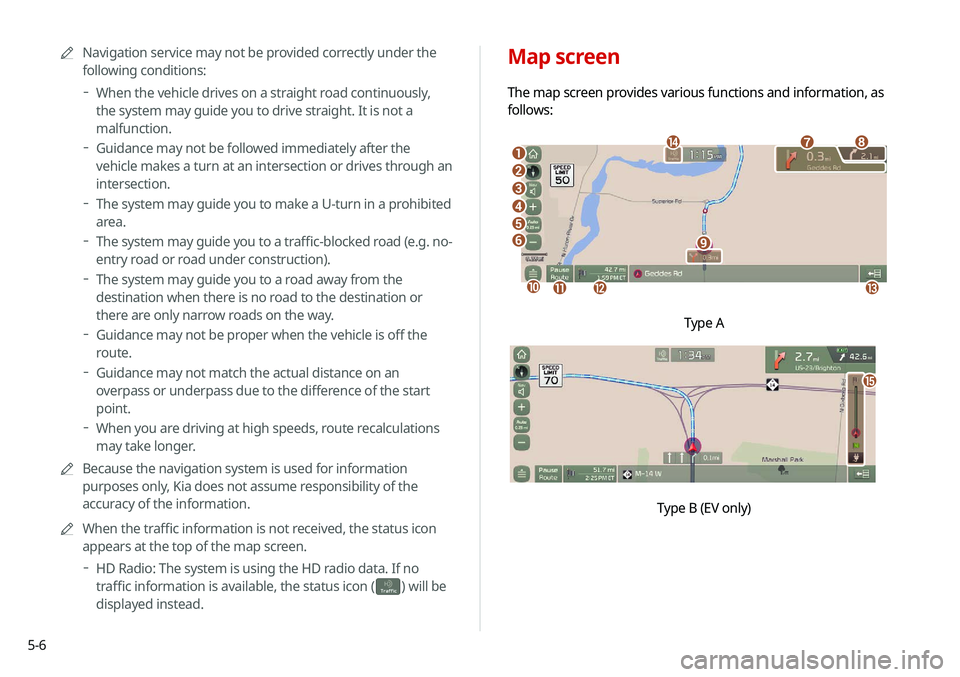
5-6
Map screen
The map screen provides various functions and information, as
follows:
\037
\036\035
\034
\033
\032
\031
\030
\027
\026
\025\024\023
\022
Type A
o
\0007
0000
A
Navigation service may not be provided correctly under the
following conditions:
000DWhen the vehicle drives on a straight road continuously,
the system may guide you to drive straight. It is not a
malfunction.
000DGuidance may not be followed immediately after the
vehicle makes a turn at an intersection or drives through an
intersection.
000DThe system may guide you to make a U-turn in a prohibited
area.
000DThe system may guide you to a traffic-blocked road (e.g. no-
entry road or road under construction).
000DThe system may guide you to a road away from the
destination when there is no road to the destination or
there are only narrow roads on the way.
000DGuidance may not be proper when the vehicle is off the
route.
000DGuidance may not match the actual distance on an
overpass or underpass due to the difference of the start
point.
000DWhen you are driving at high speeds, route recalculations
may take longer.
0000
A
Because the navigation system is used for information
purposes only, Kia does not assume responsibility of the
accuracy of the information.
0000
A
When the traffic information is not received, the status icon
appears at the top of the map screen.
000DHD Radio: The system is using the HD radio data. If no
traffic information is available, the status icon (
)
will be
displayed instead.
Page 107 of 244

5-13
Searching for Kia Dealerships (if equipped)
You can easily search for service centers or service stations.
1 On the Navigation Menu screen, touch Kia
Dealerships.
0000AAvailable icons and their arrangement may differ
depending on the vehicle model and specifications.
Deleting a previous destination
1 On the Previous Destinations screen, touch
Delete.
2 Select the destination(s) to delete and touch
Delete.
You can delete the selected place(s) or all places.
Page 111 of 244

5-17
3 Check the location of the destination and then
touch Start Guidance.
Searching for emergency services
(if equipped)
1 On the Navigation Menu screen, touch
Emergency.
0000A
Available icons and their arrangement may differ
depending on the vehicle model and specifications.
Searching for restaurants (if equipped)
1 On the Navigation Menu screen, touch
Restaurants.
0000AAvailable icons and their arrangement may differ
depending on the vehicle model and specifications.
2 Select a destination from the search result.
0000
A
To sort the search results in a different order, touch on the
attribute to toggle between options.
0000
A
To access the online user’s manual on the Restaurants
screen, touch Menu >
User's Manual on Web (QR Code)
and then scan the displayed QR code.
Page 112 of 244

5-18
Editing the route
You can edit the current route so that you can travel via waypoints
on the way to the destination. You can add up to two waypoints.
Setting a waypoint
You can search for the desired place and set it as a waypoint.
1 On the Navigation Menu screen, touch the
desired search method to search for a waypoint.
0000AAvailable icons and their arrangement may differ
depending on the vehicle model and specifications.
0000
A
For more information about the waypoint search:
> see “Searching by keyword,” “Searching by previous
destinations,” “Searching the nearby points of interest,”
“ Searching for restaurants (if equipped),” “Searching for
emergency services (if equipped).”
2 Select the type of emergency service.
0000
A
Use the location information at the bottom of the screen,
if necessary to contact the desired emergency service.
0000
A
To access the online user’s manual on the Emergency
screen, touch Menu >
User's Manual on Web (QR Code)
and then scan the displayed QR code.
3 Select a destination from the search result.
0000
A
To sort the search results in a different order, touch on the
attribute to toggle between options.
4 Check the location of the destination and then
touch Start Guidance.
Page 124 of 244
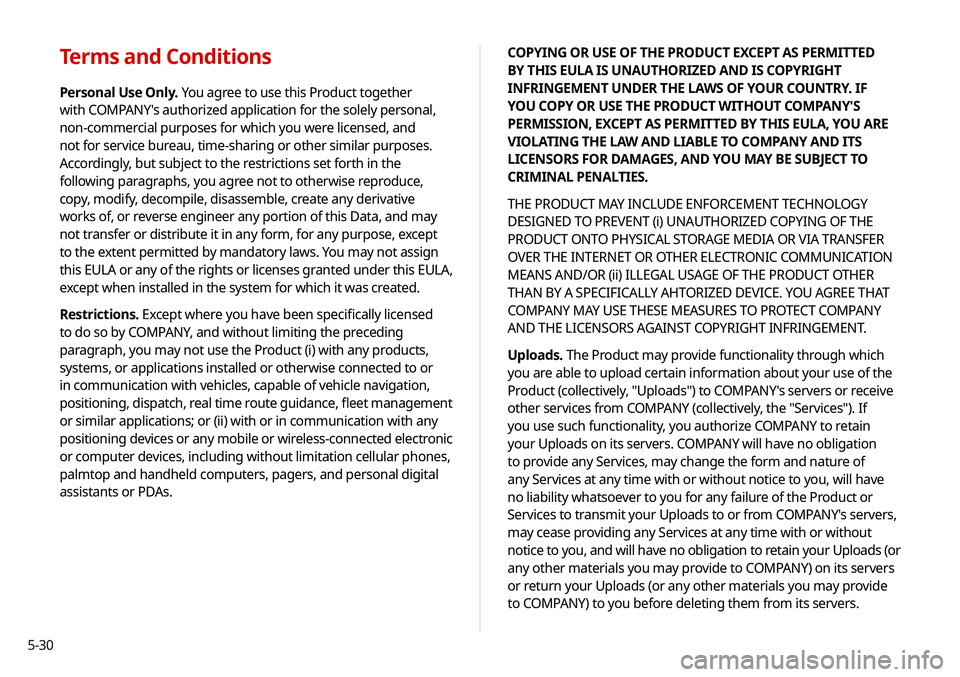
5-30
Terms and Conditions
Personal Use Only. You agree to use this Product together
with COMPANY's authorized application for the solely personal,
non-commercial purposes for which you were licensed, and
not for service bureau, time-sharing or other similar purposes.
Accordingly, but subject to the restrictions set forth in the
following paragraphs, you agree not to otherwise reproduce,
copy, modify, decompile, disassemble, create any derivative
works of, or reverse engineer any portion of this Data, and may
not transfer or distribute it in any form, for any purpose, except
to the extent permitted by mandatory laws. You may not assign
this EULA or any of the rights or licenses granted under this EULA,
except when installed in the system for which it was created.
Restrictions. Except where you have been specifically licensed
to do so by COMPANY, and without limiting the preceding
paragraph, you may not use the Product (i) with any products,
systems, or applications installed or otherwise connected to or
in communication with vehicles, capable of vehicle navigation,
positioning, dispatch, real time route guidance, fleet management
or similar applications; or (ii) with or in communication with any
positioning devices or any mobile or wireless-connected electronic
or computer devices, including without limitation cellular phones,
palmtop and handheld computers, pagers, and personal digital
assistants or PDAs.COPYING OR USE OF THE PRODUCT EXCEPT AS PERMITTED
BY THIS EULA IS UNAUTHORIZED AND IS COPYRIGHT
INFRINGEMENT UNDER THE LAWS OF YOUR COUNTRY. IF
YOU COPY OR USE THE PRODUCT WITHOUT COMPANY'S
PERMISSION, EXCEPT AS PERMITTED BY THIS EULA, YOU ARE
VIOLATING THE LAW AND LIABLE TO COMPANY AND ITS
LICENSORS FOR DAMAGES, AND YOU MAY BE SUBJECT TO
CRIMINAL PENALTIES.
THE PRODUCT MAY INCLUDE ENFORCEMENT TECHNOLOGY
DESIGNED TO PREVENT (i) UNAUTHORIZED COPYING OF THE
PRODUCT ONTO PHYSICAL STORAGE MEDIA OR VIA TRANSFER
OVER THE INTERNET OR OTHER ELECTRONIC COMMUNICATION
MEANS AND/OR (ii) ILLEGAL USAGE OF THE PRODUCT OTHER
THAN BY A SPECIFICALLY AHTORIZED DEVICE. YOU AGREE THAT
COMPANY MAY USE THESE MEASURES TO PROTECT COMPANY
AND THE LICENSORS AGAINST COPYRIGHT INFRINGEMENT.
Uploads. The Product may provide functionality through which
you are able to upload certain information about your use of the
Product (collectively, "Uploads") to COMPANY's servers or receive
other services from COMPANY (collectively, the "Services"). If
you use such functionality, you authorize COMPANY to retain
your Uploads on its servers. COMPANY will have no obligation
to provide any Services, may change the form and nature of
any Services at any time with or without notice to you, will have
no liability whatsoever to you for any failure of the Product or
Services to transmit your Uploads to or from COMPANY's servers,
may cease providing any Services at any time with or without
notice to you, and will have no obligation to retain your Uploads (or
any other materials you may provide to COMPANY) on its servers
or return your Uploads (or any other materials you may provide
to COMPANY) to you before deleting them from its servers.
Page 125 of 244

5-31
WARNING. THE PRODUCT REFLECTS REALITY AS EXISTING
BEFORE YOU RECEIVED THE PRODUCT AND IT COMPRISES
DATA AND INFORMATION FROM GOVERNMENT OTHER
SOURCES. ACCORDINGLY, THE PRODUCT MAY CONTAIN
INACCURATE OR INCOMPLETE INFORMATION DUE TO THE
PASSAGE OF TIME, CHANGING CIRCUMSTANCES, SOURCES
USED AND THE NATURE OF COLLECTING COMPREHENSIVE
GEOGRAPHIC PRODUCT, ANY OF WHICH MAY LEAD TO
INCORRECT RESULTS.
THE PRODUCT AND SERVICES MAY NOT TO
BE USED FOR SAFETY OF LIFE APPLICATIONS, OR FOR ANY OTHER
APPLICATION IN WHICH THE ACCURACY OR RELIABILITY OF THE
PRODUCT OR SERVICES COULD CREATE A SITUATION WHERE
PERSONAL INJURY OR DEATH MAY OCCUR. DO NOT ATTEMPT
TO CONFIGURE THE PRODUCT OR INPUT INFORMATION
WHILE DRIVING. FAILURE TO PAY FULL ATTENTION TO THE
OPERATION OF YOUR VEHICLE COULD RESULT IN DEATH,
SERIOUS INJURY, OR PROPERTY DAMAGE. BY USING THE
PRODUCT, YOU ASSUME ALL RESPONSIBILITY AND RISK.
Storage. The Product may provide functionality through which
you are able to store information (such as images) on the device
on which you are using the Product. COMPANY will have no
liability whatsoever to you or any third party for any failure of the
Product to store any such information on such device.
Personal Information. By using the Product, you agree to
the collection, retention and processing of your personal data
(including the location of your mobile device) by COMPANY and
to the storage and processing of such personal information on
computers located outside of the country in which you reside.
Even though COMPANY has taken steps intended to protect your
personal information from being intercepted, accessed, used,
or disclosed by unauthorized persons, COMPANY cannot fully
eliminate security risks associated with your personal information
and cannot guarantee that its systems will not be breached. See
[*] for additional information regarding COMPANY's use of your
personal information.