2020 KIA NIRO EV audio
[x] Cancel search: audioPage 3 of 54

VIDEOS & QR CODES . . . . . . . . . . . . . . . . .02
INSTRUMENT CLUSTERInstrument Cluster Overview . . . . . . . . . . . . . . . 03Indicators & Warning Lights . . . . . . . . . . . . . . . 04Electric Vehicle (E V ) Indicators . . . . . . . . . . . . . . 05Energy Consumption . . . . . . . . . . . . . . . . . . . 06Tire Pressure Monitoring System (TPMS) . . . . . . . . 06LCD Instrument Cluster Modes . . . . . . . . . . . . . . 07Trip Modes / Trip Computer . . . . . . . . . . . . . . . . 07Charge Warning Messages on LCD Display . . . . . . . . 08User Settings . . . . . . . . . . . . . . . . . . . . . . . 10Service Interval Mode . . . . . . . . . . . . . . . . . . 10
ELECTRIC VEHICLE (EV) FEATURESDrive Modes . . . . . . . . . . . . . . . . . . . . . . . 11E V Mode - UVO link with Navigation* . . . . . . . . . . . 13Charging Your Electric Vehicle . . . . . . . . . . . . . . 14Charging Connector Auto/Lock Mode . . . . . . . . . . 16Scheduled Charging* . . . . . . . . . . . . . . . . . . . 16Regenerative Braking with Paddle Shifters . . . . . . . . 17
DRIVER’S PANELBlind-Spot Collision Warning (BCW ) . . . . . . . . . . . 18Rear Cross-Traffic Collision Warning (RCCW ) . . . . . . 18Lane Keeping Assist (LK A) . . . . . . . . . . . . . . . . 19Lane Following Assist (LFA) . . . . . . . . . . . . . . . 20Forward Collision-Avoidance Assist (FCA) . . . . . . . . 20Instrument Cluster Control . . . . . . . . . . . . . . . . 21Electronic Stability Control (ESC) . . . . . . . . . . . . . 21Hill-Start Assist Control (HAC) . . . . . . . . . . . . . . 21Power Button . . . . . . . . . . . . . . . . . . . . . . . 22Power Windows, Window Lock & Central Door Lock . . . 23Automatic Door Lock . . . . . . . . . . . . . . . . . . . 23Power/Heated Outside Mirrors* . . . . . . . . . . . . . 23Power Folding Outside Mirrors* . . . . . . . . . . . . . 23
STEERING WHEEL CONTROLSHeadlights & High Beams . . . . . . . . . . . . . . . . . 24Turn Signals & Fog Lights* . . . . . . . . . . . . . . . . 24Windshield/Rear Wipers & Washers . . . . . . . . . . . 25Bluetooth® Wireless Technology . . . . . . . . . . . . . 26Audio Controls . . . . . . . . . . . . . . . . . . . . . . 28Standard Cruise Control . . . . . . . . . . . . . . . . . 28Smart Cruise Control (SCC) with Stop & Go . . . . . . . 29Tilt/ Telescoping Steering Wheel . . . . . . . . . . . . . 30
AUDIO SYSTEMAndroid Auto™ / Apple CarPlay® Setup . . . . . . . . . . 31UVO link Activation . . . . . . . . . . . . . . . . . . . . 32UVO Assistance* . . . . . . . . . . . . . . . . . . . . . 32UVO link* . . . . . . . . . . . . . . . . . . . . . . . . . 33UVO link with Navigation* . . . . . . . . . . . . . . . . 34
CENTER PANELDigital Clock . . . . . . . . . . . . . . . . . . . . . . . 35USB Charger Port* . . . . . . . . . . . . . . . . . . . . 35Multimedia USB Ports & Power Outlets* . . . . . . . . . 35Wireless Smartphone Charging System* . . . . . . . . . 36Automatic Climate Control . . . . . . . . . . . . . . . . 37Rotary Dial Shifter Knob . . . . . . . . . . . . . . . . . 38Heated Steering Wheel Button* . . . . . . . . . . . . . . 38Electronic Parking Brake . . . . . . . . . . . . . . . . . 39Seat Warmers / Ventilated Seats* . . . . . . . . . . . . 40
S E AT I N GFront Seat Headrest Adjustment . . . . . . . . . . . . . 40Power Adjustable Driver’s Seat* . . . . . . . . . . . . . 416-Way Manual Adjustable Passenger’s Seat* . . . . . . 41Folding Rear Seats . . . . . . . . . . . . . . . . . . . . 42
OTHER KEY FEATURESHood Release Lever and Latch . . . . . . . . . . . . . . 42Sunvisor . . . . . . . . . . . . . . . . . . . . . . . . . 42Smart Key* . . . . . . . . . . . . . . . . . . . . . . . . 43Double-Turn Lock /Unlock All . . . . . . . . . . . . . . . 43Map/Room Lamps . . . . . . . . . . . . . . . . . . . . 44Sunroof Operation . . . . . . . . . . . . . . . . . . . . 44Parking Distance Warning-Reverse* . . . . . . . . . . . 45Rear View Monitor . . . . . . . . . . . . . . . . . . . . 45Driver Attention Warning (DAW) . . . . . . . . . . . . . . 46Liftgate Release Button . . . . . . . . . . . . . . . . . . 47Child-Protector Rear Door Lock . . . . . . . . . . . . . 47Tire Mobility Kit . . . . . . . . . . . . . . . . . . . . . . 47
SAFETY FEATURESOccupant Detection System (ODS) /Passenger Airbag Off Indicator . . . . . . . . . . . . . . 48Seat Belts . . . . . . . . . . . . . . . . . . . . . . . . . 48
NORMAL MAINTENANCE SCHEDULE . .Back CoverLEGAL DISCLAIMERS . . . . . . . . Inside Back Cover
ESSENTIAL FEATURES
*IF EQUIPPED
NIRO EV FE ATURES & FUNCTIONS GUIDE
Air Conditioning / Climate Control . . . . . . . . . . . . . . 37
Android Auto™ / Apple CarPlay® Setup . . . . . . . . . . . 31
Audio System – UVO link* Activation . . . . . . . . . . . .32
Audio System - UVO Assistance* . . . . . . . . . . . . . .32
Audio System – UVO link* . . . . . . . . . . . . . . . . . . 33
Audio System – UVO link with Navigation* . . . . . . . . .34
Bluetooth® Wireless Technology . . . . . . . . . . . . . . 26
Charging Your Electric Vehicle . . . . . . . . . . . . . . . 15
Cruise Control . . . . . . . . . . . . . . . . . . . . . . . . 28
Digital Clock . . . . . . . . . . . . . . . . . . . . . . . . . 35
Electric Vehicle (E V ) Indicators . . . . . . . . . . . . . . .05
E V Mode Displays . . . . . . . . . . . . . . . . . . . . . . 13
Energy Consumption . . . . . . . . . . . . . . . . . . . . 06
Passenger Airbag Off Indicator . . . . . . . . . . . . . . .48
Sport/ECO/ECO+ Driving Modes . . . . . . . . . . . . . .11
Tire Mobility Kit . . . . . . . . . . . . . . . . . . . . . . .47
Tire Pressure Monitoring System (TPMS) . . . . . . . . . . 06
Multimedia USB Ports, Power Outlets & USB Charger Port* . 35
Windshield Wipers & Washers . . . . . . . . . . . . . . . 25
Driving while distracted can result in a loss of vehicle control that may lead to an accident, severe personal injury and death. The driver’s primary responsibility is in the safe and legal operation of a vehicle, and any handheld devices, other equipment or vehicle systems which take the driver’s eyes, attention and focus away from the safe operation of a vehicle or that are not permissible by law should never be used during operation of the vehicle.
Page 18 of 54
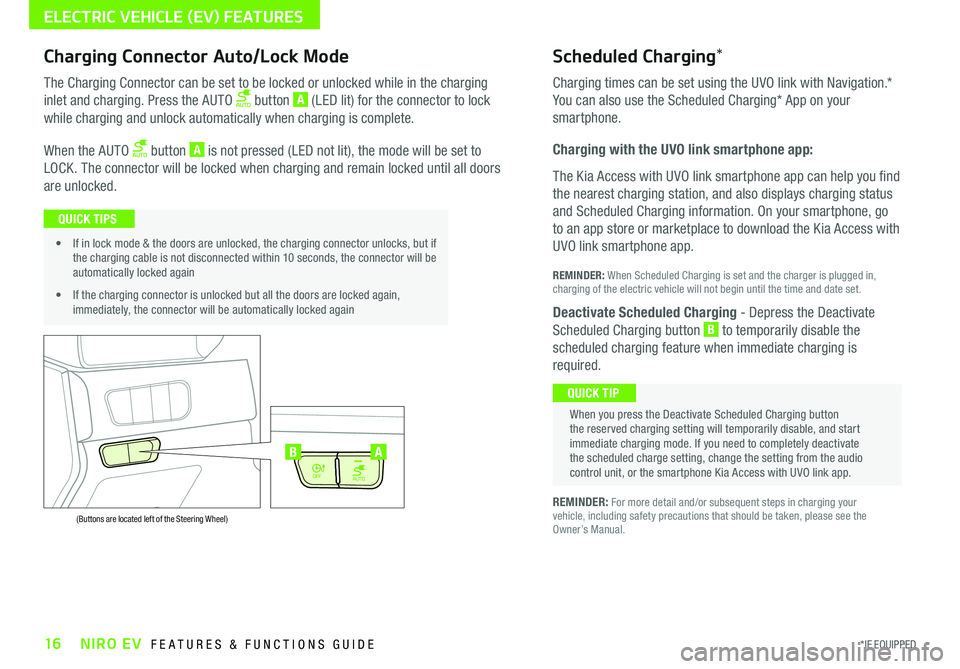
16*IF EQUIPPED NIRO EV FEATURES & FUNCTIONS GUIDE
ELECTRIC VEHICLE (EV) FEATURES
AUTO
OFF
AUTO
OFF
(Buttons are located left of the Steering Wheel)
AB
Scheduled Charging*Charging Connector Auto/Lock Mode
Charging times can be set using the UVO link with Navigation
.*
You can also use the Scheduled Charging* App on your
smartphone .
Charging with the UVO link smartphone app:
The Kia Access with UVO link smartphone app can help you find
the nearest charging station, and also displays charging status
and Scheduled Charging information . On your smartphone, go
to an app store or marketplace to download the Kia Access with
UVO link smartphone app .
REMINDER: When Scheduled Charging is set and the charger is plugged in, charging of the electric vehicle will not begin until the time and date set .
Deactivate Scheduled Charging - Depress the Deactivate
Scheduled Charging button B to temporarily disable the
scheduled charging feature when immediate charging is
required .
The Charging Connector can be set to be locked or unlocked while in the charging
inlet and charging . Press the AUTO button A (LED lit) for the connector to lock
while charging and unlock automatically when charging is complete .
When the AUTO button A is not pressed (LED not lit), the mode will be set to
LOCK . The connector will be locked when charging and remain locked until all doors
are unlocked .
REMINDER: For more detail and/or subsequent steps in charging your vehicle, including safety precautions that should be taken, please see the Owner’s Manual .
When you press the Deactivate Scheduled Charging button the reserved charging setting will temporarily disable, and start immediate charging mode . If you need to completely deactivate the scheduled charge setting, change the setting from the audio control unit, or the smartphone Kia Access with UVO link app .
QUICK TIP
• If in lock mode & the doors are unlocked, the charging connector unlocks, but if the charging cable is not disconnected within 10 seconds, the connector will be automatically locked again
• If the charging connector is unlocked but all the doors are locked again, immediately, the connector will be automatically locked again
QUICK TIPS
Page 20 of 54
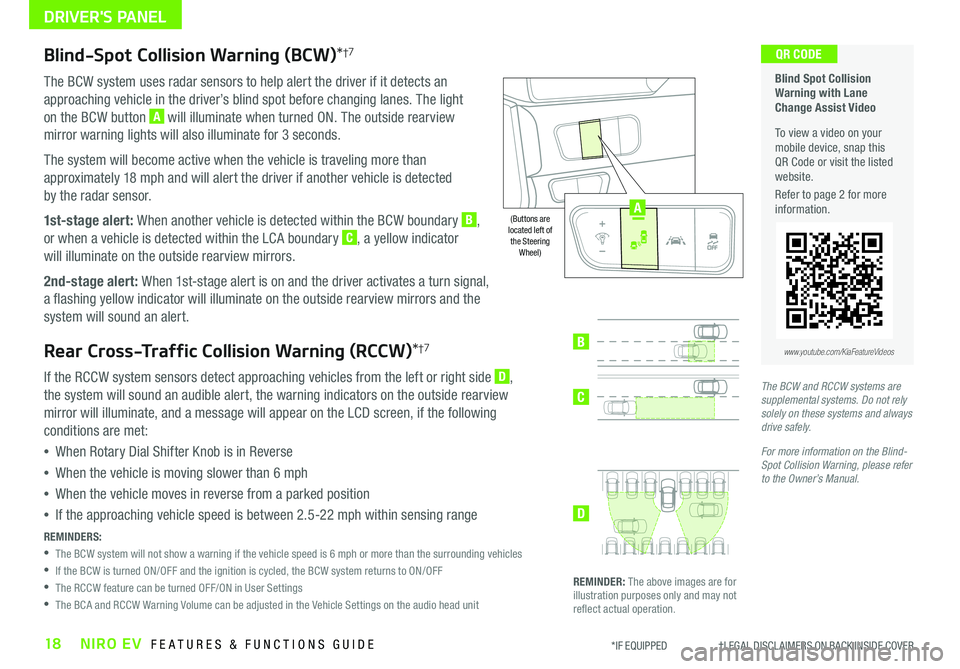
18NIRO EV FEATURES & FUNCTIONS GUIDE*IF EQUIPPED †LEGAL DISCL AIMERS ON BACK INSIDE COVER
Blind-Spot Collision Warning (BCW)*†7
The BCW system uses radar sensors to help alert the driver if it detects an
approaching vehicle in the driver’s blind spot before changing lanes . The light
on the BCW button A will illuminate when turned ON . The outside rearview
mirror warning lights will also illuminate for 3 seconds .
The system will become active when the vehicle is traveling more than
approximately 18 mph and will alert the driver if another vehicle is detected
by the radar sensor .
1st-stage alert: When another vehicle is detected within the BCW boundary B,
or when a vehicle is detected within the LCA boundary C, a yellow indicator
will illuminate on the outside rearview mirrors .
2nd-stage alert: When 1st-stage alert is on and the driver activates a turn signal,
a flashing yellow indicator will illuminate on the outside rearview mirrors and the
system will sound an alert .
Rear Cross-Traffic Collision Warning (RCCW)*†7
If the RCCW system sensors detect approaching vehicles from the left or right side D,
the system will sound an audible alert, the warning indicators on the outside rearview
mirror will illuminate, and a message will appear on the LCD screen, if the following
conditions are met:
•When Rotary Dial Shifter Knob is in Reverse
•When the vehicle is moving slower than 6 mph
•When the vehicle moves in reverse from a parked position
•If the approaching vehicle speed is between 2 .5-22 mph within sensing range
REMINDERS:
•
The BCW system will not show a warning if the vehicle speed is 6 mph or more than the surrounding vehicles
•If the BCW is turned ON/OFF and the ignition is cycled, the BCW system returns to ON/OFF
•The RCCW feature can be turned OFF/ON in User Settings
•The BCA and RCCW Warning Volume can be adjusted in the Vehicle Settings on the audio head unit
Blind Spot Collision Warning with Lane Change Assist Video
To view a video on your mobile device, snap this QR Code or visit the listed website .
Refer to page 2 for more information .
QR CODE
B
C
D
REMINDER: The above images are for illustration purposes only and may not reflect actual operation .
AUTO
OFF
www.youtube.com/KiaFeatureVideos
(Buttons are located left of the Steering Wheel)
The BCW and RCCW systems are supplemental systems. Do not rely solely on these systems and always drive safely.
For more information on the Blind-Spot Collision Warning, please refer to the Owner’s Manual.
AUTO
OFF
A
DRIVER'S PANEL
Page 21 of 54
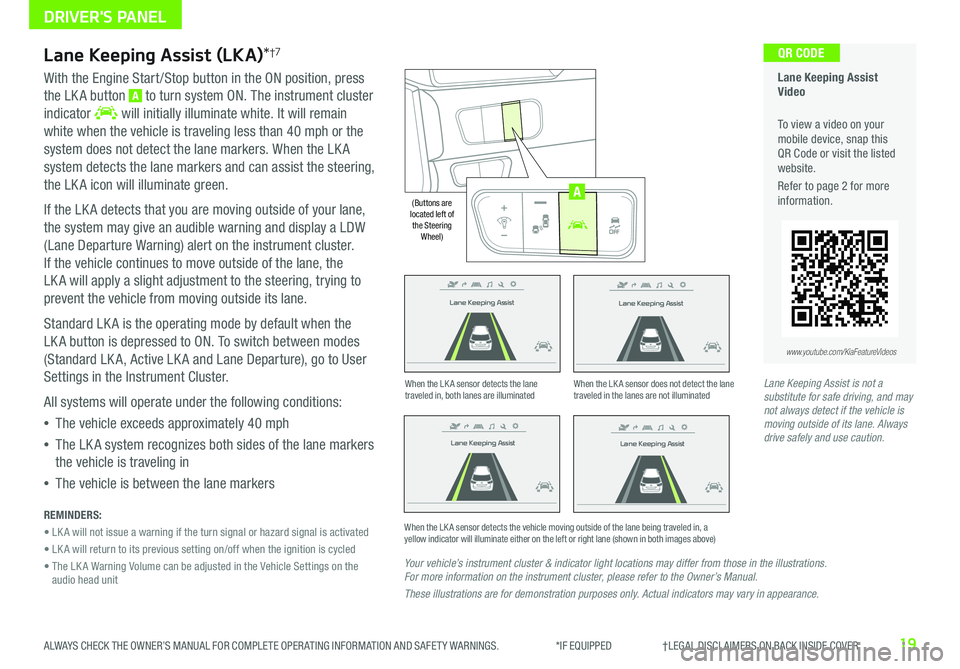
19ALWAYS CHECK THE OWNER’S MANUAL FOR COMPLETE OPER ATING INFORMATION AND SAFET Y WARNINGS . *IF EQUIPPED †LEGAL DISCL AIMERS ON BACK INSIDE COVER
Lane Keeping Assist
Lane Keeping Assist
Lane Keeping Assist
Lane Keeping Assist
Lane Keeping Assist
Lane Keeping Assist Lane Keeping Assist
Lane Keeping Assist
Lane Keeping Assist (LKA)*†7
With the Engine Start /Stop button in the ON position, press
the LK A button A to turn system ON . The instrument cluster
indicator will initially illuminate white . It will remain
white when the vehicle is traveling less than 40 mph or the
system does not detect the lane markers . When the LK A
system detects the lane markers and can assist the steering,
the LK A icon will illuminate green .
If the LK A detects that you are moving outside of your lane,
the system may give an audible warning and display a LDW
(Lane Departure Warning) alert on the instrument cluster .
If the vehicle continues to move outside of the lane, the
LK A will apply a slight adjustment to the steering, trying to
prevent the vehicle from moving outside its lane .
Standard LK A is the operating mode by default when the
LK A button is depressed to ON . To switch between modes
(Standard LK A, Active LK A and Lane Departure), go to User
Settings in the Instrument Cluster .
All systems will operate under the following conditions:
•The vehicle exceeds approximately 40 mph
•The LK A system recognizes both sides of the lane markers
the vehicle is traveling in
•The vehicle is between the lane markers
REMINDERS:
• LK A will not issue a warning if the turn signal or hazard signal is activated
• LK A will return to its previous setting on/off when the ignition is cycled
• The LK A Warning Volume can be adjusted in the Vehicle Settings on the audio head unit
Your vehicle’s instrument cluster & indicator light locations may differ from those in the illustrations. For more information on the instrument cluster, please refer to the Owner’s Manual.
These illustrations are for demonstration purposes only. Actual indicators may vary in appearance.
When the LK A sensor detects the lane traveled in, both lanes are illuminatedWhen the LK A sensor does not detect the lane traveled in the lanes are not illuminated
When the LK A sensor detects the vehicle moving outside of the lane being traveled in, a yellow indicator will illuminate either on the left or right lane (shown in both images above)
Lane Keeping Assist
Lane Keeping Assist Lane Keeping Assist
Lane Keeping AssistLane Keeping Assist
Lane Keeping AssistLane Keeping Assist
Lane Keeping Assist
Lane Keeping Assist Video
To view a video on your mobile device, snap this QR Code or visit the listed website .
Refer to page 2 for more information .
QR CODE
www.youtube.com/KiaFeatureVideos
AUTO
OFF
(Buttons are located left of the Steering Wheel)
AUTO
OFF
A
Lane Keeping Assist is not a substitute for safe driving, and may not always detect if the vehicle is moving outside of its lane. Always drive safely and use caution.
DRIVER'S PANEL
Page 22 of 54
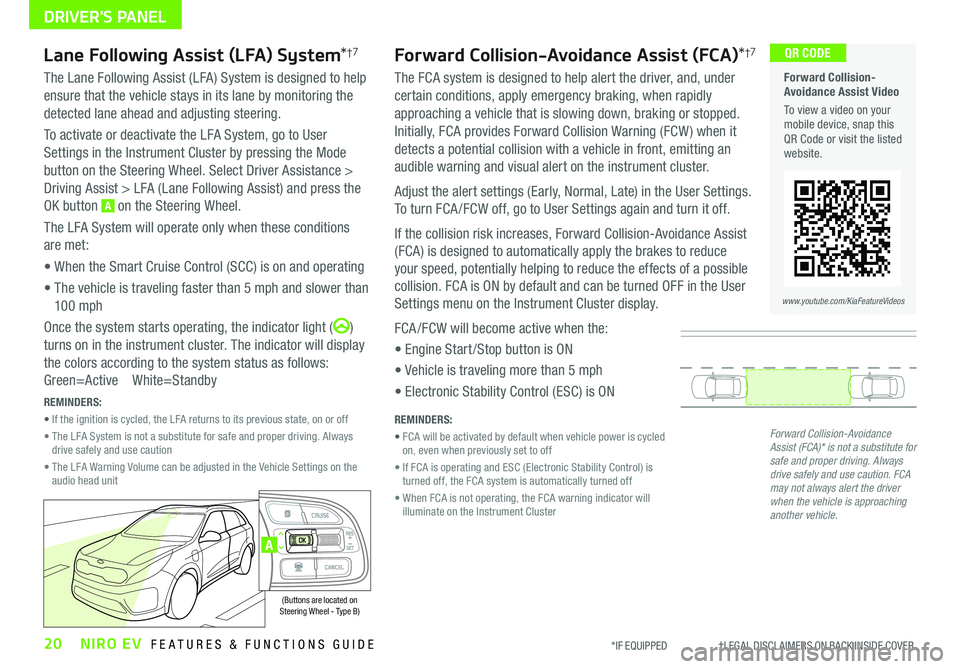
20NIRO EV FEATURES & FUNCTIONS GUIDE*IF EQUIPPED †LEGAL DISCL AIMERS ON BACK INSIDE COVER
Forward Collision-Avoidance Assist Video
To view a video on your mobile device, snap this QR Code or visit the listed website .
www.youtube.com/KiaFeatureVideos
QR CODE
A
(Buttons are located on Steering Wheel - Type B)
DRIVER'S PANEL
Forward Collision-Avoidance Assist (FCA)*†7
The FCA system is designed to help alert the driver, and, under
certain conditions, apply emergency braking, when rapidly
approaching a vehicle that is slowing down, braking or stopped .
Initially, FCA provides Forward Collision Warning (FCW ) when it
detects a potential collision with a vehicle in front, emitting an
audible warning and visual alert on the instrument cluster .
Adjust the alert settings (Early, Normal, Late) in the User Settings .
To turn FCA /FCW off, go to User Settings again and turn it off .
If the collision risk increases, Forward Collision-Avoidance Assist
(FCA) is designed to automatically apply the brakes to reduce
your speed, potentially helping to reduce the effects of a possible
collision . FCA is ON by default and can be turned OFF in the User
Settings menu on the Instrument Cluster display .
FCA /FCW will become active when the:
• Engine Start /Stop button is ON
• Vehicle is traveling more than 5 mph
• Electronic Stability Control (ESC) is ON
Lane Following Assist (LFA) System*†7
The Lane Following Assist (LFA) System is designed to help
ensure that the vehicle stays in its lane by monitoring the
detected lane ahead and adjusting steering .
To activate or deactivate the LFA System, go to User
Settings in the Instrument Cluster by pressing the Mode
button on the Steering Wheel . Select Driver Assistance >
Driving Assist > LFA (Lane Following Assist) and press the
OK button A on the Steering Wheel .
The LFA System will operate only when these conditions
are met:
• When the Smart Cruise Control (SCC) is on and operating
• The vehicle is traveling faster than 5 mph and slower than
10 0 mph
Once the system starts operating, the indicator light ()
turns on in the instrument cluster . The indicator will display
the colors according to the system status as follows:
Green=Active White=Standby
Forward Collision-Avoidance Assist (FCA)* is not a substitute for safe and proper driving. Always drive safely and use caution. FCA may not always alert the driver when the vehicle is approaching another vehicle.
REMINDERS:
• FCA will be activated by default when vehicle power is cycled on, even when previously set to off
• If FCA is operating and ESC (Electronic Stability Control) is turned off, the FCA system is automatically turned off
• When FCA is not operating, the FCA warning indicator will illuminate on the Instrument Cluster
REMINDERS:
• If the ignition is cycled, the LFA returns to its previous state, on or off
• The LFA System is not a substitute for safe and proper driving . Always drive safely and use caution
• The LFA Warning Volume can be adjusted in the Vehicle Settings on the audio head unit
Page 30 of 54
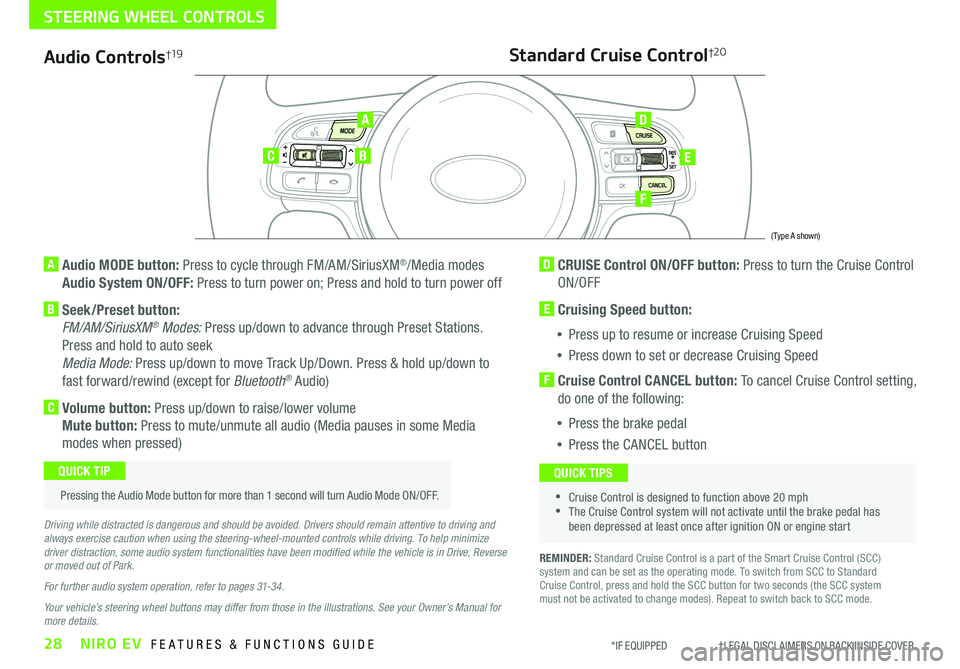
28NIRO EV FEATURES & FUNCTIONS GUIDE*IF EQUIPPED †LEGAL DISCL AIMERS ON BACK INSIDE COVER
Audio Controls†19
AD
E
F
CB
Standard Cruise Control†2 0
A Audio MODE button: Press to cycle through FM/AM/SiriusXM®/Media modes
Audio System ON/OFF: Press to turn power on; Press and hold to turn power off
B Seek/Preset button:
FM/AM/SiriusXM® Modes: Press up/down to advance through Preset Stations .
Press and hold to auto seek
Media Mode: Press up/down to move Track Up/Down . Press & hold up/down to
fast forward/rewind (except for Bluetooth® Audio)
C Volume button: Press up/down to raise/lower volume
Mute button: Press to mute/unmute all audio (Media pauses in some Media
modes when pressed)
D CRUISE Control ON/OFF button: Press to turn the Cruise Control
ON/OFF
E Cruising Speed button:
•Press up to resume or increase Cruising Speed
•Press down to set or decrease Cruising Speed
F Cruise Control CANCEL button: To cancel Cruise Control setting,
do one of the following:
•Press the brake pedal
•Press the CANCEL button
•Cruise Control is designed to function above 20 mph •The Cruise Control system will not activate until the brake pedal has been depressed at least once after ignition ON or engine start
QUICK TIPS
Driving while distracted is dangerous and should be avoided. Drivers should remain attentive to driving and always exercise caution when using the steering-wheel-mounted controls while driving. To help minimize driver distraction, some audio system functionalities have been modified while the vehicle is in Drive, Reverse or moved out of Park.
For further audio system operation, refer to pages 31-34.
Your vehicle’s steering wheel buttons may differ from those in the illustrations. See your Owner’s Manual for more details.
Pressing the Audio Mode button for more than 1 second will turn Audio Mode ON/OFF .
QUICK TIP
(Type A shown)
REMINDER: Standard Cruise Control is a part of the Smart Cruise Control (SCC) system and can be set as the operating mode . To switch from SCC to Standard Cruise Control, press and hold the SCC button for two seconds (the SCC system must not be activated to change modes) . Repeat to switch back to SCC mode .
STEERING WHEEL CONTROLS
Page 33 of 54

AUDIO SYSTEMS
31ALWAYS CHECK THE OWNER’S MANUAL FOR COMPLETE OPER ATING INFORMATION AND SAFET Y WARNINGS . *IF EQUIPPED †LEGAL DISCL AIMERS ON BACK INSIDE COVER
Android AutoTM†3 / Apple CarPlay®†5 Setup
For further operation information, refer to the Car Multimedia System User's Manual. For other audio system information, refer to pages 32-34.
Driving while distracted can result in a loss of vehicle control that may lead to an accident, severe bodily injury, and death. The driver’s primary responsibility is in the safe and legal operation of a vehicle, of any handheld devices, other equipment, or vehicle systems which take the driver’s eyes, attention and focus away from the safe operation of a vehicle or which are not permissible by law should never be used during operation of the vehicle
Do not attempt to setup your mobile phone while operating your vehicle as this can result in a loss of vehicle control that may lead to an accident, severe bodily injury, and death.
Android Auto™*
Setting up Android Auto™:
1 . From an Android Auto™ compatible device, download the Android Auto™ app from the Google Play™ † 11 Store
2 . Open the Android Auto™ app and proceed with the onscreen instructions to complete setup on the mobile device
How to start Android Auto™:
1 . Press the SETUP key on your audio head unit’s control panel
2 . Press the PHONE PROJECTION button , select Android Auto™ then select ENABLE ANDROID AUTO . Review all terms,
conditions and requests on the head unit and phone, and, if you agree, accept them in order to use Android Auto™
3 . Connect the Android™ device with the vehicle’s USB port using the manufacturer’s cable provided with your phone
4 . From the vehicle’s home screen, select the Android Auto™ button, where you’ll see all the Android Auto™ supported apps
Apple CarPlay®*
Setting up and starting Apple CarPlay®:
1 . On the audio head unit’s control panel, press the SETUP key
2 . Press the PHONE PROJECTION button on the screen and select Apple CarPlay®
3 . Select ENABLE APPLE CARPL AY . Review all terms, conditions and requests on the head unit and phone, and, if you agree, accept them in
order to use Apple CarPlay®
4 . Connect the Apple CarPlay® compatible iPhone® with the vehicle’s USB port using the manufacturer’s cable provided with your iPhone®
5 . From the vehicle’s home screen, select the Apple CarPlay® button, where you’ll see all the Apple CarPlay® supported apps
REMINDERS:
• Android Auto™ compatibility requirements: Micro-USB cable that came with your phone, OS Android™ 5 .0 or higher, compatible Android smartphone and data and wireless plan for applicable feature(s)
• Apple CarPlay® compatibility requirements: Apple Lightning® cable, latest iOS software, iPhone® 5 or later and data and wireless plan for applicable feature(s)
• It is recommended to always update your phone to the latest operating system release
Page 34 of 54

AUDIO SYSTEMS
UVO link Activation†1
1 . Enter the activation screen on your vehicle’s head unit
a . Press SETUP key
b . Press UVO icon
c . Press UVO Activation
2 . Agree to Terms of Service and Privacy Policy and press
SUBMIT
3 . Enter smartphone number or email address to receive a
verification code, then press SUBMIT
4a. Follow these steps if using your phone number to
receive your verification code
a . Check your phone for a SMS (text message)
b . Open the link in your SMS . A page will open requesting that
you create your account
Note: If you already have a Kia Owners Portal account using the
phone number as your login ID, you will need to provide your
password prior to receiving the verification code .
c . Enter your first name, last name, email, phone number and
an account password, and click CRE ATE ACCOUNT . A page
will open displaying your verification code .
d . Enter the code in the head unit and press ACTIVATE
e . Go back to the page with your verification code and
press “I have entered my PIN” . A link will be provided to
download the Kia Access with UVO link app from your app
store . After installing the app, log in and enjoy
4b. Follow these steps if using your email to receive your verification code
a .
Check your email . The email will be from reset@notifications .myuvo .com
b . Open link inside email . A page will open requesting that you create your account .
Note: If you already have a Kia Owners Portal account using the email as your login
ID, you will need to provide your password prior to receiving the verification code .
c . Enter your first name, last name, email, phone number and an account password,
and click CRE ATE ACCOUNT . A page will open displaying your verification code
d . Enter the code in the head unit and press ACTIVATE
e . Go back to the page with your verification code and press “I have entered my PIN” .
A link will be provided to download the Kia Access with UVO link app from your app
store . After installing the app, log in and enjoy
Driving while distracted can result in a loss of vehicle control that may lead to an accident, severe bodily injury, and death. The driver’s primary responsibility is in the safe and legal operation of a vehicle, and any handheld devices, other equipment, or vehicle systems which take the driver’s eyes, attention and focus away from the safe operation of a vehicle or which are not permissible by law should never be used during operation of the vehicle.
For further UVO link operation, refer to the Car Multimedia System User's Manual. For further audio system operations, refer to pages 31-34.
Virtual Assistant A - Press to connect to the UVO Center to hear information about the UVO features
UVO Voice Local Search B - Press to connect to the search function to find points of interest or other locations, like “cafe”
Roadside Assist C - Press to connect to the UVO Center where you can request vehicle towing services
REMINDER: These buttons may be located in the rearview mirror or the overhead console
UVO Assistance*
(Buttons on overhead console*)
UVO
FRONT REAR
ONOFFDOOR
CAB
32NIRO EV FEATURES & FUNCTIONS GUIDE*IF EQUIPPED †LEGAL DISCL AIMERS ON BACK INSIDE COVER