2020 KIA K900 key
[x] Cancel search: keyPage 3 of 66

1ALWAYS CHECK THE OWNER’S MANUAL FOR COMPLE TE OPER ATING INFORMATION AND SAFE T Y WARNINGS.
TABLE OF CONTENTS
Essential Features
Automatic Climate Control System . . . . . . . . . . . . . 38Automatic Transmission (Shift by Wire) . . . . . . . . . . . . 40Multimedia USB Port, Power Outlets & USB Charger Ports . 35Bluetooth® Wireless Technology . . . . . . . . . . . . . . . 28Driver Information System (DIS) Controls . . . . . . . . . . .34 Head-Up Display (HUD) . . . . . . . . . . . . . . . . . . . . 11Power Front Seat Headrest Adjustment . . . . . . . . . . . 46Rear Passenger’s Climate Control . . . . . . . . . . . . . . 39
Smart Cruise Control (SCC) with Stop & Go . . . . . . . . 26Smart Key . . . . . . . . . . . . . . . . . . . . . . . . . . 48Smart Power Trunk . . . . . . . . . . . . . . . . . . . . . 50Steering Wheel Adjustment . . . . . . . . . . . . . . . . . 23Surround View Monitor (SVM) . . . . . . . . . . . . . . . . .43Tire Pressure Monitoring System (TPMS) . . . . . . . . . . 07UVO link with Navigation . . . . . . . . . . . . . . . . . . . 33Windshield Wipers and Washers . . . . . . . . . . . . . . . 25
Videos & QR Codes 02
Instrument Cluster 0 3 -12
Instrument Cluster Overview . . . . . . . . . . . . . . . . . 03Indicators & Warning Lights . . . . . . . . . . . . . . . . . 04Drive Mode Integrated Control System . . . . . . . . . . . 05Fuel Economy . . . . . . . . . . . . . . . . . . . . . . . . 06Driver Attention Warning (DAW) . . . . . . . . . . . . . . . 06Tire Pressure Monitoring System (TPMS) . . . . . . . . . . 07LCD Instrument Cluster Modes . . . . . . . . . . . . . . . 08Trip Information / Trip Computer . . . . . . . . . . . . . . . 08Service Interval Mode . . . . . . . . . . . . . . . . . . . . 09Safe Exit Assist (SE A) . . . . . . . . . . . . . . . . . . . . 09Forward Collision-Avoidance Assist (FCA) . . . . . . . . . . 10Head-Up Display (HUD) . . . . . . . . . . . . . . . . . . . . 11Highway Driving Assist (HDA) System . . . . . . . . . . . . 12
Driver’s Panel 13 -2 2
Idle, Stop and Go (ISG) System . . . . . . . . . . . . . . . 13Instrument Cluster Control . . . . . . . . . . . . . . . . . 14Electronic Stability Control (ESC) / Traction Control System ( TCS) . . . . . . . . . . . . . . . 14Hill-Start Assist Control (HAC) . . . . . . . . . . . . . . . 14Blind-Spot Collision Avoidance (BCA) . . . . . . . . . . . . 15Rear Cross-Traf fic Collision Avoidance Assist (RCCA) . . . . 16Blind-Spot View Monitor System . . . . . . . . . . . . . . 16Lane Keeping Assist (LK A) . . . . . . . . . . . . . . . . . . 17Lane Follow Assist (LFA) . . . . . . . . . . . . . . . . . . . 18Reverse Parking Aid Function . . . . . . . . . . . . . . . . 19Fuel Door Release Button . . . . . . . . . . . . . . . . . . 19Parking Distance Warning-Reverse/Forward . . . . . . . . 20Rear View Monitor . . . . . . . . . . . . . . . . . . . . . . 20Power Windows, Window Lock & Central Door Lock . . . . 21Power Folding Outside Mirrors . . . . . . . . . . . . . . . 21Heated Outside Mirrors . . . . . . . . . . . . . . . . . . . 21Auto Door Lock /Unlock . . . . . . . . . . . . . . . . . . . 21Engine Start /Stop Button . . . . . . . . . . . . . . . . . . 22
Steering Wheel Controls 23-30
Power Tilt/ Telescoping Steering Wheel . . . . . . . . . . . 23Heated Steering Wheel . . . . . . . . . . . . . . . . . . . 23Headlights & High Beams . . . . . . . . . . . . . . . . . . 24Turn Signals . . . . . . . . . . . . . . . . . . . . . . . . . 25Windshield Wipers & Washers . . . . . . . . . . . . . . . 25Lifting Wipers (Wiper Service Mode) . . . . . . . . . . . . . 25Smart Cruise Control (SCC) with Stop & Go . . . . . . . . . 26Bluetooth® Wireless Technology . . . . . . . . . . . . . . 28Audio Controls . . . . . . . . . . . . . . . . . . . . . . . 30
Center Panel 31- 4 4
UVO link Activation . . . . . . . . . . . . . . . . . . . . . . 31UVO Assistance . . . . . . . . . . . . . . . . . . . . . . . 31Android Auto™ / Apple CarPlay® Setup . . . . . . . . . . . 32UVO link with Navigation . . . . . . . . . . . . . . . . . . . 33Driver Information System (DIS) Controls . . . . . . . . . . 34Clock . . . . . . . . . . . . . . . . . . . . . . . . . . . . 35Multimedia USB Port, Power Outlets & USB Charger Ports . 35Vehicle Settings Mode (User Settings) . . . . . . . . . . . . 36Wireless Smartphone Charging System . . . . . . . . . . . 37Automatic Climate Control System . . . . . . . . . . . . . 38Automatic Transmission (Shift by Wire) . . . . . . . . . . . . 40Paddle Shifters (Manual Mode) . . . . . . . . . . . . . . . 40Electronic Parking Brake (EPB) . . . . . . . . . . . . . . . 41Auto Hold . . . . . . . . . . . . . . . . . . . . . . . . . . 42Surround View Monitor (SVM) . . . . . . . . . . . . . . . . 43Seat Warmers / Ventilated Seats . . . . . . . . . . . . . . 44Power Rear Curtain . . . . . . . . . . . . . . . . . . . . . 44
Seating 45- 47
Power Adjustable Driver’s Seat . . . . . . . . . . . . . . . 45Power Front Seat Headrest Adjustment . . . . . . . . . . . 46Driver Position Memory System . . . . . . . . . . . . . . . 46Power Reclining Rear Seats . . . . . . . . . . . . . . . . . 47
Other Key Features 4 8-55
Smart Key . . . . . . . . . . . . . . . . . . . . . . . . . . 48HomeLink® with Auto-Dimming Rearview Mirror . . . . . . 49Smart Power Trunk . . . . . . . . . . . . . . . . . . . . . 50Map/Room Lamps . . . . . . . . . . . . . . . . . . . . . . 52Sunroof Operation . . . . . . . . . . . . . . . . . . . . . . 53Sunvisor . . . . . . . . . . . . . . . . . . . . . . . . . . . 54Hood Release Lever and Latch . . . . . . . . . . . . . . . 54Fuel Cap/Malfunction Indicator (Check Engine Light) . . . . 55
Safety Features 55-57Child-Protector Rear Door Lock . . . . . . . . . . . . . . . 55Seat Belts . . . . . . . . . . . . . . . . . . . . . . . . . . 56Occupant Detection System (ODS) / Passenger Airbag Off Indicator . . . . . . . . . . . . . . 57
Normal Maintenance Schedule 58
Legal Disclaimers Inside Back Cover
Driving while distracted can result in a loss of vehicle control that may lead to an accident, severe personal injury and death. The driver’s primary responsibility is in the safe and legal operation of a vehicle, and any handheld devices, other equipment or vehicle systems which take the driver’s eyes, attention and focus away from the safe operation of a vehicle or that are not permissible by law should never be used during operation of the vehicle.
Page 11 of 66
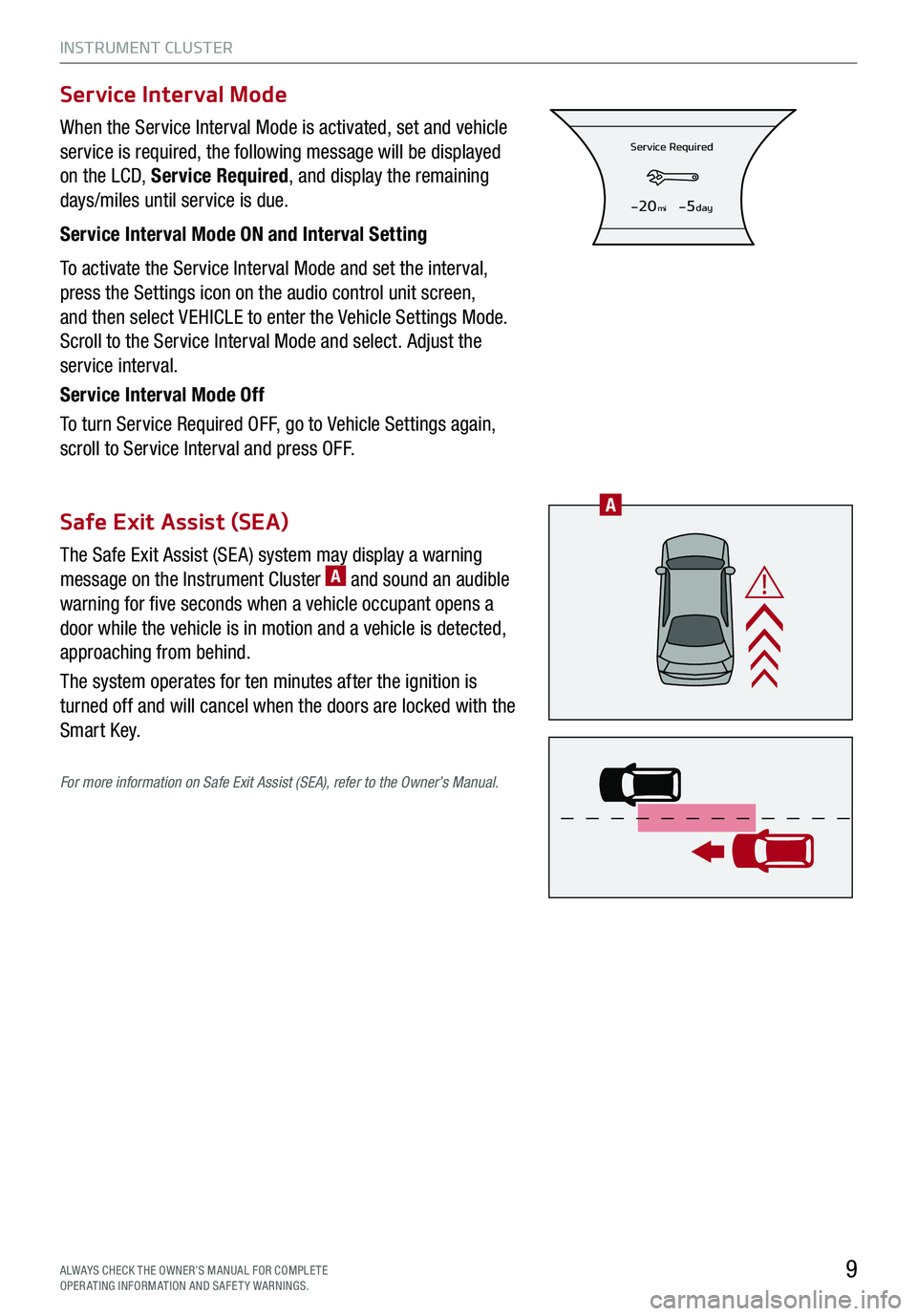
INSTRUMENT CLUSTER
9
When the Service Interval Mode is activated, set and vehicle
service is required, the following message will be displayed
on the LCD, Service Required, and display the remaining
days/miles until service is due.
Service Interval Mode ON and Interval Setting
To activate the Service Interval Mode and set the interval,
press the Settings icon on the audio control unit screen,
and then select VEHICLE to enter the Vehicle Settings Mode.
Scroll to the Service Interval Mode and select. Adjust the
service interval.
Service Interval Mode Off
To turn Service Required OFF, go to Vehicle Settings again,
scroll to Service Interval and press OFF.
The Safe Exit Assist (SE A) system may display a warning
message on the Instrument Cluster A and sound an audible
warning for five seconds when a vehicle occupant opens a
door while the vehicle is in motion and a vehicle is detected,
approaching from behind.
The system operates for ten minutes after the ignition is
turned off and will cancel when the doors are locked with the
Smart Key.
For more information on Safe Exit Assist (SEA), refer to the Owner’s Manual.
Service Interval Mode
Safe Exit Assist (SEA)
Service Required
-20mi-5day
ALWAYS CHECK THE OWNER’S MANUAL FOR COMPLE TE OPERATING INFORMATION AND SAFETY WARNINGS.
A
Page 23 of 66

DRIVER’S PANEL
21
Power Folding Outside Mirrors
E Press the L or R buttons to select the mirror to adjust
F Press button arrows left /right or up/down to adjust
mirror position
G Toggle button to unfold/fold the outside rearview mirrors
G When set in Vehicle Settings on the audio control unit,
automatically fold/unfold mirrors when:
§ Smart Key lock /unlock buttons are pressed
§ Outside door handle button is pressed
§ Driver approaches the vehicle with the Smart Key (if
activated in User Settings)
REMINDERS:
§ When the mirror toggle button is in the center, press the lock button twice on the Smart Key to automatically fold mirrors when exiting vehicle
§ To lock the mirror position, toggle button to the neutral (center) position
Quick Tip
The mirrors will automatically unfold when the Smart Key is within close proximity to the vehicle (if activated in User Settings).
Heated Outside Mirrors
Mirror heaters automatically turn ON/OFF at the same time the Rear Window Defroster is turned ON/OFF.
The Rear Window Defroster button is located on the climate control system panel.
Auto Door Lock/Unlock
Auto Door Lock /Unlock will engage when the gear shift is moved into or out of the P (Park) position. Refer
to the User Settings on how to turn Auto Door Lock /Unlock ON/OFF.
REMINDER: When pressed D, the rear window controls for the Rear Passenger Windows are disabled
A Pull/Press to operate driver and front passenger’s
window auto up/down
B Pull/Press to operate rear passenger’s windows up/down
C Press to unlock /lock all doors
D Press to disable the rear passenger window controls
Power Windows, Window Lock & Central Door Lock
Quick Tips
§ Press button A again to stop Auto Up/Down function
§ Auto Door Lock /Unlock will engage when gear shift is moved into or out of the P (Park) position
§
To turn Auto Door Lock /Unlock OFF, go to User Settings in the LCD Instrument Cluster Modes
L
RA
BA
C
C
D
E
EF
G
ALWAYS CHECK THE OWNER’S MANUAL FOR COMPLE TE OPERATING INFORMATION AND SAFETY WARNINGS.
Button configuration may vary depending on vehicle model.
Page 24 of 66

DRIVER’S PANEL
22
To start the engine:
1. Depress the brake pedal
2.
Press the ENGINE START/STOP button while the gear
shift is in P (Park)
To turn the engine OFF, press the ENGINE START/STOP
button while the gear shift is in P (Park).
To use the ENGINE START/STOP button, you must have the
Smart Key on your person or inside the vehicle.
Engine Start/Stop Button†9
ENGINE STA RT/STOP BUTTON AND SMART KEY VIDEO
To view a video on your mobile device, snap this QR Code or visit the listed website. Refer to page 2 for more information.
REMINDERS:
§ If Smart Key fob battery is dead, you can still start the engine by pressing the ENGINE START/STOP button with the Lock-button end of the Smart Key. The Smart Key must contact the ENGINE START/STOP button directly, at a right angle
§ In an emergency situation while the vehicle is in motion, you are able to turn the engine off and to the ACC position by pressing the ENGINE START/ STOP button for more than 2 seconds or 3 times successively within 3 seconds
Quick Tips
§ To use electrical accessories:
§ ACC position – When in the OFF position and without depressing the brake pedal, press the ENGINE START/STOP button once
§ ON position – When already in the ACC position and without depressing the brake pedal, press the ENGINE START/STOP button again
– When in the OFF position and without depressing the brake pedal, press the ENGINE START/STOP button twice
§ Keeping the vehicle in the ACC or ON position too long can discharge the vehicle’s battery
www.youtube.com/KiaFeatureVideos
†LEG AL DISCL AIMERS ON BACK INSIDE COVER
ENGINE
START
STOP
Page 33 of 66

31
CENTER PANEL
1. Follow these steps to activate UVO on your vehicle head unit:
a. Press the SETUP key
b. Press the UVO icon
c. Press UVO or SERVICE Activation
2. Review the Terms of Service and Privacy Policy, and agree by pressing SUBMIT
3. Enter Smartphone Number or Email address to receive a verification code, then press SUBMIT
4. Follow these steps if using your phone number to receive your verification code:
a. Check your phone for an SMS (text message)
b. Open the link in your SMS. A page will open requesting that you create your account
Note: If you already have a Kia Owners Portal account using your phone number as your login ID, you will need
to provide your password prior to receiving the verification code.
c. Enter your first name, last name, email, phone number, and account password, and click CRE ATE
ACCOUNT. A page will open displaying your verification code
d. Enter the code in the head unit and press ACTIVATE
e. Go back to the page with your verification code and press “I have entered my PIN.”
A link will be provided to download the Kia Access with UVO link app from your app store. After installing the
app, log in and enjoy.
4. Follow these steps if using your email to receive your verification code:
a. Check your email. The email will be from [email protected]
b. Open the link inside the email
A page will open requesting that you create your account.
Note: If you already have a Kia Owners Portal account using your email address as your login ID, you will need
to provide your password prior to receiving the verification code.
c. Enter your first name, last name, email, phone number, and account password, and click CRE ATE
ACCOUNT. A page will open displaying your verification code
d. Enter the code in the head unit and press ACTIVATE
e. Go back to the page with your verification code and press “I have entered my PIN.”
A link will be provided to download the Kia Access with UVO link app from your app store. After installing the
app, log in and enjoy.
Virtual Assistant A - Press to connect to the UVO Center to hear
information about the UVO features
UVO Voice Local Search B - Press to connect to the search
function to find points of interest or other locations, like “cafe”
Roadside Assist C - Press to connect to the UVO Center where
you can request vehicle towing services
REMINDER: These buttons may be located in the rearview mirror or the overhead console.
UVO link Activation*†1
UVO Assistance
†LEG AL DISCL AIMERS ON BACK INSIDE COVERALWAYS CHECK THE OWNER’S MANUAL FOR COMPLE TE OPERATING INFORMATION AND SAFETY WARNINGS.
For further UVO link operation, refer to the Car Multimedia System User’s Manual.
(Buttons on Rearview Mirror*)
ABC
Page 34 of 66

CENTER PANEL
32
Android Auto™* – Setting up Android Auto™:
1. From an Android Auto™ compatible device, download the Android
Auto™ app from the Google Play™ Store† 11
2. Open the Android Auto™ app and proceed with the onscreen
instructions to complete setup on the mobile device
How to start Android Auto™:
1. Press the SETUP key on the audio control unit
2. Press the PHONE PROJECTION button , select Android Auto™
and then select ENABLE ANDROID AUTO. Review all terms,
conditions and requests on the head unit and phone, and, if you
agree, accept them in order to use Android Auto™
3. Connect the Android™ device with the vehicle’s USB port using the manufacturer’s cable provided
with your phone
4. From the vehicle’s home screen, select the Android Auto™ button, where you’ll see all the Android Auto™
supported apps
Apple CarPlay®* – Setting up and starting Apple CarPlay®:
1. On the head unit, press the SETUP key
2. Press the PHONE PROJECTION button , select Apple CarPlay® and then select ENABLE APPLE
C A RPL AY®. Review all terms, conditions and requests on the head unit and phone, and, if you agree, accept
them in order to use Apple CarPlay®
3. Connect the Apple CarPlay® compatible iPhone® with the vehicle’s USB port using the manufacturer’s cable
provided with your iPhone®
4. From the vehicle’s home screen, select the Apple CarPlay® button, where you’ll see all the Apple CarPlay®
supported apps
Android AutoTM†3 / Apple CarPlay®†4 Setup
Driving while distracted can result in a loss of vehicle control that may lead to an accident, severe bodily injury, and death. The driver’s primary responsibility is in the safe and legal operation of a vehicle, and any handheld devices, other equipment, or vehicle systems which take the driver’s eyes, attention and focus away from the safe operation of a vehicle or which are not permissible by law should never be used during operation of the vehicle.
For further UVO link operation, refer to the Car Multimedia System User’s Manual.
REMINDERS:
§ Android Auto™ compatibility requirements: USB cable that came with your phone, OS Android™ 5.0 or higher, compatible Android™ smartphone and data and wireless plan for applicable feature(s).
§ Apple CarPlay® compatibility requirements: Apple Lightning® cable, latest iOS software, iPhone® 5 or later and data and wireless plan for applicable feature(s)
§ It is recommended to always update your phone to the latest operating system release
†LEG AL DISCL AIMERS ON BACK INSIDE COVER
Page 35 of 66

CENTER PANEL
33
MAPN AV
RADIO MEDIA SEEKTRACK SETUP
MAP
N AV
RADIO MEDIA SEEKTRACK SETUP
MediaAudio Jukebox
Cherubic HymnTchalkovsky30 #1 Hits
Menu View2:47
TCHALKOVSKY 21:02
UVO link with Navigation† 1,15
FM/AM/SiriusXM®†22/Media (USB, Bluetooth® Audio, My Music)
Your vehicle’s audio system may differ from that in the illustration. For further UVO link operation, refer to the Car Multimedia System User's Manual. For other audio system information, refer to pages 30-32.
Sound Settings – To adjust the sound settings:
1.
Press the SETUP key on the audio control unit
2. Select the onscreen SOUND button
3. Select the menu item (Position, Equalizer, Priority, Volume (System),
Volume (Phone Projection), Navigation Volume, Speed Dependent
Volume, Quantum Logic Surround*, Clari-Fi, Reset)
4. Use the onscreen buttons to adjust settings
Radio Presets – You can listen to FM, AM and SiriusXM® radio and
save frequently used stations.
How to Save a Preset – Press and hold the desired slot. This saves
the current station in the selected slot
SiriusXM® Smart Favorites – For the first ten favorite SiriusXM®
channels, you may play live or repeat from the beginning of a song or
a program segment. In Radio mode, choose SiriusXM®, then select
any of the first six favorites. During song or program play, tap the
Skip Backward icon to start from the beginning of the song or
program. Tap the Play Live icon to return to the live broadcast.
Custom Key is a programmable key to provide quick access to one
of several available system features. To Program the Custom key:
1. Press and hold the Custom key
2. Select one of the available features you would like the
Custom key to open
Quick Tips
§ The volume level for each source (FM, AM, SiriusXM®, USB, etc.) will revert to the previously set volume for that source
§
Prolonged use of the navigation system in ACC mode may drain the vehicle’s battery. A warning screen may appear periodically to remind users that the navigation system should be operated with the engine running to prevent battery discharge
§
When using the voice command feature, wait for the system BEEP before speaking the command
§ Surround Sound can be turned on or off
§
At any time, you can interrupt UVO link System Command Feedback by pressing the TALK button on the steering wheel
Press to go to Custom (Set) Menu
Press to display the NAV screen to set destination and route
Press to select MEDIA modePress to Power ON/OFF. Rotate to adjust Volume
Press to display the MAP screen for the current position mode
Press to select FM/AM/SiriusXM® modes
Press briefly to do the following: • FM/AM mode: Play the previous/next frequency• SiriusXM™ mode: Change the channel• MEDIA mode: Change the track, file or title (except for AUX )Press and hold to the do the following (over 0.8 seconds):• FM/AM mode: Move quickly through all of the frequencies. When released, the system seeks the next available frequency• MEDIA mode: Rewinds or fast forwards the track or file (except for AUX and Bluetooth® Audio)
Press to display SETUP/Settings mode
Rotate to change Radio/SiriusXM® Station/Media tracks/files
†LEG AL DISCL AIMERS ON BACK INSIDE COVERALWAYS CHECK THE OWNER’S MANUAL FOR COMPLE TE OPERATING INFORMATION AND SAFETY WARNINGS.
REMINDER: To help reduce driver distraction, some audio system functionalities have been modified while the vehicle is in Drive, Reverse or moved out of Park.
Page 36 of 66

CENTER PANEL
34
Provides access to all navigation and audio system control unit
features.
A Controller – In addition to the touchscreen, the controller serves
as a means for navigating through the UVO link with Navigation
system. The controller has multiple functions: A scroll knob – for
scrolling the keyboard and menus and zooming in and out on the
map screen; and a push button (up, down, left, right, in) – for
selecting the highlighted feature
B Home – Displays the audio head unit’s Home menu which
provides access to the following options: Map, Navigation,
Radio, Media, Data Services, Phone Projection, Phone, UVO,
Climate, Voice Memo, Favorites and Setup
C Menu – Provides access to additional functions when available
D Back – Returns to the previous screen
Driver Information System (DIS) Controls
BACKMENUHOME
OFFVIEW
DRIVE
MODE AUTO
HOLD
P
A
BCD