2020 KIA K900 cruise control
[x] Cancel search: cruise controlPage 3 of 66

1ALWAYS CHECK THE OWNER’S MANUAL FOR COMPLE TE OPER ATING INFORMATION AND SAFE T Y WARNINGS.
TABLE OF CONTENTS
Essential Features
Automatic Climate Control System . . . . . . . . . . . . . 38Automatic Transmission (Shift by Wire) . . . . . . . . . . . . 40Multimedia USB Port, Power Outlets & USB Charger Ports . 35Bluetooth® Wireless Technology . . . . . . . . . . . . . . . 28Driver Information System (DIS) Controls . . . . . . . . . . .34 Head-Up Display (HUD) . . . . . . . . . . . . . . . . . . . . 11Power Front Seat Headrest Adjustment . . . . . . . . . . . 46Rear Passenger’s Climate Control . . . . . . . . . . . . . . 39
Smart Cruise Control (SCC) with Stop & Go . . . . . . . . 26Smart Key . . . . . . . . . . . . . . . . . . . . . . . . . . 48Smart Power Trunk . . . . . . . . . . . . . . . . . . . . . 50Steering Wheel Adjustment . . . . . . . . . . . . . . . . . 23Surround View Monitor (SVM) . . . . . . . . . . . . . . . . .43Tire Pressure Monitoring System (TPMS) . . . . . . . . . . 07UVO link with Navigation . . . . . . . . . . . . . . . . . . . 33Windshield Wipers and Washers . . . . . . . . . . . . . . . 25
Videos & QR Codes 02
Instrument Cluster 0 3 -12
Instrument Cluster Overview . . . . . . . . . . . . . . . . . 03Indicators & Warning Lights . . . . . . . . . . . . . . . . . 04Drive Mode Integrated Control System . . . . . . . . . . . 05Fuel Economy . . . . . . . . . . . . . . . . . . . . . . . . 06Driver Attention Warning (DAW) . . . . . . . . . . . . . . . 06Tire Pressure Monitoring System (TPMS) . . . . . . . . . . 07LCD Instrument Cluster Modes . . . . . . . . . . . . . . . 08Trip Information / Trip Computer . . . . . . . . . . . . . . . 08Service Interval Mode . . . . . . . . . . . . . . . . . . . . 09Safe Exit Assist (SE A) . . . . . . . . . . . . . . . . . . . . 09Forward Collision-Avoidance Assist (FCA) . . . . . . . . . . 10Head-Up Display (HUD) . . . . . . . . . . . . . . . . . . . . 11Highway Driving Assist (HDA) System . . . . . . . . . . . . 12
Driver’s Panel 13 -2 2
Idle, Stop and Go (ISG) System . . . . . . . . . . . . . . . 13Instrument Cluster Control . . . . . . . . . . . . . . . . . 14Electronic Stability Control (ESC) / Traction Control System ( TCS) . . . . . . . . . . . . . . . 14Hill-Start Assist Control (HAC) . . . . . . . . . . . . . . . 14Blind-Spot Collision Avoidance (BCA) . . . . . . . . . . . . 15Rear Cross-Traf fic Collision Avoidance Assist (RCCA) . . . . 16Blind-Spot View Monitor System . . . . . . . . . . . . . . 16Lane Keeping Assist (LK A) . . . . . . . . . . . . . . . . . . 17Lane Follow Assist (LFA) . . . . . . . . . . . . . . . . . . . 18Reverse Parking Aid Function . . . . . . . . . . . . . . . . 19Fuel Door Release Button . . . . . . . . . . . . . . . . . . 19Parking Distance Warning-Reverse/Forward . . . . . . . . 20Rear View Monitor . . . . . . . . . . . . . . . . . . . . . . 20Power Windows, Window Lock & Central Door Lock . . . . 21Power Folding Outside Mirrors . . . . . . . . . . . . . . . 21Heated Outside Mirrors . . . . . . . . . . . . . . . . . . . 21Auto Door Lock /Unlock . . . . . . . . . . . . . . . . . . . 21Engine Start /Stop Button . . . . . . . . . . . . . . . . . . 22
Steering Wheel Controls 23-30
Power Tilt/ Telescoping Steering Wheel . . . . . . . . . . . 23Heated Steering Wheel . . . . . . . . . . . . . . . . . . . 23Headlights & High Beams . . . . . . . . . . . . . . . . . . 24Turn Signals . . . . . . . . . . . . . . . . . . . . . . . . . 25Windshield Wipers & Washers . . . . . . . . . . . . . . . 25Lifting Wipers (Wiper Service Mode) . . . . . . . . . . . . . 25Smart Cruise Control (SCC) with Stop & Go . . . . . . . . . 26Bluetooth® Wireless Technology . . . . . . . . . . . . . . 28Audio Controls . . . . . . . . . . . . . . . . . . . . . . . 30
Center Panel 31- 4 4
UVO link Activation . . . . . . . . . . . . . . . . . . . . . . 31UVO Assistance . . . . . . . . . . . . . . . . . . . . . . . 31Android Auto™ / Apple CarPlay® Setup . . . . . . . . . . . 32UVO link with Navigation . . . . . . . . . . . . . . . . . . . 33Driver Information System (DIS) Controls . . . . . . . . . . 34Clock . . . . . . . . . . . . . . . . . . . . . . . . . . . . 35Multimedia USB Port, Power Outlets & USB Charger Ports . 35Vehicle Settings Mode (User Settings) . . . . . . . . . . . . 36Wireless Smartphone Charging System . . . . . . . . . . . 37Automatic Climate Control System . . . . . . . . . . . . . 38Automatic Transmission (Shift by Wire) . . . . . . . . . . . . 40Paddle Shifters (Manual Mode) . . . . . . . . . . . . . . . 40Electronic Parking Brake (EPB) . . . . . . . . . . . . . . . 41Auto Hold . . . . . . . . . . . . . . . . . . . . . . . . . . 42Surround View Monitor (SVM) . . . . . . . . . . . . . . . . 43Seat Warmers / Ventilated Seats . . . . . . . . . . . . . . 44Power Rear Curtain . . . . . . . . . . . . . . . . . . . . . 44
Seating 45- 47
Power Adjustable Driver’s Seat . . . . . . . . . . . . . . . 45Power Front Seat Headrest Adjustment . . . . . . . . . . . 46Driver Position Memory System . . . . . . . . . . . . . . . 46Power Reclining Rear Seats . . . . . . . . . . . . . . . . . 47
Other Key Features 4 8-55
Smart Key . . . . . . . . . . . . . . . . . . . . . . . . . . 48HomeLink® with Auto-Dimming Rearview Mirror . . . . . . 49Smart Power Trunk . . . . . . . . . . . . . . . . . . . . . 50Map/Room Lamps . . . . . . . . . . . . . . . . . . . . . . 52Sunroof Operation . . . . . . . . . . . . . . . . . . . . . . 53Sunvisor . . . . . . . . . . . . . . . . . . . . . . . . . . . 54Hood Release Lever and Latch . . . . . . . . . . . . . . . 54Fuel Cap/Malfunction Indicator (Check Engine Light) . . . . 55
Safety Features 55-57Child-Protector Rear Door Lock . . . . . . . . . . . . . . . 55Seat Belts . . . . . . . . . . . . . . . . . . . . . . . . . . 56Occupant Detection System (ODS) / Passenger Airbag Off Indicator . . . . . . . . . . . . . . 57
Normal Maintenance Schedule 58
Legal Disclaimers Inside Back Cover
Driving while distracted can result in a loss of vehicle control that may lead to an accident, severe personal injury and death. The driver’s primary responsibility is in the safe and legal operation of a vehicle, and any handheld devices, other equipment or vehicle systems which take the driver’s eyes, attention and focus away from the safe operation of a vehicle or that are not permissible by law should never be used during operation of the vehicle.
Page 6 of 66

INSTRUMENT CLUSTER
4
Light ON Indicator
Cruise Indicator
Lane Keeping Assist (LK A) Indicator
EPBElectronic Parking Brake (EPB) Warning Light
Immobilizer Indicator
High Beam Indicator
LED Headlamp Warning Light
Electronic Stability Control (ESC) Warning Light
Electronic Stability Control (ESC) OFF Light
Malfunction Indicator Light
Low Tire Pressure Indicator / Tire Pressure Monitoring System ( TPMS) Malfunction Light
Seat Belt Warning Light
Parking Brake & Brake Fluid Warning Light
Door Ajar Warning Light
Airbag Warning Light
Turn Signal Indicators
Anti-Lock Braking System (ABS) Warning Light
Auto Hold Indicator
Charging System Warning Light
Engine Oil Pressure Warning Light
Engine Coolant Temperature Warning Light
Low Fuel Level Warning Light
Electronic Power Steering (EPS) Warning Indicator
Electronic Brake Force Distribution (EBD) System Warning Light – ( Two separate indicators on Instrument Cluster lit at same time)
Forward Collision-Avoidance Assist (FCA) Warning (or OFF ) Indicator
ECOSPORTCUSTOMCOMFORTSMART
ECO / SPORT / CUSTOM / COMFORT / SMART Mode Indicator
Master Warning Light
Low Beam Assist-Dynamic (LBA-D)
High Beam Assist (HBA)Indicator
Auto-Stop Indicator (ISG)
All Wheel Drive (AWD) Warning Light
Your vehicle’s instrument cluster & indicator light locations may differ from those in the images. Type A cluster not shown. Some warning messages not listed above appear on the LCD in the middle of the Instrument Cluster. See your Owner’s Manual for more information.
Indicators & Warning Lights
0
20
40
60
80
1
00
120
140
1 60
0 1
2
3
4
5
6
7
8
MPH x1000rpm
ECO
50FEPB1234miE
F
H
C
RN
D
AUTO
AUTO
HOLD
(Type B instrument cluster shown)
Page 10 of 66
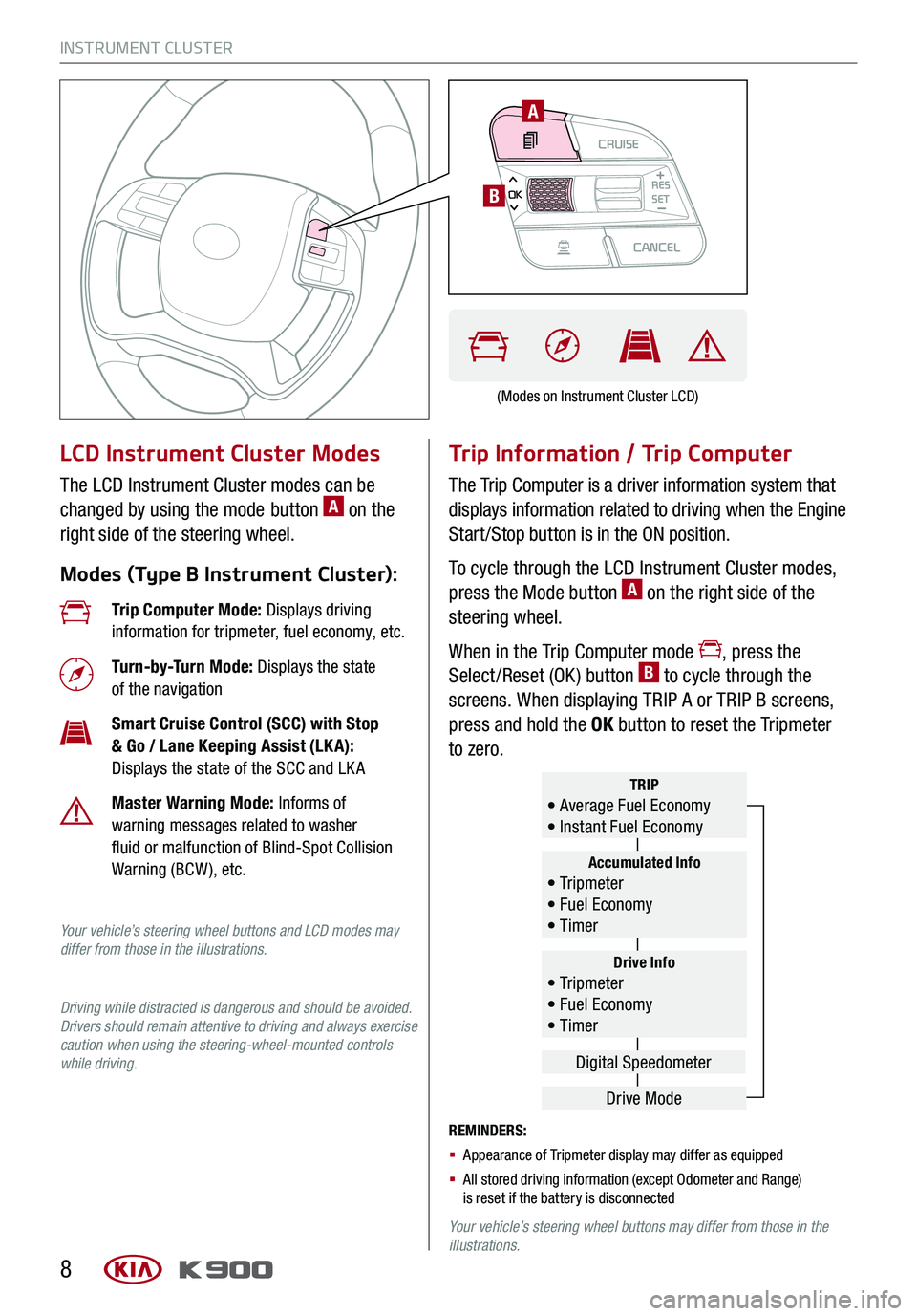
INSTRUMENT CLUSTER
8
LCD Instrument Cluster Modes
The LCD Instrument Cluster modes can be
changed by using the mode button A on the
right side of the steering wheel.
Modes (Type B Instrument Cluster):
Trip Information / Trip Computer
The Trip Computer is a driver information system that
displays information related to driving when the Engine
Start /Stop button is in the ON position.
To cycle through the LCD Instrument Cluster modes,
press the Mode button A on the right side of the
steering wheel.
When in the Trip Computer mode , press the
Select /Reset (OK ) button B to cycle through the
screens. When displaying TRIP A or TRIP B screens,
press and hold the OK button to reset the Tripmeter
to zero.
REMINDERS:
§ Appearance of Tripmeter display may differ as equipped
§ All stored driving information (except Odometer and Range) is reset if the battery is disconnected
Your vehicle’s steering wheel buttons may differ from those in the illustrations.
Trip Computer Mode: Displays driving information for tripmeter, fuel economy, etc.
Turn-by-Turn Mode: Displays the state of the navigation
Smart Cruise Control (SCC) with Stop & Go / Lane Keeping Assist (LK A): Displays the state of the SCC and LK A
Master Warning Mode: Informs of warning messages related to washer fluid or malfunction of Blind-Spot Collision Warning (BCW ), etc.
Your vehicle’s steering wheel buttons and LCD modes may differ from those in the illustrations.
Driving while distracted is dangerous and should be avoided. Drivers should remain attentive to driving and always exercise caution when using the steering-wheel-mounted controls while driving.
Drive Info• Tr ipme t e r • Fuel Economy • Timer
Accumulated Info• Tr ipme t e r • Fuel Economy • Timer
TRIP• Average Fuel Economy • Instant Fuel Economy
Drive Mode
Digital Speedometer
(Modes on Instrument Cluster LCD)
CRUISECANCEL
RES
OKSET
A
B
Page 13 of 66
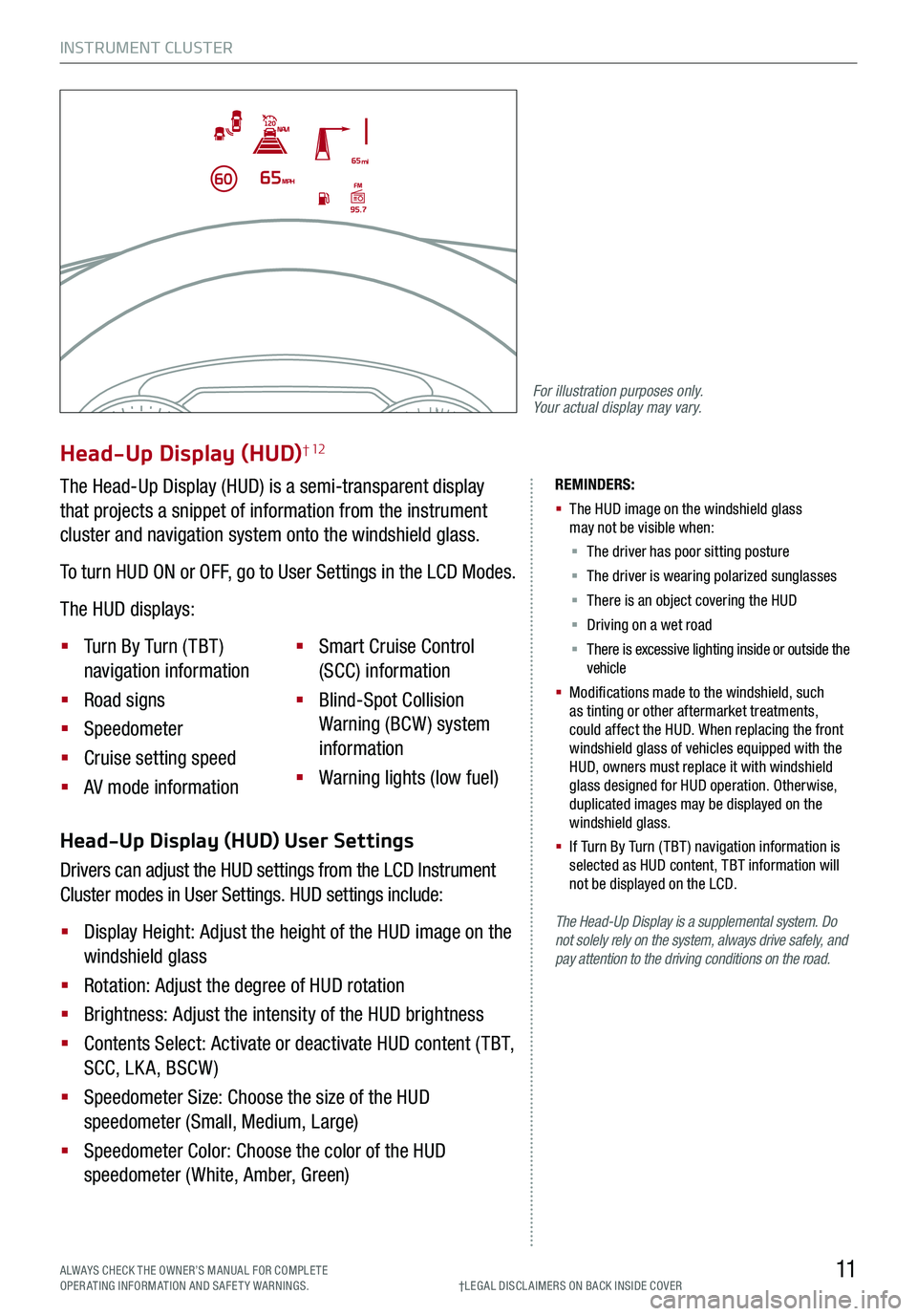
INSTRUMENT CLUSTER
11ALWAYS CHECK THE OWNER’S MANUAL FOR COMPLE TE OPERATING INFORMATION AND SAFETY WARNINGS.†LEG AL DISCL AIMERS ON BACK INSIDE COVER
The Head-Up Display is a supplemental system. Do not solely rely on the system, always drive safely, and pay attention to the driving conditions on the road.
REMINDERS:
§
The HUD image on the windshield glass may not be visible when:
§
The driver has poor sitting posture
§ The driver is wearing polarized sunglasses
§ There is an object covering the HUD
§ Driving on a wet road
§ There is excessive lighting inside or outside the vehicle
§
Modifications made to the windshield, such as tinting or other aftermarket treatments, could affect the HUD. When replacing the front windshield glass of vehicles equipped with the HUD, owners must replace it with windshield glass designed for HUD operation. Otherwise, duplicated images may be displayed on the windshield glass.
§ If Turn By Turn ( TBT ) navigation information is selected as HUD content, TBT information will not be displayed on the LCD.
Head-Up Display (HUD) User Settings
Drivers can adjust the HUD settings from the LCD Instrument
Cluster modes in User Settings. HUD settings include:
§ Display Height: Adjust the height of the HUD image on the
windshield glass
§ Rotation: Adjust the degree of HUD rotation
§ Brightness: Adjust the intensity of the HUD brightness
§ Contents Select: Activate or deactivate HUD content ( TBT,
SCC, LK A, BSCW )
§ Speedometer Size: Choose the size of the HUD
speedometer (Small, Medium, Large)
§ Speedometer Color: Choose the color of the HUD
speedometer (White, Amber, Green)
Head-Up Display (HUD)† 12
The Head-Up Display (HUD) is a semi-transparent display
that projects a snippet of information from the instrument
cluster and navigation system onto the windshield glass.
To turn HUD ON or OFF, go to User Settings in the LCD Modes.
The HUD displays:
§ Turn By Turn ( TBT )
navigation information
§ Road signs
§ Speedometer
§ Cruise setting speed
§ AV mode information
§ Smart Cruise Control
(SCC) information
§ Blind-Spot Collision
Warning (BCW ) system
information
§ Warning lights (low fuel)
For illustration purposes only. Your actual display may vary.
Page 14 of 66
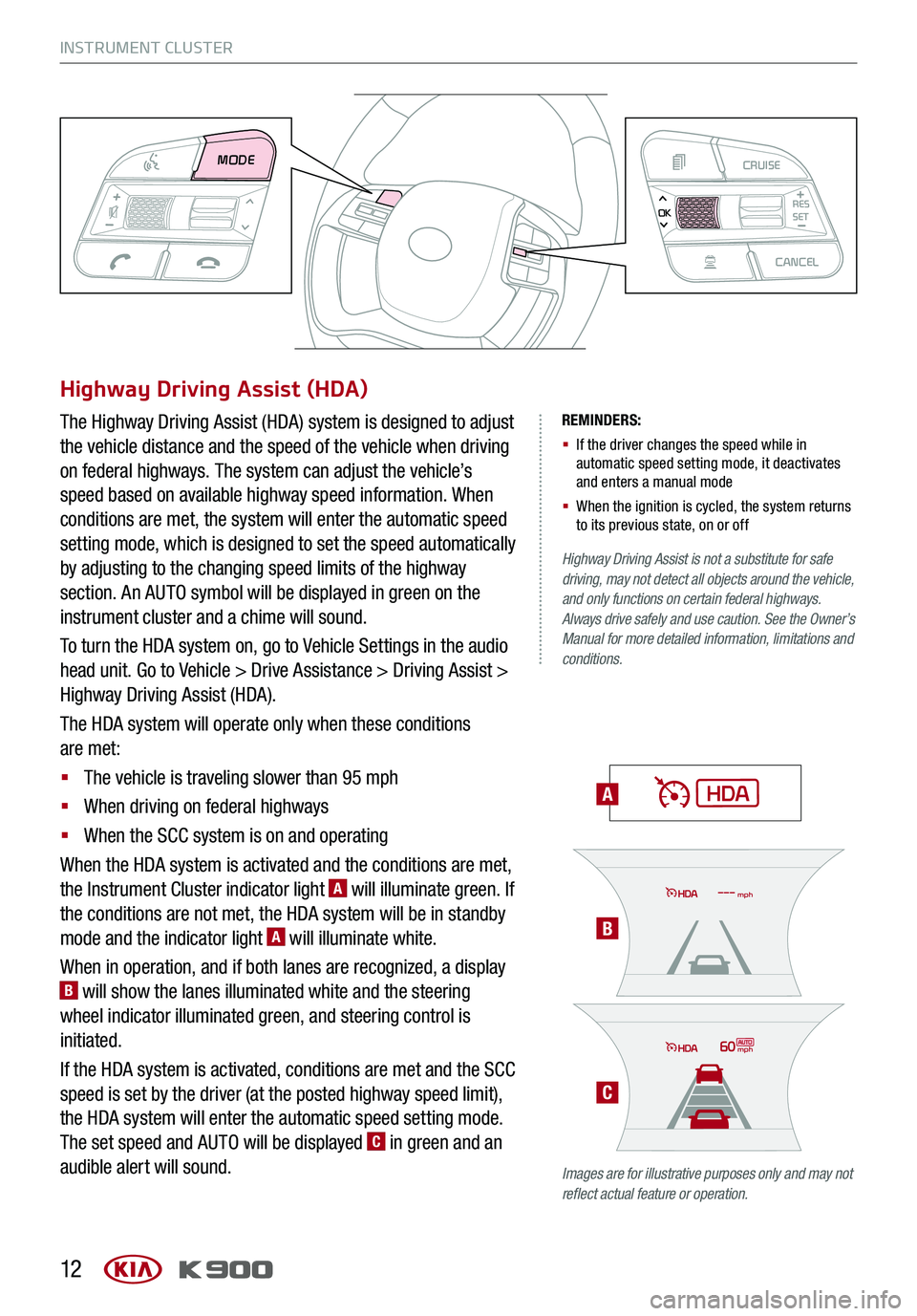
INSTRUMENT CLUSTER
12
REMINDERS:
§ If the driver changes the speed while in automatic speed setting mode, it deactivates and enters a manual mode
§ When the ignition is cycled, the system returns to its previous state, on or off
A
Highway Driving Assist is not a substitute for safe driving, may not detect all objects around the vehicle, and only functions on certain federal highways. Always drive safely and use caution. See the Owner’s Manual for more detailed information, limitations and conditions.
Images are for illustrative purposes only and may not reflect actual feature or operation.
Highway Driving Assist (HDA)
The Highway Driving Assist (HDA) system is designed to adjust
the vehicle distance and the speed of the vehicle when driving
on federal highways. The system can adjust the vehicle’s
speed based on available highway speed information. When
conditions are met, the system will enter the automatic speed
setting mode, which is designed to set the speed automatically
by adjusting to the changing speed limits of the highway
section. An AUTO symbol will be displayed in green on the
instrument cluster and a chime will sound.
To turn the HDA system on, go to Vehicle Settings in the audio
head unit. Go to Vehicle > Drive Assistance > Driving Assist >
Highway Driving Assist (HDA).
The HDA system will operate only when these conditions
are met:
§ The vehicle is traveling slower than 95 mph
§ When driving on federal highways
§ When the SCC system is on and operating
When the HDA system is activated and the conditions are met,
the Instrument Cluster indicator light A will illuminate green. If
the conditions are not met, the HDA system will be in standby
mode and the indicator light A will illuminate white.
When in operation, and if both lanes are recognized, a display B will show the lanes illuminated white and the steering
wheel indicator illuminated green, and steering control is
initiated.
If the HDA system is activated, conditions are met and the SCC
speed is set by the driver (at the posted highway speed limit),
the HDA system will enter the automatic speed setting mode.
The set speed and AUTO will be displayed C in green and an
audible alert will sound.
60mph
mph
MODE CRUISECANCEL
RES
OKSET
B
C
Page 28 of 66

STEERING WHEEL CONTROLS
26
CRUISECANCEL
RES
OKSET
SMART CRUISE CONTROL WITH STOP & GO VIDEO
To view a video on your mobile device, snap this QR Code or visit the listed website. Refer to page 2 for more information.
A
B
CF
Smart Cruise Control (SCC) with Stop & Go†6
Quick Tips
§ The speed setting for SCC can be adjusted under the following conditions:
§ With no vehicle in front, you must be traveling at a minimum speed of 20 mph
§ When following a vehicle, there is no minimum speed requirement
§ When following a vehicle, the system can automatically adjust your cruise speed based on the vehicle detected in front. It will even bring the vehicle to a complete stop if necessary. If the vehicle remains at a standstill for more than 3 seconds, you must depress the accelerator pedal or press the RES+/SET- button up/down to start the vehicle.
§ To change the cruise control mode from SCC to standard cruise control, press and hold button C. Repeat to switch back to SCC mode. (The SCC system must not be activated to change modes).REMINDERS:
§ CRUISE indicator must be ON in order to operate SCC
§
The cruise control system will not activate until the brake pedal has been depressed at least once after the ignition is ON or engine starting
§
For the SCC system to operate, you must be traveling at a minimum speed of 20 mph, when no vehicle is in front
§
The SCC system remains ON when ignition is cycled. The speed setting will need to be reset when ignition is cycled
§
The distance settings are approximations and may vary depending on vehicle speed. See the owner’s manual for more information
§ SCC is also canceled when the driver’s door is opened, gear shift is changed out of D (Drive), EPB is activated and various other conditions. See owner’s manual for other conditions
§ If the SCC system is left on, it can be activated inadvertently. Keep the system off when not in use to avoid setting a speed which the driver is not aware of
§ The SCC system is a supplemental system and is not a substitute for safe driving. It is the responsibility of the driver to always check the speed and distance to the vehicle ahead
The Smart Cruise Control (SCC) with Stop & Go system is
designed to maintain a predetermined distance from vehicles
detected ahead by automatically adjusting the driving speed
as needed.
To set/adjust the SCC speed:
§ Press the CRUISE button A to turn the system ON. The
CRUISE indicator will illuminate on the instrument cluster
§ Accelerate/decelerate to the desired speed
§ Press the SET - button B down to set the speed. Press
the RES+/SET- button B up/down to increase/decrease
the set speed
To set the vehicle-to-vehicle distance:
§ Press the SCC button C on the steering wheel
§ Each time you press C the vehicle-to-vehicle distance
will change D, indicated by the number of bars that
appear on the display E
To cancel SCC operation: Press the CANCEL button F
or press the brake pedal. The LCD screen will display a
message that the SCC operation is canceled.
To turn SCC system OFF: Press the CRUISE button A.
The CRUISE indicator on the instrument cluster will turn OFF.
CRUISE60MPH
(Distances are approximate and vary depending on vehicle speed)
(Display on LCD screen)
17 2 f t13 0 f t
82ft
10 6 f tD
E
www.youtube.com/KiaFeatureVideos
†LEG AL DISCL AIMERS ON BACK INSIDE COVER
Page 29 of 66

STEERING WHEEL CONTROLS
27
Your vehicle’s steering wheel buttons may differ from those in the illustrations. See your Owner’s Manual for more details.
Cruise Control
A
Cruise Control ON/OFF button: Press up to turn the
cruise control ON/OFF
B Resume Cruising Speed button: Press up to resume or
increase cruising speed
B Set Cruising Speed button: Press down to set or
decrease cruising speed
F Cruise Control Cancel button: To cancel the cruise
control setting, do one of the following:
§ Press the brake pedal
§ Press the CANCEL button
Quick Tips
§ The standard cruise control system is designed to function at above approximately 20 mph only
§ The Cruise Control system will not activate until the brake pedal has been depressed at least once after ignition ON or engine start
Smart Cruise Control (SCC) with Stop & Go†6 (Continued)
†LEG AL DISCL AIMERS ON BACK INSIDE COVERALWAYS CHECK THE OWNER’S MANUAL FOR COMPLE TE OPERATING INFORMATION AND SAFETY WARNINGS.
The SCC system is a supplemental system and is not a substitute for safe driving. It is the responsibility of the driver to always check the speed and distance to the vehicle ahead.
Page 38 of 66

CENTER PANEL
36
To access vehicle settings, go to Vehicle Settings Mode on the audio control unit by pressing the Settings
menu when the vehicle is at a standstill and with the Engine Start /Stop button in the ON position. Scroll
through the selections by rotating the Center Panel DIS Control knob located below the gear shift or use the
touch screen.
User Settings Modes:
Head-Up Display (HUD): Enable HUD, Display Height, Rotation, Brightness, Contents Selection, Speed Size, Speed Color
Driving Assist: Smart Cruise Control with Stop & Go Response, Driver Attention Warning, Lane Keeping Assist, Forward Collision-Avoidance Assist, Forward Collision Warning (FCW ), Blind-Spot Collision Warning Rear Cross-Traffic Collision Warning, Blind-Spot Collision Warning Sound
Door/Trunk: Smart Trunk
Lights: One-Touch Turn Signal, Headlamp Delay, Ambient Light Brightness, Ambient Light Color
Convenience: Seat Easy Access, Steering Easy Access, Welcome Mirror/Light, Wiper/Light Display, Gear Position Pop-Up, Icy Road Warning
Service Interval: Service Interval On/Off, Adjust Service Interval, Reset
Cluster: Fuel Economy Auto Reset, Fuel Economy Unit, Temperature Unit, Tire Pressure Unit, Torque Unit
General: Choose the language
Reset: Reset User Settings to factory default
Vehicle Settings Mode (User Settings)
MAPN AV
RADIO MEDIA
Vehicle
Navigation
Bluetooth