2020 KIA K900 light
[x] Cancel search: lightPage 16 of 66
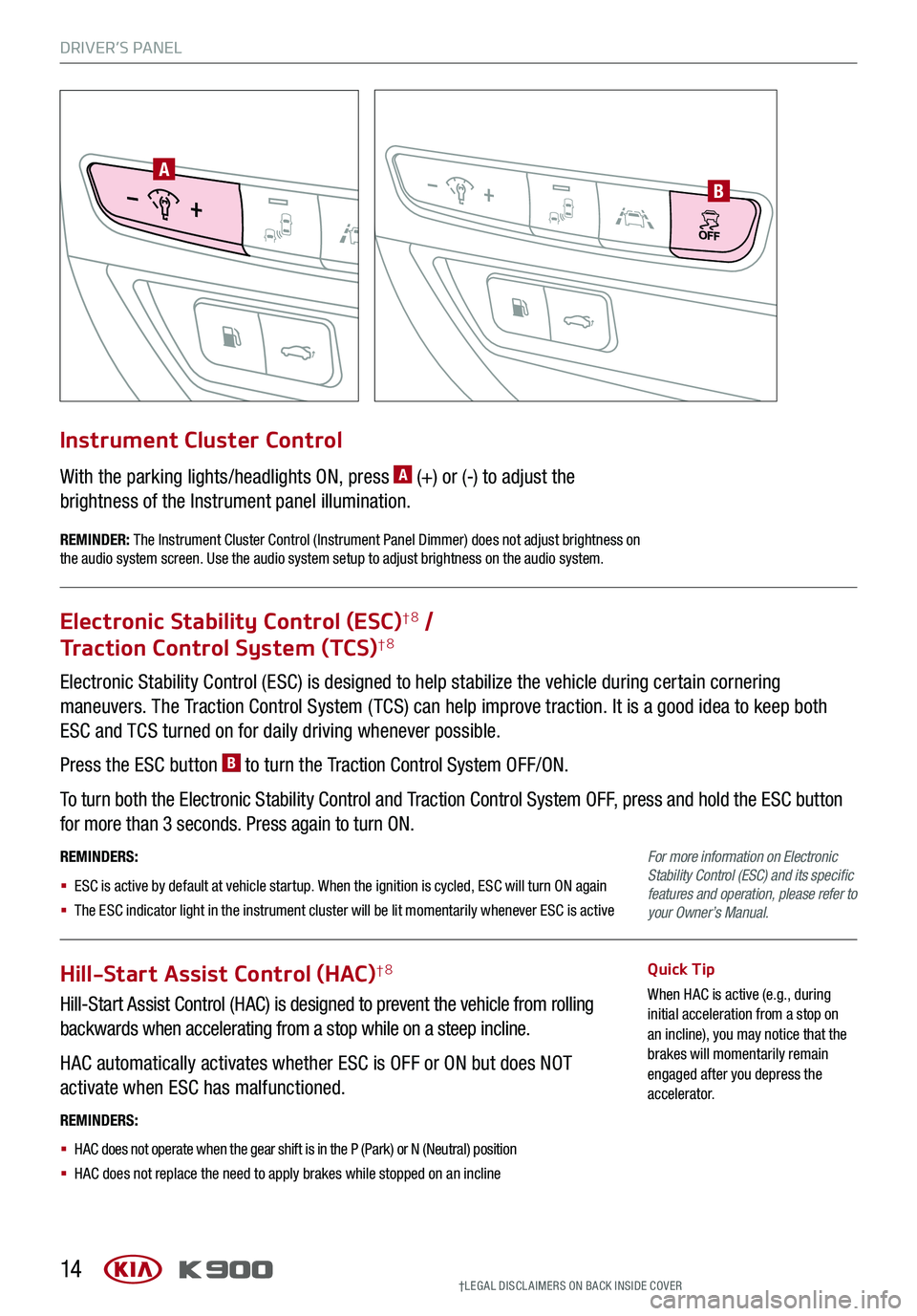
DRIVER’S PANEL
14
AB
Electronic Stability Control (ESC) is designed to help stabilize the vehicle during certain cornering
maneuvers. The Traction Control System ( TCS) can help improve traction. It is a good idea to keep both
ESC and TCS turned on for daily driving whenever possible.
Press the ESC button B to turn the Traction Control System OFF/ON.
To turn both the Electronic Stability Control and Traction Control System OFF, press and hold the ESC button
for more than 3 seconds. Press again to turn ON.
REMINDERS:
§ ESC is active by default at vehicle startup. When the ignition is cycled, ESC will turn ON again
§ The ESC indicator light in the instrument cluster will be lit momentarily whenever ESC is active
Electronic Stability Control (ESC)†8 /
Traction Control System (TCS)†8
Hill-Start Assist Control (HAC)†8
Hill-Start Assist Control (HAC) is designed to prevent the vehicle from rolling
backwards when accelerating from a stop while on a steep incline.
HAC automatically activates whether ESC is OFF or ON but does NOT
activate when ESC has malfunctioned.
Quick Tip
When HAC is active (e.g., during initial acceleration from a stop on an incline), you may notice that the brakes will momentarily remain engaged after you depress the accelerator.
REMINDERS:
§ HAC does not operate when the gear shift is in the P (Park) or N (Neutral) position
§ HAC does not replace the need to apply brakes while stopped on an incline
With the parking lights/headlights ON, press A (+) or (-) to adjust the
brightness of the Instrument panel illumination.
Instrument Cluster Control
REMINDER: The Instrument Cluster Control (Instrument Panel Dimmer) does not adjust brightness on the audio system screen. Use the audio system setup to adjust brightness on the audio system.
For more information on Electronic Stability Control (ESC) and its specific features and operation, please refer to your Owner’s Manual.
†LEG AL DISCL AIMERS ON BACK INSIDE COVER
Page 17 of 66

DRIVER’S PANEL
15ALWAYS CHECK THE OWNER’S MANUAL FOR COMPLE TE OPERATING INFORMATION AND SAFETY WARNINGS.
(Button located on driver’s panel, left of the steering wheel)
(Blind-spot area monitoring)
( Vehicle approaching at high speed monitoring)
BLIND-SPOT COLLISION AVOIDANCE ASSIST VIDEO
To view a video on your mobile device, snap this QR Code or visit the listed website. Refer to page 2 for more information.
Blind-Spot Collision-Avoidance Assist (BCA)†6
The BCA system uses radar sensors in the rear bumper to
monitor and warn the driver if it detects an approaching vehicle
in the driver’s blind spot area.
To activate the BCA system, go to Vehicle Settings on the
audio head unit. Select Vehicle > Driver Assistance > Blind
Spot Safety. Select Active Assist, Warning Only or Off.
To set the initial warning activation time, when in Vehicle
Settings, select Vehicle, then Driver Assistance and then
Warning Time. Select the Normal or the Later option.
If BCA button A is pressed while the system is activated and
Active Assist or Warning Only is selected the indicator on the
button turns off and the system deactivates.
If you press BCA button A while the system is canceled the
button indicator illuminates and the system activates. In this
case, when the ignition is cycled, the system returns to its
previous state. When the system is initially activated and the
ignition is cycled, the warning light will illuminate for 3 seconds
on the outside rearview mirror.
1st-stage alert: When another vehicle is detected within
the BCA system warning boundary B, a yellow indicator will
illuminate on the outside rearview mirrors C.
2nd-stage alert: When 1st stage alert is on and the driver
activates a turn signal, a flashing yellow indicator will
illuminate on the outside rearview mirrors and the system
will sound an alert.
The BCA may apply braking power when an approaching
vehicle is detected within a certain distance next to and/or
behind your vehicle.
REMINDERS:
§ The BCA system (warning only) will activate when the vehicle is traveling faster than 20 mph
§ The BCA system (active assist) will activate when the vehice is traveling faster than 40 mph, detects both of the lane lines it is traveling in and an approaching vehicle is detected
§ The BCA system will not issue a warning if the vehicle speed is 6 mph or more above the surrounding vehicles
§ When the BCA is ON and the ignition is cycled, the BCA system returns to its previous state
§
The BCA systems is a supplemental system. Do not solely rely on these systems and always pay attention to the road and its condition
Quick Tips
§ The BCA Warning Volume can be adjusted in the Vehicle Settings on the audio head unit
§ The BCA system will activate when:§ The system is turned on§ Vehicle speed is above approximately 20 mph § Other vehicles are detected on the rear sides of the vehicle
A
B
www.youtube.com/KiaFeatureVideos
C
†LEG AL DISCL AIMERS ON BACK INSIDE COVER
Page 18 of 66

DRIVER’S PANEL
16
EFC H
0
12
3
4
5
6
7
8
MPH
20
0
40
60 80
100
120
140
160
†LEG AL DISCL AIMERS ON BACK INSIDE COVER
Blind Spot View Monitor System†6
Blind-Spot View Monitor (BVM) system displays the rear
and side view areas of the vehicle in the cluster when the
system is activated.
To turn the BVM system on, go to the User Settings in the
audio control unit. The BVM system is activated when
the ignition switch is turned to ON and the turn signal is
activated.
To deactivate the BVM system:
§ The turn signal is deactivated
§ The ignition switch is turned to the OFF position
(Type A cluster shown)
For illustrative purposes only. Your actual display, buttons and/or features may vary.
Your vehicle’s instrument cluster & indicator light locations may differ from those in the images. See your Owner’s Manual for more information.
Rear Cross-Traffic Collision Avoidance Assist (RCCA)†6
A
REMINDERS:
§ The RCCA feature can be turned OFF/ON in User Settings, under Driver Assistance, Parking Safety
§ When vehicle power is cycled, RCCA will remain in the previous state
§ When a vehicle is approaching within the sensing range, and traveling between 5 and 22.5 mph, the RCCA system will show a warning
§ The RCCA systems are supplemental systems. Do not solely rely on these systems and always pay attention to the road and its conditions
The above image is for illustration purposes only and may not reflect actual operation.
If the RCCA system sensors detect vehicles approaching
from the rear left or rear right side A, the system will sound
an audible alert, the warning indicators on the outside
rearview mirror will illuminate and a message will appear on
the LCD screen.
To activate the systems, go to Vehicle Settings in the audio
head unit. Select Vehicle > Driving Assist > Parking Safety
> Rear Cross-Traffic Safety. To select the initial warning
activation time, when in Vehicle Settings, select Driver
Assistance, then Warning Time. Select the Normal or the
Later option.
The system will operate under the conditions:
§ When the vehicle is in Reverse
§ When the vehicle is moving slower than 6 mph
Quick Tip
§ The RCCA Warning Volume can be adjusted in the Vehicle Settings on the audio head unit
Page 19 of 66

DRIVER’S PANEL
17ALWAYS CHECK THE OWNER’S MANUAL FOR COMPLE TE OPERATING INFORMATION AND SAFETY WARNINGS.†LEG AL DISCL AIMERS ON BACK INSIDE COVER
(Button is located on driver’s panel, left of the steering wheel)
LANE KEEPING ASSIST VIDEO
To view a video on your mobile device, snap this QR Code or visit the listed website. Refer to page 2 for more information.
Lane Keeping Assist (LKA)†6
With the Engine Start /Stop button in the ON position, press
the LK A button A to turn system ON. The instrument
cluster indicator will initially illuminate white. It will
remain white when the vehicle is traveling slower than
40 mph and the system does not detect the lane markers.
When the system detects the lane markers and can assist
the steering, the LK A icon will illuminate green.
If the LK A detects that you are moving outside of your lane,
the system may give an audible warning and display an LDW
(Lane Departure Warning) alert on the instrument cluster. If
the vehicle continues to move outside of the lane, LK A will
apply a slight adjustment to the steering, trying to prevent
the vehicle from moving outside of its lane.
LK A is the operating mode by default when the LK A button
is depressed to ON. To switch between modes (Active
LK A and Lane Departure), go to User Settings in the audio
control unit.
All systems will operate under the following conditions:
§ The vehicle speed exceeds approximately 40 mph
§ The LK A system recognizes both sides of the lane
markers the vehicle is traveling in
§ The vehicle is between the lane markers
REMINDERS:
§
LK A will not issue a warning if the turn signal or hazard signal is activated
§
LK A will return to its previous state when the ignition is cycled
§ LK A may not always alert the driver if the vehicle is about to be driven outside of its lane. Refer to the Owner’s Manual for more information
Lane Keeping Assist (LKA) is not a substitute for safe and proper driving. Always drive safely and use caution. LKA may not always alert the driver if the vehicle is about to be driven outside of its lane.
For illustrative purposes only. Your actual display, buttons and/or features may vary.
When the front camera detects the lane you are traveling in, both lanes are illuminatedWhen the front camera does not detect the lane you are traveling in, the lanes are not illuminated
When the front camera detects the vehicle moving outside of the lane you are traveling in, a vehicle crossing lane indicator will blink, either on the left or right lane (as shown in both images above)
A
Lane Keep AssistLane Keep AssistLane Keep AssistLane Keep Assist
Lane Keep AssistLane Keep AssistLane Keep AssistLane Keep Assist
www.youtube.com/KiaFeatureVideos
WARNINGAUTO
WARNINGAUTO
Quick Tip
§ The LK A Warning Volume can be adjusted in the Vehicle Settings on the audio head unit
Page 20 of 66

DRIVER’S PANEL
18
Lane Follow Assist (LFA)
Lane Follow Assist (LFA) is designed to help ensure that
the vehicle stays in its lane by monitoring the detected lane
ahead and adjusting steering.
To activate or deactivate the LFA system, go to the Vehicle
Settings on the audio head unit. Select Vehicle > Driver
Assistance > Driving Assist > Lane Follow Assist.
The LFA system will operate only when these conditions are
met:
§ When the SCC system is on and operating
§ When the system recognizes both lanes the vehicle is
traveling in
§ The vehicle is traveling slower than 95 mph
Once the system is activated and operating, the LFA system
indicator light will illuminate on the Instrument Cluster.
When the indicator is green, the steering assist mode is
activated. When it is white, it is deactivated.
REMINDERS:
§ If the ignition is cycled, LFA returns to its previous state, on or off
§ The LFA system is not a substitute for safe and proper driving. Always drive safely and use caution
See the Owner’s Manual for more detailed information, limitations and conditions.
Images are for illustrative purposes only and may not reflect actual feature or operation.
(Button on right of steering wheel)
CRUISECANCEL
RES
OKSET
Page 26 of 66

STEERING WHEEL CONTROLS
24
Headlight position
Tail Light position
AUTOAuto Light / LBA-D / High Beam Assist
OFFOFF position
Headlights & High Beams
AUTO Light – When the light switch is in the AUTO
Light position, the tail lights and headlights will turn
ON/OFF automatically depending on the amount of light
outside the vehicle.
Low Beam Assist-Dynamic (LBA-D) – LBA-D can help
improve visibility during nighttime driving by aiming the low-
beam headlights toward the direction the vehicle is moving A.
LBA-D controls the aiming direction based on steering angle
and speed.
When the light switch is in the AUTO light position, LBA-D
will activate.
REMINDER: When the LBA-D indicator illuminates on the instrument cluster, the LBA-D is not working properly. See authorized Kia dealer for service.
High Beam Assist (HBA) – High Beam
Assist is designed to automatically
adjust the headlight range by switching
between high and low beams based on
light detected from other vehicles and
road conditions.
To enable HBA, toggle the light switch
to the AUTO Light position and turn on
the high beams by pushing the lever
away from you. The High Beam Assist
indicator will illuminate.
REMINDERS:
§
HBA will operate when vehicle speed exceeds 25 mph
§
If the lever is pushed away from you while HBA is operational, HBA will turn off and the high beams will be on continuously. If the lever is pulled toward you while HBA is operational, HBA will turn off
§
If the light switch is switched to the headlight position, HBA will turn off and low beams will be on continuously
Daytime Running Lights (DRL) – DRL can make it easier for
others to see the front of your vehicle during the day. The
lights will be on automatically unless one of the following
occurs:
§ Headlights are on
§ Parking brake is applied
§ Engine is turned off
Headlight position
Parking light position
AUTOAuto Light / LBA-D / HBA position
OFFOFF position
Headlight / High Beam Lever Operation
§ Rotate the lever switch to change the headlight function:
§ Press the lever away from you to turn high beam
headlights ON
§ Pull the lever to flash headlights/high beams
Page 27 of 66

To lift the windshield wipers to clean windshield, inspect or
replace wiper blades or raise wipers in snow/ice conditions
to prevent damaging the hood, the blades need to be moved
to the service position C.
With the ignition ON, then turning the ignition OFF, within
20 seconds move the wiper switch to the MIST position B
and hold the switch for more than two seconds until the
wiper blade is in the fully up position.
To return wipers to normal position, turn the ignition ON,
then activate MIST.
STEERING WHEEL CONTROLS
25
M I S T: Single wipe
OFF: Wiper off
AUTO: Auto Rain Sensing/Intermittent wipe
LO: Slow wipe
HI: Fast wipe
�'�3�0�/�5
MISTOFF
AUTO LOHIAUTO
A
B
ALWAYS CHECK THE OWNER’S MANUAL FOR COMPLE TE OPERATING INFORMATION AND SAFETY WARNINGS.
C
WIPER SERVICE MODE VIDEO
To view a video on your mobile device, snap this QR Code or visit the listed website. Refer to page 2 for more information.www.youtube.com/KiaFeatureVideos
Turn Signals
To operate:
§ Move lever up/down for right /left turn signal
§ Slightly move lever up/down to activate one-touch lane
change signal
REMINDERS:
§ One-touch lane change signal is activated by briefly pressing the turn signal lever slightly for less than 1 second and then releasing. The lane change signal will blink 3 times
§
To change how many times the lane change signal blinks (3/5/7), go to User Settings in the LCD instrument cluster modes
For more information on the User Settings Mode, please refer to your Owner’s Manual.
Windshield Wipers & Washers
Lifting Wipers (Wiper Service Mode)
To operate:
§ Move lever up/down to change wiper modes
M I S T: Single wipe
OFF: Wiper off
AUTO: Auto Rain Sensing
LO: Slow wipe
HI: Fast wipe
§ Pull to spray and wipe
Auto Rain Sensing
The rain sensor located on the upper end of the windshield
glass is designed to sense the amount of rainfall and
control the wiping cycle for the proper interval. The more it
rains, the faster the wiper operates. When the rain stops,
the wiper stops.
To turn ON the auto rain sensing wipers, move lever up/
down to AUTO. To adjust the auto rain sensing wiper speed
setting, move the speed control switch A up/down.
Quick Tips
§ When the Engine Start/Stop button is in the ON position and the wiper switch is in AUTO mode, the wiper will automatically operate once to perform a self-check of the system
§ Set the wiper to the OFF position when the wiper is not in use
§ If going through a car wash, remind the attendant to keep the vehicle in Neutral (N) and keep the engine running. Also, disable the Smart Power Trunk lid control, turn off the auto rain sensing wipers and fold in the mirrors
§
Moving lever to HI increases intermittent wipe frequency and wipe speed. Moving lever to LO decreases frequency of wipes
§ Pressing button A up increases intermittent wipe frequency and wipe speed. Pressing button down decreases frequency of wipes
Page 34 of 66

CENTER PANEL
32
Android Auto™* – Setting up Android Auto™:
1. From an Android Auto™ compatible device, download the Android
Auto™ app from the Google Play™ Store† 11
2. Open the Android Auto™ app and proceed with the onscreen
instructions to complete setup on the mobile device
How to start Android Auto™:
1. Press the SETUP key on the audio control unit
2. Press the PHONE PROJECTION button , select Android Auto™
and then select ENABLE ANDROID AUTO. Review all terms,
conditions and requests on the head unit and phone, and, if you
agree, accept them in order to use Android Auto™
3. Connect the Android™ device with the vehicle’s USB port using the manufacturer’s cable provided
with your phone
4. From the vehicle’s home screen, select the Android Auto™ button, where you’ll see all the Android Auto™
supported apps
Apple CarPlay®* – Setting up and starting Apple CarPlay®:
1. On the head unit, press the SETUP key
2. Press the PHONE PROJECTION button , select Apple CarPlay® and then select ENABLE APPLE
C A RPL AY®. Review all terms, conditions and requests on the head unit and phone, and, if you agree, accept
them in order to use Apple CarPlay®
3. Connect the Apple CarPlay® compatible iPhone® with the vehicle’s USB port using the manufacturer’s cable
provided with your iPhone®
4. From the vehicle’s home screen, select the Apple CarPlay® button, where you’ll see all the Apple CarPlay®
supported apps
Android AutoTM†3 / Apple CarPlay®†4 Setup
Driving while distracted can result in a loss of vehicle control that may lead to an accident, severe bodily injury, and death. The driver’s primary responsibility is in the safe and legal operation of a vehicle, and any handheld devices, other equipment, or vehicle systems which take the driver’s eyes, attention and focus away from the safe operation of a vehicle or which are not permissible by law should never be used during operation of the vehicle.
For further UVO link operation, refer to the Car Multimedia System User’s Manual.
REMINDERS:
§ Android Auto™ compatibility requirements: USB cable that came with your phone, OS Android™ 5.0 or higher, compatible Android™ smartphone and data and wireless plan for applicable feature(s).
§ Apple CarPlay® compatibility requirements: Apple Lightning® cable, latest iOS software, iPhone® 5 or later and data and wireless plan for applicable feature(s)
§ It is recommended to always update your phone to the latest operating system release
†LEG AL DISCL AIMERS ON BACK INSIDE COVER