2020 KIA CADENZA audio
[x] Cancel search: audioPage 32 of 58

CADENZA FEATURES & FUNCTIONS GUIDE30*IF EQUIPPED †LEGAL DISCL AIMERS ON BACK INSIDE COVER
AUDIO SYSTEM
For further system operation, refer to the Car Infotainment System Quick Reference Guide.
Driving while distracted can result in a loss of vehicle control that may lead to an accident, severe bodily injury, and death. The driver’s primary responsibility is in the safe and legal operation of a vehicle, of any handheld devices, other equipment, or vehicle systems which take the driver’s eyes, attention and focus away from the safe operation of a vehicle or which are not permissible by law should never be used during operation of the vehicle.
Android AutoTM†3 / Apple CarPlay® Setup†4
Setting up and starting Apple CarPlay®:
1 On the head unit, press the SETUP key
2 Press the DEVICE CONNECTION button,
select Apple CarPlay® then select ENABLE
APPLE CARPL AY Review all terms,
conditions and requests on the head unit
and phone, and, if you agree, accept them
in order to use Apple CarPlay®
3 Connect the Apple CarPlay® compatible
iPhone® with the vehicle’s USB port using the
manufacturer’s cable provided with your iPhone®
4 From the vehicle’s home screen, select the Apple CarPlay®
button, where you’ll see all the Apple CarPlay® supported apps
Setting up Android Auto™:
1 From an Android Auto™ compatible device, download the Android
Auto™ app from the Google Play™ Store† 11
2 Open the Android Auto™ app and proceed with the on-screen
instructions to complete setup on the mobile device
How to start Android Auto™:
1 Press the SETUP key on your audio system’s control panel
2 Press the DEVICE CONNECTION button, select Android Auto™ then
select ENABLE ANDROID AUTO Review all terms, conditions and
requests on the head unit and phone, and, if you agree, accept
them in order to use Android Auto™
3 Connect the Android™ device with the vehicle’s USB port using the
manufacturer’s cable provided with your phone
4 From the vehicle’s home screen, select the Android Auto™ button,
where you’ll see all the Android Auto™ supported apps
REMINDERS:
• Android Auto™ compatibility requirements: Micro-USB cable that came with your phone, \
OS Android™ 5 0 or higher, compatible Android™ smartphone and data and wireless plan for applicable feature(s)
• Apple CarPlay® compatibility requirements: Apple Lightning cable, latest iOS software (above iOS 10) and data and wireless plan for applicable feature(s)
• It is recommended to always update your phone to the latest operating syste\
m release
Page 33 of 58
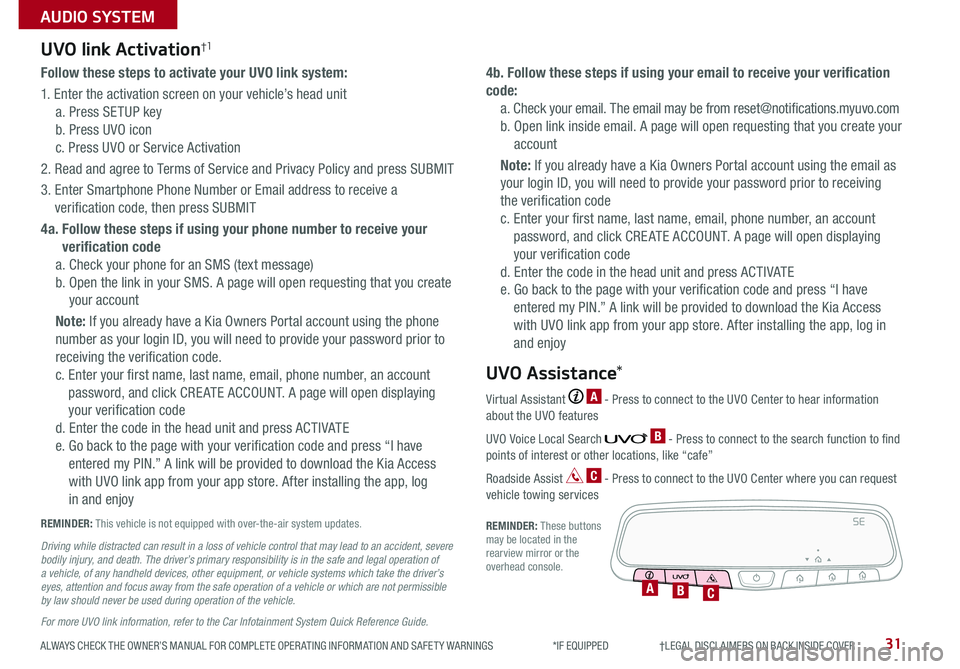
ALWAYS CHECK THE OWNER’S MANUAL FOR COMPLETE OPER ATING INFORMATION AND SAFET Y WARNINGS *IF EQUIPPED †LEGAL DISCL AIMERS ON BACK INSIDE COVER31
AUDIO SYSTEM
Follow these steps to activate your UVO link system:
1 Enter the activation screen on your vehicle’s head unit
a Press SETUP key
b Press UVO icon
c Press UVO or Service Activation
2 Read and agree to Terms of Service and Privacy Policy and press SUBMIT
3 Enter Smartphone Phone Number or Email address to receive a
verification code, then press SUBMIT
4a. Follow these steps if using your phone number to receive your
verification code
a Check your phone for an SMS (text message)
b Open the link in your SMS A page will open requesting that you create
your account
Note: If you already have a Kia Owners Portal account using the phone
number as your login ID, you will need to provide your password prior to
receiving the verification code
c Enter your first name, last name, email, phone number, an account
password, and click CRE ATE ACCOUNT A page will open displaying
your verification code
d Enter the code in the head unit and press ACTIVATE
e Go back to the page with your verification code and press “I have
entered my PIN ” A link will be provided to download the Kia Access
with UVO link app from your app store After installing the app, log
in and enjoy
4b. Follow these steps if using your email to receive your verification
code:
a Check your email The email may be from reset@notifications myuvo com
b Open link inside email A page will open requesting that you create your
account
Note: If you already have a Kia Owners Portal account using the email as
your login ID, you will need to provide your password prior to receiving
the verification code
c Enter your first name, last name, email, phone number, an account
password, and click CRE ATE ACCOUNT A page will open displaying
your verification code
d Enter the code in the head unit and press ACTIVATE
e Go back to the page with your verification code and press “I have
entered my PIN ” A link will be provided to download the Kia Access
with UVO link app from your app store After installing the app, log in
and enjoy
UVO link Activation†1
For more UVO link information, refer to the Car Infotainment System Quick Reference Guide.
REMINDER: This vehicle is not equipped with over-the-air system updates
Driving while distracted can result in a loss of vehicle control that may lead to an accident, severe bodily injury, and death. The driver’s primary responsibility is in the safe and legal operation of a vehicle, of any handheld devices, other equipment, or vehicle systems which take the driver’s eyes, attention and focus away from the safe operation of a vehicle or which are not permissible by law should never be used during operation of the vehicle.
Virtual Assistant A - Press to connect to the UVO Center to hear information about the UVO features
UVO Voice Local Search B - Press to connect to the search function to find points of interest or other locations, like “cafe”
Roadside Assist C - Press to connect to the UVO Center where you can request vehicle towing services
REMINDER: These buttons may be located in the rearview mirror or the overhead console
UVO Assistance*
SE
ABC
Page 34 of 58
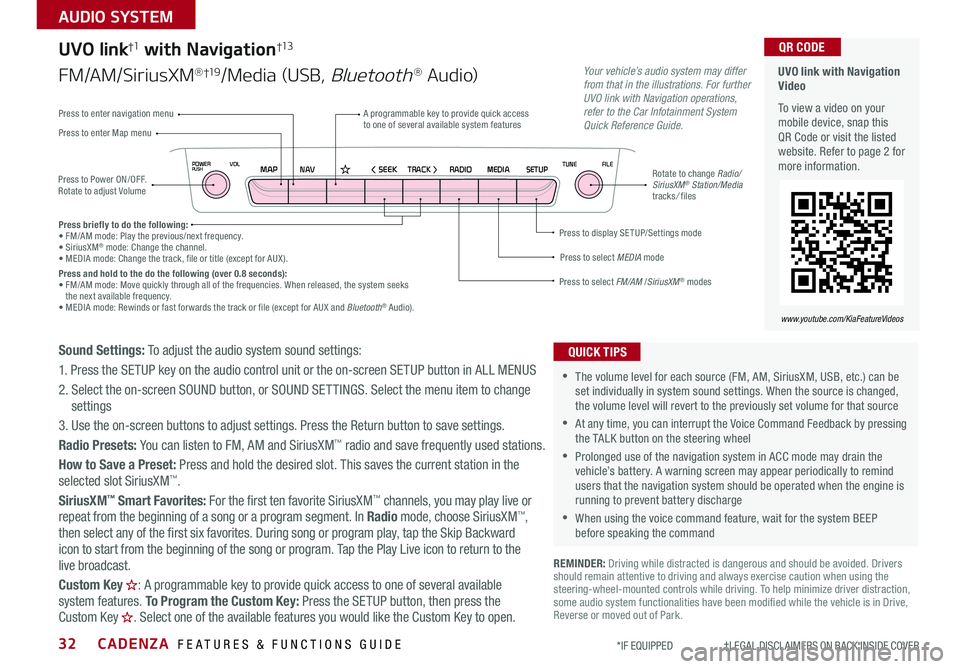
CADENZA FEATURES & FUNCTIONS GUIDE32*IF EQUIPPED †LEGAL DISCL AIMERS ON BACK INSIDE COVER
NAVMAP< SEEKTRACK >VOLPOWERPUSHRADIO MEDIA SETUPFILE
TUNE
UVO link with Navigation Video
To view a video on your mobile device, snap this QR Code or visit the listed website Refer to page 2 for more information
QR CODE
www.youtube.com/KiaFeatureVideos
Press to Power ON/OFF Rotate to adjust Volume
A programmable key to provide quick access to one of several available system featuresPress to enter Map menu
Press to select FM/AM /SiriusXM® modes
Press to select MEDIA mode
Press to display SE TUP/Settings mode
Press to enter navigation menu
Rotate to change Radio/SiriusXM® Station/Media tracks/ files
UVO link†1 with Navigation†13
FM/AM/SiriusXM®†19/Media (USB, Bluetooth® Au d io)
Press briefly to do the following:• FM/AM mode: Play the previous/next frequency • SiriusXM® mode: Change the channel • MEDIA mode: Change the track, file or title (except for AUX ) Press and hold to the do the following (over 0.8 seconds):• FM/AM mode: Move quickly through all of the frequencies When released, the system seeks the next available frequency • MEDIA mode: Rewinds or fast forwards the track or file (except for AUX and Bluetooth® Audio)
Your vehicle’s audio system may differ from that in the illustrations. For further UVO link with Navigation operations, refer to the Car Infotainment System Quick Reference Guide.
Sound Settings: To adjust the audio system sound settings:
1 Press the SETUP key on the audio control unit or the on-screen SETUP button in ALL MENUS
2 Select the on-screen SOUND button, or SOUND SET TINGS Select the menu item to change settings
3 Use the on-screen buttons to adjust settings Press the Return button to save settings
Radio Presets: You can listen to FM, AM and SiriusXM™ radio and save frequently used stations
How to Save a Preset: Press and hold the desired slot This saves the current station in the selected slot SiriusXM™
SiriusXM™ Smart Favorites: For the first ten favorite SiriusXM™ channels, you may play live or repeat from the beginning of a song or a program segment In Radio mode, choose SiriusXM™, then select any of the first six favorites During song or program play, tap the Skip Backward
icon to start from the beginning of the song or program Tap the Play Live icon to return to the
live broadcast
Custom Key H: A programmable key to provide quick access to one of several available system features To Program the Custom Key: Press the SETUP button, then press the Custom Key H. Select one of the available features you would like the Custom Key to open .
REMINDER: Driving while distracted is dangerous and should be avoided Drivers should remain attentive to driving and always exercise caution when using the steering-wheel-mounted controls while driving To help minimize driver distraction, some audio system functionalities have been modified while the vehicle is in Drive, Reverse or moved out of Park
•The volume level for each source (FM, AM, SiriusXM, USB, etc ) can be set individually in system sound settings When the source is changed, the volume level will revert to the previously set volume for that source
•At any time, you can interrupt the Voice Command Feedback by pressing the TALK button on the steering wheel
•Prolonged use of the navigation system in ACC mode may drain the vehicle’s battery A warning screen may appear periodically to remind users that the navigation system should be operated when the engine is running to prevent battery discharge
•When using the voice command feature, wait for the system BEEP before speaking the command
QUICK TIPS
AUDIO SYSTEM
Page 35 of 58
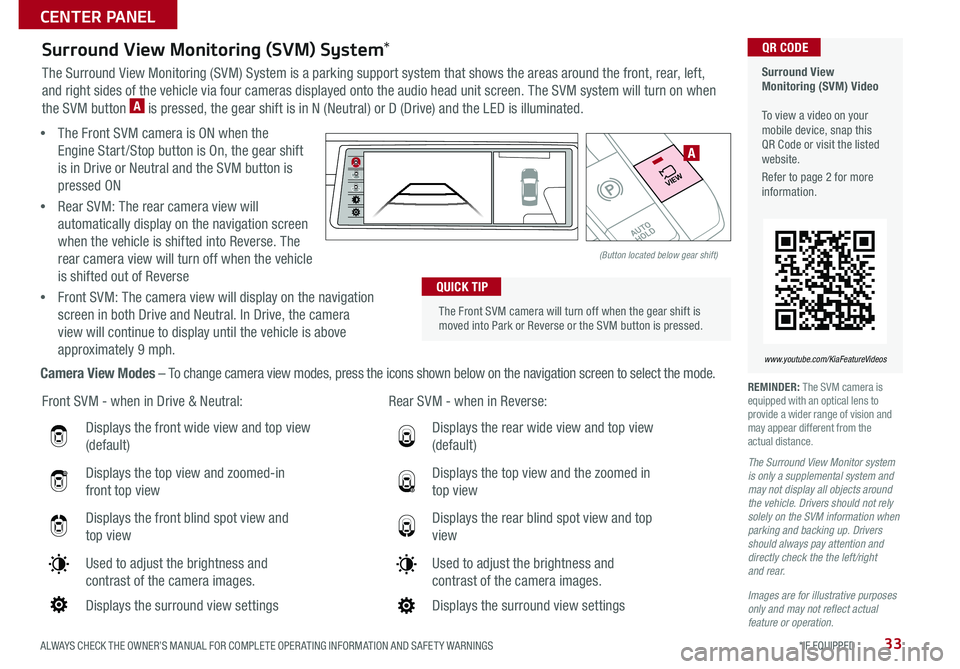
ALWAYS CHECK THE OWNER’S MANUAL FOR COMPLETE OPER ATING INFORMATION AND SAFET Y WARNINGS *IF EQUIPPED33
Displays the front wide view and top view
(default)
Displays the top view and zoomed-in
front top view
Displays the front blind spot view and
top view
Used to adjust the brightness and
contrast of the camera images
Displays the surround view settings
Front SVM - when in Drive & Neutral: Rear SVM - when in Reverse:
Displays the rear wide view and top view
(default)
Displays the top view and the zoomed in
top view
Displays the rear blind spot view and top
view
Used to adjust the brightness and
contrast of the camera images
Displays the surround view settings
The Front SVM camera will turn off when the gear shift is moved into Park or Reverse or the SVM button is pressed
QUICK TIP
Surround View Monitoring (SVM) Video To view a video on your mobile device, snap this QR Code or visit the listed website
Refer to page 2 for more information
QR CODE
www.youtube.com/KiaFeatureVideos
Surround View Monitoring (SVM) System*
The Surround View Monitoring (SVM) System is a parking support system that shows the areas around the front, rear, left,
and right sides of the vehicle via four cameras displayed onto the audio head unit screen The SVM system will turn on when
the SVM button A is pressed, the gear shift is in N (Neutral) or D (Drive) and the LED is illuminated
• The Front SVM camera is ON when the
Engine Start /Stop button is On, the gear shift
is in Drive or Neutral and the SVM button is
pressed ON
•Rear SVM: The rear camera view will
automatically display on the navigation screen
when the vehicle is shifted into Reverse The
rear camera view will turn off when the vehicle
is shifted out of Reverse
•Front SVM: The camera view will display on the navigation
screen in both Drive and Neutral In Drive, the camera
view will continue to display until the vehicle is above
approximately 9 mph
Camera View Modes – To change camera view modes, press the icons shown below on the navigation screen to select the mode REMINDER: The SVM camera is equipped with an optical lens to provide a wider range of vision and may appear different from the actual distance
The Surround View Monitor system is only a supplemental system and may not display all objects around the vehicle. Drivers should not rely solely on the SVM information when parking and backing up. Drivers should always pay attention and directly check the the left/right and rear.
Images are for illustrative purposes only and may not reflect actual feature or operation.
�%�3�*�7�&
�.�0�%�&
�3
�/ �%
�1
�"�6�5�0�)�0�-�%
VIEW
(Button located below gear shift)
A
CENTER PANEL
Page 36 of 58
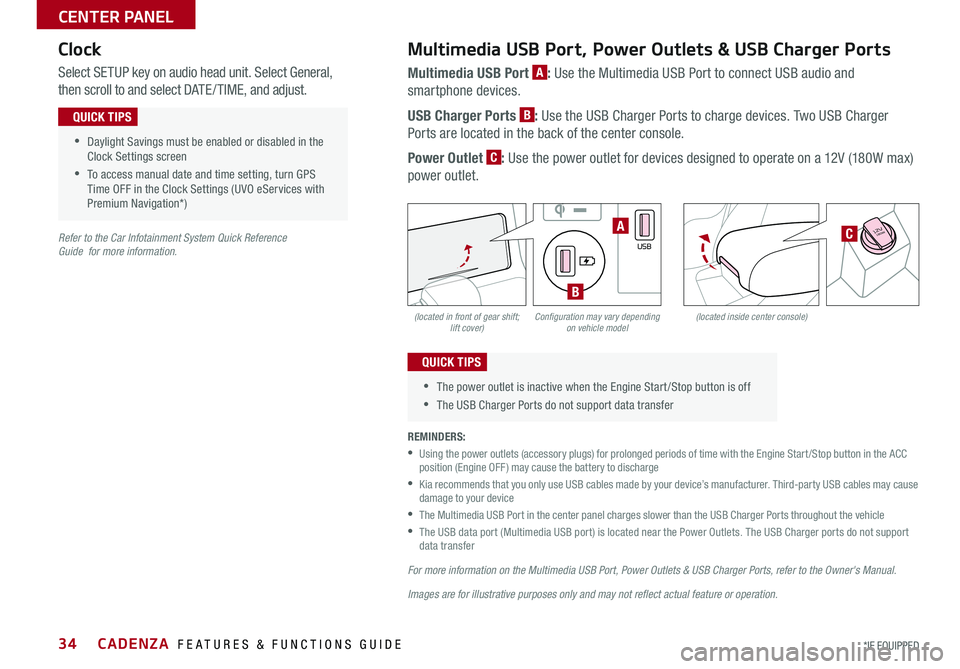
CADENZA FEATURES & FUNCTIONS GUIDE34*IF EQUIPPED
(located in front of gear shift; lift cover)(located inside center console)Configuration may vary depending on vehicle model
Multimedia USB Port, Power Outlets & USB Charger Ports
Multimedia USB Port A: Use the Multimedia USB Port to connect USB audio and
smartphone devices
USB Charger Ports B: Use the USB Charger Ports to charge devices Two USB Charger
Ports are located in the back of the center console
Power Outlet C: Use the power outlet for devices designed to operate on a 12V (180W max)
power outlet
Select SETUP key on audio head unit Select General,
then scroll to and select DATE / TIME, and adjust
REMINDERS:
•
Using the power outlets (accessory plugs) for prolonged periods of time with the Engine Start /Stop button in the ACC position (Engine OFF ) may cause the battery to discharge
•
Kia recommends that you only use USB cables made by your device’s manufacturer Third-party USB cables may cause damage to your device
•
The Multimedia USB Port in the center panel charges slower than the USB Charger Ports throughout the vehicle
•
The USB data port (Multimedia USB port) is located near the Power Outlets The USB Charger ports do not support data transfer
For more information on the Multimedia USB Port, Power Outlets & USB Charger Ports, refer to the Owner's Manual.
Images are for illustrative purposes only and may not reflect actual feature or operation.
Refer to the Car Infotainment System Quick Reference Guide for more information.
•Daylight Savings must be enabled or disabled in the Clock Settings screen
•To access manual date and time setting, turn GPS Time OFF in the Clock Settings (UVO eServices with Premium Navigation*)
QUICK TIPS
•The power outlet is inactive when the Engine Start /Stop button is off
•The USB Charger Ports do not support data transfer
QUICK TIPS
Clock
�%�3�*�7�&
�.�0�%�&
�3
�/ �%
�1
�"�6�5�0�)�0�-�%
VIEW
180W12V
AUX
USB
180W12V
180W12VA
B
C
CENTER PANEL
Page 40 of 58
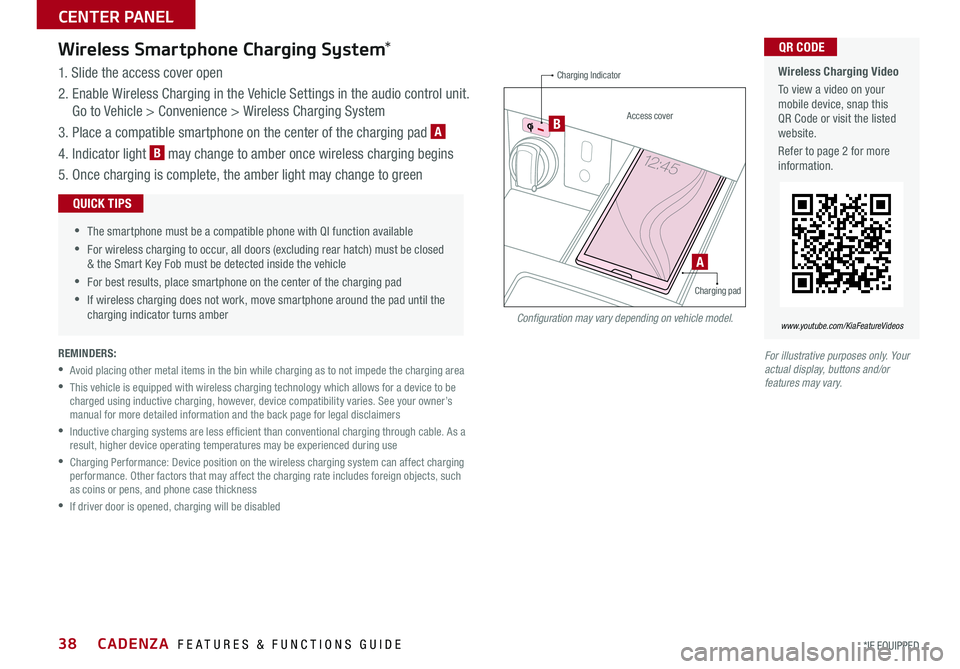
CADENZA FEATURES & FUNCTIONS GUIDE38*IF EQUIPPED
Wireless Smartphone Charging System*
1 Slide the access cover open
2 Enable Wireless Charging in the Vehicle Settings in the audio control unit
Go to Vehicle > Convenience > Wireless Charging System
3 Place a compatible smartphone on the center of the charging pad A
4 Indicator light B may change to amber once wireless charging begins
5 Once charging is complete, the amber light may change to green
REMINDERS:
•Avoid placing other metal items in the bin while charging as to not impede the charging area
•
This vehicle is equipped with wireless charging technology which allows for a device to be charged using inductive charging, however, device compatibility varies See your owner’s manual for more detailed information and the back page for legal disclaimers
•
Inductive charging systems are less ef ficient than conventional charging through cable As a result, higher device operating temperatures may be experienced during use
•
Charging Performance: Device position on the wireless charging system can affect charging performance Other factors that may affect the charging rate includes foreign objects, such as coins or pens, and phone case thickness
•If driver door is opened, charging will be disabled
Wireless Charging Video
To view a video on your mobile device, snap this QR Code or visit the listed website
Refer to page 2 for more information
QR CODE
www.youtube.com/KiaFeatureVideos
•
•The smartphone must be a compatible phone with QI function available
•For wireless charging to occur, all doors (excluding rear hatch) must be closed & the Smart Key Fob must be detected inside the vehicle
•For best results, place smartphone on the center of the charging pad
•If wireless charging does not work, move smartphone around the pad until the charging indicator turns amber
QUICK TIPS
A
Charging Indicator
Access cover
Charging pad
B
Configuration may vary depending on vehicle model.
For illustrative purposes only. Your actual display, buttons and/or features may vary.
CENTER PANEL
Page 41 of 58

39ALWAYS CHECK THE OWNER’S MANUAL FOR COMPLETE OPER ATING INFORMATION AND SAFET Y WARNINGS *IF EQUIPPED †LEGAL DISCL AIMERS ON BACK INSIDE COVER
Heated Steering Wheel*
Press Heated Steering Wheel button A to turn
ON/OFF Steering Wheel Heater, while the Engine
Start /Stop button is in the ON position Steering
Wheel Heater will turn off automatically in 30
minutes, or when button is pressed again to
deactivate
Auto Comfort Control* (for driver’s seat)
The Heated Steering Wheel system automatically
adjusts the steering wheel temperature depending
on the ambient temperature, when the ignition
is on The Auto Comfort Control is activated or
deactivated when you select or deselect it in
the Vehicle Settings on the audio head unit Go
to Settings, Vehicle, Seat, Heated/ Ventilated
Features, Auto Comfort Control and then Steering
Wheel Warmer
•If ignition is turned OFF, then ON again within 30 minutes of Steering Wheel Heater being turned ON, the system will remain in the ON position
•System does NOT turn off when ignition is cycled To turn off system, press the Heated Steering Wheel button
QUICK TIPS
Heated and Ventilated Seats Video
To view a video on your mobile device, snap this QR Code or visit the listed website
Refer to page 2 for more information
QR CODE
www.youtube.com/KiaFeatureVideos
Seat Warmers Only:Warming ( Yellow LED)
Seat Warmers / Ventilated Seats:Warming ( Yellow LED)Ventilating (Blue LED)
(
Buttons located below Gear Shift Configuration may vary depending on vehicle model )
Seat Warmers†1 8 / Ventilated Seats*
Seat Warmers only B *
•Press button once for high setting (3 LEDs lit)
•Press button twice for medium setting (2 LED lit)
•Press a third time for low setting (1 LED lit) and again to turn OFF
•Hold button to turn heated seats off
•With the seat warmer switch in the ON position, the heating system in the seat turns OFF or ON automatically depending on the seat temperature
•System turns OFF when ignition is cycled To turn system ON again, press the Heated Steering Wheel button
QUICK TIPSSeat Warmers B / Ventilated Seats C *
Seat Warmers:
•Press top of button once for high setting (3 LEDs lit)
•Press button twice for medium setting (2 LEDs lit)
•Press a third time for low setting (1 LED lit) and again to turn OFF
•Hold button to turn seat warmers off
Ventilated Seats:
•Press bottom of button once for high setting (3 LEDs lit)
•Press twice for medium setting (2 LEDs lit)
•Press a third time for low setting (1 LED lit) and again to turn OFF
•Hold button to turn ventilated seats off
�%�3�*�7�&
�.�0�%�&
�3
�/ �%
�1
�"�6�5�0�)�0�-�%
VIEW
�%�3�*�7�&�.�0�%�&
�3
�/ �%
�1
�"�6�5�0�)�0�-�%
VIEW
A
(Button located below Gear Shift)
B
C
C
B
CENTER PANEL
Page 48 of 58

CADENZA FEATURES & FUNCTIONS GUIDE46*IF EQUIPPED †LEGAL DISCL AIMERS ON BACK INSIDE COVER
Sunvisor†2 2
Use the Sunvisor to shield direct light through the front
or side windows Slide the Sunvisor out and adjust as
needed
REMINDERS:
•
Do not operate the vehicle if Sunvisor is impairing your visibility
•Sunvisor may not shield all direct light
•
The Sunvisor may impair visibility if not adjusted properly
•
Be aware of seating position when adjusting or swinging Sunvisor around to or from the front or side windows
Rear Camera
Rear View Monitor screen
Rear View Monitor (RVM)†6
The Rear View Monitor (RVM) system is a supplemental system that
displays the view behind the vehicle through the audio head unit screen
while the vehicle is in Reverse
The Rear View Monitor (RVM) activates when the:
• Engine Start /Stop button is in the ON position
• Gear Shift Lever is in the R (Reverse) position
REMINDER: Always drive carefully and use caution when backing up
The Rear View Monitor (RVM) is not a substitute for proper and safe backing-up procedures. The Rear View Monitor (RVM) may not display every object behind the vehicle. Always drive safely and use caution when backing up.
OTHER KEY FEATURES