2020 JEEP WRANGLER UNLIMITED audio
[x] Cancel search: audioPage 266 of 330

MULTIMEDIA
264
Loudness — If Equipped
Press the On button on the touchscreen to
activate Loudness. Press the Off button to
deactivate this feature. When Loudness is
On, the sound quality at lower volumes
improves.
AUX Volume Offset
Press the AUX Volume Offset button on
the touchscreen to activate the AUX
Volume Offset screen. The AUX Volume
Offset is adjusted by pressing the + and –
buttons. This alters the AUX input audio
volume. The level value, which spans
between plus or minus three, is displayed
above the adjustment bar.
Auto Play
Press the Auto Play button on the touch -
screen to activate the Auto Play screen.
The Auto Play feature has two settings
“On” and “Off”. With Auto Play On, music
begins playing from a connected device,
immediately after it is connected to the
radio. Auto On Radio — If Equipped
The Radio turns on always when the igni
-
tion is ON/RUN regardless if the radio was
turned Off or On in the last ignition Off
state OR will recall whether it was On or
Off at the last ignition state.
Radio Off With Door — If Equipped
Press the Radio Off With Door button on
the touchscreen to activate the Radio Off
With Door screen. The Radio Off With Door
feature, when activated, keeps the radio
on until the driver or passenger door is
opened or when the Radio Off Delay
selected time has expired.
Drag & Drop Menu Bar
The Uconnect features and services in the
main menu bar are easily changed for your
convenience. Simply follow these steps:
Uconnect 4 Main Menu
1. Press the Apps button to open the App screen.
2. Press and hold, then drag the selected App to replace an existing shortcut in the
main menu bar.
The new app shortcut, that was dragged
down onto the main menu bar, will now be an
active App/shortcut.
NOTE:
This feature is only available if the vehicle is
in PARK (P).
2020_JEEP_JL_WRANGLER_UG_RHD_UK.book Page 264
Page 267 of 330

265
Radio
Uconnect 4 With 7-inch Display Radio
To access the Radio mode, press the
Radio button on the touchscreen.
Selecting Radio Stations
Press the desired radio band (AM, FM, or
DAB) button on the touchscreen.
Seek Up/Seek Down
Press the Seek Up or Down Arrow buttons
on the touchscreen for less than two
seconds to seek through radio stations.
Press and hold either Arrow button on the
touchscreen for more than two seconds to
bypass stations without stopping. The
radio will stop at the next listenable
station once the Arrow button on the
touchscreen is released. Direct Tune
Tune directly to a radio station by pressing
the Tune button on the screen and
entering the desired station number.
Store Radio Presets Manually
Your radio can store 36 total preset stations,
12 presets per band (AM, FM, and DAB).
They are shown at the top of your radio
screen. To see the 12 preset stations per
band, press the Arrow button on the touch -
screen at the top right of the screen to toggle
between the two sets of six presets.
To store a radio preset manually, follow the
steps below:
1. Tune to the desired station.
2. Press and hold the desired numbered button on the touchscreen for more than
two seconds or until you hear a confirma -
tion beep.
1 — Radio Station Presets
2 — Toggle Between Presets
3 — Status Bar
4 — Main Category Bar
5 — Audio Settings
6 — Seek Up
7 — Direct Tune To A Radio Station
8 — Seek Down
9 — Browse And Manage Presets
10 — Radio Bands WARNING!
ALWAYS drive safely with your hands on
the wheel. You have full responsibility and
assume all risks related to the use of the
Uconnect features and applications in this
vehicle. Only use Uconnect when it is safe
to do so. Failure to do so may result in an
accident involving serious injury or death.
2020_JEEP_JL_WRANGLER_UG_RHD_UK.book Page 265
Page 271 of 330

269
Press + or – next to “Set Time Hours” and
“Set Time Minutes” to adjust the time.
If these features are not available,
uncheck the “Sync Time” box.
Press X to save your settings and exit out
of the Clock Setting screen.
Background Themes
Screen background themes are selectable
from a preloaded list of themes. If you’d like
to set a theme, follow the instructions below.
1. Press the Settings button on the touch -
screen and select the display menu.
2. Press the Set Theme button on the touchscreen and select a theme.
Audio Settings
Press the Audio button on the touchscreen
to activate the Audio settings screen to
adjust Balance\Fade, Equalizer, and
Speed Adjusted Volume.
You can return to the Radio screen by
pressing the X located at the top right. Balance/Fade
Press the Balance/Fade button on the
touchscreen to Balance audio between the
front speakers or fade the audio between
the rear and front speakers.
Pressing the Front, Rear, Left, or Right
buttons on the touchscreen or press and
drag the Speaker Icon to adjust the
Balance/Fade.
Equalizer
Press the Equalizer button on the touch -
screen to activate the Equalizer screen.
Press the + or – buttons on the touch -
screen, or press and drag over the level bar
for each of the equalizer bands. The level
value, which spans between plus or minus
nine, is displayed at the bottom of each of
the Bands.
Speed Adjusted Volume
Press the Speed Adjusted Volume button
on the touchscreen to activate the Speed
Adjusted Volume screen. The Speed
Adjusted Volume is adjusted by pressing
the volume level indicator. This alters the
automatic adjustment of the audio volume
with variation to vehicle speed.
Drag & Drop Menu Bar
The Uconnect features and services in the
main menu bar are easily changed for your
convenience. Simply follow these steps:
1. Press the Apps button to open the App screen.
2. Press and hold, then drag the selected App to replace an existing shortcut in the
main menu bar.
The new app shortcut, that was dragged
down onto the main menu bar, will now
be an active App/shortcut.
NOTE:
This feature is only available if the vehicle is
in PARK.
2020_JEEP_JL_WRANGLER_UG_RHD_UK.book Page 269
Page 272 of 330

MULTIMEDIA
270
Radio
Uconnect 4 NAV Radio
To access the Radio mode, press the
Radio button on the touchscreen.
Selecting Radio Stations
Press the desired radio band (AM, FM, or
DAB) button on the touchscreen.
Seek Up/Seek Down
Press the Seek Up or Down Arrow buttons
on the touchscreen for less than two
seconds to seek through radio stations.
Press and hold either Arrow button on the
touchscreen for more than two seconds to
bypass stations without stopping. The
radio will stop at the next listenable
station once the arrow button on the
touchscreen is released. Direct Tune
Tune directly to a radio station by pressing
the Tune button on the screen, and entering
the desired station number.
Store Radio Presets Manually
Your radio can store 36 total preset stations,
12 presets per band (AM, FM, and DAB).
They are shown at the top of your radio
screen. To see the 12 preset stations per
band, press the Arrow button on the touch
-
screen at the top right of the screen to toggle
between the two sets of six presets.
To store a radio preset manually, follow the
steps below:
1. Tune to the desired station.
2. Press and hold the desired numbered button on the touchscreen for more than
two seconds or until you hear a confirma -
tion beep.
1 — Radio Station Presets
2 — Toggle Between Presets
3 — Status Bar
4 — View Small Navigation Map
5 — Main Category Bar
6 — Audio Settings
7 — Seek Up
8 — Direct Tune To A Radio Station
9 — Seek Down
10 — Browse And Manage Presets
11 — Radio Bands
WARNING!
ALWAYS drive safely with your hands on
the wheel. You have full responsibility and
assume all risks related to the use of the
Uconnect features and applications in this
vehicle. Only use Uconnect when it is safe
to do so. Failure to do so may result in an
accident involving serious injury or death.
2020_JEEP_JL_WRANGLER_UG_RHD_UK.book Page 270
Page 277 of 330
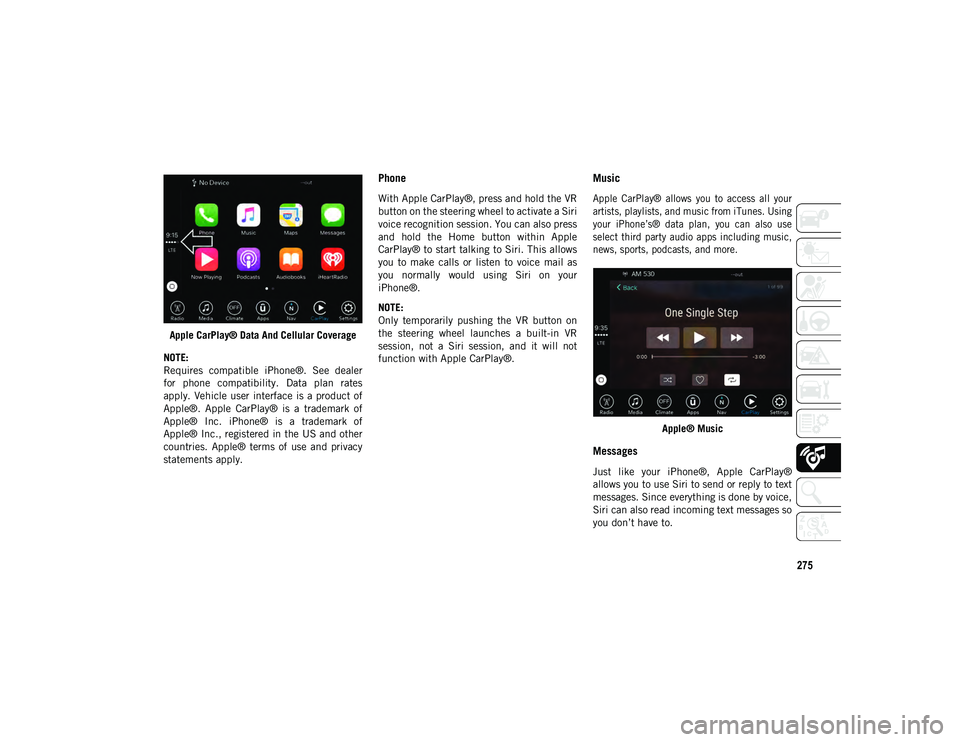
275
Apple CarPlay® Data And Cellular Coverage
NOTE:
Requires compatible iPhone®. See dealer
for phone compatibility. Data plan rates
apply. Vehicle user interface is a product of
Apple®. Apple CarPlay® is a trademark of
Apple® Inc. iPhone® is a trademark of
Apple® Inc., registered in the US and other
countries. Apple® terms of use and privacy
statements apply.
Phone
With Apple CarPlay®, press and hold the VR
button on the steering wheel to activate a Siri
voice recognition session. You can also press
and hold the Home button within Apple
CarPlay® to start talking to Siri. This allows
you to make calls or listen to voice mail as
you normally would using Siri on your
iPhone®.
NOTE:
Only temporarily pushing the VR button on
the steering wheel launches a built-in VR
session, not a Siri session, and it will not
function with Apple CarPlay®.
Music
Apple CarPlay® allows you to access all your
artists, playlists, and music from iTunes. Using
your iPhone’s® data plan, you can also use
select third party audio apps including music,
news, sports, podcasts, and more.
Apple® Music
Messages
Just like your iPhone®, Apple CarPlay®
allows you to use Siri to send or reply to text
messages. Since everything is done by voice,
Siri can also read incoming text messages so
you don’t have to.
2020_JEEP_JL_WRANGLER_UG_RHD_UK.book Page 275
Page 279 of 330
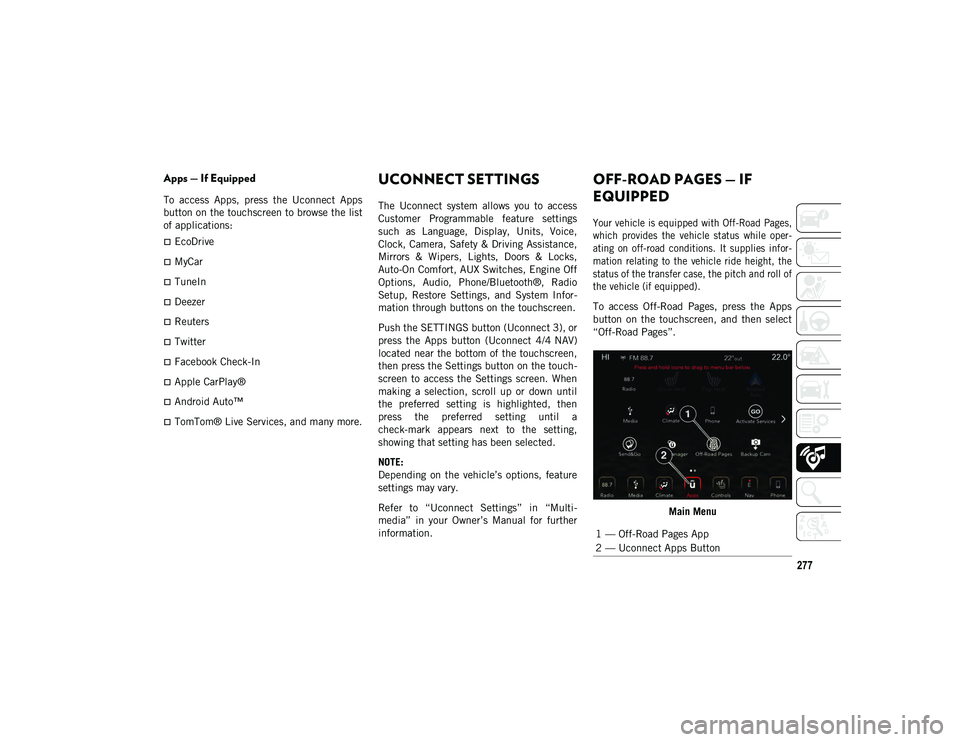
277
Apps — If Equipped
To access Apps, press the Uconnect Apps
button on the touchscreen to browse the list
of applications:
EcoDrive
MyCar
TuneIn
Deezer
Reuters
Twitter
Facebook Check-In
Apple CarPlay®
Android Auto™
TomTom® Live Services, and many more.
UCONNECT SETTINGS
The Uconnect system allows you to access
Customer Programmable feature settings
such as Language, Display, Units, Voice,
Clock, Camera, Safety & Driving Assistance,
Mirrors & Wipers, Lights, Doors & Locks,
Auto-On Comfort, AUX Switches, Engine Off
Options, Audio, Phone/Bluetooth®, Radio
Setup, Restore Settings, and System Infor-
mation through buttons on the touchscreen.
Push the SETTINGS button (Uconnect 3), or
press the Apps button (Uconnect 4/4 NAV)
located near the bottom of the touchscreen,
then press the Settings button on the touch -
screen to access the Settings screen. When
making a selection, scroll up or down until
the preferred setting is highlighted, then
press the preferred setting until a
check-mark appears next to the setting,
showing that setting has been selected.
NOTE:
Depending on the vehicle’s options, feature
settings may vary.
Refer to “Uconnect Settings” in “Multi -
media” in your Owner’s Manual for further
information.
OFF-ROAD PAGES — IF
EQUIPPED
Your vehicle is equipped with Off-Road Pages,
which provides the vehicle status while oper -
ating on off-road conditions. It supplies infor -
mation relating to the vehicle ride height, the
status of the transfer case, the pitch and roll of
the vehicle (if equipped).
To access Off-Road Pages, press the Apps
button on the touchscreen, and then select
“Off-Road Pages”.
Main Menu
1 — Off-Road Pages App
2 — Uconnect Apps Button
2020_JEEP_JL_WRANGLER_UG_RHD_UK.book Page 277
Page 281 of 330

279
Pitch & Roll
The Pitch & Roll page displays the vehicle’s
current pitch (angle up and down) and roll
(angle side to side) in degrees. The pitch and
roll gauges provide a visualization of the
current vehicle angle.Pitch & Roll Menu 2WD/4WD
Accessory Gauge
The Accessory Gauge page displays the
current status of the vehicle’s Coolant
Temperature, Oil Temperature, Oil Pressure
(Gas Vehicles Only), Transmission Tempera -
ture, and Battery Voltage.
Accessory Gauges Menu 2WD/4WD
STEERING WHEEL AUDIO
CONTROLS
The remote sound system controls are
located on the rear surface of the steering
wheel. Reach behind the wheel to access the
switches.Audio Controls (Back View Of Steering Wheel)
The right-hand control is a rocker-type
switch with a push-button in the center and
controls the volume and mode of the sound
system. Pushing the top of the rocker switch
increases the volume, and pushing the
bottom of the rocker switch decreases the
volume.
Pushing the center button mutes the radio.
1 — Current Pitch
2 — Current Roll
1 — Coolant Temperature
2 — Oil Temperature
3 — Oil Pressure (Gas Vehicles Only)
4 — Battery Voltage
5 — Transmission Temperature (Automatic
Transmissions Only)
2020_JEEP_JL_WRANGLER_UG_RHD_UK.book Page 279
Page 290 of 330

MULTIMEDIA
288
Uconnect 4 With 7-inch Display:Uconnect 4
1. Place the ignition in the ACC or ON/RUN position.
2. Press the Phone button in the Menu Bar on the touchscreen. A message will
display asking “No phone connected. Do
you want to pair a phone?” Select Yes.
3. After selecting “Yes”, go through the steps to pair your phone using your Blue -
tooth® connectivity.
4. Once pairing is successful, a message will display asking, “Make this your
Favorite?” Then select Yes or No. Uconnect 4/4 NAV With 8.4-inch Display:
Uconnect 4/4 NAV
1. Place the ignition in the ACC or ON/RUN position.
2. Tap the Phone icon in the Menu Bar on the touchscreen.
If no phone is connected to the vehicle, amessage will display asking to pair aphone. Select Yes to this message. Afterpressing Yes, the radio prompts will take
you through the steps to connect your phone via Bluetooth®.
Uconnect Phone will display an “In prog -
ress” screen while the system is connecting.
A message will display if pairing is
successful. Click “OK” to this message.
Phone pairing can also be accessed by:
1. Place the ignition in the ACC or ON/RUN
position.
2. Press the Apps button in the Menu Bar on the touchscreen.
3. Press “Settings”.
4. Press “Phone/Bluetooth®”.
5. Press “Paired Phones and Audio Devices”
6. Press “Add Devices”
Then, proceed to follow on-screen instruc -
tions to pair phone with vehicle.
NOTE:
Uconnect Phone will display an “In prog -
ress” screen while the system is connecting.
2020_JEEP_JL_WRANGLER_UG_RHD_UK.book Page 288