2020 JEEP GRAND CHEROKEE audio
[x] Cancel search: audioPage 330 of 378

When connecting an external source to the
AUX/HDMI input, ensure to follow the stan-
dard color coding for the audio/video jacks:
1. HDMI Input.
2. Right audio in (red).
3. Left audio in (white).
4. Video in (yellow).NOTE:
Certain high-end video games consoles may
exceed the power limit of the vehicle's Power
Inverter.
NAVIGATION — IF
EQUIPPED
• The information in the section below is only
applicable if you have the Uconnect 4C
NAV With 8.4–inch Display system.
Press the “Nav” button on the touchscreen in
the menu bar to access the Navigation
system.
Changing The Navigation Voice Prompt
Volume
Changing The Navigation Voice Prompt Volume
1. Press the “Settings” button on the touch-
screen in the lower right area of the
screen.
2. In the Settings menu, press the “Guid-
ance” button on the touchscreen.
3. In the Guidance menu, adjust the Nav
Volume by pressing the “+” or “–” buttons
on the touchscreen.
Audio/Video RCA/HDMI Input Jacks
MULTIMEDIA
328
Page 339 of 378
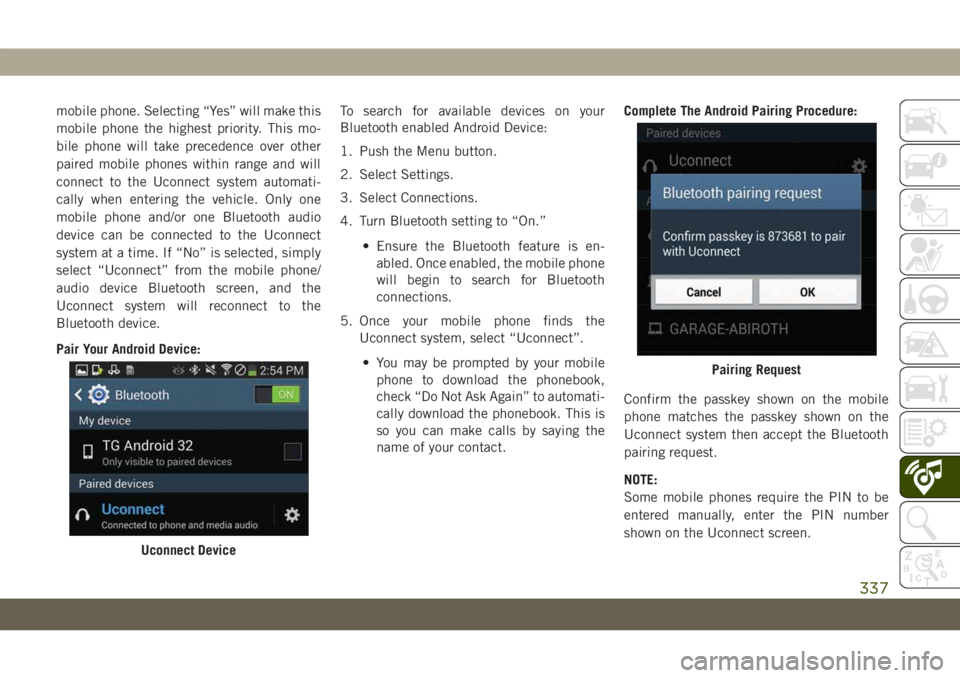
mobile phone. Selecting “Yes” will make this
mobile phone the highest priority. This mo-
bile phone will take precedence over other
paired mobile phones within range and will
connect to the Uconnect system automati-
cally when entering the vehicle. Only one
mobile phone and/or one Bluetooth audio
device can be connected to the Uconnect
system at a time. If “No” is selected, simply
select “Uconnect” from the mobile phone/
audio device Bluetooth screen, and the
Uconnect system will reconnect to the
Bluetooth device.
Pair Your Android Device:To search for available devices on your
Bluetooth enabled Android Device:
1. Push the Menu button.
2. Select Settings.
3. Select Connections.
4. Turn Bluetooth setting to “On.”
• Ensure the Bluetooth feature is en-
abled. Once enabled, the mobile phone
will begin to search for Bluetooth
connections.
5. Once your mobile phone finds the
Uconnect system, select “Uconnect”.
• You may be prompted by your mobile
phone to download the phonebook,
check “Do Not Ask Again” to automati-
cally download the phonebook. This is
so you can make calls by saying the
name of your contact.Complete The Android Pairing Procedure:
Confirm the passkey shown on the mobile
phone matches the passkey shown on the
Uconnect system then accept the Bluetooth
pairing request.
NOTE:
Some mobile phones require the PIN to be
entered manually, enter the PIN number
shown on the Uconnect screen.
Uconnect Device
Pairing Request
337
Page 340 of 378
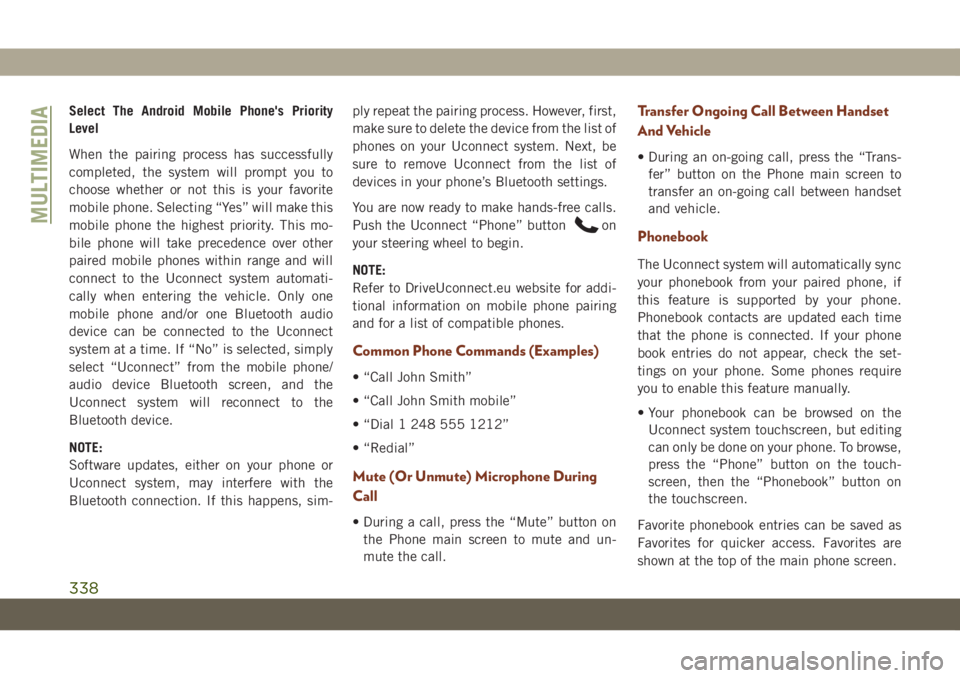
Select The Android Mobile Phone's Priority
Level
When the pairing process has successfully
completed, the system will prompt you to
choose whether or not this is your favorite
mobile phone. Selecting “Yes” will make this
mobile phone the highest priority. This mo-
bile phone will take precedence over other
paired mobile phones within range and will
connect to the Uconnect system automati-
cally when entering the vehicle. Only one
mobile phone and/or one Bluetooth audio
device can be connected to the Uconnect
system at a time. If “No” is selected, simply
select “Uconnect” from the mobile phone/
audio device Bluetooth screen, and the
Uconnect system will reconnect to the
Bluetooth device.
NOTE:
Software updates, either on your phone or
Uconnect system, may interfere with the
Bluetooth connection. If this happens, sim-ply repeat the pairing process. However, first,
make sure to delete the device from the list of
phones on your Uconnect system. Next, be
sure to remove Uconnect from the list of
devices in your phone’s Bluetooth settings.
You are now ready to make hands-free calls.
Push the Uconnect “Phone” button
on
your steering wheel to begin.
NOTE:
Refer to DriveUconnect.eu website for addi-
tional information on mobile phone pairing
and for a list of compatible phones.
Common Phone Commands (Examples)
• “Call John Smith”
• “Call John Smith mobile”
• “Dial 1 248 555 1212”
• “Redial”
Mute (Or Unmute) Microphone During
Call
• During a call, press the “Mute” button on
the Phone main screen to mute and un-
mute the call.
Transfer Ongoing Call Between Handset
And Vehicle
• During an on-going call, press the “Trans-
fer” button on the Phone main screen to
transfer an on-going call between handset
and vehicle.
Phonebook
The Uconnect system will automatically sync
your phonebook from your paired phone, if
this feature is supported by your phone.
Phonebook contacts are updated each time
that the phone is connected. If your phone
book entries do not appear, check the set-
tings on your phone. Some phones require
you to enable this feature manually.
• Your phonebook can be browsed on the
Uconnect system touchscreen, but editing
can only be done on your phone. To browse,
press the “Phone” button on the touch-
screen, then the “Phonebook” button on
the touchscreen.
Favorite phonebook entries can be saved as
Favorites for quicker access. Favorites are
shown at the top of the main phone screen.
MULTIMEDIA
338
Page 341 of 378
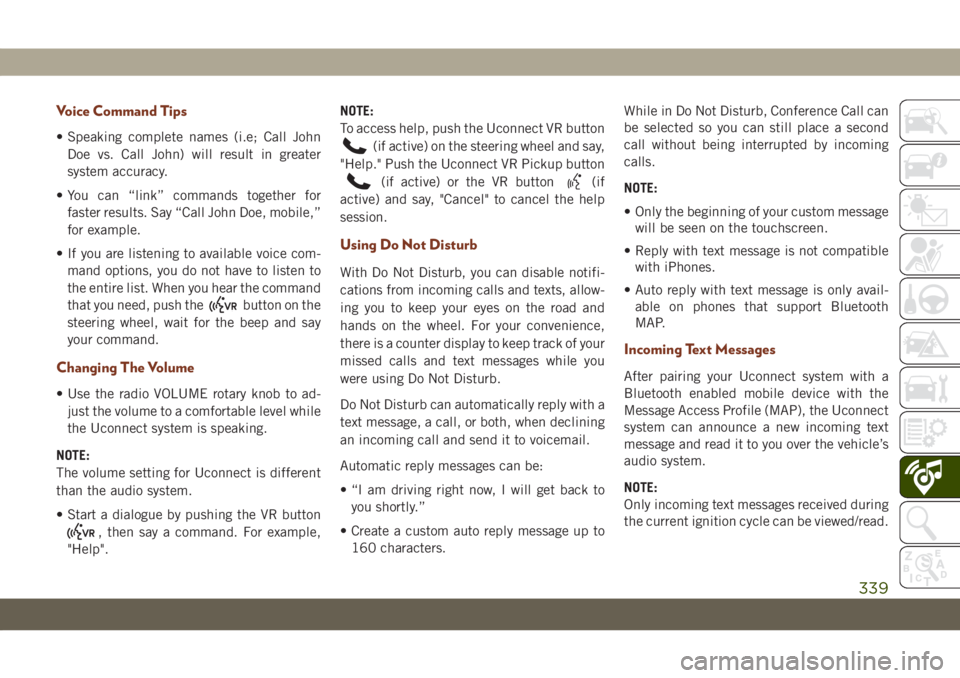
Voice Command Tips
• Speaking complete names (i.e; Call John
Doe vs. Call John) will result in greater
system accuracy.
• You can “link” commands together for
faster results. Say “Call John Doe, mobile,”
for example.
• If you are listening to available voice com-
mand options, you do not have to listen to
the entire list. When you hear the command
that you need, push the
button on the
steering wheel, wait for the beep and say
your command.
Changing The Volume
• Use the radio VOLUME rotary knob to ad-
just the volume to a comfortable level while
the Uconnect system is speaking.
NOTE:
The volume setting for Uconnect is different
than the audio system.
• Start a dialogue by pushing the VR button
, then say a command. For example,
"Help".NOTE:
To access help, push the Uconnect VR button
(if active) on the steering wheel and say,
"Help." Push the Uconnect VR Pickup button
(if active) or the VR button(if
active) and say, "Cancel" to cancel the help
session.
Using Do Not Disturb
With Do Not Disturb, you can disable notifi-
cations from incoming calls and texts, allow-
ing you to keep your eyes on the road and
hands on the wheel. For your convenience,
there is a counter display to keep track of your
missed calls and text messages while you
were using Do Not Disturb.
Do Not Disturb can automatically reply with a
text message, a call, or both, when declining
an incoming call and send it to voicemail.
Automatic reply messages can be:
• “I am driving right now, I will get back to
you shortly.”
• Create a custom auto reply message up to
160 characters.While in Do Not Disturb, Conference Call can
be selected so you can still place a second
call without being interrupted by incoming
calls.
NOTE:
• Only the beginning of your custom message
will be seen on the touchscreen.
• Reply with text message is not compatible
with iPhones.
• Auto reply with text message is only avail-
able on phones that support Bluetooth
MAP.
Incoming Text Messages
After pairing your Uconnect system with a
Bluetooth enabled mobile device with the
Message Access Profile (MAP), the Uconnect
system can announce a new incoming text
message and read it to you over the vehicle’s
audio system.
NOTE:
Only incoming text messages received during
the current ignition cycle can be viewed/read.
339
Page 369 of 378

Accessories..................298
Mopar...................298
Adaptive Cruise Control (ACC) (Cruise
Control)..................174
Adding Fuel..............185, 188
Additives, Fuel................284
Air Bag
Air Bag Operation............120
Air Bag Warning Light.........117
Driver Knee Air Bag...........120
E
nhanced Accident Response. .125, 235
Event Data Recorder (EDR)......235
Front Air Bag...............118
If Deployment Occurs.........124
Knee Impact Bolsters.........120
Maintaining Your Air Bag System . .125
Maintenance...............125
Redundant Air Bag Warning Light . .118
Side Air Bags..............121
Transporting Pets............140
Air Bag Light...........73, 117, 141
Air Conditioner Maintenance.......257
Air Conditioner Refrigerant........257
Air Conditioner System...........257
Air Conditioning................50Air Conditioning Filter.........52, 258
Air Conditioning, Operating Tips......51
Air Pressure
Tires....................263
Alarm
Arm The System.............18
Disarm The System............18
Security Alarm............18, 76
Alarm (Security Alarm)............19
Android Auto..........304, 310, 348
Apps....................313
Communication.............313
Maps...................312
Music...................312
Antifreeze (Engine Coolant). . . .290, 291
Anti-Lock Brake System (ABS).......86
Anti-Lock Warning Light...........76
Apple CarPlay.........305, 314, 348
Apps....................316
Maps...................315
Messages.................315
Music...................315
Phone...................315
Assist, Hill Start................88
Audio Jack..................321Auto Down Power Windows.........52
Automatic Headlights............
38
Automatic High Beams...........38
Automatic Temperature Control (ATC) . . .50
Automatic Transmission.......145, 157
Fluid Level Check............256
Fluid Type................297
Auto Up Power Windows...........53
Auxiliary Driving Systems..........97
Axle Fluid...................297
Battery..................74, 256
Charging System Light..........74
Battery Saver Feature............40
Belts, Seat..................141
Blind Spot Monitoring............97
Brake Assist System.............87
Brake Control System, Electronic.....87
Brake Fluid..............255, 297
Brake System................255
Fluid Check...............255
Master Cylinder.............255
Warning Light...............73
Brake/Transmission Interlock.......156
INDEX
367
Page 374 of 378

Safety Tips..................140
Schedule, Maintenance . . .236, 240, 244
Seat Belt Reminder..............75
Seat Belts...............108, 141
Adjustable Shoulder Belt.......112
Adjustable Upper Shoulder
Anchorage................112
Adjustable Upper Shoulder Belt
Anchorage................112
A
utomatic Locking Retractor (ALR). .114
Child Restraints.............127
Energy Management Feature.....114
Front Seat.........108, 110, 111
Inspection................141
Lap/Shoulder Belt Operation.....111
Lap/Shoulder Belts...........110
Lap/Shoulder Belt Untwisting.....112
Operating Instructions.........111
Pregnant Women............113
Pretensioners..............113
Rear Seat.................110
Reminder.................109
Seat Belt Pretensioner.........113
Untwisting Procedure.........112
Seat Belts Maintenance..........275Seats....................25, 28
Adjustment................25
Easy Entry.................27
Head Restraints..............30
Heated...................28
Rear Folding................25
Tilting....................25
Vented...................29
Ventilated.................29
Security Alarm..............18, 76
Arm The System.............18
Disarm The System............18
Selec-Terrain.................167
Sentry Key Replacement..........15
Service Assistance.............350
Shifting....................154
Automatic Transmission.....154, 157
Shoulder Belts................110
Signals, Turn...........83, 143, 207
Siri.......................347
Snow Chains (Tire Chains).....271, 272
Snow Tires..................268
Spare Tires........217,
268, 269, 270
Speed Control
Accel/Decel (ACC Only)........175
Cancel...................174
Resume..................173Set.....................173
Speed Control
(Cruise Control).......172, 173, 174
Starting................145, 148
Automatic Transmission........149
Button...................15
Remote...................17
Starting And Operating...........145
Starting Procedures.........145, 148
Starting Procedures (Diesel Engines) . .148
Steering
Tilt Column..............33, 34
Wheel, Heated............33, 34
Wheel, Tilt..............33, 34
Steering Wheel Audio Controls......320
Storage, Vehicle................51
Sun Roof............54, 55, 56, 58
Closing................54, 57
Opening................54, 57
Venting................55, 58
Sunshade Operation...........55, 57
Sway Control, Trailer.............93
System, Remote Starting..........17
Telescoping Steering Column.....33, 34
Temperature Control, Automatic (ATC) . .50
Text Messages................339
INDEX
372