2020 JEEP GRAND CHEROKEE AUX
[x] Cancel search: AUXPage 323 of 378

Reception Conditions
Reception conditions change constantly
while driving. Reception may be interfered
with by the presence of mountains, buildings
or bridges, especially when you are far away
from the broadcaster.
The volume may be increased when receiving
traffic alerts and news.
Care And Maintenance
Observe the following precautions to ensure
the system is fully operational:
• The display lens should not come into con-
tact with pointed or rigid objects which
could damage its surface; use a soft, dry,
anti-static cloth to clean and do not press.
• Never use alcohol, gas and derivatives to
clean the display lens.
• Prevent any liquid from entering the sys-
tem: this could damage it beyond repair.
Anti-Theft Protection
The system is equipped with an anti-theft
protection system based on the exchange of
information with the electronic control unit
(Body Computer) on the vehicle. This guaran-
tees maximum safety.
If the check has a positive outcome, the
system will start to operate. See an autho-
rized dealer for further information.
IPOD/USB/MEDIA PLAYER
CONTROL
There are many ways to play music from
MP3 players, or USB devices through your
vehicle's sound system. Press your “Media”
button on the touchscreen to begin.
Uconnect Media Hub
1 — USB Port One
2 — Audio/AUX Jack
3 — USB Port Two
321
Page 324 of 378

Audio Jack (AUX)
• The AUX allows a device to be plugged into
the radio and utilize the vehicle’s sound
system, using a 3.5 mm audio cable, to
amplify the source and play through the
vehicle speakers.
• Pressing the “AUX” button on the touch-
screen will change the mode to auxiliary
device if the audio jack is connected, allow-
ing the music from your device to be heard
through the vehicle's speakers. To activate
the AUX, plug in the audio jack.
• The functions of the device are controlled
using the device buttons. The volume may
be controlled using the radio or device.
USB Port
• Connect your compatible device into the
USB Port using a USB cable. USB Memory
sticks with audio files can also be used.
Audio from the device can be played on the
vehicle’s sound system while providing
metadata (artist, track title, album, etc.)
information on the radio display.• When connected, the compatible USB de-
vice can be controlled using the radio or
Steering Wheel Audio Controls to play, skip
to the next or previous track, browse, and
list the contents.
• The battery charges when plugged into the
USB port (if supported by the specific de-
vice).
• To route the USB cable out of the center
console, use the access cut out.
NOTE:
When connecting your device for the first
time, the system may take several minutes to
read your music, depending on the number of
files. For example, the system will take ap-
proximately five minutes for every
1,000 songs loaded on the device. Also dur-
ing the reading process, the Shuffle and
Browse functions will be disabled. This pro-
cess is needed to ensure the full use of your
features and only happens the first time it is
connected. After the first time, the reading
process of your device will take considerably
less time unless changes are made or new
songs are added to the playlist.
Bluetooth Streaming Audio
If using a Bluetooth equipped device you may
also be able to stream music to your vehicle's
sound system. Your connected device must
be Bluetooth compatible and paired with
your system (see Uconnect Phone for pairing
instructions). You can access the music from
your connected Bluetooth device by pressing
the “Bluetooth” button on the touchscreen
while in Media mode.
UCONNECT REAR SEAT
ENTERTAINMENT (RSE)
SYSTEM — IF EQUIPPED
Your Rear Seat Entertainment System is de-
signed to give your family years of enjoyment.
You can play your favorite CDs, DVDs or
Blu-ray Discs, listen to audio over the wire-
less headphones, or plug and play a variety of
standard video games or audio devices.
Getting Started
•Screen(s) located in the rear of front seats:
Open the LCD screen cover by lifting up on
the cover.
MULTIMEDIA
322
Page 329 of 378
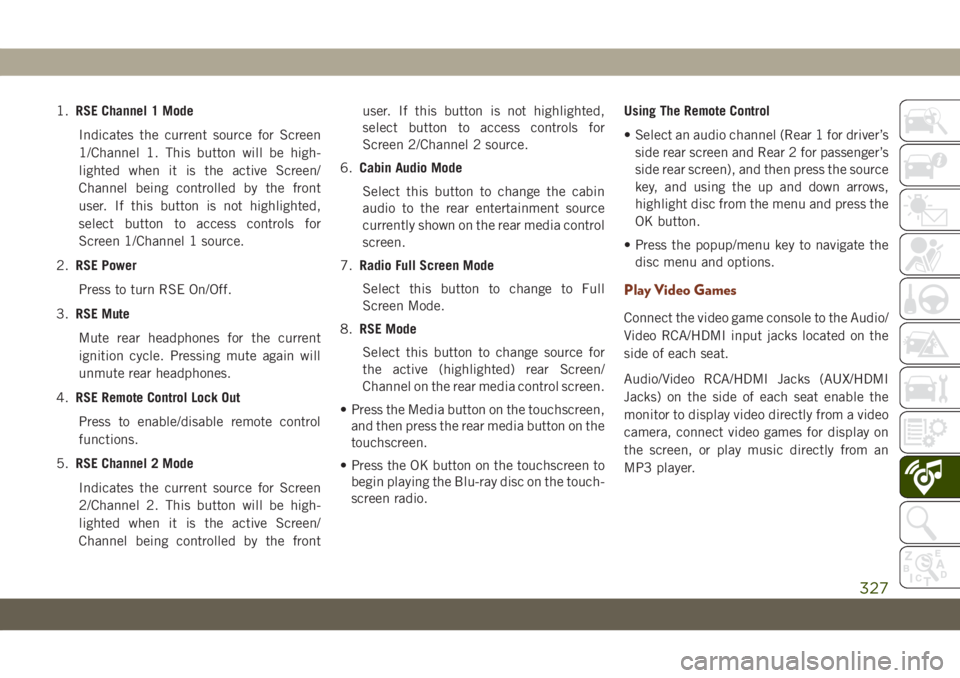
1.RSE Channel 1 Mode
Indicates the current source for Screen
1/Channel 1. This button will be high-
lighted when it is the active Screen/
Channel being controlled by the front
user. If this button is not highlighted,
select button to access controls for
Screen 1/Channel 1 source.
2.RSE Power
Press to turn RSE On/Off.
3.RSE Mute
Mute rear headphones for the current
ignition cycle. Pressing mute again will
unmute rear headphones.
4.RSE Remote Control Lock Out
Press to enable/disable remote control
functions.
5.RSE Channel 2 Mode
Indicates the current source for Screen
2/Channel 2. This button will be high-
lighted when it is the active Screen/
Channel being controlled by the frontuser. If this button is not highlighted,
select button to access controls for
Screen 2/Channel 2 source.
6.Cabin Audio Mode
Select this button to change the cabin
audio to the rear entertainment source
currently shown on the rear media control
screen.
7.Radio Full Screen Mode
Select this button to change to Full
Screen Mode.
8.RSE Mode
Select this button to change source for
the active (highlighted) rear Screen/
Channel on the rear media control screen.
• Press the Media button on the touchscreen,
and then press the rear media button on the
touchscreen.
• Press the OK button on the touchscreen to
begin playing the Blu-ray disc on the touch-
screen radio.Using The Remote Control
• Select an audio channel (Rear 1 for driver’s
side rear screen and Rear 2 for passenger’s
side rear screen), and then press the source
key, and using the up and down arrows,
highlight disc from the menu and press the
OK button.
• Press the popup/menu key to navigate the
disc menu and options.
Play Video Games
Connect the video game console to the Audio/
Video RCA/HDMI input jacks located on the
side of each seat.
Audio/Video RCA/HDMI Jacks (AUX/HDMI
Jacks) on the side of each seat enable the
monitor to display video directly from a video
camera, connect video games for display on
the screen, or play music directly from an
MP3 player.
327
Page 330 of 378

When connecting an external source to the
AUX/HDMI input, ensure to follow the stan-
dard color coding for the audio/video jacks:
1. HDMI Input.
2. Right audio in (red).
3. Left audio in (white).
4. Video in (yellow).NOTE:
Certain high-end video games consoles may
exceed the power limit of the vehicle's Power
Inverter.
NAVIGATION — IF
EQUIPPED
• The information in the section below is only
applicable if you have the Uconnect 4C
NAV With 8.4–inch Display system.
Press the “Nav” button on the touchscreen in
the menu bar to access the Navigation
system.
Changing The Navigation Voice Prompt
Volume
Changing The Navigation Voice Prompt Volume
1. Press the “Settings” button on the touch-
screen in the lower right area of the
screen.
2. In the Settings menu, press the “Guid-
ance” button on the touchscreen.
3. In the Guidance menu, adjust the Nav
Volume by pressing the “+” or “–” buttons
on the touchscreen.
Audio/Video RCA/HDMI Input Jacks
MULTIMEDIA
328
Page 343 of 378
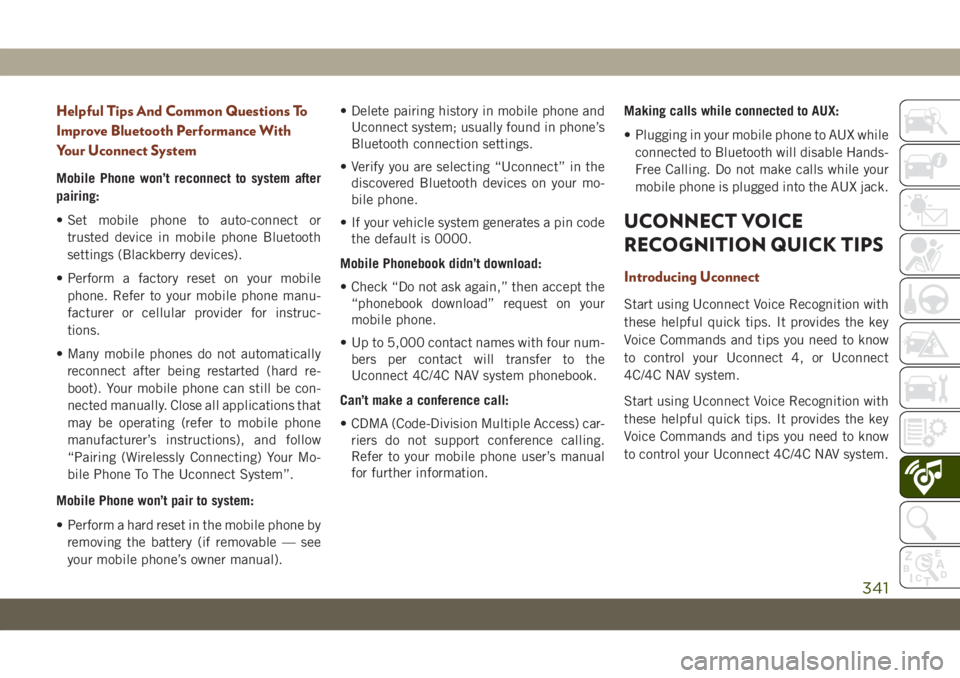
Helpful Tips And Common Questions To
Improve Bluetooth Performance With
Your Uconnect System
Mobile Phone won’t reconnect to system after
pairing:
• Set mobile phone to auto-connect or
trusted device in mobile phone Bluetooth
settings (Blackberry devices).
• Perform a factory reset on your mobile
phone. Refer to your mobile phone manu-
facturer or cellular provider for instruc-
tions.
• Many mobile phones do not automatically
reconnect after being restarted (hard re-
boot). Your mobile phone can still be con-
nected manually. Close all applications that
may be operating (refer to mobile phone
manufacturer’s instructions), and follow
“Pairing (Wirelessly Connecting) Your Mo-
bile Phone To The Uconnect System”.
Mobile Phone won’t pair to system:
• Perform a hard reset in the mobile phone by
removing the battery (if removable — see
your mobile phone’s owner manual).• Delete pairing history in mobile phone and
Uconnect system; usually found in phone’s
Bluetooth connection settings.
• Verify you are selecting “Uconnect” in the
discovered Bluetooth devices on your mo-
bile phone.
• If your vehicle system generates a pin code
the default is 0000.
Mobile Phonebook didn’t download:
• Check “Do not ask again,” then accept the
“phonebook download” request on your
mobile phone.
• Up to 5,000 contact names with four num-
bers per contact will transfer to the
Uconnect 4C/4C NAV system phonebook.
Can’t make a conference call:
• CDMA (Code-Division Multiple Access) car-
riers do not support conference calling.
Refer to your mobile phone user’s manual
for further information.Making calls while connected to AUX:
• Plugging in your mobile phone to AUX while
connected to Bluetooth will disable Hands-
Free Calling. Do not make calls while your
mobile phone is plugged into the AUX jack.
UCONNECT VOICE
RECOGNITION QUICK TIPS
Introducing Uconnect
Start using Uconnect Voice Recognition with
these helpful quick tips. It provides the key
Voice Commands and tips you need to know
to control your Uconnect 4, or Uconnect
4C/4C NAV system.
Start using Uconnect Voice Recognition with
these helpful quick tips. It provides the key
Voice Commands and tips you need to know
to control your Uconnect 4C/4C NAV system.
341
Page 345 of 378

Basic Voice Commands
The basic Voice Commands below can be
given at any point while using your Uconnect
system.
Push the VR button
. After the beep,
say:
•“Cancel” to stop a current voice session
•“Help” to hear a list of suggested Voice
Commands
•“Repeat” to listen to the system prompts
again
Notice the visual cues that inform you of your
voice recognition system’s status. Cues ap-
pear on the touchscreen.
Radio
Use your voice to quickly get to the AM, FM or
DAB radio stations you would like to hear.
Push the VR button
. After the beep,
say:
•“Tune toninety-five-point-five FM”TIP:At any time, if you are not sure of what to
say or want to learn a Voice Command, push
the VR button
and say “Help.” The
system provides you with a list of commands.
Media
Uconnect offers connections via USB,
Bluetooth and auxiliary ports (If Equipped).
Voice operation is only available for con-
nected USB and AUX devices.
Push the VR button
. After the beep, say
one of the following commands and follow
the prompts to switch your media source or
choose an artist.
•“Change source toBluetooth”
•“Change source toAUX”
•“Change source toUSB”
•“Play artistBeethoven”; “Play albumGreat-
est Hits”; “Play songMoonlight Sonata”;
“Play genreClassical”
TIP:Press the Browse button on the touch-
screen to see all of the music on your USB
device. Your Voice Command must match
exactlyhow the artist, album, song and genre
information is displayed.
Uconnect 4 Radio
Uconnect 4C/4C NAV Radio
343
Page 369 of 378

Accessories..................298
Mopar...................298
Adaptive Cruise Control (ACC) (Cruise
Control)..................174
Adding Fuel..............185, 188
Additives, Fuel................284
Air Bag
Air Bag Operation............120
Air Bag Warning Light.........117
Driver Knee Air Bag...........120
E
nhanced Accident Response. .125, 235
Event Data Recorder (EDR)......235
Front Air Bag...............118
If Deployment Occurs.........124
Knee Impact Bolsters.........120
Maintaining Your Air Bag System . .125
Maintenance...............125
Redundant Air Bag Warning Light . .118
Side Air Bags..............121
Transporting Pets............140
Air Bag Light...........73, 117, 141
Air Conditioner Maintenance.......257
Air Conditioner Refrigerant........257
Air Conditioner System...........257
Air Conditioning................50Air Conditioning Filter.........52, 258
Air Conditioning, Operating Tips......51
Air Pressure
Tires....................263
Alarm
Arm The System.............18
Disarm The System............18
Security Alarm............18, 76
Alarm (Security Alarm)............19
Android Auto..........304, 310, 348
Apps....................313
Communication.............313
Maps...................312
Music...................312
Antifreeze (Engine Coolant). . . .290, 291
Anti-Lock Brake System (ABS).......86
Anti-Lock Warning Light...........76
Apple CarPlay.........305, 314, 348
Apps....................316
Maps...................315
Messages.................315
Music...................315
Phone...................315
Assist, Hill Start................88
Audio Jack..................321Auto Down Power Windows.........52
Automatic Headlights............
38
Automatic High Beams...........38
Automatic Temperature Control (ATC) . . .50
Automatic Transmission.......145, 157
Fluid Level Check............256
Fluid Type................297
Auto Up Power Windows...........53
Auxiliary Driving Systems..........97
Axle Fluid...................297
Battery..................74, 256
Charging System Light..........74
Battery Saver Feature............40
Belts, Seat..................141
Blind Spot Monitoring............97
Brake Assist System.............87
Brake Control System, Electronic.....87
Brake Fluid..............255, 297
Brake System................255
Fluid Check...............255
Master Cylinder.............255
Warning Light...............73
Brake/Transmission Interlock.......156
INDEX
367
Page 373 of 378

Monitor, Tire Pressure System.......103
Mopar Accessories.............298
Multi-Function Control Lever........37
Navigation..................328
New Vehicle Break-In Period. . . .152, 153
Occupant Restraints............107
Octane Rating, Gasoline (Fuel)......282
Oil, Engine
Capacity..............290, 291
Checking.................253
Dipstick..................253
Pressure Warning Light.........75
Recommendation.........290, 291
Viscosity..............290, 291
Oil Pressure Light...............75
Onboard Diagnostic System.........85
Operating Precautions............85
Outlet
Power....................62
Overheating, Engine............228
Paddle Shifters...............157
ParkSense Active Park Assist.......180
ParkSense System, Rear......177, 179
Passive Entry..................21Personalized Main Menu......302, 308
Pets......................140
Phone
Pairing..................335
Phonebook..................338
Phone, Hands-Free (Uconnect)......333
Phone (Uconnect)..............333
Pinch Protection.............55, 58
Power
Distribution Center (Fuses)......210
Outlet (Auxiliary Electrical Outlet) . . .62
Sunroof................54, 56
Tilt/Telescoping Steering Column . . .34
Windows..................52
Pregnant Women And Seat Belts.....113
Preparation For Jacking..........218
Pretensioners
Seat Belts
...............
.113
Quadra-Lift..................163
Quadra-T
rac .................159
Radial Ply Tires...............265
Radio
Presets...............303, 309
Radio Operation...........301, 307
Radio Screens.............301, 307Rain Sensitive Wiper System........42
Rear Camera.................184
Rear Cross Path................99
Rear ParkSense System.......177, 179
Rear Wiper/Washer..............43
Recreational Towing.............198
Reformulated Gasoline...........284
Release, Hood.................59
Reminder, Seat Belt............109
Remote Control
Starting System..............17
Remote Keyless Entry............15
Arm The Alarm..............18
Disarm The Alarm.............18
Remote Starting System...........17
Replacement Bulbs.............204
Replacement Keys..............15
Replacement Tires.............266
Restraints, Child...............127
Restraints, Head...............30
Roll Over Warning................2
Roof Luggage Rack..............64
Rotation, Tires................272
Safety Checks Inside Vehicle.......141
Safety Checks Outside Vehicle......143
Safety, Exhaust Gas.............141
371