2020 JEEP COMPASS bluetooth
[x] Cancel search: bluetoothPage 290 of 328

MULTIMEDIA
288
UCONNECT PHONE
Uconnect Phone (Bluetooth Hands Free
Calling)
Uconnect 3 With 5-inch Display Radio Phone Menu Uconnect 4 With 7-inch Display Radio Phone
Menu
Uconnect 4C/4C NAV With 8.4-inch Display Ra-dio Phone Menu
1 — Call/Redial/Hold
2 — Mobile Phone Signal Strength
3 — Currently Paired Mobile Phone
4 — Mobile Phone Battery Life
5 — Mute Microphone
6 — Transfer To/From Uconnect System
7 — Uconnect Phone Settings Menu
8 — Text Messaging
9 — Direct Dial Pad
10 — Recent Call Log
11 — Browse Phone Book
12 — End Call
1 — Favorite Contacts
2 — Mobile Phone Battery Life
3 — Currently Paired Mobile Phone
4 — Siri
5 — Mute Microphone
6 — Transfer To/From Uconnect System
7 — Conference Call*
8 — Phone Settings
9 — Text Messaging**
10 — Direct Dial Pad
11 — Recent Call Log
12 — Browse Phone Book Entries
13 — End Call
14 — Call/Redial/Hold
15 — Do Not Disturb
16 — Reply With Text Message
* — Conference call feature only available
on GSM mobile devices
** — Text messaging feature not available
on all mobile phones (requires Bluetooth®
MAP profile)
1 — Currently Paired Mobile Phone
2 — Mobile Phone Signal Strength
3 — Do Not Disturb
4 — Reply with Text Message**
5 — Current Phone Contact’s Name
6 — Conference Call*
2020_JEEP_M6_UG_UK.book Page 288
Page 291 of 328

289
The Uconnect Phone feature enables you to
place and receive hands-free mobile phone
calls. Drivers can also place mobile phone
calls using their voice or by using the buttons
on the touchscreen (see Voice Command
section).
The hands-free calling feature is made
possible through Bluetooth® technology —
the global standard that enables different
electronic devices to connect to each other
wirelessly.If the Uconnect Phone Button exists on
your steering wheel, you then have the Ucon
-
nect Phone features.
NOTE:
The Uconnect Phone requires a mobile
phone equipped with the Bluetooth®
Hands-Free Profile, Version 1.0 or higher.
Most mobile phones/devices are compat -
ible with the Uconnect system, however
some mobile phones/devices may not be
equipped with all of the required features
to utilize all of the Uconnect system
features.
For Uconnect Customer Care:
Visit: DriveUconnect.eu
Or visit an authorized dealer
Pairing (Wirelessly Connecting) Your
Mobile Phone To The Uconnect System
Mobile phone pairing is the process of estab -
lishing a wireless connection between a
cellular phone and the Uconnect system. NOTE:
To use the Uconnect Phone feature, you
first must determine if your mobile phone
and software are compatible with the
Uconnect system. Please visit
www.DriveUconnect.eu
or an authorized
dealer for complete mobile phone compat -
ibility information.
Mobile phone pairing is not available while
the vehicle is in motion.
A maximum of ten mobile phones can be
paired to the Uconnect system.
Start Pairing Procedure On The Radio
Uconnect 3 With 5-inch Display:
Uconnect 3
7 — Phone Pairing
8 — Text Messaging Menu**
9 — Direct Dial Pad
10 — Contact Menu
11 — Recent Call Log
12 — Favorite Contacts
13 — Mute Microphone
14 — Decline Incoming Call
15 — Answer/Redial/Hold
16 — Mobile Phone Battery Life
17 — Transfer To/From Uconnect System
* — Conference call feature only available
on GSM mobile devices
** — Text messaging feature not available
on all mobile phones (requires Bluetooth®
MAP profile)
2020_JEEP_M6_UG_UK.book Page 289
Page 292 of 328

MULTIMEDIA
290
1. Place the ignition in the ACC or ON posi-
tion.
2. Press the Phone button.
3. Select “Settings.”
4. Select “Paired Phones.”
5. Select “Add device.”
Uconnect Phone will display an “In progress” screen while the system is
connecting.
Uconnect 4 With 7-inch Display:
Uconnect 4 1. Place the ignition in the ACC or ON posi
-
tion.
2. Press the Phone button in the Menu Bar on the touchscreen. A message will
display asking “No phone connected. Do
you want to pair a phone?” Select Yes.
3. After selecting “Yes,” go through the steps to pair your phone using your Blue -
tooth® connectivity.
4. Once pairing is successful, a message will display asking, “Make this your
Favorite?” Then select Yes or No.
Uconnect 4C/4C NAV With 8.4-inch Display:
Uconnect 4C/4C NAV 1. Place the ignition in the ACC or ON posi
-
tion.
2. Press the Phone button in the Menu Bar on the touchscreen.
A message will display asking, “NoPhone Connected. Would you like to
pair a phone?” Select Yes. After
pressing Yes, the radio prompts will
take you through the steps to connect your phone via Bluetooth®.
Uconnect Phone will display an “In
progress” screen while the system is
connecting. Once the pairing has beensuccessful, a message will display
“Bluetooth® pairing successful: The
device supports Phone and Audio.”
Click “OK.”
3. Select “Settings.”
4. Select “Phone/Bluetooth®,” and then select “Paired Phones and Audio
Devices.”
5. The “Add Device” option will be listed under the “Paired Phones” section.
2020_JEEP_M6_UG_UK.book Page 290
Page 293 of 328

291
Pair Your iPhone®:Bluetooth® On/Uconnect Device
To search for available devices on your Blue -
tooth®-enabled iPhone®:
1. Press the Settings button.
2. Select Bluetooth®.
3. Ensure the Bluetooth® feature is enabled. Once enabled, the mobile
phone will begin to search for Blue -
tooth® connections. 4. When your mobile phone finds the Ucon
-
nect system, select “Uconnect”.
Complete The iPhone® Pairing Procedure:
Pairing Request
When prompted on the mobile phone, accept
the connection request from Uconnect
Phone.
NOTE:
Some mobile phones will require you to enter
the PIN number.
Select The iPhone's® Priority Level
When the pairing process has successfully
completed, the system will prompt you to
choose whether or not this is your favorite
mobile phone. Selecting “Yes” will make this
mobile phone the highest priority. This
mobile phone will take precedence over other paired mobile phones within range and
will connect to the Uconnect system auto
-
matically when entering the vehicle. Only
one mobile phone and/or one Bluetooth®
audio device can be connected to the Ucon -
nect system at a time. If “No” is selected,
simply select “Uconnect” from the mobile
phone/audio device Bluetooth® screen, and
the Uconnect system will reconnect to the
Bluetooth® device.
Pair Your Android™ Device:
Uconnect Device
To search for available devices on your Blue -
tooth®-enabled Android™ Device:
1. Push the Menu button.
2. Select Settings.
3. Select Connections.
2020_JEEP_M6_UG_UK.book Page 291
Page 294 of 328

MULTIMEDIA
292
4. Turn Bluetooth® setting to “On”.
Ensure the Bluetooth® feature isenabled. Once enabled, the mobile
phone will begin to search for Blue-
tooth® connections.
5. Once your mobile phone finds the Ucon -
nect system, select “Uconnect”.
You may be prompted by your mobile phone to download the phonebook,
check “Do Not Ask Again” to automat -
ically download the phonebook. This is
so you can make calls by saying the name of your contact.
Complete The Android™ Pairing Procedure:
Pairing Request Confirm the passkey shown on the mobile
phone matches the passkey shown on the
Uconnect system then accept the Blue
-
tooth® pairing request.
NOTE:
Some mobile phones require the PIN to be
entered manually, enter the PIN number
shown on the Uconnect screen.
Select The Android™ Mobile Phone's Priority
Level
When the pairing process has successfully
completed, the system will prompt you to
choose whether or not this is your favorite
mobile phone. Selecting “Yes” will make this
mobile phone the highest priority. This
mobile phone will take precedence over
other paired mobile phones within range and
will connect to the Uconnect system auto -
matically when entering the vehicle. Only
one mobile phone and/or one Bluetooth®
audio device can be connected to the Ucon -
nect system at a time. If “No” is selected,
simply select “Uconnect” from the mobile
phone/audio device Bluetooth® screen, and
the Uconnect system will reconnect to the
Bluetooth® device. NOTE:
Keep in mind that software updates, either
on your phone or Uconnect system, may
interfere with the Bluetooth® connection. If
this happens, simply repeat the pairing
process. However, first, make sure to delete
the device from the list of phones on your
Uconnect system. Next, be sure to remove
Uconnect from the list of devices in your
phone’s Bluetooth® settings.
You are now ready to make hands-free calls.
Press the Uconnect “Phone” button on
your steering wheel to begin.
NOTE:
Refer to
www.DriveUconnect.eu or an autho-
rized dealership for additional information on
mobile phone pairing and for a list of
compatible phones.
Common Phone Commands (Examples)
“Call John Smith”
“Call John Smith mobile”
“Dial 1 248 555 1212”
“Redial”
2020_JEEP_M6_UG_UK.book Page 292
Page 296 of 328

MULTIMEDIA
294
To activate Do Not Disturb, select “Pairing”
on the phone menu bar, and select “Do Not
Disturb” from the Settings menu. You can
also activate it using the Do Not Disturb
button at the top of every Phone screen.
Do Not Disturb can automatically reply with
a text message, a call or both, when
declining an incoming call and send it to
voicemail.
Automatic reply messages can be:
“I am driving right now, I will get back to
you shortly.”
Create a custom auto reply message up to
160 characters.
While in Do Not Disturb, Conference Call can
be selected so you can still place a second
call without being interrupted by incoming
calls.
NOTE:
Only the beginning of your custom
message will be seen on the touchscreen.
Reply with text message is not compatible
with iPhones®.
Auto reply with text message is only avail -
able on phones that supporting Blue-
tooth® MAP.
Incoming Text Messages
After pairing your Uconnect system with a
Bluetooth®-enabled mobile device with the
Message Access Profile (MAP), the Uconnect
system can announce a new incoming text
message and read it to you over the vehicle’s
audio system.
To listen to incoming text messages, or any
messages currently on the mobile phone,
select the “Messages” menu and press the
Listen button next to the message you want
to listen to.
NOTE:
Only incoming text messages received during
the current ignition cycle can be viewed/
read.
To Enable Incoming Text Messaging:
iPhone®
1. Press the settings button on the mobile phone.
2. Select Bluetooth®.
Ensure Bluetooth® is enabled, and the mobile phone is paired to the Ucon-
nect system. 3. Select located under DEVICES next to
Uconnect.
4. Turn “Show Notifications” to on.
Enable iPhone® Incoming Text Messages
Android™ Devices
1. Push the Menu button on the mobile phone.
2. Select Settings.
3. Select Connections.
2020_JEEP_M6_UG_UK.book Page 294
Page 297 of 328
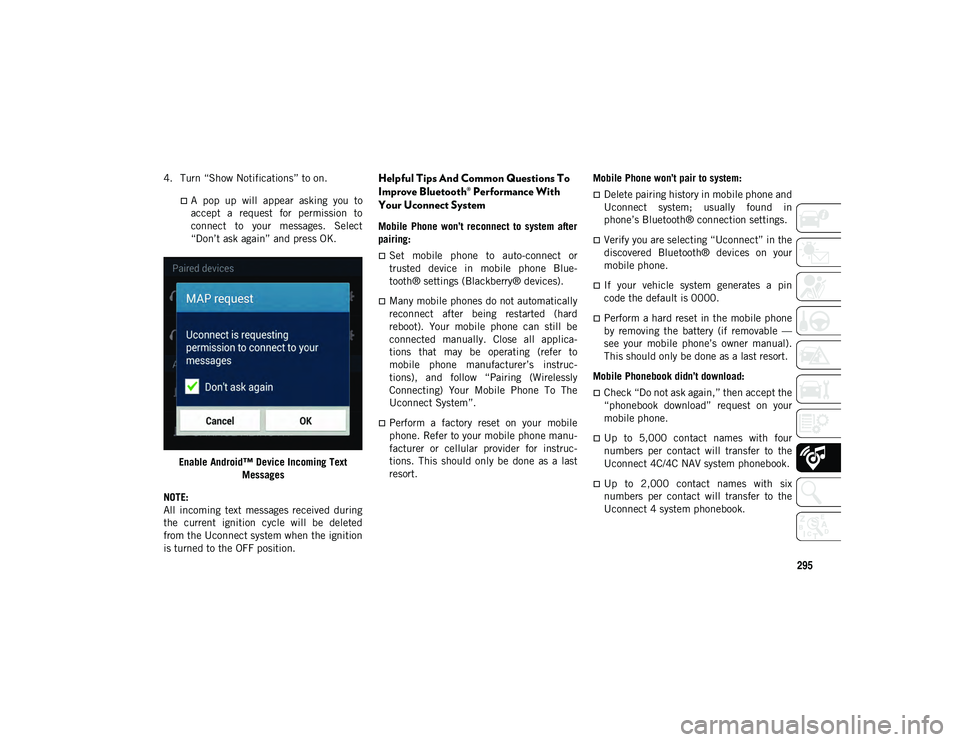
295
4. Turn “Show Notifications” to on.
A pop up will appear asking you to
accept a request for permission toconnect to your messages. Select“Don’t ask again” and press OK.
Enable Android™ Device Incoming Text Messages
NOTE:
All incoming text messages received during
the current ignition cycle will be deleted
from the Uconnect system when the ignition
is turned to the OFF position.
Helpful Tips And Common Questions To
Improve Bluetooth® Performance With
Your Uconnect System
Mobile Phone won’t reconnect to system after
pairing:
Set mobile phone to auto-connect or
trusted device in mobile phone Blue-
tooth® settings (Blackberry® devices).
Many mobile phones do not automatically
reconnect after being restarted (hard
reboot). Your mobile phone can still be
connected manually. Close all applica-
tions that may be operating (refer to
mobile phone manufacturer’s instruc-
tions), and follow “Pairing (Wirelessly
Connecting) Your Mobile Phone To The
Uconnect System”.
Perform a factory reset on your mobile
phone. Refer to your mobile phone manu -
facturer or cellular provider for instruc-
tions. This should only be done as a last
resort. Mobile Phone won’t pair to system:
Delete pairing history in mobile phone and
Uconnect system; usually found in
phone’s Bluetooth® connection settings.
Verify you are selecting “Uconnect” in the
discovered Bluetooth® devices on your
mobile phone.
If your vehicle system generates a pin
code the default is 0000.
Perform a hard reset in the mobile phone
by removing the battery (if removable —
see your mobile phone’s owner manual).
This should only be done as a last resort.
Mobile Phonebook didn’t download:
Check “Do not ask again,” then accept the
“phonebook download” request on your
mobile phone.
Up to 5,000 contact names with four
numbers per contact will transfer to the
Uconnect 4C/4C NAV system phonebook.
Up to 2,000 contact names with six
numbers per contact will transfer to the
Uconnect 4 system phonebook.
2020_JEEP_M6_UG_UK.book Page 295
Page 298 of 328

MULTIMEDIA
296
Can’t make a conference call:
Code-Division Multiple Access (CDMA)
carriers do not support conference calling.
Refer to your mobile phone user’s manual
for further information.
Making calls while connected to AUX:
Plugging in your mobile phone to AUX
while connected to Bluetooth® will
disable Hands-Free Calling. Do not make
calls while your mobile phone is plugged
into the AUX jack.
UCONNECT VOICE
RECOGNITION QUICK TIPS
Introducing Uconnect
Start using Uconnect Voice Recognition with
these helpful quick tips. It provides the key
Voice Commands and tips you need to know
to control your Uconnect 3, Uconnect 4, or
Uconnect 4C/4C NAV system. Uconnect 3
Uconnect 4 Uconnect 4C NAV
If you see the NAV icon on the bottom bar or
in the Apps menus of your 8.4-inch touch -
screen, you have the Uconnect 4C NAV
system. If not, you have a Uconnect 4C with
8.4-inch display system.
2020_JEEP_M6_UG_UK.book Page 296