2020 JEEP CHEROKEE phone
[x] Cancel search: phonePage 286 of 332

MULTIMEDIA
284
NOTE:
Requires compatible iPhone®. See dealer
for phone compatibility. Data plan rates
apply. Vehicle user interface is a product of
Apple®. Apple CarPlay® is a trademark of
Apple® Inc. iPhone® is a trademark of
Apple® Inc., registered in the US and other
countries. Apple® terms of use and privacy
statements apply.
Phone
With Apple CarPlay®, press and hold the VR
button on the steering wheel to activate a Siri
voice recognition session. You can also press
and hold the Home button within Apple
CarPlay® to start talking to Siri. This allows
you to make calls or listen to voice mail as
you normally would using Siri on your
iPhone®.
NOTE:
Only temporarily pushing the VR button on
the steering wheel launches a built-in VR
session, not a Siri session, and it will not
function with Apple CarPlay®.
Music
Apple CarPlay® allows you to access all your
artists, playlists, and music from iTunes®.
Using your iPhone’s® data plan, you can
also use select third party audio apps
including music, news, sports, podcasts, and
more.Apple Music®
Messages
Just like your iPhone®, Apple CarPlay®
allows you to use Siri to send or reply to text
messages. Since everything is done by voice,
Siri can also read incoming text messages so
you don’t have to.
Maps
To use your Apple® Maps for navigation on
your Uconnect system, launch Apple
CarPlay®, and push and hold the VR button
on the steering wheel to use Siri to set your
desired destination. Alternatively, choose a
Nearby destination by pressing Destinations
and selecting a category, by launching Siri
from the destinations page, or even by typing
in a destination. Maps
2020_JEEP_CHEROKEE_UG_RHD_UK.book Page 284
Page 287 of 332

285
NOTE:
If the VR button is not held, and is only
pushed, the built-in Uconnect VR prompts
you and any navigation command said
launches the built-in Uconnect navigation
system.
If you are using the built-in Uconnect
navigation system, and you try and start a
new route using Apple CarPlay®, via voice
or any other method, a pop-up appears
asking if you would like to switch from
Uconnect navigation to iPhone® naviga-
tion. A pop-up also appears, asking if
you’d like to switch, if Apple CarPlay®
navigation is currently in use and you
attempt to launch a built-in Uconnect
route. Selecting “Yes” switches the navi-
gation type to the newly used method of
navigation and a route will be planned for
the new destination. If “No” is selected
the navigation type remains unchanged.
Apps
To use an app that is compatible with Apple
CarPlay®, you must have the compatible app
already downloaded to your iPhone® and you
must also be signed in. Refer to http://
www.apple.com/ios/carplay/ to see the latest
list of available apps for Apple CarPlay®.
Apps — If Equipped
To access Apps, press the Uconnect Apps
button on the touchscreen to browse the list
of applications:
EcoDrive
MyCar
TuneIn
Deezer
Reuters
Twitter
Facebook Check-In
Apple CarPlay®
Android Auto™
TomTom® Live Services, and many more.
UCONNECT SETTINGS
The Uconnect system allows you to access
Customer Programmable feature settings
such as Language, Display, Units, Voice,
Clock, Camera, Safety & Driving Assistance,
Mirrors & Wipers, Lights, Doors & Locks,
Auto-On Comfort, AUX Switches, Engine Off
Options, Audio, Phone/Bluetooth®, Radio
Setup, Restore Settings, and System Infor -
mation through buttons on the touchscreen.
Push the SETTINGS button (Uconnect 3), or
press the Apps button (Uconnect 4 or 4C/4C
NAV) located near the bottom of the touch -
screen, then press the Settings button on the
touchscreen to access the Settings screen.
When making a selection, scroll up or down
until the preferred setting is highlighted,
then press the preferred setting until a
check-mark appears next to the setting,
showing that setting has been selected.
NOTE:
Depending on the vehicles options, feature
settings may vary.
Refer to “Uconnect Settings” in “Multi -
media” in the Owner’s Manual for further
information.
2020_JEEP_CHEROKEE_UG_RHD_UK.book Page 285
Page 292 of 332
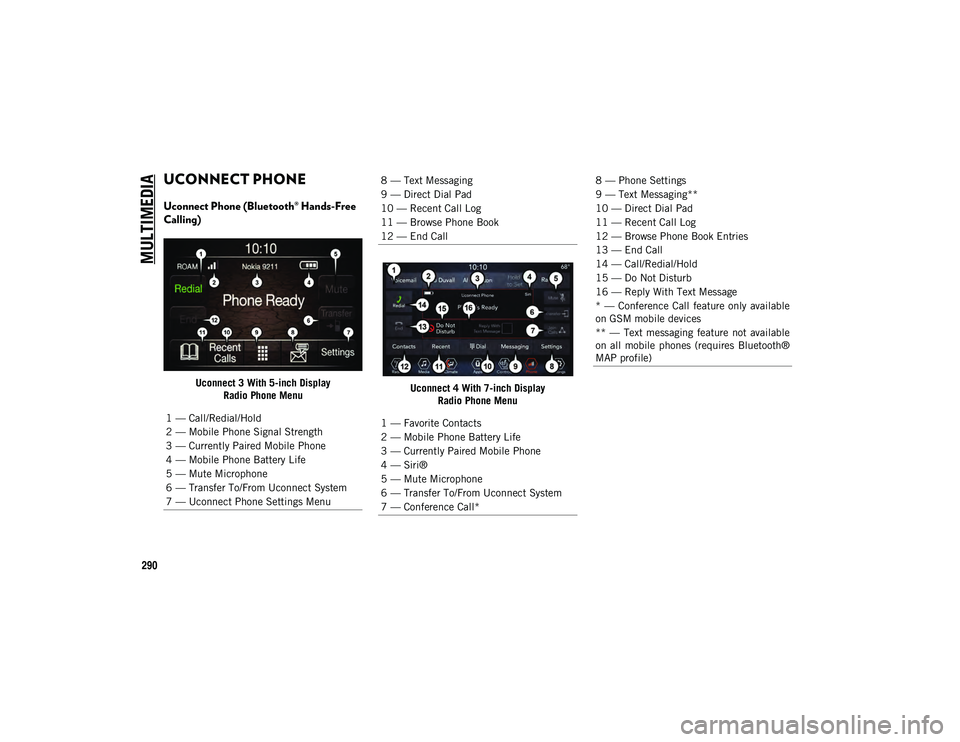
MULTIMEDIA
290
UCONNECT PHONE
Uconnect Phone (Bluetooth® Hands-Free
Calling)
Uconnect 3 With 5-inch Display Radio Phone Menu Uconnect 4 With 7-inch Display
Radio Phone Menu
1 — Call/Redial/Hold
2 — Mobile Phone Signal Strength
3 — Currently Paired Mobile Phone
4 — Mobile Phone Battery Life
5 — Mute Microphone
6 — Transfer To/From Uconnect System
7 — Uconnect Phone Settings Menu
8 — Text Messaging
9 — Direct Dial Pad
10 — Recent Call Log
11 — Browse Phone Book
12 — End Call
1 — Favorite Contacts
2 — Mobile Phone Battery Life
3 — Currently Paired Mobile Phone
4 — Siri®
5 — Mute Microphone
6 — Transfer To/From Uconnect System
7 — Conference Call*8 — Phone Settings
9 — Text Messaging**
10 — Direct Dial Pad
11 — Recent Call Log
12 — Browse Phone Book Entries
13 — End Call
14 — Call/Redial/Hold
15 — Do Not Disturb
16 — Reply With Text Message
* — Conference Call feature only available
on GSM mobile devices
** — Text messaging feature not available
on all mobile phones (requires Bluetooth®
MAP profile)
2020_JEEP_CHEROKEE_UG_RHD_UK.book Page 290
Page 293 of 332
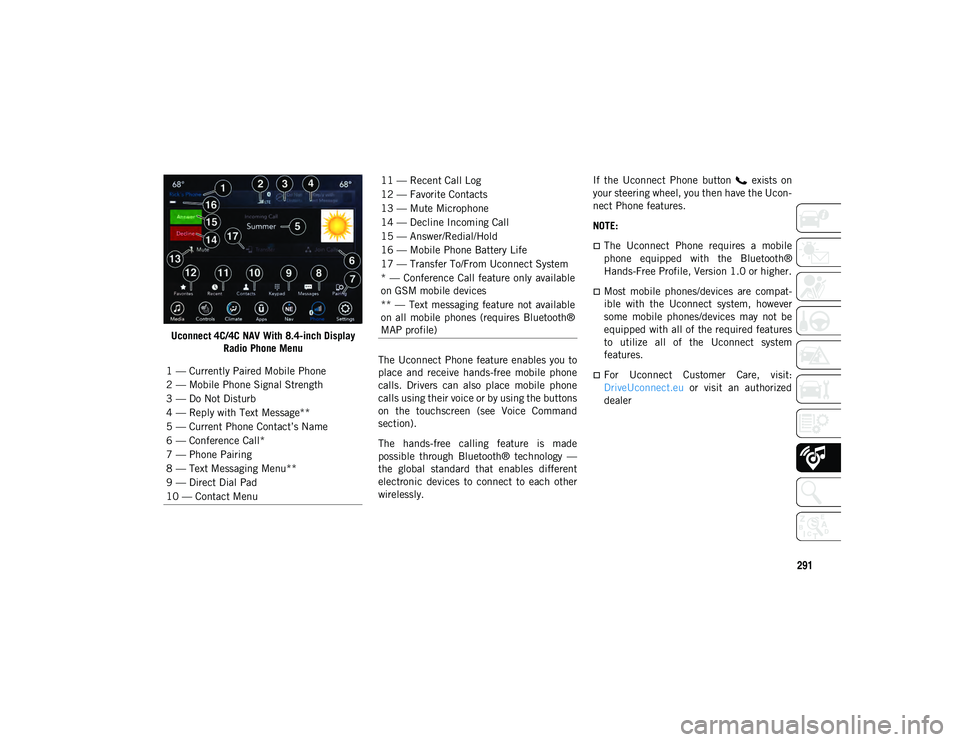
291
Uconnect 4C/4C NAV With 8.4-inch DisplayRadio Phone Menu The Uconnect Phone feature enables you to
place and receive hands-free mobile phone
calls. Drivers can also place mobile phone
calls using their voice or by using the buttons
on the touchscreen (see Voice Command
section).
The hands-free calling feature is made
possible through Bluetooth® technology —
the global standard that enables different
electronic devices to connect to each other
wirelessly. If the Uconnect Phone button exists on
your steering wheel, you then have the Ucon
-
nect Phone features.
NOTE:
The Uconnect Phone requires a mobile
phone equipped with the Bluetooth®
Hands-Free Profile, Version 1.0 or higher.
Most mobile phones/devices are compat -
ible with the Uconnect system, however
some mobile phones/devices may not be
equipped with all of the required features
to utilize all of the Uconnect system
features.
For Uconnect Customer Care, visit:
DriveUconnect.eu or visit an authorized
dealer
1 — Currently Paired Mobile Phone
2 — Mobile Phone Signal Strength
3 — Do Not Disturb
4 — Reply with Text Message**
5 — Current Phone Contact’s Name
6 — Conference Call*
7 — Phone Pairing
8 — Text Messaging Menu**
9 — Direct Dial Pad
10 — Contact Menu
11 — Recent Call Log
12 — Favorite Contacts
13 — Mute Microphone
14 — Decline Incoming Call
15 — Answer/Redial/Hold
16 — Mobile Phone Battery Life
17 — Transfer To/From Uconnect System
* — Conference Call feature only available
on GSM mobile devices
** — Text messaging feature not available
on all mobile phones (requires Bluetooth®
MAP profile)
2020_JEEP_CHEROKEE_UG_RHD_UK.book Page 291
Page 294 of 332
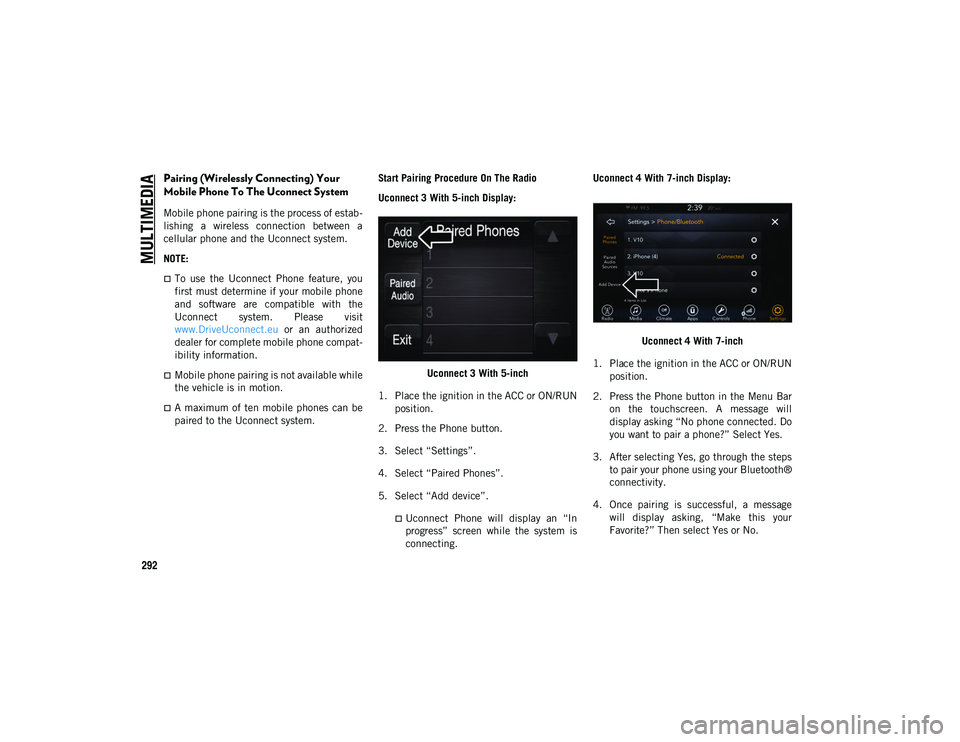
MULTIMEDIA
292
Pairing (Wirelessly Connecting) Your
Mobile Phone To The Uconnect System
Mobile phone pairing is the process of estab-
lishing a wireless connection between a
cellular phone and the Uconnect system.
NOTE:
To use the Uconnect Phone feature, you
first must determine if your mobile phone
and software are compatible with the
Uconnect system. Please visit
www.DriveUconnect.eu or an authorized
dealer for complete mobile phone compat -
ibility information.
Mobile phone pairing is not available while
the vehicle is in motion.
A maximum of ten mobile phones can be
paired to the Uconnect system. Start Pairing Procedure On The Radio
Uconnect 3 With 5-inch Display:
Uconnect 3 With 5-inch
1. Place the ignition in the ACC or ON/RUN position.
2. Press the Phone button.
3. Select “Settings”.
4. Select “Paired Phones”.
5. Select “Add device”.
Uconnect Phone will display an “In
progress” screen while the system is
connecting. Uconnect 4 With 7-inch Display:
Uconnect 4 With 7-inch
1. Place the ignition in the ACC or ON/RUN position.
2. Press the Phone button in the Menu Bar on the touchscreen. A message will
display asking “No phone connected. Do
you want to pair a phone?” Select Yes.
3. After selecting Yes, go through the steps to pair your phone using your Bluetooth®
connectivity.
4. Once pairing is successful, a message will display asking, “Make this your
Favorite?” Then select Yes or No.
2020_JEEP_CHEROKEE_UG_RHD_UK.book Page 292
Page 295 of 332
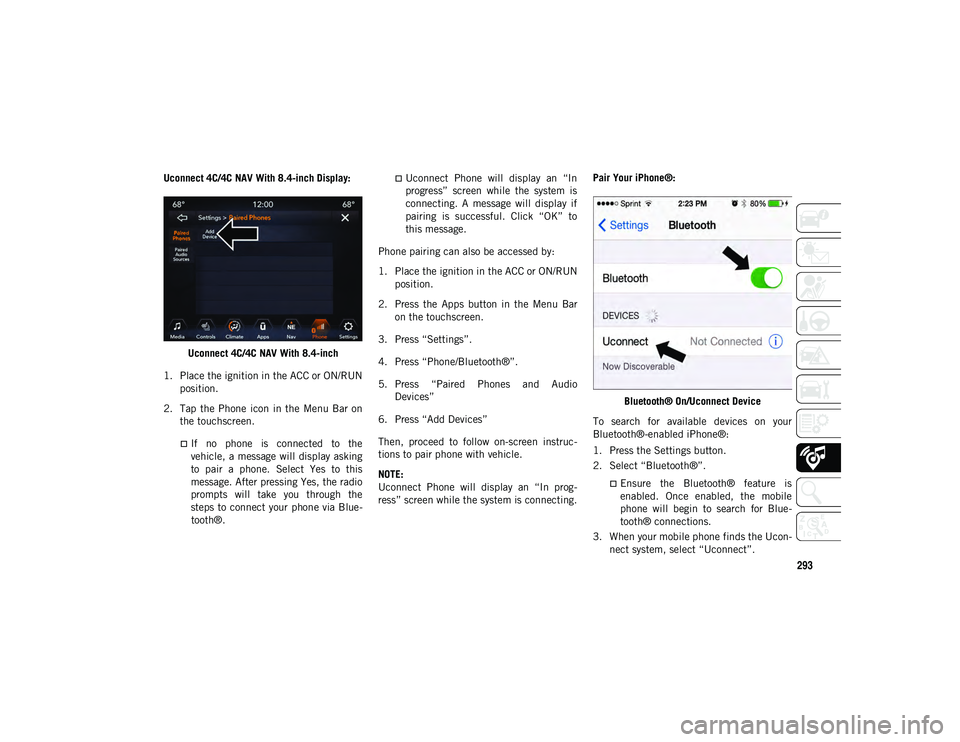
293
Uconnect 4C/4C NAV With 8.4-inch Display:Uconnect 4C/4C NAV With 8.4-inch
1. Place the ignition in the ACC or ON/RUN position.
2. Tap the Phone icon in the Menu Bar on the touchscreen.
If no phone is connected to thevehicle, a message will display asking
to pair a phone. Select Yes to this message. After pressing Yes, the radio prompts will take you through thesteps to connect your phone via Blue- tooth®.
Uconnect Phone will display an “In
progress” screen while the system is
connecting. A message will display ifpairing is successful. Click “OK” to
this message.
Phone pairing can also be accessed by:
1. Place the ignition in the ACC or ON/RUN position.
2. Press the Apps button in the Menu Bar on the touchscreen.
3. Press “Settings”.
4. Press “Phone/Bluetooth®”.
5. Press “Paired Phones and Audio Devices”
6. Press “Add Devices”
Then, proceed to follow on-screen instruc -
tions to pair phone with vehicle.
NOTE:
Uconnect Phone will display an “In prog -
ress” screen while the system is connecting. Pair Your iPhone®:
Bluetooth® On/Uconnect Device
To search for available devices on your
Bluetooth®-enabled iPhone®:
1. Press the Settings button.
2. Select “Bluetooth®”.
Ensure the Bluetooth® feature is
enabled. Once enabled, the mobile
phone will begin to sear ch for Blue-
t o
oth® connections.
3. When your mobile phone finds the Ucon -
nect system, select “Uconnect”.
2020_JEEP_CHEROKEE_UG_RHD_UK.book Page 293
Page 296 of 332
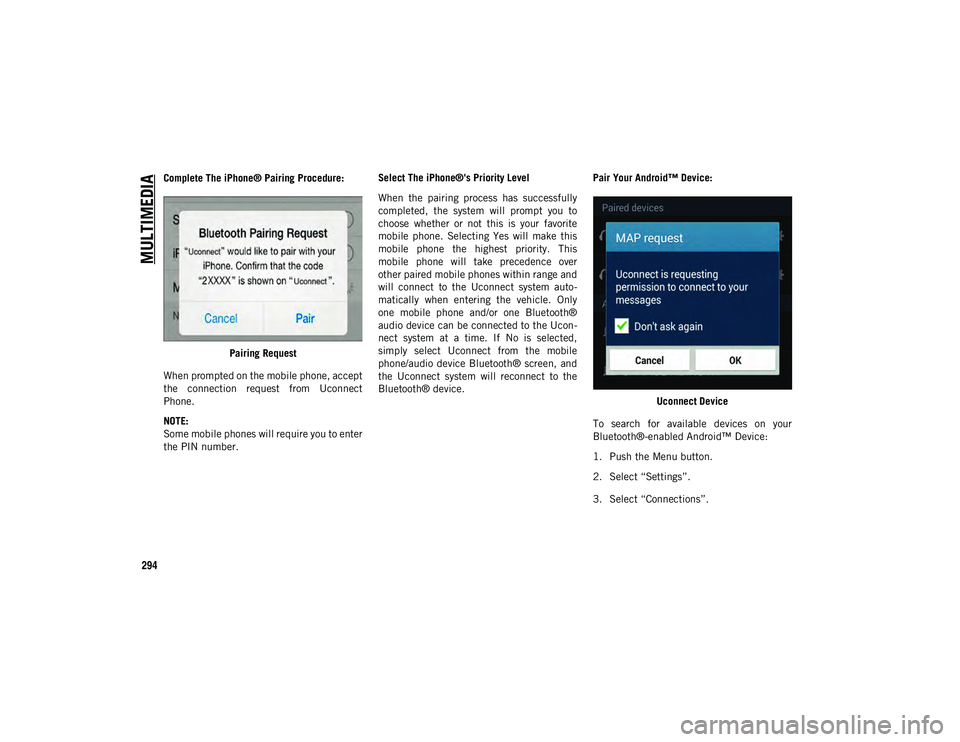
MULTIMEDIA
294
Complete The iPhone® Pairing Procedure:Pairing Request
When prompted on the mobile phone, accept
the connection request from Uconnect
Phone.
NOTE:
Some mobile phones will require you to enter
the PIN number. Select The iPhone®'s Priority Level
When the pairing process has successfully
completed, the system will prompt you to
choose whether or not this is your favorite
mobile phone. Selecting Yes will make this
mobile phone the highest priority. This
mobile phone will take precedence over
other paired mobile phones within range and
will connect to the Uconnect system auto
-
matically when entering the vehicle. Only
one mobile phone and/or one Bluetooth®
audio device can be connected to the Ucon -
nect system at a time. If No is selected,
simply select Uconnect from the mobile
phone/audio device Bluetooth® screen, and
the Uconnect system will reconnect to the
Bluetooth® device. Pair Your Android™ Device:
Uconnect Device
To search for available devices on your
Bluetooth®-enabled Android™ Device:
1. Push the Menu button.
2. Select “Settings”.
3. Select “Connections”.
2020_JEEP_CHEROKEE_UG_RHD_UK.book Page 294
Page 297 of 332
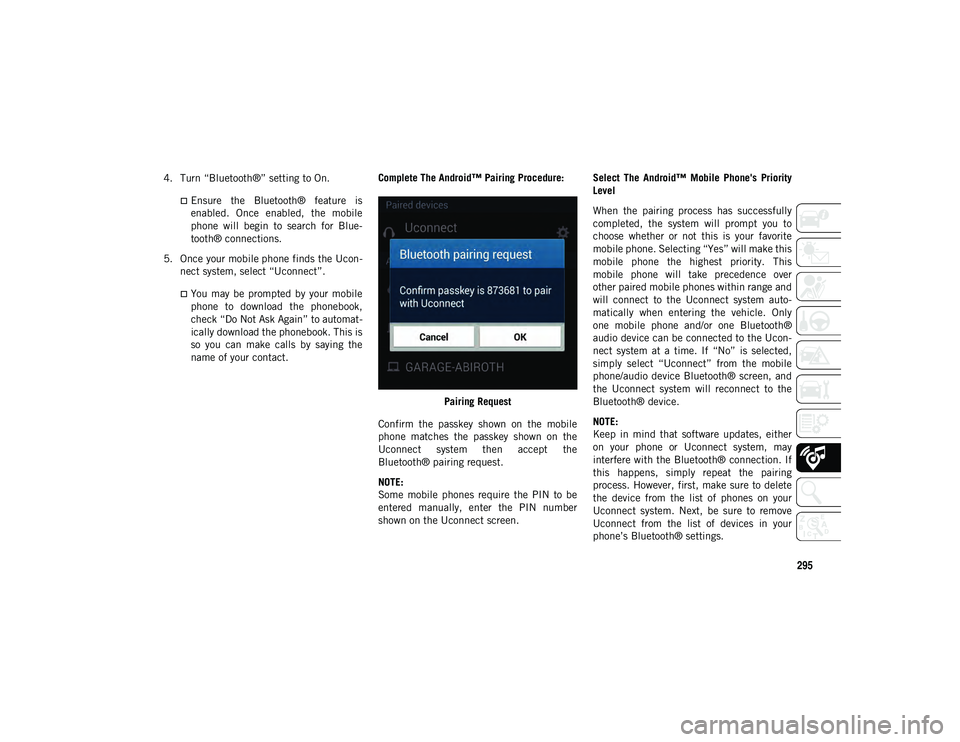
295
4. Turn “Bluetooth®” setting to On.
Ensure the Bluetooth® feature is
enabled. Once enabled, the mobile
phone will begin to search for Blue-
tooth® connections.
5. Once your mobile phone finds the Ucon -
nect system, select “Uconnect”.
You may be prompted by your mobile
phone to download the phonebook,
check “Do Not Ask Again” to automat -
ically download the phonebook. This is
so you can make calls by saying the name of your contact. Complete The Android™ Pairing Procedure:
Pairing Request
Confirm the passkey shown on the mobile
phone matches the passkey shown on the
Uconnect system then accept the
Bluetooth® pairing request.
NOTE:
Some mobile phones require the PIN to be
entered manually, enter the PIN number
shown on the Uconnect screen. Select The Android™ Mobile Phone's Priority
Level
When the pairing process has successfully
completed, the system will prompt you to
choose whether or not this is your favorite
mobile phone. Selecting “Yes” will make this
mobile phone the highest priority. This
mobile phone will take precedence over
other paired mobile phones within range and
will connect to the Uconnect system auto
-
matically when entering the vehicle. Only
one mobile phone and/or one Bluetooth®
audio device can be connected to the Ucon -
nect system at a time. If “No” is selected,
simply select “Uconnect” from the mobile
phone/audio device Bluetooth® screen, and
the Uconnect system will reconnect to the
Bluetooth® device.
NOTE:
Keep in mind that software updates, either
on your phone or Uconnect system, may
interfere with the Bluetooth® connection. If
this happens, simply repeat the pairing
process. However, first, make sure to delete
the device from the list of phones on your
Uconnect system. Next, be sure to remove
Uconnect from the list of devices in your
phone’s Bluetooth® settings.
2020_JEEP_CHEROKEE_UG_RHD_UK.book Page 295