2020 INFINITI QX80 key
[x] Cancel search: keyPage 2 of 28

Helpful Resources
• VEHICLE OWNER’S MANUAL
• INFINITI CLIENT SUPPORT
1-800-662-6200 Support is always available if your Infiniti retailer cannot assist you or you would
like to provide INFINITI directly with comments or questions.
• INFINITI ROADSIDE ASSISTANCE 1-800-662-6200 ( option 1)
As part of the Infiniti Total Ownership Experience®, Roadside Assistance is available
to you, 24 hours a day 365 days a year, for emergency roadside assistance.
• INFINITI ELITE® EXTENDED PROTECTION PROGRAM 1-800-662-6200
Infiniti Elite® Assurance Products provide you with quality long-term protection and
enhanced peace of mind.
• INFINITI FINANCIAL SERVICES CLIENT SUPPORT 1-800-627-4437
For client support with your Infiniti Financial Services loan or lease.
• INFINITI FINANCIAL SERVICES www.infinitifinance.com
Use the IFS Online Account Manager to check your account status, schedule
recurring payments and access important forms.
• OWNER PORTAL 1-855-444-7244
www.owners.InfinitiUSA.com/iowners
Your Infiniti Owner Portal account contains your personal preferences, vehicle
information and links to key vehicle features and services.
• INFINITI INTOUCH™ 1-855-444-7244 usa.infinitiintouch.com
The suite of services that is your direct link to personal security, convenience
and confidence.
• SiriusXM® RADIO 1-877-447-0011
For support with your SiriusXM® subscription.
• INFINITIUSA.COM www.InfinitiUSA.com/bluetooth
Reference this site for a list of compatible cellular phones and instructions on how
to pair your cellular phone to your vehicle.
• INFINITI ELECTRONIC QUICK REFERENCE GUIDE
(Use the Quick Response (QR) code or URL on this page or on the back cover)
BELOW IS A LIST OF HELPFUL RESOURCES THAT CAN BE USED TO LEARN MORE ABOUT THE VEHICLE’S SYSTEMS AND FEATURE OPERATIONS.
To view detailed instructional videos, go to
www.infinitiquickguide.com/2020/qx80
or snap this barcode with an
appropriate barcode reader.
Page 11 of 28
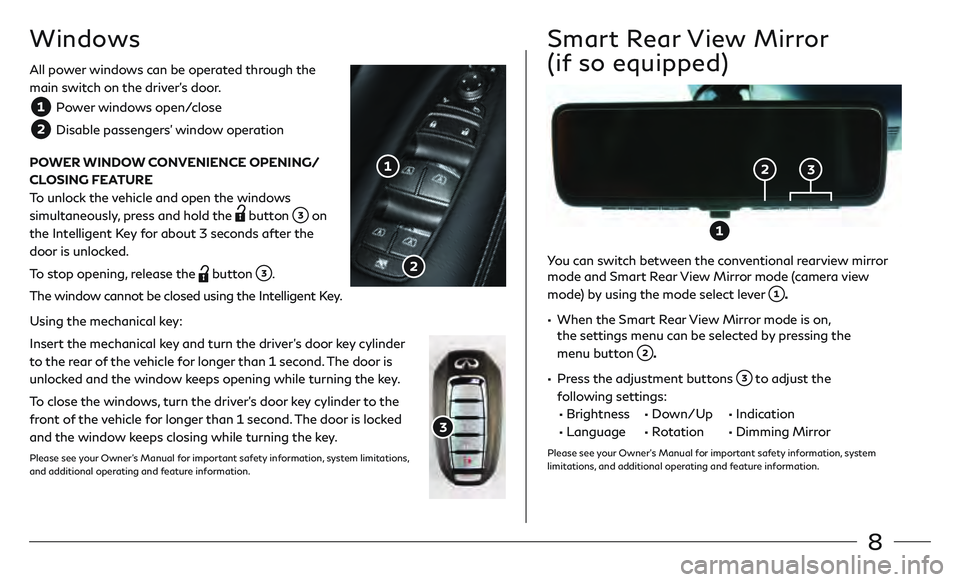
8
All power windows can be operated through the
main switch on the driver’s door.
Power windows open/close
Disable passengers’ window operation
POWER WINDOW CONVENIENCE OPENING/
CLOSING FEATURE
To unlock the vehicle and open the windows
simultaneously, press and hold the
button on
the Intelligent Key for about 3 seconds after the
door is unlocked.
To stop opening, release the
button .
The window cannot be closed using the Intelligent Key.
Using the mechanical key:
Insert the mechanical key and turn the driver’s door key cylinder
to the rear of the vehicle for longer than 1 second. The door is
unlocked and the window keeps opening while turning the key.
To close the windows, turn the driver’s door key cylinder to the
front of the vehicle for longer than 1 second. The door is locked
and the window keeps closing while turning the key.
Please see your Owner’s Manual for important safety information, system limitations,
and additional operating and feature information.
Windows
You can switch between the conventional rearview mirror
mode and Smart Rear View Mirror mode (camera view
mode) by using the mode select lever
.
• When the Smart R ear View Mirror mode is on,
the settings menu can be selected by pressing the
menu button
.
• Press the adjustment buttons to adjust the
following settings:
• Brightness • Down/Up • Indication
• Language • Rotation • Dimming Mirr or
Please see your Owner’s Manual for important safety information, system
limitations, and additional operating and feature information.
Smart Rear View Mirror
(if so equipped)
Page 15 of 28
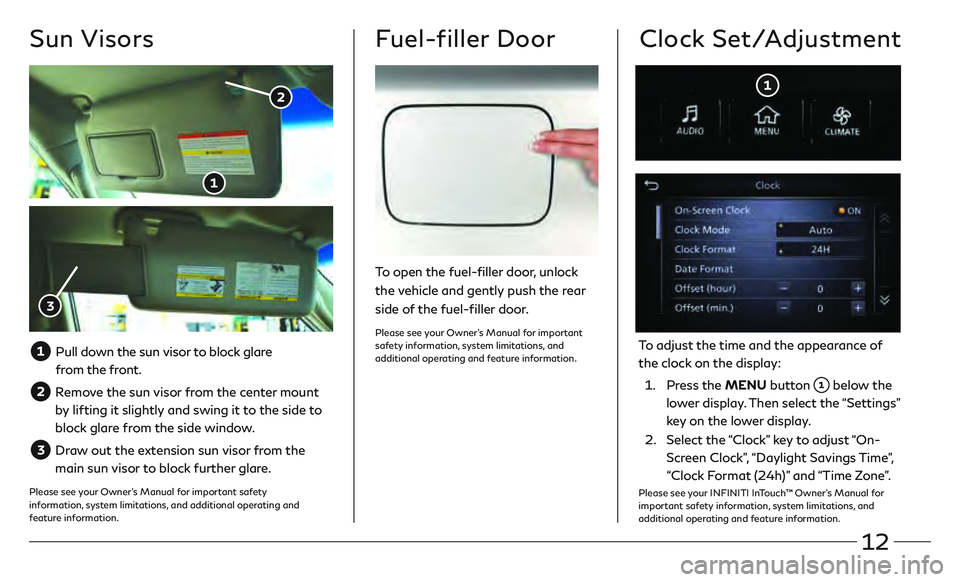
12
Sun Visors
Pull down the sun visor to block glare from the front.
Remove the sun visor from the center mount
by lifting it slightly and swing it to the side to
block glare from the side window.
Draw out the extension sun visor from the
main sun visor to block further glare.
Please see your Owner’s Manual for important safety
information, system limitations, and additional operating and
feature information.
Fuel-filler Door
To open the fuel-filler door, unlock
the vehicle and gently push the rear
side of the fuel-filler door.
Please see your Owner’s Manual for important
safety information, system limitations, and
additional operating and feature information.
Clock Set/Adjustment
To adjust the time and the appearance of
the clock on the display:
1.
Press the MENU button
below the
lower display. Then select the “Settings”
key on the lower display.
2.
Select the
“Clock” key to adjust “On-
Screen Clock”, “Daylight Savings Time”,
“Clock Format (24h)” and “Time Zone”.
Please see your INFINITI InTouch™ Owner’s Manual for
important safety information, system limitations, and
additional operating and feature information.
Page 16 of 28
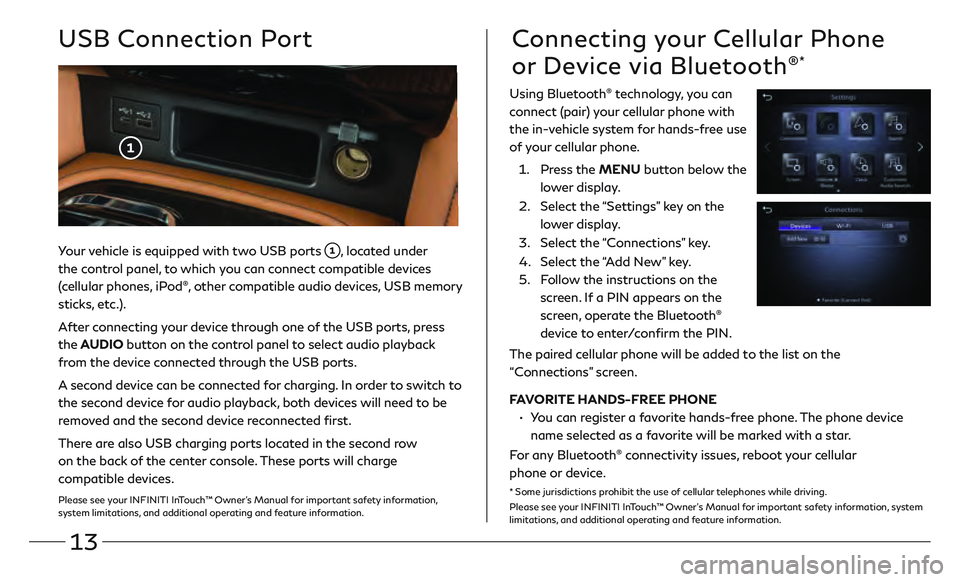
13
Your vehicle is equipped with two USB ports , located under
the control panel, to which you can connect compatible devices
(cellular phones, iPod
®, other compatible audio devices, USB memory
sticks, etc.).
After connecting your device through one of the USB ports, press
the AUDIO button on the control panel to select audio playback
from the device connected through the USB ports.
A second device can be connected for charging. In order to switch to
the second device for audio playback, both devices will need to be
removed and the second device reconnected first.
There are also USB charging ports located in the second row
on the back of the center console. These ports will charge
compatible devices.
Please see your INFINITI InTouch™ Owner’s Manual for important safety information,
system limitations, and additional operating and feature information.
USB Connection PortConnecting your Cellular Phone
or Device via Bluetooth
®*
Using Bluetooth® technology, you can
connect (pair) your cellular phone with
the in-vehicle system for hands-free use
of your cellular phone.
1.
Pr
ess the MENU button below the
lower display.
2.
Select the
“Settings” key on the
lower display.
3
.
Select the
“Connections” key.
4.
Select the
“Add New” key.
5.
F
ollow the instructions on the
screen. If a PIN appears on the
screen, operate the Bluetooth
®
device to enter/confirm the PIN.
The paired cellular phone will be added to the list on the
“Connections” screen.
FAVORITE HANDS-FREE PHONE
•
Y
ou can register a favorite hands-free phone. The phone device
name selected as a favorite will be marked with a star.
For any Bluetooth
® connectivity issues, reboot your cellular
phone or device.
* Some jurisdictions prohibit the use of cellular telephones while driving.
Please see your INFINITI InTouch™ Owner’s Manual for important safety information, system
limitations, and additional operating and feature information.
Page 18 of 28
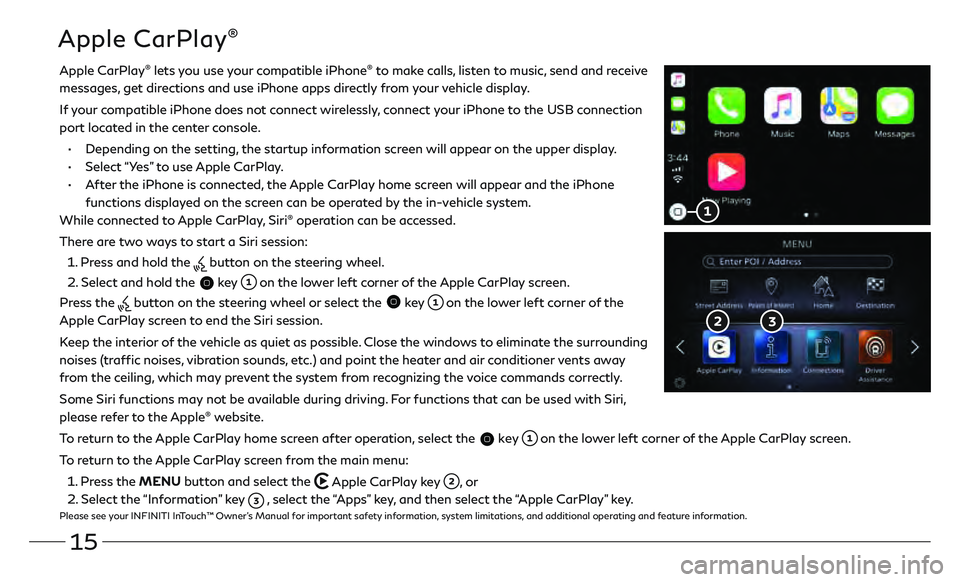
15
Apple CarPlay®
Apple CarPlay® lets you use your compatible iPhone® to make calls, listen to music, send and receive
messages, get directions and use iPhone apps directly from your vehicle display.
I
f your compatible iPhone does not connect wirelessly, connect your iPhone to the USB connection
port located in the center console.
•
Depending on the se
tting, the startup information screen will appear on the upper display.
•
Select “Y
es” to use Apple CarPlay.
•
A
fter the iPhone is connected, the Apple CarPlay home screen will appear and the iPhone
functions displayed on the screen can be operated by the in-vehicle system.
While connected to Apple CarPlay, Siri
® operation can be accessed.
There are two ways to start a Siri session:
1 . Press and hold the
button on the steering wheel.
2 . Select and hold the
key on the lower left corner of the Apple CarPlay screen.
Press the
button on the steering wheel or select the key on the lower left corner of the
Apple CarPlay screen to end the Siri session.
Keep the interior of the vehicle as quiet as possible. Close the windows to eliminate the surrounding
noises (traffic noises, vibration sounds, etc.) and point the heater and air conditioner vents away
from the ceiling, which may prevent the system from recognizing the voice commands correctly.
Some Siri functions may not be available during driving. For functions that can be used with Siri,
please refer to the Apple
® website.
To return to the Apple CarPlay home screen after operation, select the
key on the lower left corner of the Apple CarPlay screen.
To return to the Apple CarPlay screen from the main menu:
1 . Press the MENU button and select the
Apple CarPlay key , or
2 . Select the “Information” key
, select the “Apps” key, and then select the “Apple CarPlay” key.Please see your INFINITI InTouch™ Owner’s Manual for important safety information, system limitations, and additional operating and feature information.
Page 19 of 28
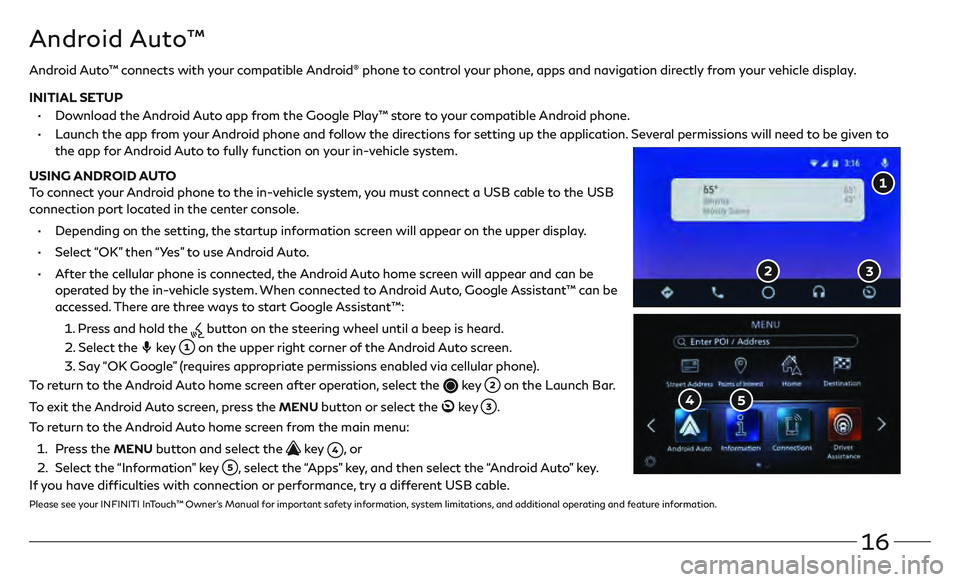
16
Android Auto™
Android Auto™ connects with your compatible Android® phone to control your phone, apps and navigation directly from your vehicle display.
INITIAL SETUP
•
Do
wnload the Android Auto app from the Google Play™ store to your compatible Android phone.
•
Launch the app fr
om your Android phone and follow the directions for setting up the application. Several permissions will need to be given to
the app for Android Auto to fully function on your in-vehicle system.
USING ANDROID AUTO
To connect your Android phone to the in-vehicle system, you must connect a USB cable to the USB
connection port located in the center console.
•
Depending on the se
tting, the startup information screen will appear on the upper display.
•
Select
“OK” then “Yes” to use Android Auto.
•
A
fter the cellular phone is connected, the Android Auto home screen will appear and can be
operated by the in-vehicle system. When connected to Android Auto, Google Assistant™ can be
accessed. There are three ways to start Google Assistant™:
1
.
Pr
ess and hold the
button on the steering wheel until a beep is heard.
2
.
Select the key on the upper right corner of the Android Auto screen.
3
.
Say
“OK Google” (requires appropriate permissions enabled via cellular phone).
To return to the Android Auto home screen after operation, select the
key on the Launch Bar.
To exit the Android Auto screen, press the
MENU button or select the ke y .
To return to the Android Auto home screen from the main menu:
1
.
Pr
ess the
MENU button and select the key , o r
2
.
Select the
“Information” key
, select the “Apps” key, and then select the “Android Auto” key.
If you have difficulties with connection or performance, try a different USB cable.
Please see your INFINITI InTouch™ Owner’s Manual for important safety information, system limitations, and additional operating and feature information.
Page 20 of 28
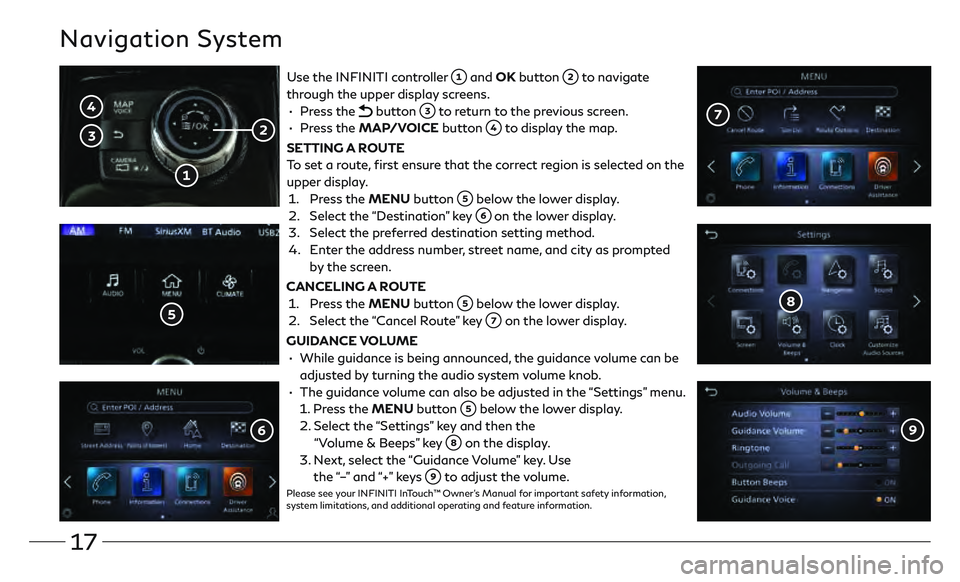
17
Navigation System
Use the INFINITI controller and OK button to navigate
through the upper display screens.
•
Press the
button to return to the previous screen.
•
Press the MAP/VOICE button
to display the map.
SETTING A ROUTE
To set a route, first ensure that the correct region is selected on the
upper display.
1.
Pr
ess the MENU button
below the lower display.
2.
Select the
“Destination” key
on the lower display.
3
.
Select the pr
eferred destination setting method.
4.
E
nter the address number, street name, and city as prompted
by the screen.
CANCELING A ROUTE
1. Pr
ess the MENU button
below the lower display.
2.
Select the
“Cancel Route” key
on the lower display.
GUIDANCE VOLUME
•
While guidanc
e is being announced, the guidance volume can be
adjusted by turning the audio system volume knob.
•
The guidanc
e volume can also be adjusted in the “Settings” menu.
1.
Press the MENU button
below the lower display.
2.
Select the
“Settings” key and then the
“Volume & Beeps” key
on the display.
3
.
N
ext, select the “Guidance Volume” key. Use
the “–” and “+” keys
to adjust the volume.Please see your INFINITI InTouch™ Owner’s Manual for important safety information,
system limitations, and additional operating and feature information.
Page 21 of 28
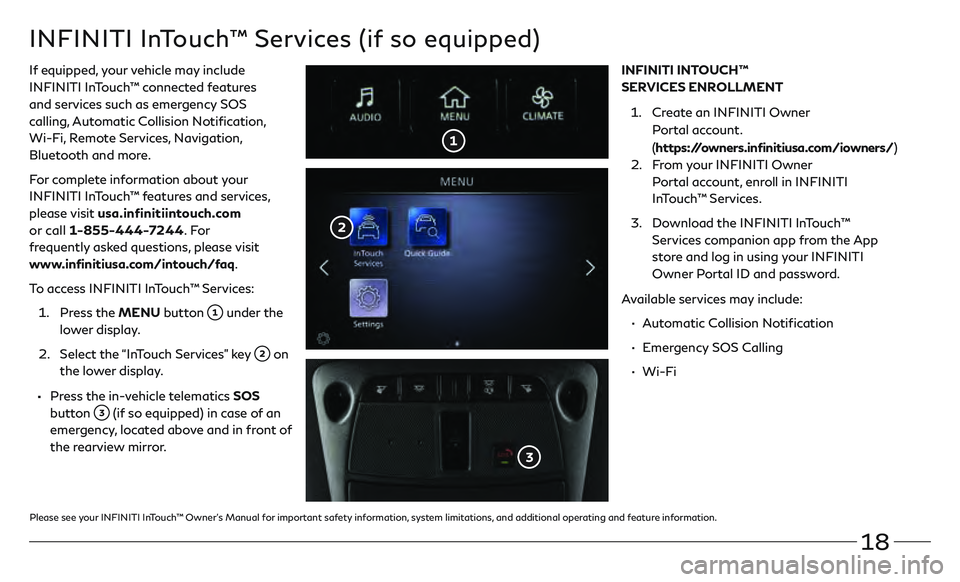
18
INFINITI InTouch™ Services (if so equipped)
If equipped, your vehicle may include
INFINITI InTouch™ connected features
and services such as emergency SOS
calling, Automatic Collision Notification,
Wi-Fi, Remote Services, Navigation,
Bluetooth and more.
For complete information about your
INFINITI InTouch™ features and services,
please visit usa.infinitiintouch.com
or call 1-855-444-7244. Fo r
frequently asked questions, please visit
www.infinitiusa.com/intouch/faq.
To access INFINITI InTouch™ Services:
1.
Pr
ess the MENU button
under the
lower display.
2.
Select the
“InTouch Services” key
on
the lower display.
• Press the in-vehicle telematics SOS
button
(if so equipped) in case of an
emergency, located above and in front of
the rearview mirror. INFINITI INTOUCH™
SERVICES ENROLLMENT
1.
Cr
eate an INFINITI Owner
Portal account.
( https://owners.infinitiusa.com/iowners/)
2.
F
rom your INFINITI Owner
Portal account, enroll in INFINITI
InTouch™ Services.
3
.
Do
wnload the INFINITI InTouch™
Services companion app from the App
store and log in using your INFINITI
Owner Portal ID and password.
Available services may include:
•
A
utomatic Collision Notification
•
E
mergency SOS Calling
•
Wi-Fi
Please see your INFINITI InTouch™ Owner’s Manual for important safety information, system limitations, and additional operating and feature information.