2020 INFINITI QX80 lock
[x] Cancel search: lockPage 13 of 276

2 Getting started
Control buttons and touch screen display ................ 2-2Control buttons and functions ................................ 2-2
Dual display ................................................................... 2-3
INFINITI controller (Type A) (if so equipped) ...... 2-4
INFINITI controller (Type B) (if so equipped) ...... 2-5
Steering wheel switches (Type A) (if
so equipped) .................................................................. 2-6
Steering wheel switches (Type B) (if
so equipped) ................................................................... 2-7
USB (Universal Serial Bus) connection ports and
AUX (auxiliary) input jack (if so equipped) ........... 2-8
USB connection ports (if so equipped) ................. 2-9
Starting system ............................................................... 2-10 Start-up screen (if so equipped) ........................... 2-10
Log-in screen (if so equipped) ............................... 2-10
Touch panel operation .................................................. 2-10
Basic operation ................................................................ 2-11 Main screen operations ........................................... 2-11
Adjusting and turning ON/OFF settings ........... 2-12 How to input letters and numbers ..................... 2-12
How to operate dual display ...................................... 2-13
Upper touch screen display (upper display) ..... 2-13
Lower touch screen display (lower display) .... 2-17
How to view and operate MENU screen ............... 2-18
Functions disabled while driving ............................... 2-20
System settings .............................................................. 2-22
Settings menu .......................................................... 2-22
Connections settings .............................................. 2-28
Volume and Beeps settings .................................. 2-32
Clock settings ........................................................... 2-32
Screen settings ........................................................ 2-34
Language setting .................................................... 2-35
Units settings ........................................................... 2-35
Keyboard type settings ......................................... 2-35
Return all settings to default ............................... 2-35
Quick setting menu screen ................................... 2-35
Page 28 of 276
![INFINITI QX80 2020 Infiniti Connection 2. Getting started
Available ViewAction
[Full Map] Displays full map screen.
[Split Screen: Dual Map] The map can be displayed on a split screen. Each screen can be adjusted independently.
[Intersecti INFINITI QX80 2020 Infiniti Connection 2. Getting started
Available ViewAction
[Full Map] Displays full map screen.
[Split Screen: Dual Map] The map can be displayed on a split screen. Each screen can be adjusted independently.
[Intersecti](/manual-img/42/35001/w960_35001-27.png)
2. Getting started
Available ViewAction
[Full Map] Displays full map screen.
[Split Screen: Dual Map] The map can be displayed on a split screen. Each screen can be adjusted independently.
[Intersection] The enlarged view of the next intersection is always displayed on the left side of the split screen.
When no route is set, the intersection screen is not displayed and the map is displayed on the full screen.
[Turn List] Displays the turn list on the left side of the split screen. When approaching a guide point, the turn list
automatically switches to an enlarged view of the intersection.
When no route is set, the turn list screen is not displayed and the map is displayed in the full screen.
[Where Am I?] Displays the information about the current vehicle location.
[Split Screen: Turn by turn] Displays a turn point information when driving according to route guidance.
[Fuel Economy] Fuel economy information can be checked while driving.
[Audio] Displays current audio status information.
[TomTom Current Conditions] TomTom current weather information is displayed.
[TomTom 5–Day Weather Forecast] TomTom 5-day weather information is displayed.
[TomTom Hourly Weather Forecast] TomTom hourly weather information is displayed.
[SXM Current Conditions] SXM current weather information is displayed.
[SXM 5–Day Weather Forecast] SXM 5-day weather information is displayed.
[SXM Hourly Weather Forecast] SXM hourly weather information is displayed.
[SXM Sports Scores] SXM sports information is displayed.
[Analog Clock] The analog clock and date can always be displayed.
[Digital Clock] The digital clock and date can always be displayed.
2-16
Page 34 of 276
![INFINITI QX80 2020 Infiniti Connection 2. Getting started
SYSTEM SETTINGS
The system settings can be changed for personal convenience.
SETTINGS MENU
Push<MENU> and touch [Settings] to display the settings menu screen on the lower display.
INFINITI QX80 2020 Infiniti Connection 2. Getting started
SYSTEM SETTINGS
The system settings can be changed for personal convenience.
SETTINGS MENU
Push<MENU> and touch [Settings] to display the settings menu screen on the lower display.](/manual-img/42/35001/w960_35001-33.png)
2. Getting started
SYSTEM SETTINGS
The system settings can be changed for personal convenience.
SETTINGS MENU
Push
Page 35 of 276
![INFINITI QX80 2020 Infiniti Connection Setting itemResult
[System Voice] Displays the system voice settings screen.
“System Voice settings” (page 7-7)
[Camera] Displays the camera settings screen.
See the vehicle Owner’s Manual for d INFINITI QX80 2020 Infiniti Connection Setting itemResult
[System Voice] Displays the system voice settings screen.
“System Voice settings” (page 7-7)
[Camera] Displays the camera settings screen.
See the vehicle Owner’s Manual for d](/manual-img/42/35001/w960_35001-34.png)
Setting itemResult
[System Voice] Displays the system voice settings screen.
“System Voice settings” (page 7-7)
[Camera] Displays the camera settings screen.
See the vehicle Owner’s Manual for details of the view monitor
system.
[Parking Sonar] Displays the sonar settings screen. See the vehicle Owner’s Manual for details of the sonar system.
[InTouch Services] Displays the INFINITI InTouch
TMServices settings screen.“INFINITI InTouchTMServices settings” (page 5-15)
[Comfort & Convenience]
(The availability of menu items
under [Comfort & Conveni-
ence] depends on the model
and specifications.) [Ambient Light] Sets the Ambient Light settings.
[Lamp ON when Door Unlocks] When this item is set to on, the interior lights illuminate when any
door is unlocked.
[Light Sensitivity] Sets the Auto Light sensitivity.
[Light Off Delay] Sets the Auto Light Delay Timer.
[Remote Engine Start] Sets the Remote Engine Start.
[Speed Sensing Wiper Interval] Sets the wiper interval is adjusted automatically according to the vehicle speed.
[Auto unlock] Sets the Auto unlock (I-key) conditions.
[Welcome Light] Sets the Welcome Light.
[Rain Sensor] Sets the rain-sensing auto wiper system.
[Answer Back] Sets the Answer back timing.
[Battery Saver Mode] Sets Battery Saver Mode.
[Lock/Unlock by Door Handle] Sets Lock/Unlock by Door Handle.
2. Getting started
2-23
Page 36 of 276
![INFINITI QX80 2020 Infiniti Connection 2. Getting started
Setting itemResult
[Touch Sensitive Door Sensor] When this item is turned ON, you can unlock vehicle doors by
touching the inside of the door handle. When it is OFF, you can
unlock INFINITI QX80 2020 Infiniti Connection 2. Getting started
Setting itemResult
[Touch Sensitive Door Sensor] When this item is turned ON, you can unlock vehicle doors by
touching the inside of the door handle. When it is OFF, you can
unlock](/manual-img/42/35001/w960_35001-35.png)
2. Getting started
Setting itemResult
[Touch Sensitive Door Sensor] When this item is turned ON, you can unlock vehicle doors by
touching the inside of the door handle. When it is OFF, you can
unlock vehicle doors by pushing the request switch. Refer to the
vehicle Owner’s Manual for details.
[Lane Change (3 Flashes)] Sets Lane change 3 flash.
[Reverse Link Wiper] Sets the Reverse Link Wiper.
[Drip Wipe] Sets Drip wipe.
[Answer Back Exterior Light] Sets welcome light and farewell light function.
[Selective Door Unlock] When this item is turned ON, you can use this function to unlock an
assigned door. When this item is turned OFF, all doors will unlock.
[Lift Steering upon Exit] Sets Lift Steering upon Exit.
[Slide Driver Seat Back on Exit] Sets Driver Seat Back on Exit.
[Return All Settings to Default] All vehicle setting values are returned to the default settings.
[Drive Mode Enhancement] [ECO Pedal] Sets the ECO pedal to [OFF], [Soft], or [Standard]. Refer to the
vehicle Owner’s Manual for details.
2-24
Page 44 of 276
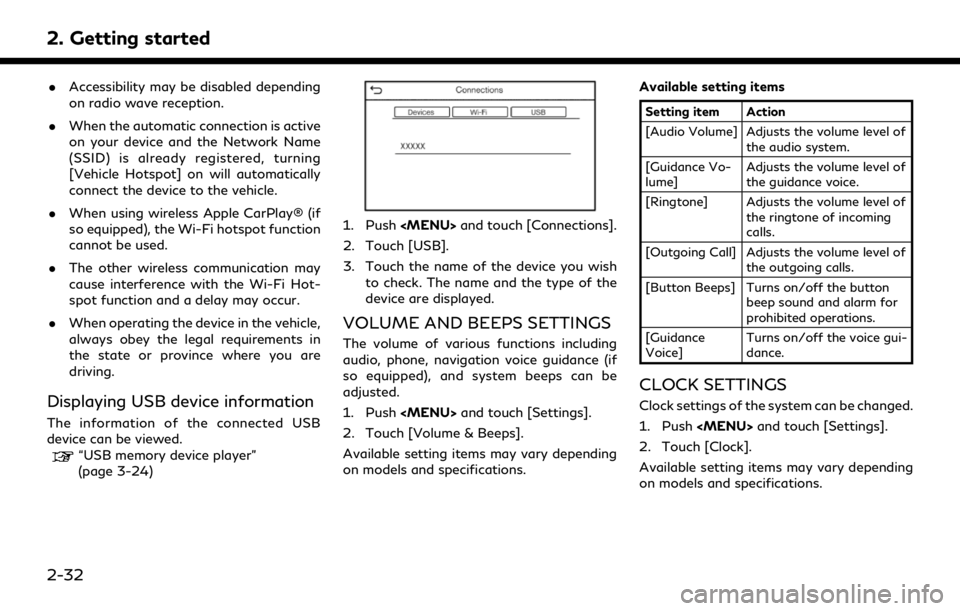
2. Getting started
.Accessibility may be disabled depending
on radio wave reception.
. When the automatic connection is active
on your device and the Network Name
(SSID) is already registered, turning
[Vehicle Hotspot] on will automatically
connect the device to the vehicle.
. When using wireless Apple CarPlay® (if
so equipped), the Wi-Fi hotspot function
cannot be used.
. The other wireless communication may
cause interference with the Wi-Fi Hot-
spot function and a delay may occur.
. When operating the device in the vehicle,
always obey the legal requirements in
the state or province where you are
driving.
Displaying USB device information
The information of the connected USB
device can be viewed.
“USB memory device player”
(page 3-24)
1. Push
Page 45 of 276
![INFINITI QX80 2020 Infiniti Connection Available setting items
Setting item 1Setting item 2Action
[On-Screen Clock] Sets the clock display on/off. When this item is on, the clock display
appears.
[Clock Mode] [Auto]Adjusts clock time autom INFINITI QX80 2020 Infiniti Connection Available setting items
Setting item 1Setting item 2Action
[On-Screen Clock] Sets the clock display on/off. When this item is on, the clock display
appears.
[Clock Mode] [Auto]Adjusts clock time autom](/manual-img/42/35001/w960_35001-44.png)
Available setting items
Setting item 1Setting item 2Action
[On-Screen Clock] Sets the clock display on/off. When this item is on, the clock display
appears.
[Clock Mode] [Auto]Adjusts clock time automatically using GPS.
[Time Zone] Adjusts clock time reflecting selected time zone.
[Manual] Reflects [Set Clock Manually] settings.
[Clock Format] [12H]The clock can be set to 12 hours or 24 hours.
[24H]
[Date Format] The display format of the day, month and year display can be selected.
[Offset (hour)] Adjusts the offset value (hour/minutes). [Clock Mode] must be set to
[Auto] or [Time Zone] for this option to be available.
[Offset (min.)]
[Daylight Savings Time] Turns on/off the daylight saving time setting. This option only appears
to be available when [Clock Mode] is set to [Time Zone].
[Time Zone] Select an appropriate time zone from the list. [Clock Mode] must be set
to [Time Zone] for this option to be available.
[Set Clock Manually] Adjusts the clock manually. Touch [+] or [-] to adjust the hours, minutes,
day, month and year up or down. When [Clock Format] is set to [12H],
[AM]/[PM] can be selected.
Models with navigation system:
[Clock Mode] must be set to [Manual] for this option to be available.
2. Getting started
2-33
Page 46 of 276
![INFINITI QX80 2020 Infiniti Connection 2. Getting started
INFO:
. When the [On-Screen Clock] setting is turned on, the clock settings screen can also be displayed by touching the clock at the upper right
corner of the screen.
. Depending o INFINITI QX80 2020 Infiniti Connection 2. Getting started
INFO:
. When the [On-Screen Clock] setting is turned on, the clock settings screen can also be displayed by touching the clock at the upper right
corner of the screen.
. Depending o](/manual-img/42/35001/w960_35001-45.png)
2. Getting started
INFO:
. When the [On-Screen Clock] setting is turned on, the clock settings screen can also be displayed by touching the clock at the upper right
corner of the screen.
. Depending on the models, the clock setting of the vehicle information display will also change when the setting of the clock displayed on
the touch screen display is changed.
SCREEN SETTINGS
This menu turns on and off the display and
adjusts the image quality of the upper dis-
play and the lower display.
1. Push
2. Touch [Screen].
3. Touch a preferred adjustment item and adjust to the preferred setting.
Available setting items and functions may
vary depending on models and specifica-
tions.
Available setting items
[Display Set-
tings] Adjusts the image quality of
the display.
“Display Settings”
(page 2-34) [Display] Turns the display on or off.
The display also can be
turned on or off by pushing
and holding
When the display is turned
off, push and hold
with Around View® Monitor
system) or <
>(models
without Around View®
Monitor system) to turn the
display on.
[Day/Night] Adjusts the display bright- ness and toggles the map
color between the day screen
and night screen.
[Change Map
Color] Toggles the map color be-
tween the day screen and
night screen.
[Reset Set-
tings] This restores the display
settings to the default set-
tings.
Display Settings
1. Push
2. Touch [Screen] and touch [Display Set- tings].
3. Select the display to be changed.
: Set upper display.
: Set lower display.
2-34