2020 INFINITI QX80 phone
[x] Cancel search: phonePage 149 of 276
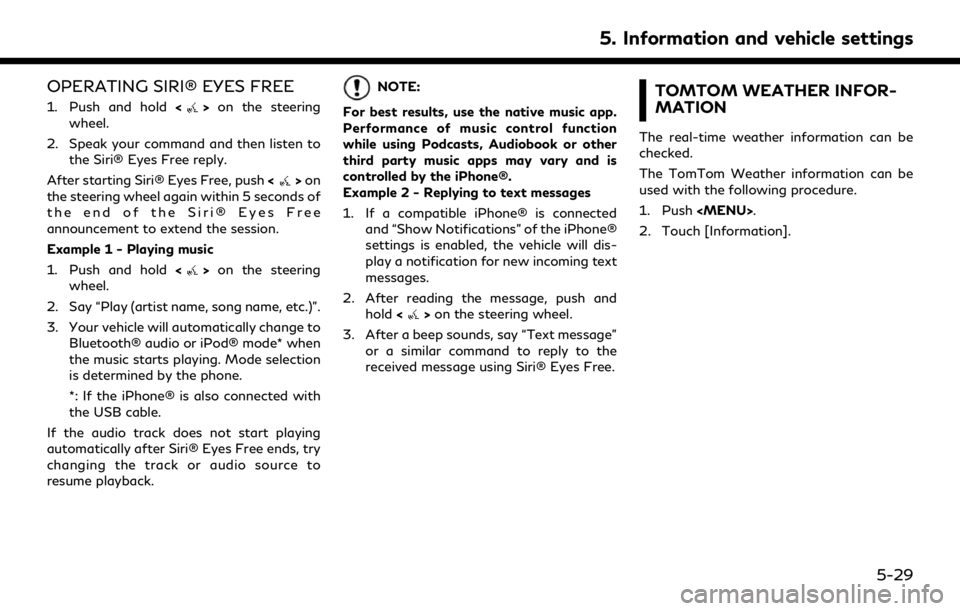
OPERATING SIRI® EYES FREE
1. Push and hold<>on the steering
wheel.
2. Speak your command and then listen to the Siri® Eyes Free reply.
After starting Siri® Eyes Free, push <
>on
the steering wheel again within 5 seconds of
the end of the Siri® Eyes Free
announcement to extend the session.
Example 1 - Playing music
1. Push and hold <
>on the steering
wheel.
2. Say “Play (artist name, song name, etc.)”.
3. Your vehicle will automatically change to Bluetooth® audio or iPod® mode* when
the music starts playing. Mode selection
is determined by the phone.
*: If the iPhone® is also connected with
the USB cable.
If the audio track does not start playing
automatically after Siri® Eyes Free ends, try
changing the track or audio source to
resume playback.
NOTE:
For best results, use the native music app.
Performance of music control function
while using Podcasts, Audiobook or other
third party music apps may vary and is
controlled by the iPhone®.
Example 2 - Replying to text messages
1. If a compatible iPhone® is connected and “Show Notifications” of the iPhone®
settings is enabled, the vehicle will dis-
play a notification for new incoming text
messages.
2. After reading the message, push and hold <
>on the steering wheel.
3. After a beep sounds, say “Text message” or a similar command to reply to the
received message using Siri® Eyes Free.
TOMTOM WEATHER INFOR-
MATION
The real-time weather information can be
checked.
The TomTom Weather information can be
used with the following procedure.
1. Push
Page 157 of 276
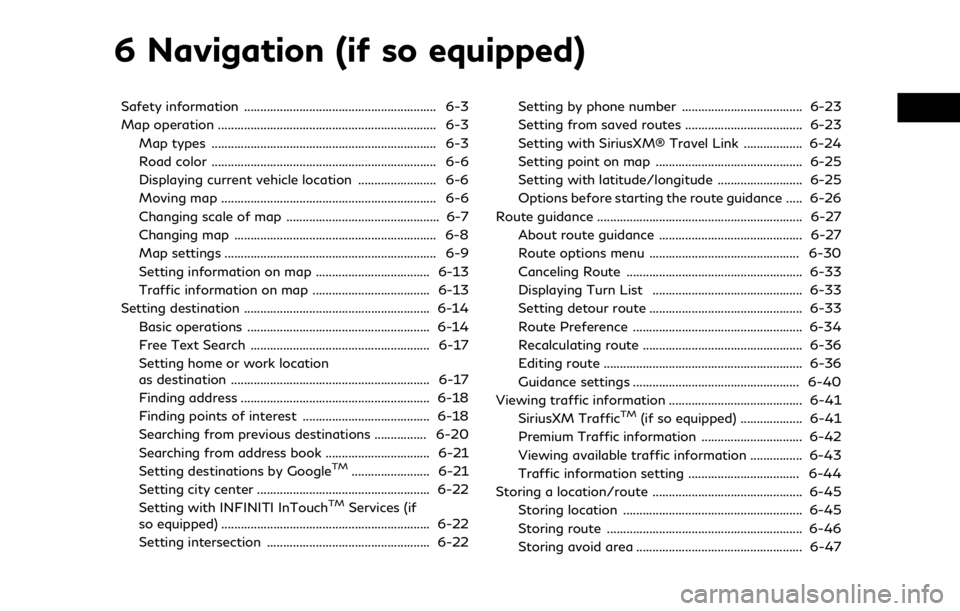
6 Navigation (if so equipped)
Safety information ........................................................... 6-3
Map operation ................................................................... 6-3Map types ..................................................................... 6-3
Road color ..................................................................... 6-6
Displaying current vehicle location ........................ 6-6
Moving map .................................................................. 6-6
Changing scale of map ............................................... 6-7
Changing map .............................................................. 6-8
Map settings ................................................................. 6-9
Setting information on map ................................... 6-13
Traffic information on map .................................... 6-13
Setting destination ......................................................... 6-14 Basic operations ........................................................ 6-14
Free Text Search ....................................................... 6-17
Setting home or work location
as destination ............................................................. 6-17
Finding address .......................................................... 6-18
Finding points of interest ....................................... 6-18
Searching from previous destinations ................ 6-20
Searching from address book ................................ 6-21
Setting destinations by Google
TM........................ 6-21
Setting city center ..................................................... 6-22
Setting with INFINITI InTouch
TMServices (if
so equipped) ................................................................ 6-22
Setting intersection .................................................. 6-22 Setting by phone number ..................................... 6-23
Setting from saved routes .................................... 6-23
Setting with SiriusXM® Travel Link .................. 6-24
Setting point on map ............................................. 6-25
Setting with latitude/longitude .......................... 6-25
Options before starting the route guidance ..... 6-26
Route guidance ............................................................... 6-27
About route guidance ............................................ 6-27
Route options menu .............................................. 6-30
Canceling Route ...................................................... 6-33
Displaying Turn List .............................................. 6-33
Setting detour route ............................................... 6-33
Route Preference .................................................... 6-34
Recalculating route ................................................. 6-36
Editing route ............................................................. 6-36
Guidance settings ................................................... 6-40
Viewing traffic information ......................................... 6-41 SiriusXM Traffic
TM(if so equipped) ................... 6-41
Premium Traffic information ............................... 6-42
Viewing available traffic information ................ 6-43
Traffic information setting .................................. 6-44
Storing a location/route .............................................. 6-45 Storing location ....................................................... 6-45
Storing route ............................................................ 6-46
Storing avoid area ................................................... 6-47
Page 171 of 276
![INFINITI QX80 2020 Infiniti Connection Available destination setting methods:
Setting itemAction
[Enter POI/Address] Searches for a destination by inputting the address or POI names.
“Free Text Search” (page 6-17)
[Go Home] Searches fo INFINITI QX80 2020 Infiniti Connection Available destination setting methods:
Setting itemAction
[Enter POI/Address] Searches for a destination by inputting the address or POI names.
“Free Text Search” (page 6-17)
[Go Home] Searches fo](/manual-img/42/35001/w960_35001-170.png)
Available destination setting methods:
Setting itemAction
[Enter POI/Address] Searches for a destination by inputting the address or POI names.
“Free Text Search” (page 6-17)
[Go Home] Searches for a route from the current location to the previously stored home location.
“Setting home or work location as destination” (page 6-17)
[Street Address] Searches for a destination by address.
“Finding address” (page 6-18)
[Points of Interest] Searches for a destination from various categories.
“Finding points of interest” (page 6-18)
[Previous Destinations] Searches for the destination from the previous destinations and a previous start point.
“Searching from previous destinations” (page 6-20)
[Go to Work] Searches for a route from the current location to the previously stored work location.
“Setting home or work location as destination” (page 6-17)
[Address Book] Searches for a destination from the vehicle Address Book.
“Searching from address book” (page 6-21)
[Destination by Google] Sets a place searched by Google as a destination.
“Setting destinations by GoogleTM” (page 6-21)
[City Center] Sets the center of a city as a destination.
“Setting city center” (page 6-22)
[Intersection] Sets an intersection as a destination.
“Setting intersection” (page 6-22)
[Phone Number] Searches for a point of interest by a telephone number.
“Setting by phone number” (page 6-23)
[Saved Routes] Sets a route from the saved route data.
“Setting from saved routes” (page 6-23)
6. Navigation (if so equipped)
6-15
Page 179 of 276
![INFINITI QX80 2020 Infiniti Connection the second street name. After finish-
ing the entry, touch [List]. A list
screen is displayed. Select the desired
street name.
5. Touch [OK].
6. The entire route is displayed on the upper display. Tou INFINITI QX80 2020 Infiniti Connection the second street name. After finish-
ing the entry, touch [List]. A list
screen is displayed. Select the desired
street name.
5. Touch [OK].
6. The entire route is displayed on the upper display. Tou](/manual-img/42/35001/w960_35001-178.png)
the second street name. After finish-
ing the entry, touch [List]. A list
screen is displayed. Select the desired
street name.
5. Touch [OK].
6. The entire route is displayed on the upper display. Touch [Start] to start route
guidance.
Voice command
1. Push <
>located on the steering
wheel.
2. After the tone sounds, speak a com- mand.
Use the following voice command to set an
intersection as a destination:
“Intersection” (if so equipped)
SETTING BY PHONE NUMBER
If the phone number of a facility is registered
in the map data, it is possible to search for a
facility by entering the phone number.
INFO:
. If the area code of the specified tele-
phone number does not exist in the map
data, the system cannot search for the location.
. Only the locations included in the data-
base in the map data can be searched for
by phone number. Residential phone
numbers cannot be used to search for a
location.
1. Push
Page 182 of 276
![INFINITI QX80 2020 Infiniti Connection 6. Navigation (if so equipped)
INFO:
. To switch between entering latitude and
longitude, move the cursor by touching
[
] and [].
. Touch [Format] to switch the format of
the latitude and longitude.
. INFINITI QX80 2020 Infiniti Connection 6. Navigation (if so equipped)
INFO:
. To switch between entering latitude and
longitude, move the cursor by touching
[
] and [].
. Touch [Format] to switch the format of
the latitude and longitude.
.](/manual-img/42/35001/w960_35001-181.png)
6. Navigation (if so equipped)
INFO:
. To switch between entering latitude and
longitude, move the cursor by touching
[
] and [].
. Touch [Format] to switch the format of
the latitude and longitude.
. Touch [West] or [East] to set the
appropriate longitude.
. Touch [North] or [South] to set the
appropriate latitude.
. A message will appear if the selected
location is not included in the map area.
OPTIONS BEFORE STARTING
THE ROUTE GUIDANCE
Before starting the route guidance, select
menus for route details to modify the route,
preview the turn list, or store the route.
Lower display with waypoint
Lower display without waypoint
.[Start]:
Starts route guidance to the selected
destination.
. [Add to Route]:
Adds a location to the route previously
set.
. [Move Location]:
The location of the destination or way-
point can be adjusted by moving the
cross pointer across the map on the
upper display.
. [Place Info]:
Displays detailed information of the
destination. Touch [Go Here] to set the
destination. Touch [Call] (when avail-
able) to make a phone call to the facility
set as a destination. .
Available route conditions:
Suggests alternative routes.
— [Fastest] Selects a route that is fastest in time.
— [Eco] Selects a route for the energy saving.
— [Shortest] Selects a route that is the shortest in
distance.
. [Turn List]:
Displays a detailed turn list. The map can
be displayed and the turn can be avoided
by touching a turning point.
“Displaying Turn List ” (page 6-33)
. [Save Location]:
Saves the location to the Address Book.
. [Save Route]:
Store the route for later use.
INFO:
. The entire route on the upper display and
the turn list on the lower display will be
shown by touching [
].
. Touch [1type] to display alternative
routes calculated with a route search
condition selected on the [Basic Route
6-26
Page 204 of 276
![INFINITI QX80 2020 Infiniti Connection 6. Navigation (if so equipped)
EDITING STORED INFORMATION
Items stored in the system can be edited.
Editing stored location
1. Push<MENU> and touch [Settings].
2. Touch [Navigation] and touch [Address INFINITI QX80 2020 Infiniti Connection 6. Navigation (if so equipped)
EDITING STORED INFORMATION
Items stored in the system can be edited.
Editing stored location
1. Push<MENU> and touch [Settings].
2. Touch [Navigation] and touch [Address](/manual-img/42/35001/w960_35001-203.png)
6. Navigation (if so equipped)
EDITING STORED INFORMATION
Items stored in the system can be edited.
Editing stored location
1. Push
2. Touch [Navigation] and touch [Address Book].
Setting item Action
[Home Location]* [Edit] [Show Icon on Map] Displays the home icon on the map. [Icon] Selects a home icon of a preferred design.
[Sound] Sets the type of the alarm that sounds when the vehicleapproaches home.
[Direction] Sets the alarm to sound when approaching from a specific direction.
[Distance] Sets the alarm to sound when reaching a specific distance to home.
[Phone No.] Stores the home telephone number.
[Move Location] Adjusts the stored home location.
[Delete] Deletes the stored home location.
[OK] Confirms and saves the edited home information.
[Work Location]* [Edit] [Show Icon on Map] Displays the work icon on the map. [Icon] Selects a work icon of a preferred design.
[Sound] Sets the type of alarm that sounds when the vehicleapproaches work.
6-48
Page 205 of 276
![INFINITI QX80 2020 Infiniti Connection [Direction]Sets the alarm to sound when approaching from a
specific direction.
[Distance] Sets the alarm to sound when reaching a specific distance to work.
[Phone No.] Stores the work telephone numbe INFINITI QX80 2020 Infiniti Connection [Direction]Sets the alarm to sound when approaching from a
specific direction.
[Distance] Sets the alarm to sound when reaching a specific distance to work.
[Phone No.] Stores the work telephone numbe](/manual-img/42/35001/w960_35001-204.png)
[Direction]Sets the alarm to sound when approaching from a
specific direction.
[Distance] Sets the alarm to sound when reaching a specific distance to work.
[Phone No.] Stores the work telephone number.
[Move Location] Adjusts the stored work location.
[Delete] Deletes the stored work location.
[OK] Confirms and saves the edited work information.
[Saved Locations] [Sort] [Sort by Number] Sorts the saved locations.
“Searching from address book” (page 6-21)
[Sort by Name]
[Sort by Icon]
[Sort by Group]
[Add New] Adds a new location.
“Storing location by searching” (page 6-45)
Saved Location
List [Edit] [Show Icon on Map] Displays the icon of a stored location on the map.
[Name] Registers a name of the entry.
[Voice Tag] Registers a voice tag for the entry which allows the entry to be used with the Voice Recognition System.
[Icon] Selects an icon for the entry.
[Sound] Sets the type of the alarm that sounds when the vehicle approaches the location.
[Direction] Sets the alarm to sound when approaching from a specific direction.
6. Navigation (if so equipped)
6-49
Page 206 of 276
![INFINITI QX80 2020 Infiniti Connection 6. Navigation (if so equipped)
[Distance]Sets the alarm to sound when reaching a specific
distance to the location.
[Phone No.] Registers a phone number for the location.
[Group] Registers a group of INFINITI QX80 2020 Infiniti Connection 6. Navigation (if so equipped)
[Distance]Sets the alarm to sound when reaching a specific
distance to the location.
[Phone No.] Registers a phone number for the location.
[Group] Registers a group of](/manual-img/42/35001/w960_35001-205.png)
6. Navigation (if so equipped)
[Distance]Sets the alarm to sound when reaching a specific
distance to the location.
[Phone No.] Registers a phone number for the location.
[Group] Registers a group of the entry.
[Entry Numbers] Registers an entry number for the location.
[Move Location] Adjusts the stored location information.
[Delete] Deletes the stored location information.
[OK] Confirms and saves the edited stored location infor-
mation.
[Saved Routes] Edits the saved routes.
“Editing stored route” (page 6-51)
[Avoid Area] Edits the avoid area.
“Editing avoid area” (page 6-51)
[Delete Saved Items] Deletes the saved items.
“Deleting stored item” (page 6-51)
*: When home or work location has not been stored, [Add Home Location] or [Add Work Location] is displayed and a home or work location
can be stored from the menu.
6-50