2020 INFINITI QX80 display
[x] Cancel search: displayPage 43 of 276
![INFINITI QX80 2020 Infiniti Connection INFO:
. Enter the password correctly, including
capitalization.
. Touching the [
] will display the net-
work information. Turning [Connect
Automatically] on will automatically con-
nect the vehicle t INFINITI QX80 2020 Infiniti Connection INFO:
. Enter the password correctly, including
capitalization.
. Touching the [
] will display the net-
work information. Turning [Connect
Automatically] on will automatically con-
nect the vehicle t](/manual-img/42/35001/w960_35001-42.png)
INFO:
. Enter the password correctly, including
capitalization.
. Touching the [
] will display the net-
work information. Turning [Connect
Automatically] on will automatically con-
nect the vehicle to the network if the
network is available.
. The system can connect to only WPA2
security network (not connect WEP,
WPA1 network).
. Wi-Fi networks that require a web
browser cannot be accessed through this
units.
Wi-Fi settings:
The Wi-Fi settings can be changed accord-
ing to your preference.
1. Push
Page 44 of 276
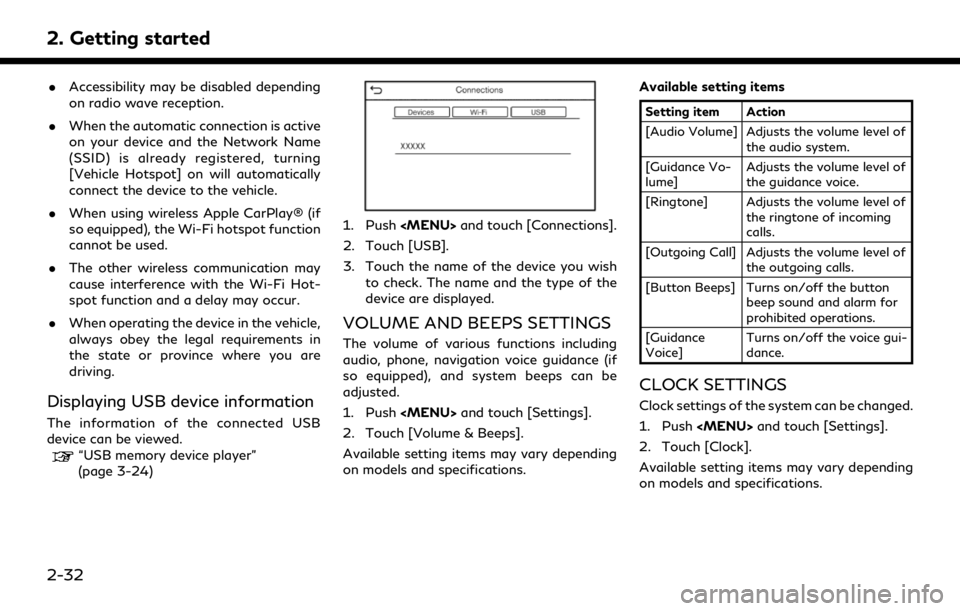
2. Getting started
.Accessibility may be disabled depending
on radio wave reception.
. When the automatic connection is active
on your device and the Network Name
(SSID) is already registered, turning
[Vehicle Hotspot] on will automatically
connect the device to the vehicle.
. When using wireless Apple CarPlay® (if
so equipped), the Wi-Fi hotspot function
cannot be used.
. The other wireless communication may
cause interference with the Wi-Fi Hot-
spot function and a delay may occur.
. When operating the device in the vehicle,
always obey the legal requirements in
the state or province where you are
driving.
Displaying USB device information
The information of the connected USB
device can be viewed.
“USB memory device player”
(page 3-24)
1. Push
2. Touch [USB].
3. Touch the name of the device you wish to check. The name and the type of the
device are displayed.
VOLUME AND BEEPS SETTINGS
The volume of various functions including
audio, phone, navigation voice guidance (if
so equipped), and system beeps can be
adjusted.
1. Push
2. Touch [Volume & Beeps].
Available setting items may vary depending
on models and specifications. Available setting items
Setting item Action
[Audio Volume] Adjusts the volume level of
the audio system.
[Guidance Vo-
lume] Adjusts the volume level of
the guidance voice.
[Ringtone] Adjusts the volume level of the ringtone of incoming
calls.
[Outgoing Call] Adjusts the volume level of the outgoing calls.
[Button Beeps] Turns on/off the button beep sound and alarm for
prohibited operations.
[Guidance
Voice] Turns on/off the voice gui-
dance.
CLOCK SETTINGS
Clock settings of the system can be changed.
1. Push
2. Touch [Clock].
Available setting items may vary depending
on models and specifications.
2-32
Page 45 of 276
![INFINITI QX80 2020 Infiniti Connection Available setting items
Setting item 1Setting item 2Action
[On-Screen Clock] Sets the clock display on/off. When this item is on, the clock display
appears.
[Clock Mode] [Auto]Adjusts clock time autom INFINITI QX80 2020 Infiniti Connection Available setting items
Setting item 1Setting item 2Action
[On-Screen Clock] Sets the clock display on/off. When this item is on, the clock display
appears.
[Clock Mode] [Auto]Adjusts clock time autom](/manual-img/42/35001/w960_35001-44.png)
Available setting items
Setting item 1Setting item 2Action
[On-Screen Clock] Sets the clock display on/off. When this item is on, the clock display
appears.
[Clock Mode] [Auto]Adjusts clock time automatically using GPS.
[Time Zone] Adjusts clock time reflecting selected time zone.
[Manual] Reflects [Set Clock Manually] settings.
[Clock Format] [12H]The clock can be set to 12 hours or 24 hours.
[24H]
[Date Format] The display format of the day, month and year display can be selected.
[Offset (hour)] Adjusts the offset value (hour/minutes). [Clock Mode] must be set to
[Auto] or [Time Zone] for this option to be available.
[Offset (min.)]
[Daylight Savings Time] Turns on/off the daylight saving time setting. This option only appears
to be available when [Clock Mode] is set to [Time Zone].
[Time Zone] Select an appropriate time zone from the list. [Clock Mode] must be set
to [Time Zone] for this option to be available.
[Set Clock Manually] Adjusts the clock manually. Touch [+] or [-] to adjust the hours, minutes,
day, month and year up or down. When [Clock Format] is set to [12H],
[AM]/[PM] can be selected.
Models with navigation system:
[Clock Mode] must be set to [Manual] for this option to be available.
2. Getting started
2-33
Page 46 of 276
![INFINITI QX80 2020 Infiniti Connection 2. Getting started
INFO:
. When the [On-Screen Clock] setting is turned on, the clock settings screen can also be displayed by touching the clock at the upper right
corner of the screen.
. Depending o INFINITI QX80 2020 Infiniti Connection 2. Getting started
INFO:
. When the [On-Screen Clock] setting is turned on, the clock settings screen can also be displayed by touching the clock at the upper right
corner of the screen.
. Depending o](/manual-img/42/35001/w960_35001-45.png)
2. Getting started
INFO:
. When the [On-Screen Clock] setting is turned on, the clock settings screen can also be displayed by touching the clock at the upper right
corner of the screen.
. Depending on the models, the clock setting of the vehicle information display will also change when the setting of the clock displayed on
the touch screen display is changed.
SCREEN SETTINGS
This menu turns on and off the display and
adjusts the image quality of the upper dis-
play and the lower display.
1. Push
2. Touch [Screen].
3. Touch a preferred adjustment item and adjust to the preferred setting.
Available setting items and functions may
vary depending on models and specifica-
tions.
Available setting items
[Display Set-
tings] Adjusts the image quality of
the display.
“Display Settings”
(page 2-34) [Display] Turns the display on or off.
The display also can be
turned on or off by pushing
and holding
When the display is turned
off, push and hold
with Around View® Monitor
system) or <
>(models
without Around View®
Monitor system) to turn the
display on.
[Day/Night] Adjusts the display bright- ness and toggles the map
color between the day screen
and night screen.
[Change Map
Color] Toggles the map color be-
tween the day screen and
night screen.
[Reset Set-
tings] This restores the display
settings to the default set-
tings.
Display Settings
1. Push
2. Touch [Screen] and touch [Display Set- tings].
3. Select the display to be changed.
: Set upper display.
: Set lower display.
2-34
Page 47 of 276
![INFINITI QX80 2020 Infiniti Connection Available setting items
[Brightness] Adjust the display brightness.
[Contrast] Adjust the display contrast.
[Black Level] Adjust the display black level.
LANGUAGE SETTING
This changes the language use INFINITI QX80 2020 Infiniti Connection Available setting items
[Brightness] Adjust the display brightness.
[Contrast] Adjust the display contrast.
[Black Level] Adjust the display black level.
LANGUAGE SETTING
This changes the language use](/manual-img/42/35001/w960_35001-46.png)
Available setting items
[Brightness] Adjust the display brightness.
[Contrast] Adjust the display contrast.
[Black Level] Adjust the display black level.
LANGUAGE SETTING
This changes the language used in the
system.
1. Push
2. Touch [Others].
3. Touch [Language].
Selects the preferred system language.
The language setting is applied to the upper
display and the lower display, voice an-
nouncements and the Voice Recognition
System.
INFO:
. Do not change the position of the
ignition switch while changing the lan-
guage.
. If the selected language is also sup-
ported in the vehicle information display,
a confirmation message asking if you
would like to also change the meter
language is displayed. Select [Yes] to change the language in the vehicle
information display.
UNITS SETTINGS
This changes the units used in the system.
1. Push
2. Touch [Others].
3. Touch [Units].
Available setting items
Setting item Action
[Distance] Select the distance unit.
[Fuel Economy] Select the fuel econo- my unit.
[Temperature] Select the tempera- ture unit.
INFO:
. Do not change the position of the
ignition switch while changing the units.
. The unit displayed on the vehicle infor-
mation display and meter will also
change with the units displayed on the
upper and lower displays.
KEYBOARD TYPE SETTINGS
The keyboard layout of the character input
screens can be selected.
1. Push
2. Touch [Others].
3. Touch [Keyboard Type]. The type of keyboard switches between ABC and
QWERTY.
RETURN ALL SETTINGS TO DE-
FAULT
This resets all settings to default.
1. Push
2. Touch [Others].
3. Touch [Return All Settings to Default].
4. A confirmation message is displayed. Touch [Yes] to set the settings to
default.
QUICK SETTING MENU SCREEN
Touch [] on the lower display to set the
display of the setting menu items.
2. Getting started
2-35
Page 48 of 276
![INFINITI QX80 2020 Infiniti Connection 2. Getting started
Available setting items
Setting
itemAction
[Day/
Night] Adjust the upper and lower
display brightness. Toggle the
map color (if so equipped) be-
tween the day screen and night
scree INFINITI QX80 2020 Infiniti Connection 2. Getting started
Available setting items
Setting
itemAction
[Day/
Night] Adjust the upper and lower
display brightness. Toggle the
map color (if so equipped) be-
tween the day screen and night
scree](/manual-img/42/35001/w960_35001-47.png)
2. Getting started
Available setting items
Setting
itemAction
[Day/
Night] Adjust the upper and lower
display brightness. Toggle the
map color (if so equipped) be-
tween the day screen and night
screen.
[Bass] Adjust the speaker tone quality and sound balance by touching
[+]/[-], [L]/[R] or [R]/[F].
[Treble]
[Balance]
[Fade]
[Volume &
Beeps] This turns on and off, as well as
adjusts, the volume for various
functions including, phone, na-
vigation voice guidance (if so
equipped), as well as system
beeps.
“Volume and Beeps set-
tings” (page 2-32)
2-36
Page 49 of 276

3 Audio system
Audio operation precautions ......................................... 3-2Radio ........................................................................\
....... 3-2
Compact Disc (CD) ..................................................... 3-4
USB (Universal Serial Bus) connection port ........ 3-5
Compressed Audio Files (MP3/WMA/AAC) ..... 3-6
Bluetooth® audio ...................................................... 3-10
Names and functions of audio control buttons ..... 3-11
Audio main buttons .................................................. 3-11
Steering wheel mounted audio control (Type A)
(if so equipped) .......................................................... 3-12
Steering wheel mounted audio control (Type B)
(if so equipped) .......................................................... 3-12
Audio operations ............................................................ 3-13 Audio main operation .............................................. 3-13
Radio ........................................................................\
..... 3-14
Compact Disc (CD) player (if so equipped) ........ 3-22
USB memory device player .................................... 3-24
iPod® player ............................................................... 3-27
Bluetooth® audio ...................................................... 3-31 Auxiliary (AUX) devices (if so equipped) ........... 3-34
Smartphone audio ................................................... 3-35
Mobile Entertainment System (MES) (if
so equipped) .................................................................... 3-36 Precautions ............................................................... 3-36
Technical Information ............................................ 3-37
Remote controller and headphones ................... 3-46
Rear media interface ............................................. 3-50
Activating rear displays ........................................ 3-50
Operations on rear displays ................................. 3-51
Setting and information ........................................ 3-52
Controlling the rear system on the
front display .............................................................. 3-53
Operating tips .......................................................... 3-55
Care and maintenance ........................................... 3-56
Audio settings ................................................................. 3-57
CD/USB memory device care and cleaning ........... 3-58 CD (if so equipped) ................................................. 3-58
USB memory device ............................................... 3-58
Page 52 of 276

3. Audio system
COMPACT DISC (CD)
.Do not force a CD into the CD slot. This
could damage the CD and/or CD player.
. Trying to load a CD with the CD door
closed could damage the CD and/or CD
player. .
During cold weather or rainy days, the
player may malfunction due to the
humidity. If this occurs, remove the CD
and dehumidify or ventilate the player
completely.
. The player may skip while driving on
rough roads.
. The CD player sometimes cannot func-
tion when the passenger compartment
temperature is extremely high. Decrease
the temperature before use.
. Only use high quality 4.7 in (12 cm) round
discs that have the “COMPACT disc
DIGITAL AUDIO” logo on the disc or
packaging.
. Do not expose the CD to direct sunlight.
. CDs that are of poor quality, dirty,
scratched, covered with fingerprints or
that have pin holes may not work
properly.
. The following CDs may not work prop-
erly:
— Copy control compact discs (CCCD)
— Recordable compact discs (CD-R)
— Rewritable compact discs (CD-RW) .
Do not use the following CDs as they
may cause the CD player to malfunction.
— 3.1 in (8 cm) discs
— CDs that are not round
— CDs with a paper label
— CDs that are warped, scratched, or have abnormal edges
. This audio system can only play prere-
corded CDs. It has no capabilities to
record or burn CDs.
. If the CD cannot be played, one of the
following messages will be displayed.
Disc read error:
Indicates a CLV, Focus, TOC or Access
error. Check and reinsert the CD. Make
sure that it is inserted correctly.
Please eject disc:
Indicates a mechanism error. If the CD
can be ejected, eject and reinsert the CD.
If the CD cannot be ejected, it is
recommended you visit an INFINITI
retailer for service.
3-4