Page 109 of 276
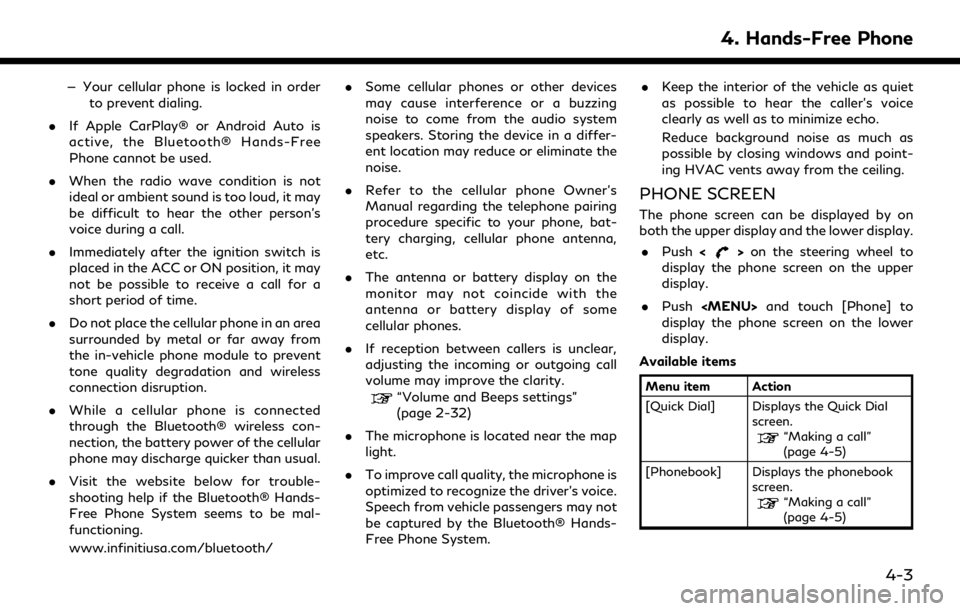
— Your cellular phone is locked in orderto prevent dialing.
. If Apple CarPlay® or Android Auto is
active, the Bluetooth® Hands-Free
Phone cannot be used.
. When the radio wave condition is not
ideal or ambient sound is too loud, it may
be difficult to hear the other person’s
voice during a call.
. Immediately after the ignition switch is
placed in the ACC or ON position, it may
not be possible to receive a call for a
short period of time.
. Do not place the cellular phone in an area
surrounded by metal or far away from
the in-vehicle phone module to prevent
tone quality degradation and wireless
connection disruption.
. While a cellular phone is connected
through the Bluetooth® wireless con-
nection, the battery power of the cellular
phone may discharge quicker than usual.
. Visit the website below for trouble-
shooting help if the Bluetooth® Hands-
Free Phone System seems to be mal-
functioning.
www.infinitiusa.com/bluetooth/ .
Some cellular phones or other devices
may cause interference or a buzzing
noise to come from the audio system
speakers. Storing the device in a differ-
ent location may reduce or eliminate the
noise.
. Refer to the cellular phone Owner’s
Manual regarding the telephone pairing
procedure specific to your phone, bat-
tery charging, cellular phone antenna,
etc.
. The antenna or battery display on the
monitor may not coincide with the
antenna or battery display of some
cellular phones.
. If reception between callers is unclear,
adjusting the incoming or outgoing call
volume may improve the clarity.
“Volume and Beeps settings”
(page 2-32)
. The microphone is located near the map
light.
. To improve call quality, the microphone is
optimized to recognize the driver’s voice.
Speech from vehicle passengers may not
be captured by the Bluetooth® Hands-
Free Phone System. .
Keep the interior of the vehicle as quiet
as possible to hear the caller’s voice
clearly as well as to minimize echo.
Reduce background noise as much as
possible by closing windows and point-
ing HVAC vents away from the ceiling.
PHONE SCREEN
The phone screen can be displayed by on
both the upper display and the lower display.
. Push <
>on the steering wheel to
display the phone screen on the upper
display.
. Push
Page 111 of 276
![INFINITI QX80 2020 Infiniti Connection INFO:
To select a phone, the Bluetooth® of the
cellular phone needs to be turned on.
Making a call
1. Push <MENU> and touch [Phone].
2. Select one of the following methods to make a call.
Available i INFINITI QX80 2020 Infiniti Connection INFO:
To select a phone, the Bluetooth® of the
cellular phone needs to be turned on.
Making a call
1. Push <MENU> and touch [Phone].
2. Select one of the following methods to make a call.
Available i](/manual-img/42/35001/w960_35001-110.png)
INFO:
To select a phone, the Bluetooth® of the
cellular phone needs to be turned on.
Making a call
1. Push
Page 112 of 276
![INFINITI QX80 2020 Infiniti Connection 4. Hands-Free Phone
Holding a call:
To hold the call, touch [Hold Call].
INFO:
If [Allow 2 Phones Simultaneously] is turned
on, two hands-free phone devices can be
connected at the same time. If one o INFINITI QX80 2020 Infiniti Connection 4. Hands-Free Phone
Holding a call:
To hold the call, touch [Hold Call].
INFO:
If [Allow 2 Phones Simultaneously] is turned
on, two hands-free phone devices can be
connected at the same time. If one o](/manual-img/42/35001/w960_35001-111.png)
4. Hands-Free Phone
Holding a call:
To hold the call, touch [Hold Call].
INFO:
If [Allow 2 Phones Simultaneously] is turned
on, two hands-free phone devices can be
connected at the same time. If one of the
connected devices receives an incoming call
while the other device is already online, a
pop-up message will appear to inform that
answering the call will hang up the line of the
other connected device. Touch [Answer] to
answer the call and hang up the line on the
other device. Touch [Decline] to continue the
conversation on the other device.
“Bluetooth® settings” (page 2-29)
During a call
The Call in Progress screen will appear
during a call. To hang up the phone, touch [Hang up].
Operations during a call:
There are some options available other than
hanging up a call or answering/rejecting
incoming calls.
Touch one of the following displayed keys on
the screen to take action.
Available item Action
[Mute] When muted, your voice will not be heard by the person
on the other end of the line.
[Dial Number] Using the touch-tone, send digits to the connected
party for using services such
as voicemail.
[Use Handset] Transfer the call to the cellular phone.
[Switch Call]* Answer another incoming call. The person you are
talking to will be placed on
hold. Push once more to
speak to the person on hold
again.
*: Available when a call is received while on
the line with another person. The availability
of this function depends on the cellular phone.
INFO:
. To adjust the person’s voice to be louder
or quieter, push <-
+>on the steering
wheel or turn while talking
on the phone.
. Models with navigation system:
If
Page 113 of 276
![INFINITI QX80 2020 Infiniti Connection Answering call from a second person:
To answer the call from the second person
and place the first caller on hold, take one of
the following actions.. Push <
>on the steering wheel.
. Touch [Answer].
INFINITI QX80 2020 Infiniti Connection Answering call from a second person:
To answer the call from the second person
and place the first caller on hold, take one of
the following actions.. Push <
>on the steering wheel.
. Touch [Answer].](/manual-img/42/35001/w960_35001-112.png)
Answering call from a second person:
To answer the call from the second person
and place the first caller on hold, take one of
the following actions.. Push <
>on the steering wheel.
. Touch [Answer].
Rejecting call from a second person:
To reject a call from the second person and
continue the conversation with the first
caller, touch [Decline].
During a call with a second person:
To hang up the phone and return to the
conversation with the first caller, touch
[Hang up].
To switch between two calls on line, touch
[Switch Call].
HANDS-FREE TEXT MESSAGING
ASSISTANT
WARNING
. Use the text messaging feature after
parking your vehicle in a safe location.
If you have to use the feature while
driving, exercise extreme caution at
all times so full attention may be
given to vehicle operation.
. Laws in some jurisdictions may re-
strict the use of “Text-to-Speech”.
Check local regulations before using
this feature.
. Laws in some jurisdictions may re-
strict the use of some of the applica-
tions and features, such as social
networking and texting. Check local
regulations for any requirements.
. If you are unable to devote full
attention to vehicle operation while
using the text messaging feature, pull
off the road to a safe location and
stop your vehicle.
CAUTION
This feature is disabled if the connected
device does not support it. See the
phone’s Owner’s Manual for details and
instructions.
The system allows for the sending and
receiving of text messages through the
vehicle interface.
The availability of the text message function
may vary depending on the cellular phone.
Receiving a message
When the cellular phone connected to the
vehicle receives a text message, a notifica-
tion will appear on the upper display and on
the vehicle information display with a tone.
4. Hands-Free Phone
4-7
Page 114 of 276
![INFINITI QX80 2020 Infiniti Connection 4. Hands-Free Phone
To check the message, touch [Read]. Touch
[Ignore] to save the message to be checked
later.
If you want to respond using a predefined
message, touch the message for auto reply
.
Th INFINITI QX80 2020 Infiniti Connection 4. Hands-Free Phone
To check the message, touch [Read]. Touch
[Ignore] to save the message to be checked
later.
If you want to respond using a predefined
message, touch the message for auto reply
.
Th](/manual-img/42/35001/w960_35001-113.png)
4. Hands-Free Phone
To check the message, touch [Read]. Touch
[Ignore] to save the message to be checked
later.
If you want to respond using a predefined
message, touch the message for auto reply
.
The text message for auto reply can be
edited.
“Phone settings” (page 4-11)
INFO:
. Replying to text messages may not be
supported by all phones. Please check
your phone’s owner’s manual for details.
. Depending on the cellular phone, the
notification display setting may need to
be activated on the cellular phone.
. Whether to read or ignore the message
can be selected operating the switch on
the steering wheel. Push <
>to read
the message. Push and hold <>to
ignore the message.
Displaying received message list
1. Push
Page 115 of 276
.[Reply]:
A reply message can be selected from
the template.
“Sending a text message”
(page 4-9)
INFO:
. Available keys may vary depending on
the situations and models.
. If the sender’s name and phone number
are registered in the Phonebook, the
name of the sender is displayed when a
message is received.
. To adjust the message reading voice
volume, push <-
+>on the steering
wheel or turn .
Sending a text message
This function may not be supported depend-
ing on the cellular phone.
1. Push
Page 126 of 276
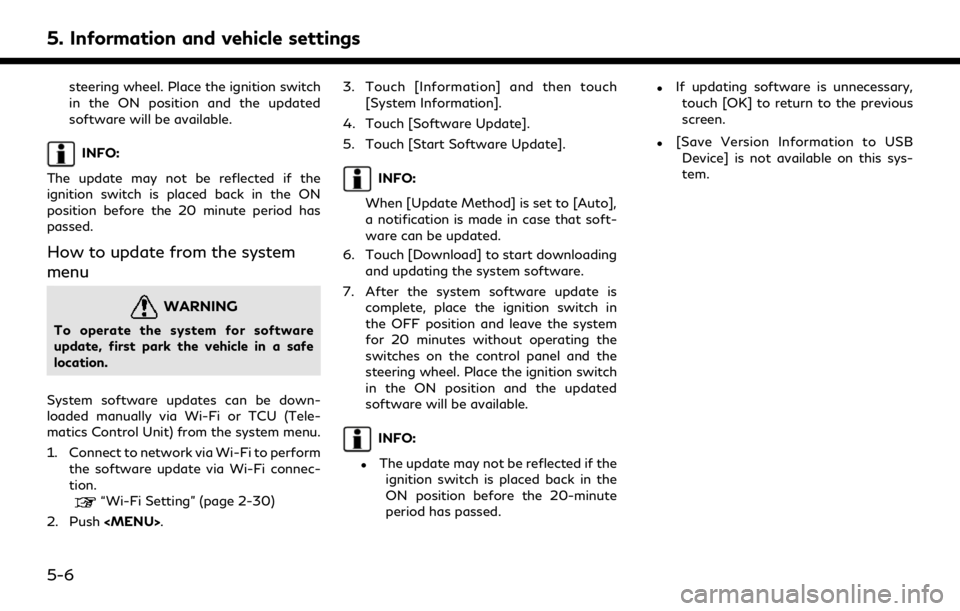
5. Information and vehicle settings
steering wheel. Place the ignition switch
in the ON position and the updated
software will be available.
INFO:
The update may not be reflected if the
ignition switch is placed back in the ON
position before the 20 minute period has
passed.
How to update from the system
menu
WARNING
To operate the system for software
update, first park the vehicle in a safe
location.
System software updates can be down-
loaded manually via Wi-Fi or TCU (Tele-
matics Control Unit) from the system menu.
1. Connect to network via Wi-Fi to perform the software update via Wi-Fi connec-
tion.
“Wi-Fi Setting” (page 2-30)
2. Push
Page 140 of 276
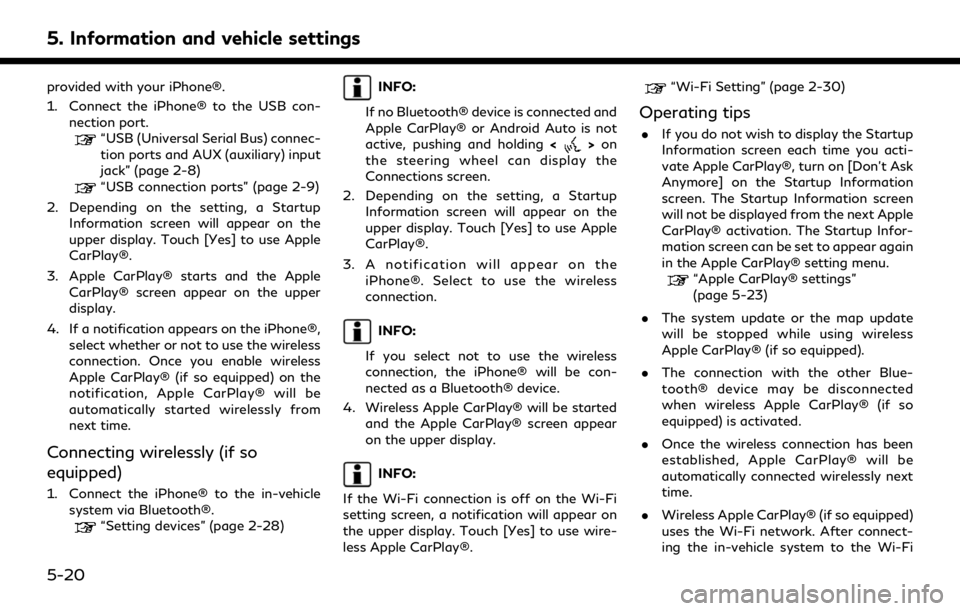
5. Information and vehicle settings
provided with your iPhone®.
1. Connect the iPhone® to the USB con-nection port.
“USB (Universal Serial Bus) connec-
tion ports and AUX (auxiliary) input
jack” (page 2-8)
“USB connection ports” (page 2-9)
2. Depending on the setting, a Startup Information screen will appear on the
upper display. Touch [Yes] to use Apple
CarPlay®.
3. Apple CarPlay® starts and the Apple CarPlay® screen appear on the upper
display.
4. If a notification appears on the iPhone®, select whether or not to use the wireless
connection. Once you enable wireless
Apple CarPlay® (if so equipped) on the
notification, Apple CarPlay® will be
automatically started wirelessly from
next time.
Connecting wirelessly (if so
equipped)
1. Connect the iPhone® to the in-vehiclesystem via Bluetooth®.
“Setting devices” (page 2-28)
INFO:
If no Bluetooth® device is connected and
Apple CarPlay® or Android Auto is not
active, pushing and holding <
>on
the steering wheel can display the
Connections screen.
2. Depending on the setting, a Startup Information screen will appear on the
upper display. Touch [Yes] to use Apple
CarPlay®.
3. A notification will appear on the iPhone®. Select to use the wireless
connection.
INFO:
If you select not to use the wireless
connection, the iPhone® will be con-
nected as a Bluetooth® device.
4. Wireless Apple CarPlay® will be started and the Apple CarPlay® screen appear
on the upper display.
INFO:
If the Wi-Fi connection is off on the Wi-Fi
setting screen, a notification will appear on
the upper display. Touch [Yes] to use wire-
less Apple CarPlay®.
“Wi-Fi Setting” (page 2-30)
Operating tips
. If you do not wish to display the Startup
Information screen each time you acti-
vate Apple CarPlay®, turn on [Don’t Ask
Anymore] on the Startup Information
screen. The Startup Information screen
will not be displayed from the next Apple
CarPlay® activation. The Startup Infor-
mation screen can be set to appear again
in the Apple CarPlay® setting menu.
“Apple CarPlay® settings”
(page 5-23)
. The system update or the map update
will be stopped while using wireless
Apple CarPlay® (if so equipped).
. The connection with the other Blue-
tooth® device may be disconnected
when wireless Apple CarPlay® (if so
equipped) is activated.
. Once the wireless connection has been
established, Apple CarPlay® will be
automatically connected wirelessly next
time.
. Wireless Apple CarPlay® (if so equipped)
uses the Wi-Fi network. After connect-
ing the in-vehicle system to the Wi-Fi
5-20