2020 INFINITI QX80 display
[x] Cancel search: displayPage 220 of 276
![INFINITI QX80 2020 Infiniti Connection 6. Navigation (if so equipped)
displayed if map data update is available.
6. Touch [Yes] to update the map data.
INFO:
The update is done in the background, and
the updates are reflected in the map da INFINITI QX80 2020 Infiniti Connection 6. Navigation (if so equipped)
displayed if map data update is available.
6. Touch [Yes] to update the map data.
INFO:
The update is done in the background, and
the updates are reflected in the map da](/manual-img/42/35001/w960_35001-219.png)
6. Navigation (if so equipped)
displayed if map data update is available.
6. Touch [Yes] to update the map data.
INFO:
The update is done in the background, and
the updates are reflected in the map data the
next time the system is started.
Automotive products End User Li-
cense Provisions
The following terms and conditions apply to
any use by you of any services provided by
TomTom (the “TomTom Services”). The
services are deemed to be provided by
TomTom Global Content BV. You should
not use the TomTom Services if you cannot
agree to the below.
1. GRANT OF LICENSE: The TomTom Services are provided to you on a non-
exclusive basis and you may only use the
TomTom Services for your personal use
and solely in combination with the hard-
ware device which is incorporated into
your vehicle. The license granted is
nontransferable. If any software is pro-
vided as part of the TomTom services the
you are only entitled to use the binary
form of such software and have no right to receive the source code. If upgrades,
updates or supplements to the TomTom
Services are obtained or made available
to you, the use of such upgrades,
updates or supplements are subject to
the foregoing unless other terms accom-
pany such upgrades, updates or supple-
ments in which case those terms apply.
All other rights not specifically granted
under this paragraph are reserved by
TomTom.
2. SAFETY: The TomTom Services are intended to be used for providing infor-
mation and navigation services related
to your journey only and are not intended
to be used as a safety related tool and
cannot warn you about all dangers and
hazards with respect to the road you are
driving. Therefore, it remains your duty
to drive in a careful and safe manner
(paying all due care and attention to the
road) as well as observing all applicable
traffic regulations and rules. It is your
responsibility not to use the TomTom
Services in a manner that would distract
you from driving safely.
3. UPDATES AND CHANGES TO THE SERVICES AND THESE TERMS: Tom-
Tom reserves the right, with or without notice, to discontinue, update, modify,
upgrade and supplement the TomTom
Services and to modify these terms.
4. RESTRICTIONS: You are prohibited from renting, lending, public presenta-
tion, performance or broadcasting or any
other kind of distribution of the TomTom
Services. Other than as permitted by
applicable legislation, you will not, and
you will not allow any person to, copy or
modify the TomTom Services or any part
thereof or to reverse engineer, decompile
or disassemble the TomTom Services.
You may not use the Services in connec-
tion with any illegal, fraudulent, dishon-
est or unethical activity or behaviour.
5. OWNERSHIP: All intellectual property rights related to the TomTom Services
are owned by TomTom and/or its sup-
pliers.
6. LIMITED WARRANTY:
.YOU ACKNOWLEDGE THAT THE TOMTOM SERVICES HAVE NOT
BEEN DEVELOPED TO MEET
YOUR INDIVIDUAL REQUIRE-
MENTS AND THAT IT IS THERE-
FORE YOUR RESPONSIBILITY TO
ENSURE THAT THE FACILITIES
AND FUNCTIONS OF THE TOM-
6-64
Page 224 of 276
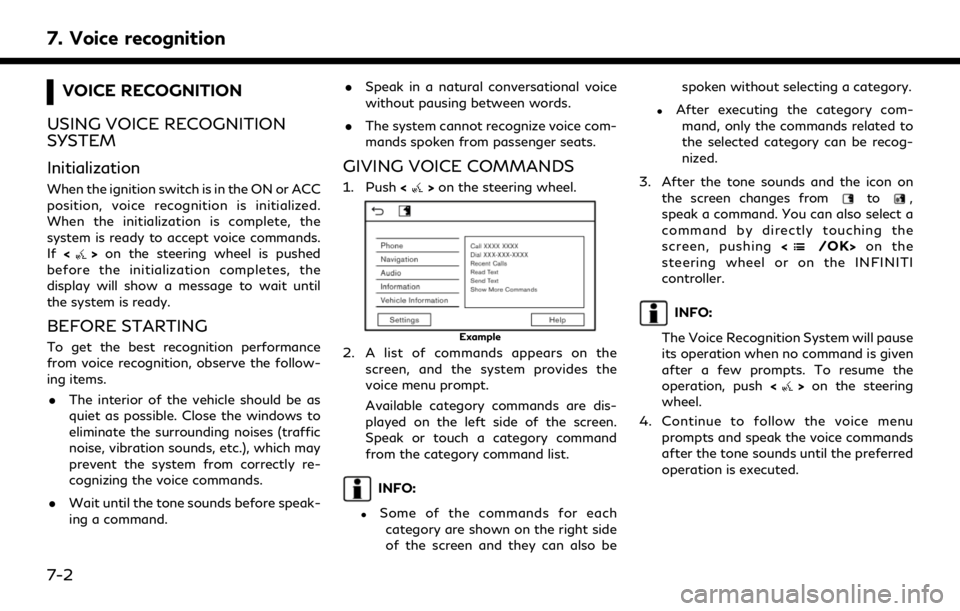
7. Voice recognition
VOICE RECOGNITION
USING VOICE RECOGNITION
SYSTEM
Initialization
When the ignition switch is in the ON or ACC
position, voice recognition is initialized.
When the initialization is complete, the
system is ready to accept voice commands.
If <
>on the steering wheel is pushed
before the initialization completes, the
display will show a message to wait until
the system is ready.
BEFORE STARTING
To get the best recognition performance
from voice recognition, observe the follow-
ing items.
. The interior of the vehicle should be as
quiet as possible. Close the windows to
eliminate the surrounding noises (traffic
noise, vibration sounds, etc.), which may
prevent the system from correctly re-
cognizing the voice commands.
. Wait until the tone sounds before speak-
ing a command. .
Speak in a natural conversational voice
without pausing between words.
. The system cannot recognize voice com-
mands spoken from passenger seats.
GIVING VOICE COMMANDS
1. Push <>on the steering wheel.
Example
2. A list of commands appears on the
screen, and the system provides the
voice menu prompt.
Available category commands are dis-
played on the left side of the screen.
Speak or touch a category command
from the category command list.
INFO:
.Some of the commands for eachcategory are shown on the right side
of the screen and they can also be spoken without selecting a category.
.After executing the category com-
mand, only the commands related to
the selected category can be recog-
nized.
3. After the tone sounds and the icon on the screen changes from
to,
speak a command. You can also select a
command by directly touching the
screen, pushing <
/OK>on the
steering wheel or on the INFINITI
controller.
INFO:
The Voice Recognition System will pause
its operation when no command is given
after a few prompts. To resume the
operation, push <
>on the steering
wheel.
4. Continue to follow the voice menu prompts and speak the voice commands
after the tone sounds until the preferred
operation is executed.
7-2
Page 226 of 276
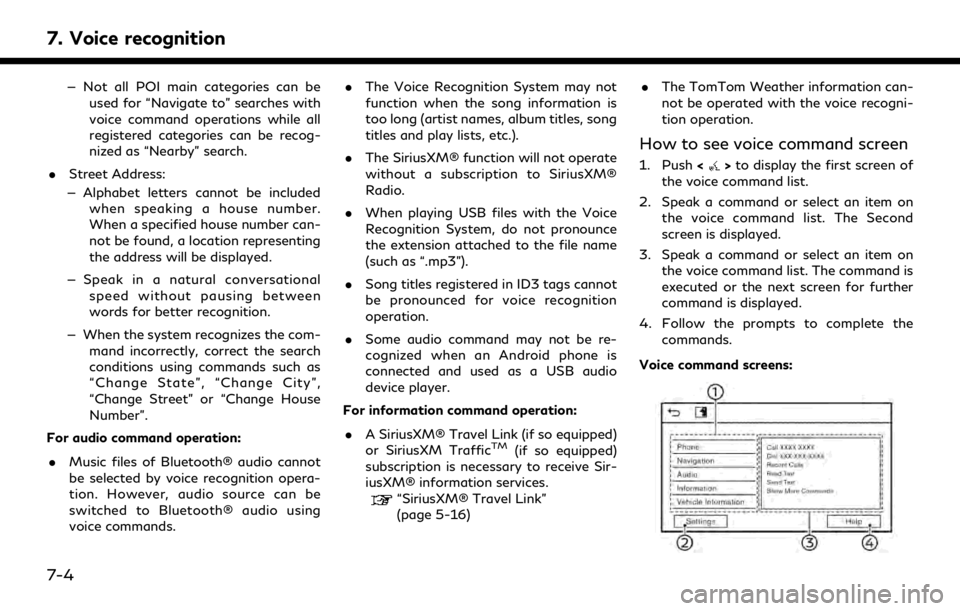
7. Voice recognition
— Not all POI main categories can beused for “Navigate to” searches with
voice command operations while all
registered categories can be recog-
nized as “Nearby” search.
. Street Address:
— Alphabet letters cannot be included when speaking a house number.
When a specified house number can-
not be found, a location representing
the address will be displayed.
— Speak in a natural conversational speed without pausing between
words for better recognition.
— When the system recognizes the com- mand incorrectly, correct the search
conditions using commands such as
“Change State”, “Change City”,
“Change Street” or “Change House
Number”.
For audio command operation:
. Music files of Bluetooth® audio cannot
be selected by voice recognition opera-
tion. However, audio source can be
switched to Bluetooth® audio using
voice commands. .
The Voice Recognition System may not
function when the song information is
too long (artist names, album titles, song
titles and play lists, etc.).
. The SiriusXM® function will not operate
without a subscription to SiriusXM®
Radio.
. When playing USB files with the Voice
Recognition System, do not pronounce
the extension attached to the file name
(such as “.mp3”).
. Song titles registered in ID3 tags cannot
be pronounced for voice recognition
operation.
. Some audio command may not be re-
cognized when an Android phone is
connected and used as a USB audio
device player.
For information command operation:
. A SiriusXM® Travel Link (if so equipped)
or SiriusXM Traffic
TM(if so equipped)
subscription is necessary to receive Sir-
iusXM® information services.
“SiriusXM® Travel Link”
(page 5-16) .
The TomTom Weather information can-
not be operated with the voice recogni-
tion operation.
How to see voice command screen
1. Push <>to display the first screen of
the voice command list.
2. Speak a command or select an item on the voice command list. The Second
screen is displayed.
3. Speak a command or select an item on the voice command list. The command is
executed or the next screen for further
command is displayed.
4. Follow the prompts to complete the commands.
Voice command screens:
7-4
Page 227 of 276
![INFINITI QX80 2020 Infiniti Connection Shows a list of available categories.
Speak a category command or touch
the key of the corresponding category.
Touch [Settings] or say "Settings" to
display the system voice settings.
Shows a INFINITI QX80 2020 Infiniti Connection Shows a list of available categories.
Speak a category command or touch
the key of the corresponding category.
Touch [Settings] or say "Settings" to
display the system voice settings.
Shows a](/manual-img/42/35001/w960_35001-226.png)
Shows a list of available categories.
Speak a category command or touch
the key of the corresponding category.
Touch [Settings] or say "Settings" to
display the system voice settings.
Shows a list of available commands for
the selected category. Speak a preferred
command.
Touch [Help] or say “Help” to hear help
announcements on how to use the
system.
INFO:
Push <
>to stop the help announcements.
Example
Previously selected command
Command list
You can speak a command from the list
or touch the corresponding key. Pre-
ferred words can be spoken for the part
of the command enclosed in < >.
[Previous]/[Next]
Say as a command or touch to go to the
previous/next screen.
Example
Speak a number from 1 to 5 or touch an
item on the list screen to select the item.
How to speak numbers
The Voice Recognition System requires the
user to speak numbers in a certain way when
giving voice commands. General rule:
“500”, “800” and “900” can be pronounced
as “five hundred”, “eight hundred” and “nine
hundred” respectively.
For other numbers, only single digits “0”
(zero) to “9” can be used. (For example, for
the number “600”, speaking “six zero zero”
can be recognized by the system, but “six
hundred” cannot be recognized.)
Example:
1-800-662-6200
“One eight hundred six six two six two zero
zero”
INFO:
For the best recognition, speak “zero” for the
number “0”, and “oh” for the letter “o”.
Voice command examples
As examples, some additional basic opera-
tions that can be performed by voice
commands are described here.
Example 1 — Placing call by speaking a
phone number:
7. Voice recognition
7-5
Page 228 of 276

7. Voice recognition
1. Push<>on the steering wheel.
2. Wait for the indicator to change to
.
Speak “Phone”.
Example
3. Speak “Dial
Example
4. The phone number recognized by the system is displayed on the screen. If the
number is correct, say “Dial”.
5. The system will make a phone call to the spoken phone number. Example 2 — Setting home as a destination
(if so equipped):
1. Push <
>on the steering wheel.
2. Wait for the indicator change to
.
Speak “Navigation”.
3. Speak “Go Home”. The navigation sys- tem will set home as a destination.
INFO:
. Location of home must be registered to
the Address Book prior to using this
command.
. The step of speaking “Navigation” can be
omitted.
Example 3 — Tuning station of FM:
1. Push <
>on the steering wheel. 2. Wait for the indicator to change to
.
Speak “Audio”.
3. Speak “Tune FM
audio screen will be displayed.
7-6
Page 229 of 276
![INFINITI QX80 2020 Infiniti Connection SYSTEM VOICE SETTINGS
The system voice settings can be changed.
1. Push<MENU> and touch [Settings].
2. Touch [System Voice].
3. Touch a preferred item.
Available setting items may vary depending on mo INFINITI QX80 2020 Infiniti Connection SYSTEM VOICE SETTINGS
The system voice settings can be changed.
1. Push<MENU> and touch [Settings].
2. Touch [System Voice].
3. Touch a preferred item.
Available setting items may vary depending on mo](/manual-img/42/35001/w960_35001-228.png)
SYSTEM VOICE SETTINGS
The system voice settings can be changed.
1. Push
Page 231 of 276
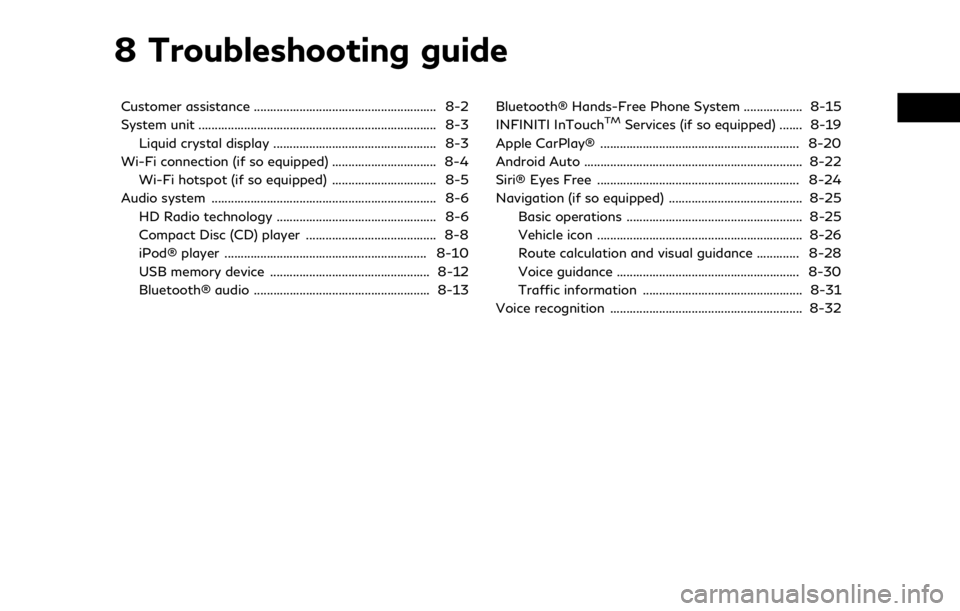
8 Troubleshooting guide
Customer assistance ........................................................ 8-2
System unit ........................................................................\
. 8-3Liquid crystal display .................................................. 8-3
Wi-Fi connection (if so equipped) ................................ 8-4 Wi-Fi hotspot (if so equipped) ................................ 8-5
Audio system ..................................................................... 8-6 HD Radio technology ................................................. 8-6
Compact Disc (CD) player ........................................ 8-8
iPod® player .............................................................. 8-10
USB memory device ................................................. 8-12
Bluetooth® audio ...................................................... 8-13 Bluetooth® Hands-Free Phone System .................. 8-15
INFINITI InTouchTMServices (if so equipped) ....... 8-19
Apple CarPlay® ............................................................. 8-20
Android Auto ................................................................... 8-22
Siri® Eyes Free .............................................................. 8-24
Navigation (if so equipped) ......................................... 8-25 Basic operations ...................................................... 8-25
Vehicle icon ............................................................... 8-26
Route calculation and visual guidance ............. 8-28
Voice guidance ........................................................ 8-30
Traffic information ................................................. 8-31
Voice recognition ........................................................... 8-32
Page 233 of 276
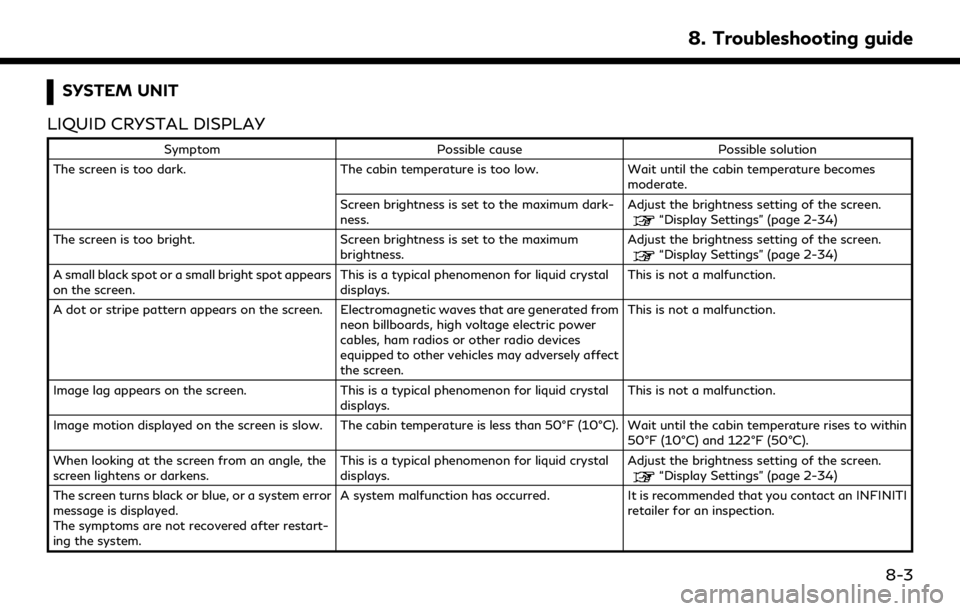
SYSTEM UNIT
LIQUID CRYSTAL DISPLAY
Symptom Possible cause Possible solution
The screen is too dark. The cabin temperature is too low.Wait until the cabin temperature becomes
moderate.
Screen brightness is set to the maximum dark-
ness. Adjust the brightness setting of the screen.
“Display Settings” (page 2-34)
The screen is too bright. Screen brightness is set to the maximum brightness.Adjust the brightness setting of the screen.
“Display Settings” (page 2-34)
A small black spot or a small bright spot appears
on the screen. This is a typical phenomenon for liquid crystal
displays.This is not a malfunction.
A dot or stripe pattern appears on the screen. Electromagnetic waves that are generated from neon billboards, high voltage electric power
cables, ham radios or other radio devices
equipped to other vehicles may adversely affect
the screen.This is not a malfunction.
Image lag appears on the screen. This is a typical phenomenon for liquid crystal displays.This is not a malfunction.
Image motion displayed on the screen is slow. The cabin temperature is less than 50°F (10°C). Wait until the cabin temperature rises to within 50°F (10°C) and 122°F (50°C).
When looking at the screen from an angle, the
screen lightens or darkens. This is a typical phenomenon for liquid crystal
displays.Adjust the brightness setting of the screen.
“Display Settings” (page 2-34)
The screen turns black or blue, or a system error
message is displayed.
The symptoms are not recovered after restart-
ing the system. A system malfunction has occurred. It is recommended that you contact an INFINITI
retailer for an inspection.
8. Troubleshooting guide
8-3