2020 INFINITI QX80 light
[x] Cancel search: lightPage 65 of 276
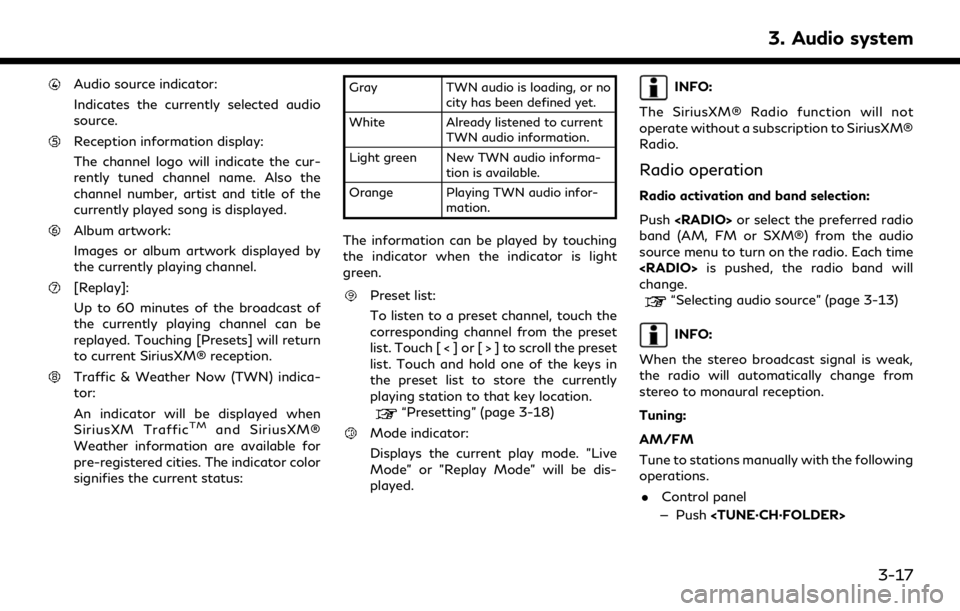
Audio source indicator:
Indicates the currently selected audio
source.
Reception information display:
The channel logo will indicate the cur-
rently tuned channel name. Also the
channel number, artist and title of the
currently played song is displayed.
Album artwork:
Images or album artwork displayed by
the currently playing channel.
[Replay]:
Up to 60 minutes of the broadcast of
the currently playing channel can be
replayed. Touching [Presets] will return
to current SiriusXM® reception.
Traffic & Weather Now (TWN) indica-
tor:
An indicator will be displayed when
SiriusXM Traffic
TMand SiriusXM®
Weather information are available for
pre-registered cities. The indicator color
signifies the current status:
Gray TWN audio is loading, or no
city has been defined yet.
White Already listened to current TWN audio information.
Light green New TWN audio informa- tion is available.
Orange Playing TWN audio infor- mation.
The information can be played by touching
the indicator when the indicator is light
green.
Preset list:
To listen to a preset channel, touch the
corresponding channel from the preset
list. Touch [ < ] or [ > ] to scroll the preset
list. Touch and hold one of the keys in
the preset list to store the currently
playing station to that key location.
“Presetting” (page 3-18)
Mode indicator:
Displays the current play mode. "Live
Mode" or "Replay Mode" will be dis-
played.
INFO:
The SiriusXM® Radio function will not
operate without a subscription to SiriusXM®
Radio.
Radio operation
Radio activation and band selection:
Push
band (AM, FM or SXM®) from the audio
source menu to turn on the radio. Each time
change.
“Selecting audio source” (page 3-13)
INFO:
When the stereo broadcast signal is weak,
the radio will automatically change from
stereo to monaural reception.
Tuning:
AM/FM
Tune to stations manually with the following
operations. . Control panel
— Push
3. Audio system
3-17
Page 76 of 276

3. Audio system
controls.
iPod® is a trademark of Apple Inc., regis-
tered in the U.S. and other countries.
Compatibility:
Made for. iPhone® 8 Plus
. iPhone® 8
. iPhone® 7 Plus
. iPhone® 7
. iPhone® SE
. iPhone® 6s Plus
. iPhone® 6s
. iPhone® 6 Plus
. iPhone® 6
. iPhone® 5s
. iPhone® 5c
. iPhone® 5
. iPod touch® (5th generation)
. iPod nano® (7th generation)INFO:
. Make sure that the iPod® firmware is
updated.
. The Lightning
TMconnector works with
iPhone® (5 through 8 Plus), iPod touch®
(5th generation), and iPod nano® (7th
generation).
USB works with iPhone® (5 through 8
Plus), iPod touch® (5th generation) and
iPod nano® (7th generation).
. Refer to your device manufacturer’s
owner information regarding the proper
use and care of the device.
3-28
Page 95 of 276

Push to go back to the previous screen.
Keypad:
Push the keys below for operations
(USB only).
Key Operations
<
>Push to play or pause the
movie.
<
> Push to stop playing the mo-
vie.
<
> Push to select the next chap-
ter. Push and hold to fast-
forward the movie.
<
> Push once to return to the
beginning of the current
chapter. Push again to select
the previous chapter. Push and
hold to rewind the current
movie.
<
> Not available.
<
> Not available.
Push to turn on all of the in-vehicle
speakers.
Volume control button <>/<>:
Push to adjust the speaker volume.
Slide the switch to the side correspond-
ing to the screen you wish to operate (L
or R).
Page 100 of 276
![INFINITI QX80 2020 Infiniti Connection 3. Audio system
Available menu items:. [Speaker Output]
When this item is turned on, the audio of
the source playing on the corresponding
rear display will be output to the vehicle
speakers.
. [File B INFINITI QX80 2020 Infiniti Connection 3. Audio system
Available menu items:. [Speaker Output]
When this item is turned on, the audio of
the source playing on the corresponding
rear display will be output to the vehicle
speakers.
. [File B](/manual-img/42/35001/w960_35001-99.png)
3. Audio system
Available menu items:. [Speaker Output]
When this item is turned on, the audio of
the source playing on the corresponding
rear display will be output to the vehicle
speakers.
. [File Browser] (USB only)
The data contained in the USB can be
browsed. The tracks are automatically
categorized by playlists, songs, artists,
composers, genres, etc.
. [Play Mode] (USB only)
Select a preferred play mode from
[Normal]/[Repeat]/[Shuffle].
. [Aspect Ratio]
Aspect can be selected from normal,
wide, cinema and full.
. [Audio] (USB (DivX®) only)
Select a preferred settings for the audio
output.
. [Subtitle] (USB (DivX®) only)
Choose the preferred subtitle language
setting.SETTING AND INFORMATION
Various settings for the Mobile Entertain-
ment System, such as aspect ratio, language,
etc., can be changed on the rear displays.
Push
select the preferred item to change the rear
display settings and to view the system
information.
Available items:
. [System Settings]
. [Display Settings]
. [Information]
System settings
To change the settings of the Mobile
Entertainment System, push
the remote controller and select [System
Settings].
Select the preferred item and adjust the
setting using the remote controller.
Available items:
. [Aspect Ratio]
Select the image size from normal, wide,
cinema and full.
. [Language]
The language of the rear menu screens can be set independently from the front
display. The rear display language set-
tings will be applied to both the rear left
and rear right displays. Select [Manual]
and then select a preferred language
from the list. To apply the same language
that is applied to the front display, select
[Auto].
. [Operation Guide]
When this item is turned on, an explana-
tion for the menu highlighted on the
screen will appear at the bottom of the
screen.
. [DivX(R) VOD]
DivX® VOD license information can be
viewed.
Display settings
To change the rear display settings, push
select [Display Settings].
Select the preferred item and adjust the
setting using the remote controller.
3-52
Page 104 of 276

3. Audio system
FULL HD
(Maxi-
mum
1920 x
1080p)FULL HD
(Maximum
1920 x
1080p)
Not available
(Simultaneous
playback)
FULL HD
(Maxi-
mum
1920 x
1080p) SD (Maxi-
mum 720 x
480p)
Available
HD
(Maxi-
mum
1280 x
720p) HD (Maxi-
mum 1280
x 720p)
Not available
(Simultaneous
playback)
HD
(Maxi-
mum
1280 x
720p) QHD (Max-
imum 960 x
540p)
Available
HD
(Maxi-
mum
1280 x
720p) SD (Maxi-
mum 720 x
480p)
Available
QHD
(Maxi-
mum 960
x 540p) QHD (Max-
imum 960 x
540p)
Available QHD
(Maxi-
mum 960
x 540p)
SD (Maxi-
mum 720 x
480p)
Available
SD (Max-
imum
720 x
480p) SD (Maxi-
mum 720 x
480p)
Available
FULL HD
(Maxi-
mum
1920 x
1080p) HD (Maxi-
mum 1280
x 720p)
Not available
(Files selected from
the rear cannot be
played. Enjoy the
combinations that
can be played.)
FULL HD
(Maxi-
mum
1920 x
1080p) QHD (Max-
imum 960 x
540p)
Not available
(Files selected from
the rear cannot be
played. Enjoy the
combinations that
can be played.)
NOTE:
Different movie files cannot be played on
the left and right displays at the same time
if either or both of the movie files contain
images with high resolution.
CARE AND MAINTENANCE
CAUTION
. Do not apply excessive force to the
screens.
. Avoid touching or scratching the
screens as it may become dirty or
damaged.
. Do not attempt to operate the system
in extreme temperature conditions
[below -4°F (–20°C) and above
158°F (70°C)].
. Do not attempt to operate the system
in extreme humidity (less than 10% or
more than 75%).
. For cleaning, turn the rear displays off
and use a soft dry cloth. Never use a
rough cloth, alcohol, benzine, thinner
or any kind of solvent or paper towel
with a chemical cleaning agent. They
will scratch or cause discoloration to
the displays. If dirt does not come off
with a dry cloth, slightly dampen the
cloth with neutral detergent.
3-56
Page 106 of 276
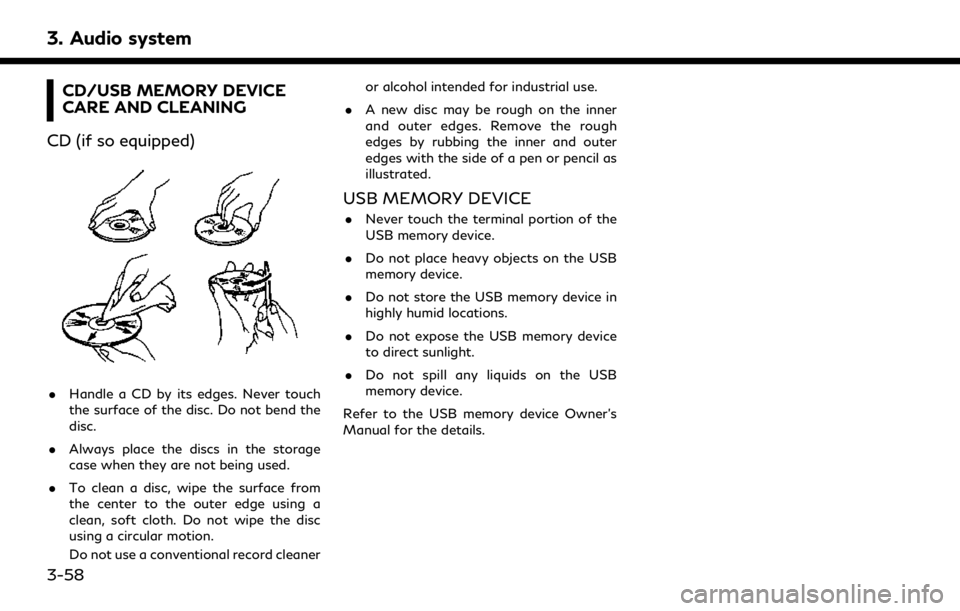
3. Audio system
CD/USB MEMORY DEVICE
CARE AND CLEANING
CD (if so equipped)
. Handle a CD by its edges. Never touch
the surface of the disc. Do not bend the
disc.
. Always place the discs in the storage
case when they are not being used.
. To clean a disc, wipe the surface from
the center to the outer edge using a
clean, soft cloth. Do not wipe the disc
using a circular motion.
Do not use a conventional record cleaner or alcohol intended for industrial use.
. A new disc may be rough on the inner
and outer edges. Remove the rough
edges by rubbing the inner and outer
edges with the side of a pen or pencil as
illustrated.
USB MEMORY DEVICE
.Never touch the terminal portion of the
USB memory device.
. Do not place heavy objects on the USB
memory device.
. Do not store the USB memory device in
highly humid locations.
. Do not expose the USB memory device
to direct sunlight.
. Do not spill any liquids on the USB
memory device.
Refer to the USB memory device Owner’s
Manual for the details.
3-58
Page 109 of 276
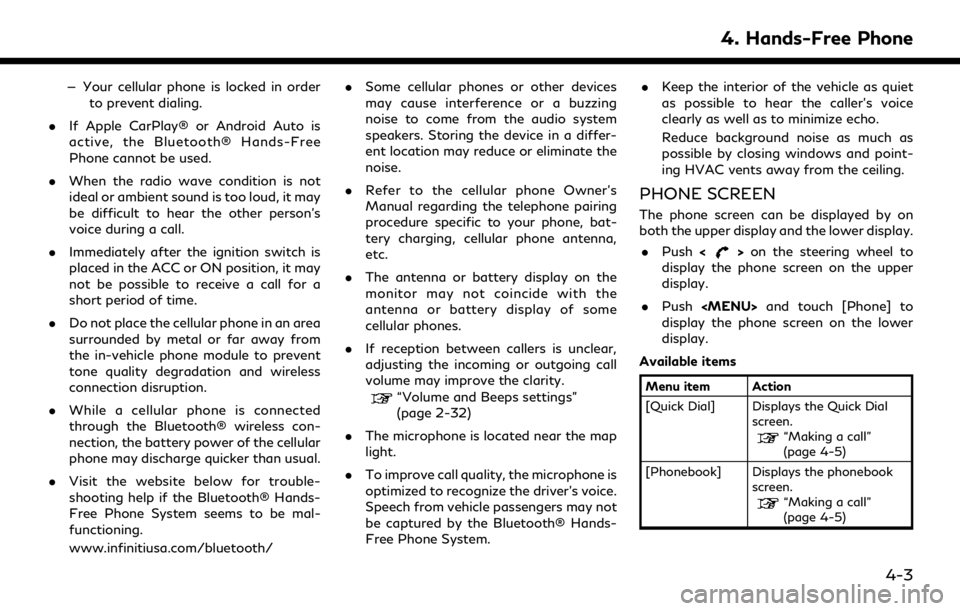
— Your cellular phone is locked in orderto prevent dialing.
. If Apple CarPlay® or Android Auto is
active, the Bluetooth® Hands-Free
Phone cannot be used.
. When the radio wave condition is not
ideal or ambient sound is too loud, it may
be difficult to hear the other person’s
voice during a call.
. Immediately after the ignition switch is
placed in the ACC or ON position, it may
not be possible to receive a call for a
short period of time.
. Do not place the cellular phone in an area
surrounded by metal or far away from
the in-vehicle phone module to prevent
tone quality degradation and wireless
connection disruption.
. While a cellular phone is connected
through the Bluetooth® wireless con-
nection, the battery power of the cellular
phone may discharge quicker than usual.
. Visit the website below for trouble-
shooting help if the Bluetooth® Hands-
Free Phone System seems to be mal-
functioning.
www.infinitiusa.com/bluetooth/ .
Some cellular phones or other devices
may cause interference or a buzzing
noise to come from the audio system
speakers. Storing the device in a differ-
ent location may reduce or eliminate the
noise.
. Refer to the cellular phone Owner’s
Manual regarding the telephone pairing
procedure specific to your phone, bat-
tery charging, cellular phone antenna,
etc.
. The antenna or battery display on the
monitor may not coincide with the
antenna or battery display of some
cellular phones.
. If reception between callers is unclear,
adjusting the incoming or outgoing call
volume may improve the clarity.
“Volume and Beeps settings”
(page 2-32)
. The microphone is located near the map
light.
. To improve call quality, the microphone is
optimized to recognize the driver’s voice.
Speech from vehicle passengers may not
be captured by the Bluetooth® Hands-
Free Phone System. .
Keep the interior of the vehicle as quiet
as possible to hear the caller’s voice
clearly as well as to minimize echo.
Reduce background noise as much as
possible by closing windows and point-
ing HVAC vents away from the ceiling.
PHONE SCREEN
The phone screen can be displayed by on
both the upper display and the lower display.
. Push <
>on the steering wheel to
display the phone screen on the upper
display.
. Push
Page 133 of 276

gency.
. Park the vehicle in a safe location and
set the parking brake before operat-
ing
. Only use this service in case of an
emergency. There may be a penalty
for inappropriate use of the service.
. Radio waves could adversely affect
electric medical equipment. Indivi-
duals who use a pacemaker should
contact the device manufacturer re-
garding any possible effects before
using the system.
. The TCU (Telematics Control Unit)
antenna is installed inside the upper
central part of the instrument panel.
An occupant should not get any closer
to the antenna than specified by the
pacemaker manufacturer. The radio
waves from the TCU antenna may
adversely affect the operation of the
pacemaker while using the INFINITI
InTouch
TMServices.
Making an emergency call (Type A)
(if so equipped)
The
1. Push
2. When the line is connected, speak to the Response Specialist.
If you want to cancel the emergency call,
push and hold
INFO:
. After
time until the system initiates
connection, depending on the technical
environment and whether the TCU
(Telematics Control Unit) is being used
by other services. .
An indicator light on
readiness of the emergency support
system. If the indicator light is not
illuminated, pushing
connect your vehicle to the Response
Specialist.
The indicator light blinks while con-
nected to the INFINITI InTouch
TMSer-
vices Response Center.
. Even when the indicator light is illumi-
nated, connection to the INFINITI In-
Touch
TMServices Response Center may
not be possible. If this occurs in an
emergency situation, contact the autho-
rities by other means.
. To avoid disconnecting the line, do not
place the ignition switch in the OFF
position.
5. Information and vehicle settings
5-13