Page 23 of 28

20
Please see your INFINITI InTouch™ Owner’s Manual for important safety information, system limitations, and additional operating and feature information.
INFINITI InTouch™ Services (if so equipped)
If equipped, your vehicle may include INFINITI
InTouch™ connected features and services
such as emergency SOS calling, Automatic
Collision Notification, Wi-Fi, Remote Services,
Navigation, Bluetooth and more.
For complete information about your INFINITI
InTouch™ features and services, please visit
usa.infinitiintouch.com or
call 1-855-444-7244. For frequently
asked questions, please visit
www.infinitiusa.com/intouch/faq.
To access INFINITI InTouch™ Services:
1. Press the MENU button
under
the lower display.
2. Select the “InTouch Services” key
on
the lower display.
· Press the in-vehicle telematics SOS
button
(if so equipped) in case of an
emergency, located above and in front of
the rearview mirror. INFINITI INTOUCH™
SERVICES ENROLLMENT
1. Create an INFINITI
Owner Portal account.
( https://owners.infinitiusa.com/iowners/)
2. From your INFINITI Owner
Portal account, enroll in INFINITI
InTouch™ Services.
3. Download the INFINITI InTouch™
Services companion app from the App
store and log in using your INFINITI
Owner Portal ID and password.
Available services may include:
• Automatic Collision Notification
• Emergency Call
• Wi-Fi
Page 24 of 28
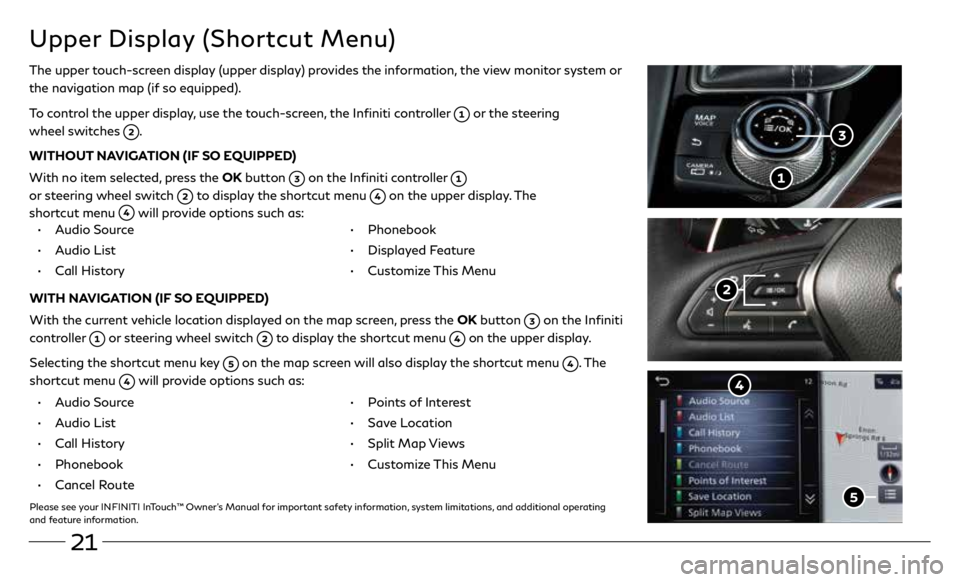
21
Upper Display (Shortcut Menu)
The upper touch-screen display (upper display) provides the information, the view monitor system or
the navigation map (if so equipped).
To control the upper display, use the touch-screen, the Infiniti controller
or the steering
wheel switches
.
WITHOUT NAVIGATION (IF SO EQUIPPED)
With no item selected, press the OK button
on the Infiniti controller
or steering wheel switch
to display the shortcut menu on the upper display. The
shortcut menu
will provide options such as:
• Audio Source
• Audio List
• Call History •
Phonebook
• Displayed Feature
• Customize This Menu
WITH NAVIGATION (IF SO EQUIPPED)
With the current vehicle location displayed on the map screen, press the OK button
on the Infiniti
controller
or steering wheel switch to display the shortcut menu on the upper display.
Selecting the shortcut menu key
on the map screen will also display the shortcut menu . The
shortcut menu
will provide options such as:
• Audio Source
• Audio List
• Call History
• Phonebook
• Cancel Route
• Points of Interest
• Save Location
• Split Map Views
• Customize This Menu
Please see your INFINITI InTouch™ Owner’s Manual for important safety information, system limitations, and additional operating
and feature information.
Page 25 of 28
22
Direct Adaptive Steering (if so equipped)
Direct Adaptive Steering is designed to control the steering force and steering angle according
to the vehicle speed and amount of turning of the steering wheel.
CHANGING THE VEHICLE STEERING CHARACTERISTICS:
1. Press the MENU button on the lower display and select “Drive Mode Selector”
.
2. Select “Steering” to begin customizing the vehicle’s steering response using the
“Steering” menu.
Please see your INFINITI InTouch™ Owner’s Manual for important safety information, system limitations, and additional
operating and feature information.
Page 26 of 28

23
Cruise Control (if so equipped)
CONVENTIONAL CRUISE CONTROL (if so equipped)
INTELLIGENT CRUISE CONTROL (ICC) (if so equipped)
5
4
SETTING A CRUISING SPEED
• Push the cruise control MAIN (ON-OFF) switch
to turn on the system.
• With the vehicle at the desired speed, push down the control switch
to
SET
to enable cruise control.
• The cruising speed can be adjusted to a higher or lower speed by toggling the
control switch
up or down.
CANCELING THE PRESET SPEED
• Push the CANCEL switch
or tap the brake pedal.
INTELLIGENT CRUISE CONTROL (ICC) (IF SO EQUIPPED)
The ICC system is designed to maintain a selected distance from the vehicle in front
of you and reduce the speed to match a slower vehicle ahead.
• To turn on the vehicle to vehicle (ICC) cruise control mode, quickly push and
release the MAIN (ON-OFF) switch
.
• To increase the distance to the vehicle ahead to be maintained by the ICC
system, push the distance switch
until the display shows the desired set
distance, which is shown by the number of lines on the set distance indicator
.
• When a vehicle is detected ahead, a vehicle ahead detection indicator
will
illuminate and your vehicle will reduce the speed to match the slower vehicle.
Please see your Owner’s Manual for important safety information, system limitations, and additional operating
and feature information.
Page:
< prev 1-8 9-16 17-24