2020 INFINITI Q60 COUPE key
[x] Cancel search: keyPage 17 of 28

14
Connecting your Cellular Phone or Device via Bluetooth®*
Using Bluetooth® technology, you can connect (pair) your cellular phone with the in-vehicle system for hands-free use of your cellular phone.
1. Press the MENU button below the lower display.
2. Touch the “Settings” key on the lower display.
3. Touch the “Connections” key.
4. Touch the “Add New” key.
5. Follow the instructions on the screen. If a PIN appears on the screen, operate the Bluetooth
® device to enter/confirm the PIN.
The paired cellular phone will be added to the list on the “Connections” screen.
FAVORITE HANDS-FREE PHONE
• You can register a favorite hands-free cellular phone. The device selected as a favorite will be marked with a star.
For any Bluetooth
® connectivity issues, reboot your cellular phone or device.
* Some jurisdictions prohibit the use of cellular telephones while driving.
Please see your INFINITI InTouch™ Owner’s Manual for important safety information, system limitations, and additional operating and feature information.
Page 18 of 28

15
Bluetooth® Hands-free Phone System*
SYSTEM OPERATING TIPS
• The interior of the vehicle should be as quiet as possible.
• Speak naturally. Speaking too fast, too slow, too soft, or too loud makes voice recognition more difficult.
• Confirm that the correct voice commands are being used.
• To skip the voice prompt and give the command immediately, press the
button on the steering wheel to
interrupt the system. Speak the next command after the tone sounds.
• To cancel the command, press and hold the
button on the steering wheel.
MAKING A CALL
1. Press the MENU button below the lower display and touch the Phone key on the lower display.
2. Select one of the available keys on the “Phone” screen; including “Quick Dial”, “Phonebook”, “Call History”, or
“Dial Number” to make a call.
RECEIVING A CALL
• To answer the call, press the
button on the steering wheel or touch the Answer key on the lower display.
• To reject the call, press and hold the
button on the steering wheel or touch the Decline key.
• To hold the call, touch the “Hold Call” key.
DURING A CALL
• To hang up the phone, touch the
Hang up key on the lower display.
• To answer the call from the second person and place the first caller on hold, press the
button on the
steering wheel or touch the Answer key.
• To reject a call from the second person and continue the conversation with the first caller, touch the
Decline key.
• To hang up the phone and return to the conversation with the first caller, touch the
Hang up key.
• To switch between two calls, touch the “Switch Call” key.
For any Bluetooth
® connectivity issues, reboot your cellular phone or device.* Some jurisdictions prohibit the use of cellular telephones while driving.
Please see your INFINITI InTouch™ Owner’s Manual for important safety information, system limitations, and additional operating and feature information.
Page 20 of 28

17
Apple CarPlay®
Apple CarPlay® lets you use your compatible iPhone® to make calls, listen to music, send and receive
messages, get directions and use iPhone apps directly from your vehicle display.
If your compatible iPhone does not connect wirelessly, connect your iPhone to the USB connection
port located in the center console.
•
Depending on the setting, the startup information screen will appear on the upper display.
•
Select “Yes” to use Apple CarPlay.
• After the iPhone is connected, the Apple CarPlay home screen will appear, and the iPhone
functions displayed on the screen can be operated by the in-vehicle system.
While connected to Apple CarPlay, Siri® operation can be accessed.
There are two ways to start a Siri session:
1 . Press and hold the
button on the steering wheel.
2 . Select and hold the
key on the lower left corner of the Apple CarPlay screen.
Press the
button on the steering wheel or select the key on the lower left corner of the
Apple CarPlay screen to end the Siri session.
Keep the interior of the vehicle as quiet as possible. Close the windows to eliminate the surrounding
noises (traffic noises, vibration sounds, etc.) and point the heater and air conditioner vents away
from the ceiling, which may prevent the system from recognizing the voice commands correctly.
Some Siri functions may not be available during driving. For functions that can be used with Siri,
please refer to the Apple® website.
To return to the Apple CarPlay home screen after operation, select the
key on the lower left corner of the Apple CarPlay screen.
To return to the Apple CarPlay screen from the main menu:
1 . Press the MENU button and select the
Apple CarPlay key , or
2 . Select the “Information” key
, select the “Apps” key, and then select the “Apple CarPlay” key.Please see your INFINITI InTouch™ Owner’s Manual for important safety information, system limitations, and additional operating and feature information.
Page 21 of 28
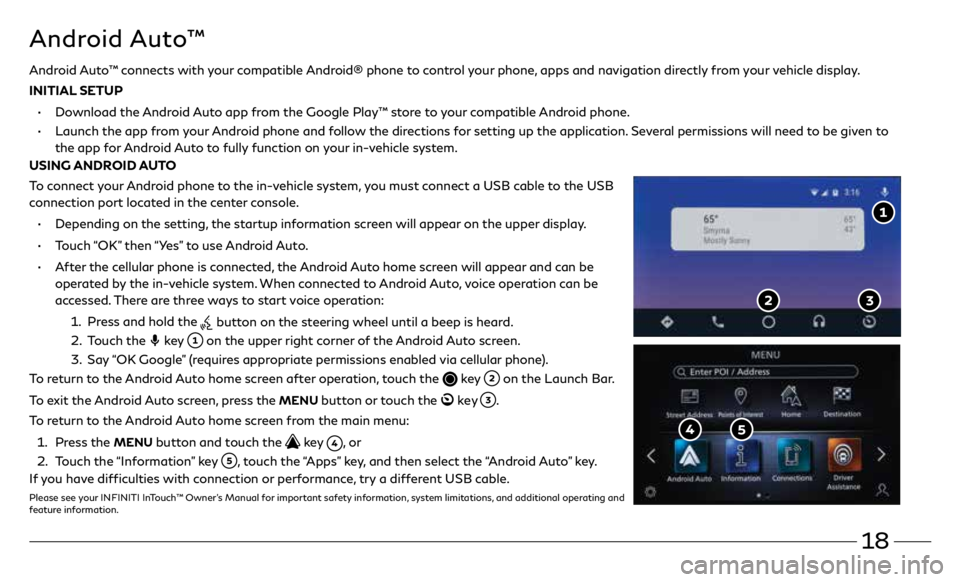
18
Android Auto™ connects with your compatible Android® phone to control your phone, apps and navigation directly from your vehicle display.
INITIAL SETUP
•
Download the Android Auto app from the Google Play™ store to your compatible Android phone.
•
Launch the app from your Android phone and follow the directions for setting up the application. Several permissions will need to be given to
the app for Android Auto to fully function on your in-vehicle system.
USING ANDROID AUTO
To connect your Android phone to the in-vehicle system, you must connect a USB cable to the USB
connection port located in the center console.
• Depending on the setting, the startup information screen will appear on the upper display.
• Touch “OK” then “Yes” to use Android Auto.
• After the cellular phone is connected, the Android Auto home screen will appear and can be
operated by the in-vehicle system. When connected to Android Auto, voice operation can be
accessed. There are three ways to start voice operation:
1 . Press and hold the
button on the steering wheel until a beep is heard.
2 . Touch the
key
on the upper right corner of the Android Auto screen.
3. Say “OK Google” (requires appropriate permissions enabled via cellular phone).
To return to the Android Auto home screen after operation, touch the
key on the Launch Bar.
To exit the Android Auto screen, press the
MENU button or touch the ke y .
To return to the Android Auto home screen from the main menu:
1 . Press the
MENU button and touch the key , o r
2 . Touch the “Information” key
, touch the “Apps” key, and then select the “Android Auto” key.
If you have difficulties with connection or performance, try a different USB cable.
Please see your INFINITI InTouch™ Owner’s Manual for important safety information, system limitations, and additional operating and
feature information.
Android Auto™
Page 22 of 28

19
Navigation System (if so equipped)
Use the Infiniti controller and OK button to navigate
through the upper display screens.
• Press the
button to return to the previous screen.
• Press the MAP/VOICE button
to display the map.
SETTING A ROUTE
To set a route, first ensure that the correct region is selected on
the upper display.
1. Press the MENU button
below the lower display.
2. Touch the “Destination” key
on the lower display.
3. Select the preferred destination setting method.
4. Enter the address number, street name, and city as
prompted by the screen.
CANCELING A ROUTE
1. Press the MENU button
below the lower display.
2. Touch the “Cancel Route” key
on the lower display.
GUIDANCE VOLUME
• While guidance is being announced, the guidance volume can
be adjusted by turning the audio system volume knob.
• The guidance volume can also be adjusted in the
“Settings” menu.
1. Press the MENU button
below the lower display.
2. Touch the “Settings” key and then the “Volume & Beeps”
key
on the display.
3. Next, touch the “Guidance Volume” key. Use the “–” and
“+” keys
to adjust the volume.Please see your INFINITI InTouch™ Owner’s Manual for important safety information,
system limitations, and additional operating and feature information.
Page 23 of 28

20
Please see your INFINITI InTouch™ Owner’s Manual for important safety information, system limitations, and additional operating and feature information.
INFINITI InTouch™ Services (if so equipped)
If equipped, your vehicle may include INFINITI
InTouch™ connected features and services
such as emergency SOS calling, Automatic
Collision Notification, Wi-Fi, Remote Services,
Navigation, Bluetooth and more.
For complete information about your INFINITI
InTouch™ features and services, please visit
usa.infinitiintouch.com or
call 1-855-444-7244. For frequently
asked questions, please visit
www.infinitiusa.com/intouch/faq.
To access INFINITI InTouch™ Services:
1. Press the MENU button
under
the lower display.
2. Select the “InTouch Services” key
on
the lower display.
· Press the in-vehicle telematics SOS
button
(if so equipped) in case of an
emergency, located above and in front of
the rearview mirror. INFINITI INTOUCH™
SERVICES ENROLLMENT
1. Create an INFINITI
Owner Portal account.
( https://owners.infinitiusa.com/iowners/)
2. From your INFINITI Owner
Portal account, enroll in INFINITI
InTouch™ Services.
3. Download the INFINITI InTouch™
Services companion app from the App
store and log in using your INFINITI
Owner Portal ID and password.
Available services may include:
• Automatic Collision Notification
• Emergency Call
• Wi-Fi
Page 24 of 28
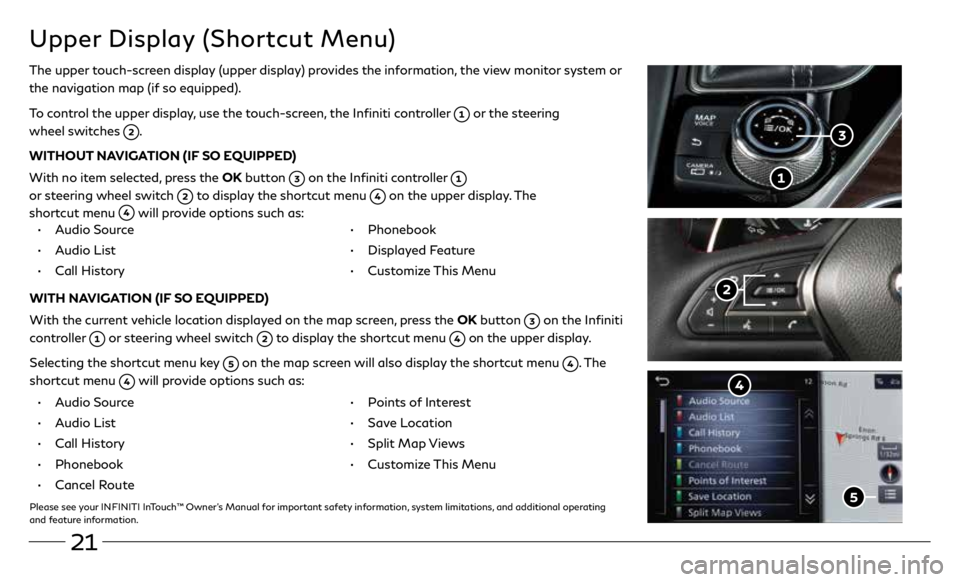
21
Upper Display (Shortcut Menu)
The upper touch-screen display (upper display) provides the information, the view monitor system or
the navigation map (if so equipped).
To control the upper display, use the touch-screen, the Infiniti controller
or the steering
wheel switches
.
WITHOUT NAVIGATION (IF SO EQUIPPED)
With no item selected, press the OK button
on the Infiniti controller
or steering wheel switch
to display the shortcut menu on the upper display. The
shortcut menu
will provide options such as:
• Audio Source
• Audio List
• Call History •
Phonebook
• Displayed Feature
• Customize This Menu
WITH NAVIGATION (IF SO EQUIPPED)
With the current vehicle location displayed on the map screen, press the OK button
on the Infiniti
controller
or steering wheel switch to display the shortcut menu on the upper display.
Selecting the shortcut menu key
on the map screen will also display the shortcut menu . The
shortcut menu
will provide options such as:
• Audio Source
• Audio List
• Call History
• Phonebook
• Cancel Route
• Points of Interest
• Save Location
• Split Map Views
• Customize This Menu
Please see your INFINITI InTouch™ Owner’s Manual for important safety information, system limitations, and additional operating
and feature information.