Page 257 of 637
3-171
Convenient features of your vehicle
3
C CL
LI
IM
MA
AT
TE
E
C
CO
ON
NT
TR
RO
OL
L
A
AD
DD
DI
IT
TI
IO
ON
NA
AL
L
F
FE
EA
AT
TU
UR
RE
ES
S
Cluster ionizer (if equipped)
When the ignition switch is in the ON
position, the clean air function turns
on automatically.
Also, the clean air function turns off
automatically, when the ignition
switch is in the OFF position.
Sunroof inside air recirculation
(if equipped)
When the sunroof is opened, outside
(fresh) air will be automatically
selected. At this time, if you press the
air intake control button, recirculated
air position will be selected but will
change back to outside (fresh) air
after 3 minutes. When the sunroof is
closed, the air intake position will
return to the original position that
was selected.
Page 285 of 637
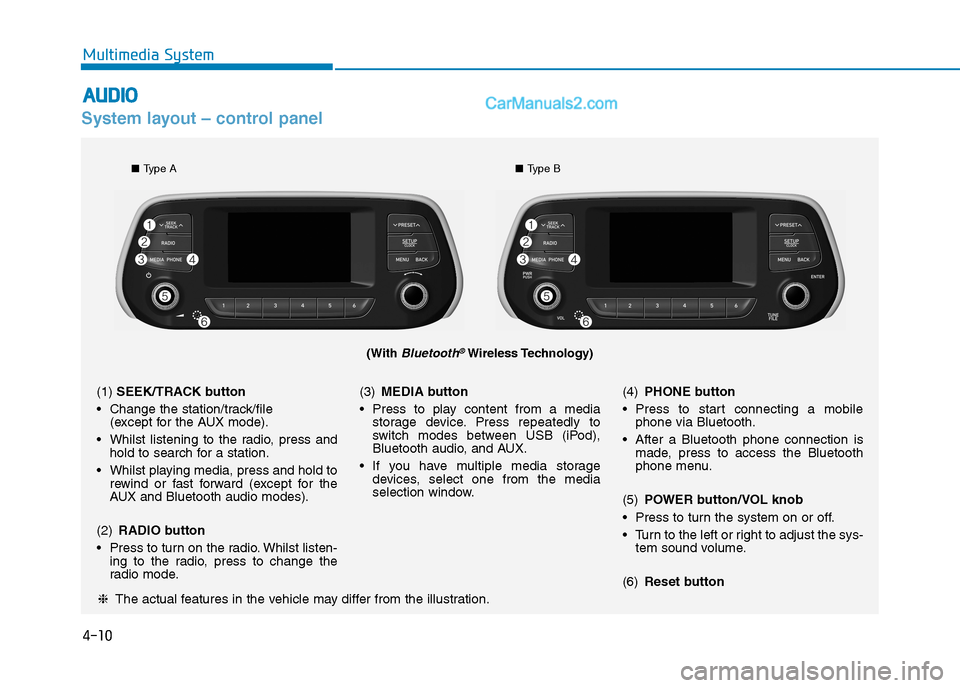
4-10
Multimedia System
System layout – control panel
(With Bluetooth®Wireless Technology)
❈The actual features in the vehicle may differ from the illustration.
(1)SEEK/TRACK button
Change the station/track/file
(except for the AUX mode).
Whilst listening to the radio, press and
hold to search for a station.
Whilst playing media, press and hold to
rewind or fast forward (except for the
AUX and Bluetooth audio modes).
(2)RADIO button
Press to turn on the radio. Whilst listen-
ing to the radio, press to change the
radio mode.(3)MEDIA button
Press to play content from a media
storage device. Press repeatedly to
switch modes between USB (iPod),
Bluetooth audio, and AUX.
If you have multiple media storage
devices, select one from the media
selection window.(4)PHONE button
Press to start connecting a mobile
phone via Bluetooth.
After a Bluetooth phone connection is
made, press to access the Bluetooth
phone menu.
(5)POWER button/VOL knob
Press to turn the system on or off.
Turn to the left or right to adjust the sys-
tem sound volume.
(6)Reset button
■Type A■Type B
A
AU
UD
DI
IO
O
Page 287 of 637
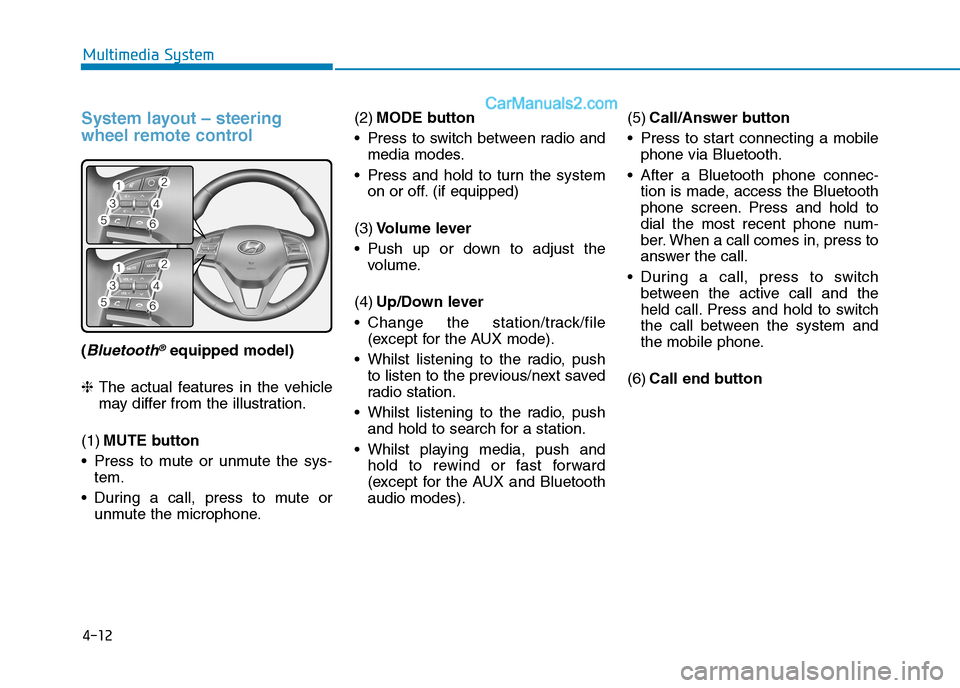
4-12
Multimedia System
System layout – steering
wheel remote control
(Bluetooth®equipped model)
❈The actual features in the vehicle
may differ from the illustration.
(1)MUTE button
Press to mute or unmute the sys-
tem.
During a call, press to mute or
unmute the microphone.(2)MODE button
Press to switch between radio and
media modes.
Press and hold to turn the system
on or off. (if equipped)
(3)Volume lever
Push up or down to adjust the
volume.
(4)Up/Down lever
Change the station/track/file
(except for the AUX mode).
Whilst listening to the radio, push
to listen to the previous/next saved
radio station.
Whilst listening to the radio, push
and hold to search for a station.
Whilst playing media, push and
hold to rewind or fast forward
(except for the AUX and Bluetooth
audio modes).(5)Call/Answer button
Press to start connecting a mobile
phone via Bluetooth.
After a Bluetooth phone connec-
tion is made, access the Bluetooth
phone screen. Press and hold to
dial the most recent phone num-
ber. When a call comes in, press to
answer the call.
During a call, press to switch
between the active call and the
held call. Press and hold to switch
the call between the system and
the mobile phone.
(6)Call end button
Page 289 of 637
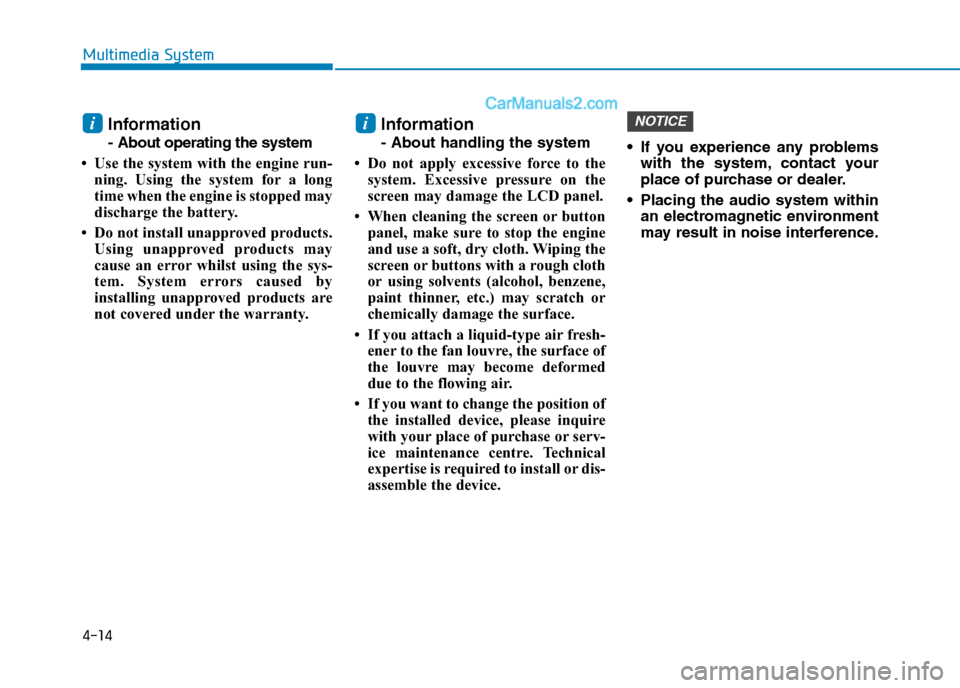
4-14
Multimedia System
Information
- About operating the system
• Use the system with the engine run-
ning. Using the system for a long
time when the engine is stopped may
discharge the battery.
• Do not install unapproved products.
Using unapproved products may
cause an error whilst using the sys-
tem. System errors caused by
installing unapproved products are
not covered under the warranty.
Information
- About handling the system
• Do not apply excessive force to the
system. Excessive pressure on the
screen may damage the LCD panel.
• When cleaning the screen or button
panel, make sure to stop the engine
and use a soft, dry cloth. Wiping the
screen or buttons with a rough cloth
or using solvents (alcohol, benzene,
paint thinner, etc.) may scratch or
chemically damage the surface.
• If you attach a liquid-type air fresh-
ener to the fan louvre, the surface of
the louvre may become deformed
due to the flowing air.
• If you want to change the position of
the installed device, please inquire
with your place of purchase or serv-
ice maintenance centre. Technical
expertise is required to install or dis-
assemble the device. If you experience any problems
with the system, contact your
place of purchase or dealer.
Placing the audio system within
an electromagnetic environment
may result in noise interference.
NOTICEii
Page 291 of 637
4-16
Multimedia System
Getting to know the basic
operations
You can select an item or adjust the
settings by using the number buttons
and the [TUNE] knob on the control
panel.
Selecting an item
Numbered items
Press the corresponding number
button.
Numberless items
Turn the [TUNE] knob to select the
desired item, and then press the
knob.
Adjusting the settings
Turn the [TUNE] knob to adjust the
value, and then press the knob to
save changes.
Turn the [TUNE] knob to the right to
increase the value and turn the
[TUNE] knob to the left to decrease
the value.
Page 293 of 637
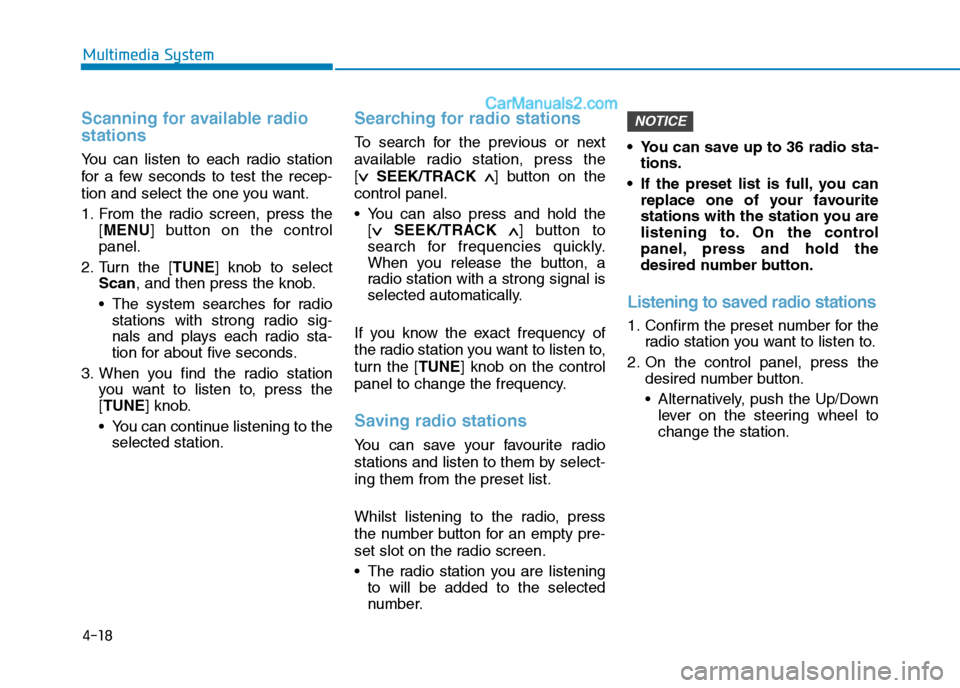
4-18
Multimedia System
Scanning for available radio
stations
You can listen to each radio station
for a few seconds to test the recep-
tion and select the one you want.
1. From the radio screen, press the
[MENU] button on the control
panel.
2. Turn the [TUNE] knob to select
Scan, and then press the knob.
The system searches for radio
stations with strong radio sig-
nals and plays each radio sta-
tion for about five seconds.
3. When you find the radio station
you want to listen to, press the
[TUNE] knob.
You can continue listening to the
selected station.
Searching for radio stations
To search for the previous or next
available radio station, press the
[∨ ∨
SEEK/TRACK ∧ ∧
] button on the
control panel.
You can also press and hold the
[∨ ∨
SEEK/TRACK ∧ ∧
] button to
search for frequencies quickly.
When you release the button, a
radio station with a strong signal is
selected automatically.
If you know the exact frequency of
the radio station you want to listen to,
turn the [TUNE] knob on the control
panel to change the frequency.
Saving radio stations
You can save your favourite radio
stations and listen to them by select-
ing them from the preset list.
Whilst listening to the radio, press
the number button for an empty pre-
set slot on the radio screen.
The radio station you are listening
to will be added to the selected
number. You can save up to 36 radio sta-
tions.
If the preset list is full, you can
replace one of your favourite
stations with the station you are
listening to. On the control
panel, press and hold the
desired number button.
Listening to saved radio stations
1. Confirm the preset number for the
radio station you want to listen to.
2. On the control panel, press the
desired number button.
Alternatively, push the Up/Down
lever on the steering wheel to
change the station.
NOTICE
Page 294 of 637
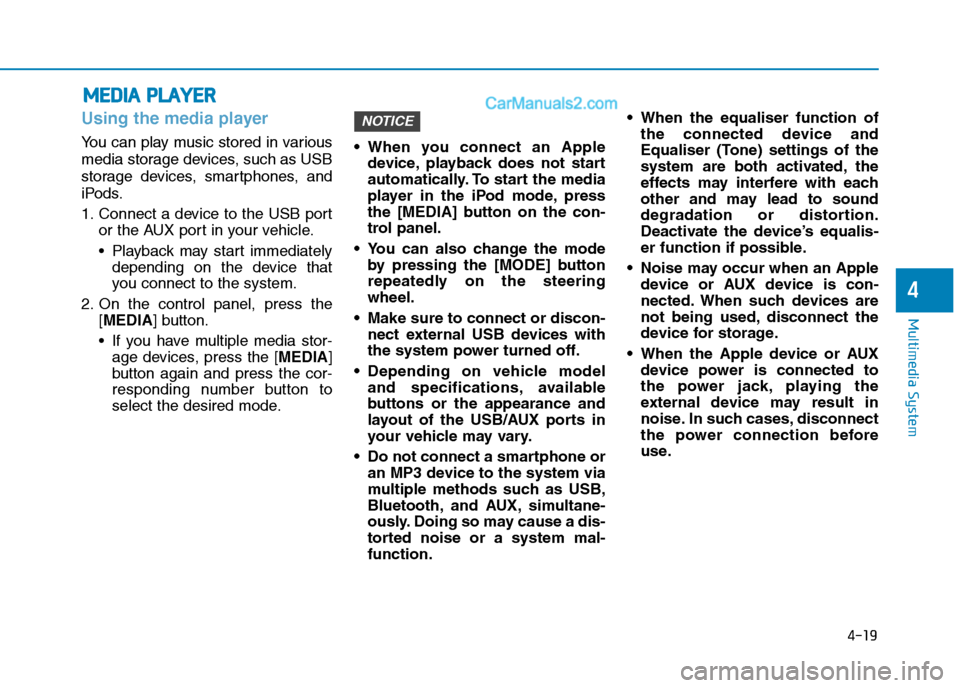
4-19
Multimedia System
4
Using the media player
You can play music stored in various
media storage devices, such as USB
storage devices, smartphones, and
iPods.
1. Connect a device to the USB port
or the AUX port in your vehicle.
Playback may start immediately
depending on the device that
you connect to the system.
2. On the control panel, press the
[MEDIA] button.
If you have multiple media stor-
age devices, press the [MEDIA]
button again and press the cor-
responding number button to
select the desired mode. When you connect an Apple
device, playback does not start
automatically. To start the media
player in the iPod mode, press
the [MEDIA] button on the con-
trol panel.
You can also change the mode
by pressing the [MODE] button
repeatedly on the steering
wheel.
Make sure to connect or discon-
nect external USB devices with
the system power turned off.
Depending on vehicle model
and specifications, available
buttons or the appearance and
layout of the USB/AUX ports in
your vehicle may vary.
Do not connect a smartphone or
an MP3 device to the system via
multiple methods such as USB,
Bluetooth, and AUX, simultane-
ously. Doing so may cause a dis-
torted noise or a system mal-
function. When the equaliser function of
the connected device and
Equaliser (Tone) settings of the
system are both activated, the
effects may interfere with each
other and may lead to sound
degradation or distortion.
Deactivate the device’s equalis-
er function if possible.
Noise may occur when an Apple
device or AUX device is con-
nected. When such devices are
not being used, disconnect the
device for storage.
When the Apple device or AUX
device power is connected to
the power jack, playing the
external device may result in
noise. In such cases, disconnect
the power connection before
use.
NOTICE
M ME
ED
DI
IA
A
P
PL
LA
AY
YE
ER
R
Page 296 of 637
![Hyundai Tucson 2020 Owners Manual - RHD (UK, Australia) 4-21
Multimedia System
4
On the control panel, turn the
[FILE] knob to find the desired
song and press the knob within
five seconds to play the file.
If no control is detected within
five seconds, t Hyundai Tucson 2020 Owners Manual - RHD (UK, Australia) 4-21
Multimedia System
4
On the control panel, turn the
[FILE] knob to find the desired
song and press the knob within
five seconds to play the file.
If no control is detected within
five seconds, t](/manual-img/35/19693/w960_19693-295.png)
4-21
Multimedia System
4
On the control panel, turn the
[FILE] knob to find the desired
song and press the knob within
five seconds to play the file.
If no control is detected within
five seconds, the search is can-
celled and the screen displays
information about the song cur-
rently playing.
Playing repeatedly
On the control panel, press the [1]
button. The repeat play mode
changes each time you press it. The
corresponding mode icon will be dis-
played on the screen.
Playing in random order
On the control panel, press the [2]
button. The shuffle play mode is acti-
vated or deactivated each time you
press it. When you activate the shuf-
fle mode, the corresponding mode
icon will be displayed on the screen.
Searching for music files on a
file list
1. On the control panel, press the [3]
button to select List.
2. Turn the [TUNE] knob to select the
desired category and file, and
then press the knob to play the
music file.
Information
• Start the engine of your vehicle
before connecting a USB device to
your system. Starting the engine
with a USB device connected to the
system may damage the USB device.
• Be careful of static electricity when
connecting or disconnecting a USB
device. A static discharge may cause
a system malfunction.
• Be careful not to let your body or
external objects contact the USB
port. Doing so may cause an acci-
dent or a system malfunction.
• Do not connect and disconnect a
USB connector repeatedly in a short
time. Doing so may cause an error in
the device or a system malfunction.
• Do not use a USB device for purpos-
es other than playing files. Using
USB accessories for charging or
heating may cause poor perform-
ance or a system malfunction.
iNOTICE