Page 215 of 561
3-128
Convenient features of your vehicle
❈ You can use Smart Parking after
navigation or home screen display
on AVN(You cannot use Smart
Parking if you don't choose
"Confirm" on AVN booting)
6. Remote smart parking assist
Put the shift gear in P (Park) position.
Exit the vehicle possessing the
smart key and check whether all the
doors are closed. The Remote Smart
Parking assist will operate only if the
driver presses the smart key button
within about 13 ft. (4 m) from the
vehicle. Press and hold the moving
forward or backward button on the
smart key and then the steering
wheel, gear shift and vehicle speed
are controlled automatically.
❈The driver should release the seat
belt before getting off.
❈While Remote smart parking assist
is operating, the air conditioning
system turns off temporarily.
OFE048414
OFE048422
Remote Smart Parking Assist
button
Parking Distance Warning button
Remote start button
Moving forward button
Moving backward button
OFE048142L
Page 219 of 561
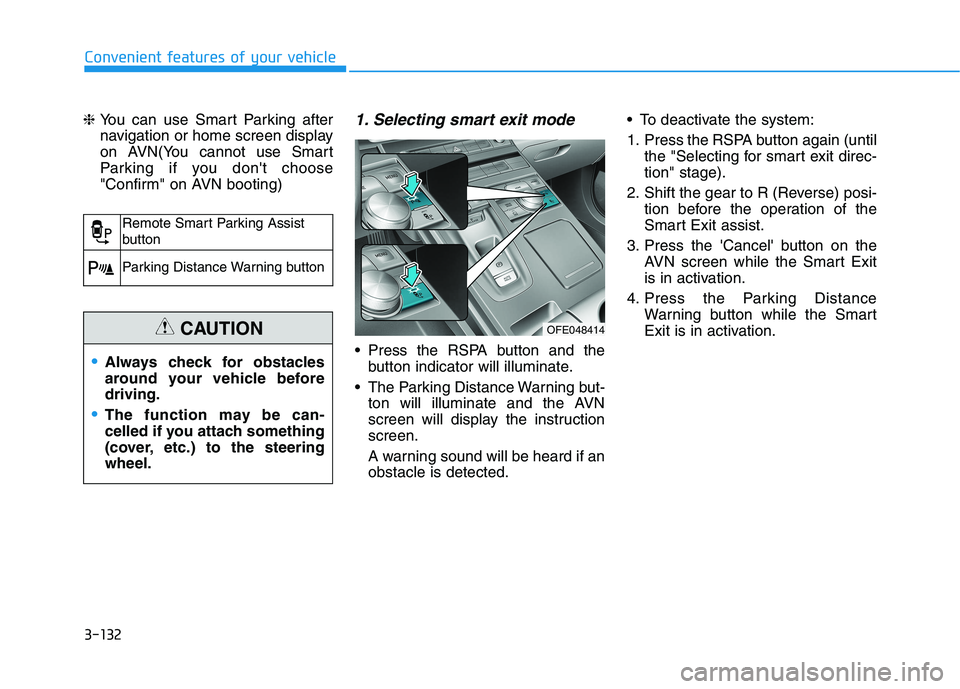
3-132
Convenient features of your vehicle
❈ You can use Smart Parking after
navigation or home screen display
on AVN(You cannot use Smart
Parking if you don't choose
"Confirm" on AVN booting)
1. Selecting smart exit mode
Press the RSPA button and the
button indicator will illuminate.
The Parking Distance Warning but-
ton will illuminate and the AVN
screen will display the instruction
screen.
A warning sound will be heard if an
obstacle is detected. To deactivate the system:
1. Press the RSPA button again (until
the "Selecting for smart exit direc-
tion" stage).
2. Shift the gear to R (Reverse) posi-
tion before the operation of the
Smart Exit assist.
3. Press the 'Cancel' button on the
AVN screen while the Smart Exit
is in activation.
4. Press the Parking Distance
Warning button while the Smart
Exit is in activation.
Remote Smart Parking Assist
button
Parking Distance Warning button
Always check for obstacles
around your vehicle before
driving.
The function may be can-
celled if you attach something
(cover, etc.) to the steering
wheel.
CAUTIONOFE048414
Page 227 of 561
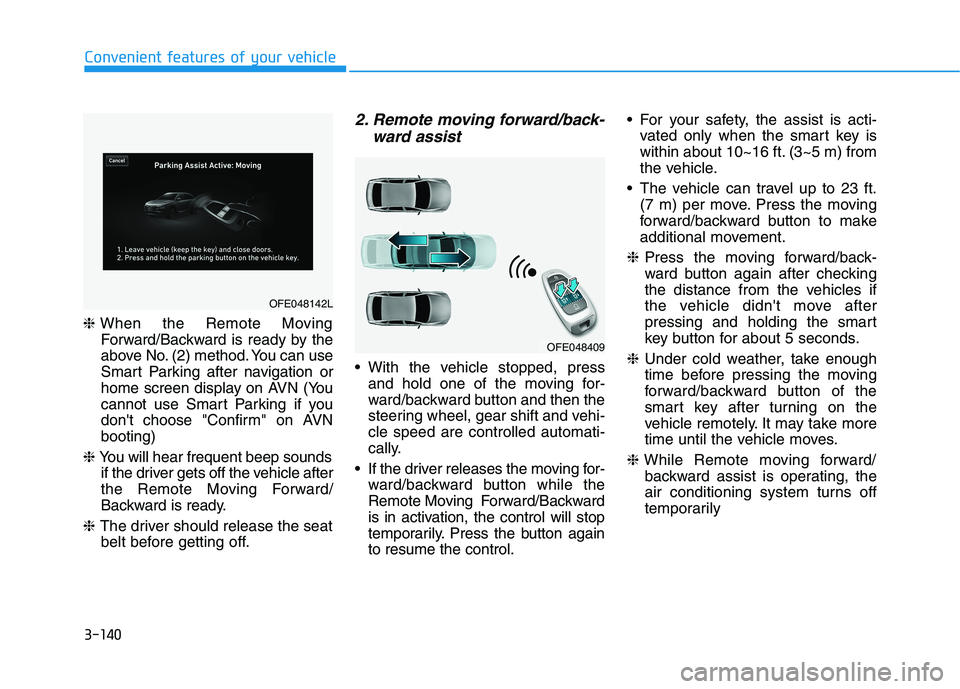
3-140
Convenient features of your vehicle
❈When the Remote Moving
Forward/Backward is ready by the
above No. (2) method. You can use
Smart Parking after navigation or
home screen display on AVN (You
cannot use Smart Parking if you
don't choose "Confirm" on AVN
booting)
❈You will hear frequent beep sounds
if the driver gets off the vehicle after
the Remote Moving Forward/
Backward is ready.
❈The driver should release the seat
belt before getting off.
2. Remote moving forward/back-
ward assist
With the vehicle stopped, press
and hold one of the moving for-
ward/backward button and then the
steering wheel, gear shift and vehi-
cle speed are controlled automati-
cally.
If the driver releases the moving for-
ward/backward button while the
Remote Moving Forward/Backward
is in activation, the control will stop
temporarily. Press the button again
to resume the control. For your safety, the assist is acti-
vated only when the smart key is
within about 10~16 ft. (3~5 m) from
the vehicle.
The vehicle can travel up to 23 ft.
(7 m) per move. Press the moving
forward/backward button to make
additional movement.
❈Press the moving forward/back-
ward button again after checking
the distance from the vehicles if
the vehicle didn't move after
pressing and holding the smart
key button for about 5 seconds.
❈Under cold weather, take enough
time before pressing the moving
forward/backward button of the
smart key after turning on the
vehicle remotely. It may take more
time until the vehicle moves.
❈While Remote moving forward/
backward assist is operating, the
air conditioning system turns off
temporarily
OFE048409
OFE048142L
Page 257 of 561

3-170
Convenient features of your vehicle
To charge a cellular phone
The wireless cellular phone charging
system charges only the Qi-enabled
cellular phones ( ). Read the label
on the cellular phone accessory
cover or visit your cellular phone
manufacturer's website to check
whether your cellular phone supports
the Qi technology.
The wireless charging process starts
when you put a Qi-enabled cellular
phone on the wireless charging unit.
1. Remove other items, including the
smart key, from the wireless charg-
ing unit. If not, the wireless charg-
ing process may be interrupted.
Place the cellular phone on the
center of the charging pad ( ).
2. The indicator light is orange when
the cellular phone is charging. The
indicator light turns green when
phone charging is complete.
3. You can turn ON or OFF the wire-
less charging function in the
Vehicle Settings mode on the AVN
screen. For further information,
refer to the separately supplied
"Navigation manual".If your cellular phone is not charging:
- Slightly change the position of the
cellular phone on the charging
pad.
- Make sure the indicator light is
orange.
The indicator light will blink orange for
10 seconds if there is a malfunction in
the wireless charging system.
In this case, temporarily stop the
charging process, and re-attempt to
charge your cellular phone again.
The system warns you with a mes-
sage on the LCD display if the cellular
phone is still on the wireless charging
unit after the POWER button is in the
OFF position and the front door is
opened.
Information
For some manufacturer's cellular
phones, the system may not warn you
even though the cellular phone is left
on the wireless charging unit. This is
due to the particular characteristic of
the cellular phone and not a malfunc-
tion of the wireless charging. The wireless cellular phone
charging system may not sup-
port certain cellular phones,
which are not verified for the Qi
specification ( ).
When placing your cellular
phone on the charging mat,
position the phone in the middle
of the mat for optimal charging
performance. If your cell phone
is off to the side, the charging
rate may be less and in some
cases the cell phone may experi-
ence higher heat conduction.
In some cases, the wireless
charging may stop temporarily
when the Smart Key is used,
either when starting the vehicle or
locking/unlocking the doors, etc.
When charging certain cellular
phones, the charging indicator
may not change to green when
the cell phone is fully charged.
NOTICE
i
Page 258 of 561
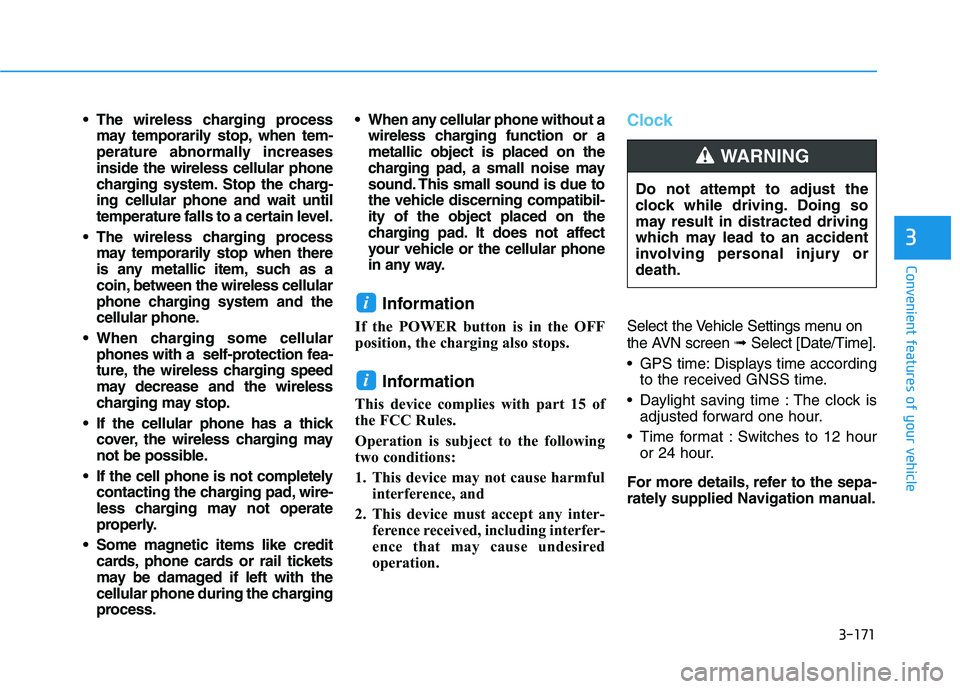
3-171
Convenient features of your vehicle
3
The wireless charging process
may temporarily stop, when tem-
perature abnormally increases
inside the wireless cellular phone
charging system. Stop the charg-
ing cellular phone and wait until
temperature falls to a certain level.
The wireless charging process
may temporarily stop when there
is any metallic item, such as a
coin, between the wireless cellular
phone charging system and the
cellular phone.
When charging some cellular
phones with a self-protection fea-
ture, the wireless charging speed
may decrease and the wireless
charging may stop.
If the cellular phone has a thick
cover, the wireless charging may
not be possible.
If the cell phone is not completely
contacting the charging pad, wire-
less charging may not operate
properly.
Some magnetic items like credit
cards, phone cards or rail tickets
may be damaged if left with the
cellular phone during the charging
process. When any cellular phone without a
wireless charging function or a
metallic object is placed on the
charging pad, a small noise may
sound. This small sound is due to
the vehicle discerning compatibil-
ity of the object placed on the
charging pad. It does not affect
your vehicle or the cellular phone
in any way.
Information
If the POWER button is in the OFF
position, the charging also stops.
Information
This device complies with part 15 of
the FCC Rules.
Operation is subject to the following
two conditions:
1. This device may not cause harmful
interference, and
2. This device must accept any inter-
ference received, including interfer-
ence that may cause undesired
operation.
Clock
Select the Vehicle Settings menu on
the AVN screen➟Select [Date/Time].
GPS time: Displays time according
to the received GNSS time.
Daylight saving time : The clock is
adjusted forward one hour.
Time format : Switches to 12 hour
or 24 hour.
For more details, refer to the sepa-
rately supplied Navigation manual.
i
i
Do not attempt to adjust the
clock while driving. Doing so
may result in distracted driving
which may lead to an accident
involving personal injury or
death.
WARNING
Page 264 of 561
Multimedia System
Multimedia system .................................................4-2
USB and iPod®port..........................................................4-2
Antenna ...............................................................................4-2
Steering wheel audio controls .......................................4-3
Bluetooth®Wireless Technology ..................................4-4
Blue Link®center .............................................................4-4
Audio / Video / Navigation system (AVN) ..................4-4
4
Page 267 of 561
Bluetooth®Wireless
Technology(1) Call / Answer button
(2) Call end button
(3) Microphone
Detailed information for the Bluetooth
hands-free is described in a separate-
ly supplied manual with the vehicle.
Blue Link®center
For details, refer to the Blue Link®
Owner's Guide, Navigation Manual
or Audio Manual.
Audio / Video / Navigation sys-
tem (AVN)
Detailed information for the AVN sys-
tem is described in a separately sup-
plied manual with the vehicle.
4-4
Multimedia System
OFE048090
OFE048026N
OFE048476N
Page 323 of 561
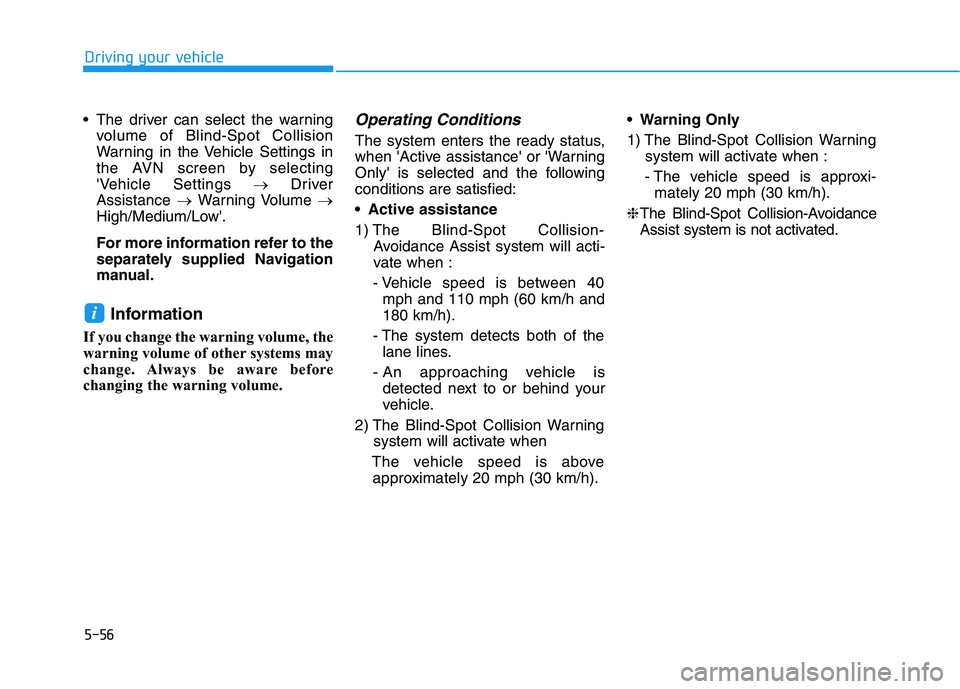
5-56
Driving your vehicle
The driver can select the warning
volume of Blind-Spot Collision
Warning in the Vehicle Settings in
the AVN screen by selecting
'Vehicle Settings →Driver
Assistance →Warning Volume →
High/Medium/Low'.
For more information refer to the
separately supplied Navigation
manual.
Information
If you change the warning volume, the
warning volume of other systems may
change. Always be aware before
changing the warning volume.
Operating Conditions
The system enters the ready status,
when 'Active assistance' or 'Warning
Only' is selected and the following
conditions are satisfied:
Active assistance
1) The Blind-Spot Collision-
Avoidance Assist system will acti-
vate when :
- Vehicle speed is between 40
mph and 110 mph (60 km/h and
180 km/h).
- The system detects both of the
lane lines.
- An approaching vehicle is
detected next to or behind your
vehicle.
2) The Blind-Spot Collision Warning
system will activate when
The vehicle speed is above
approximately 20 mph (30 km/h). Warning Only
1) The Blind-Spot Collision Warning
system will activate when :
- The vehicle speed is approxi-
mately 20 mph (30 km/h).
❈The Blind-Spot Collision-Avoidance
Assist system is not activated.
i