Page 335 of 635
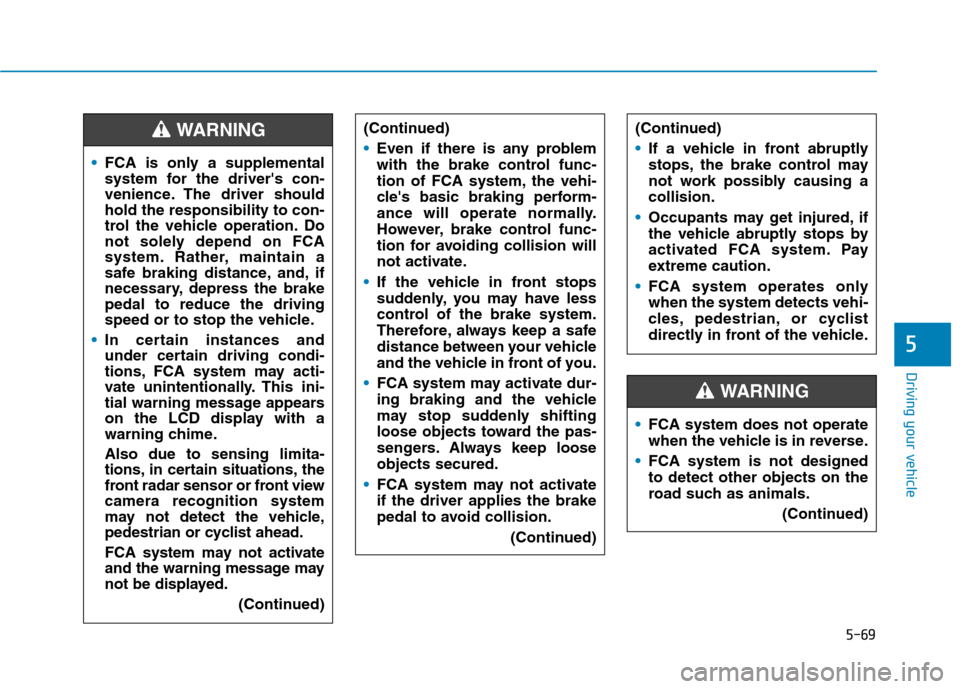
5-69
Driving your vehicle
5
FCA is only a supplemental
system for the driver's con-
venience. The driver should
hold the responsibility to con-
trol the vehicle operation. Do
not solely depend on FCA
system. Rather, maintain a
safe braking distance, and, if
necessary, depress the brake
pedal to reduce the driving
speed or to stop the vehicle.
In certain instances and
under certain driving condi-
tions, FCA system may acti-
vate unintentionally. This ini-
tial warning message appears
on the LCD display with a
warning chime.
Also due to sensing limita-
tions, in certain situations, the
front radar sensor or front view
camera recognition system
may not detect the vehicle,
pedestrian or cyclist ahead.
FCA system may not activate
and the warning message may
not be displayed.
(Continued)
(Continued)
Even if there is any problem
with the brake control func-
tion of FCA system, the vehi-
cle's basic braking perform-
ance will operate normally.
However, brake control func-
tion for avoiding collision will
not activate.
If the vehicle in front stops
suddenly, you may have less
control of the brake system.
Therefore, always keep a safe
distance between your vehicle
and the vehicle in front of you.
FCA system may activate dur-
ing braking and the vehicle
may stop suddenly shifting
loose objects toward the pas-
sengers. Always keep loose
objects secured.
FCA system may not activate
if the driver applies the brake
pedal to avoid collision.
(Continued)WARNING
FCA system does not operate
when the vehicle is in reverse.
FCA system is not designed
to detect other objects on the
road such as animals.
(Continued)
WARNING
(Continued)
If a vehicle in front abruptly
stops, the brake control may
not work possibly causing a
collision.
Occupants may get injured, if
the vehicle abruptly stops by
activated FCA system. Pay
extreme caution.
FCA system operates only
when the system detects vehi-
cles, pedestrian, or cyclist
directly in front of the vehicle.
Page 367 of 635
5-101
Driving your vehicle
5
The level decreases when the driv-
er does not take a break for a cer-
tain period of time.
The level increases when the driv-
er attentively drives for a certain
period of time.
When the driver turns on the sys-
tem while driving, it displays 'Last
Break time' and level.Take a break
The "Consider taking a break“
message appears on the cluster
LCD display and a warning sounds
to suggest that the driver take a
break, when the driver’s attention
level is below 1.
Driver Attention Warning system
will not suggest a break, when the
total driving time is shorter than 10
minutes and also doesn't recom-
mend an additional break within 10
minutes after a break.
OIK057132L
If any other warning sound
such as seat belt warning chime
is already generated, Driver
Attention Warning system warn-
ing may not sound.
CAUTION
Page 371 of 635
5-105
Driving your vehicle
5
Leading Vehicle Departure
Alert (if equipped)
Leading Vehicle Departure Alert
function provides an alert on whether
the leading vehicle drives away or
not, while at a stop.
Function setting and operating
conditions
System setting
Selecting Driver Attention Warning
function
The Leading Vehicle Departure
Alert can be activated from Users
Settings mode in the cluster LCD
display by following the procedure
below.
1. Set the ignition switch to the ON
position.
2. Select 'User Settings →Driving
Assistance →Driver Attention
Warning →Leading Vehicle
Departure Alert' in cluster LCD
display. Deselect the setting to
turn off the system.
If the vehicle is turned off then on
again, the system maintains the
last setting.
Alert announcement
The system notifies the driver with
the alert message and a warning
sound when the leading vehicle
drives away while a stop.
OAEPH059659L
Page 387 of 635
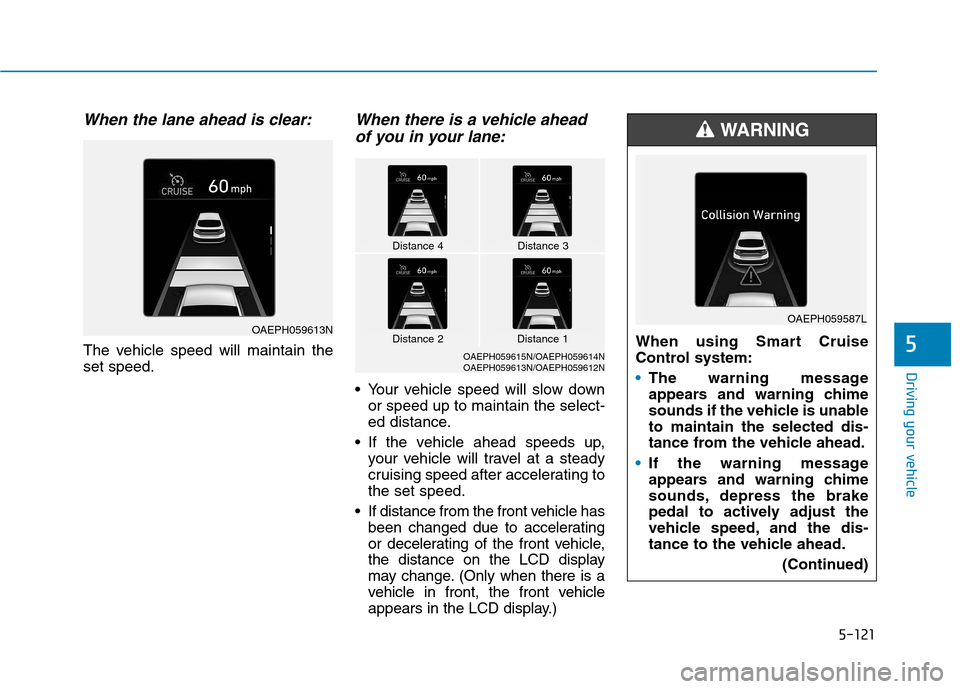
5-121
Driving your vehicle
5
When the lane ahead is clear:
The vehicle speed will maintain the
set speed.
When there is a vehicle ahead
of you in your lane:
Your vehicle speed will slow down
or speed up to maintain the select-
ed distance.
If the vehicle ahead speeds up,
your vehicle will travel at a steady
cruising speed after accelerating to
the set speed.
If distance from the front vehicle has
been changed due to accelerating
or decelerating of the front vehicle,
the distance on the LCD display
may change. (Only when there is a
vehicle in front, the front vehicle
appears in the LCD display.)When using Smart Cruise
Control system:
The warning message
appears and warning chime
sounds if the vehicle is unable
to maintain the selected dis-
tance from the vehicle ahead.
If the warning message
appears and warning chime
sounds, depress the brake
pedal to actively adjust the
vehicle speed, and the dis-
tance to the vehicle ahead.
(Continued)
WARNING
OAEPH059587L
Distance 4Distance 3
OAEPH059615N/OAEPH059614N
OAEPH059613N/OAEPH059612N
Distance 1Distance 2OAEPH059613N
Page 389 of 635
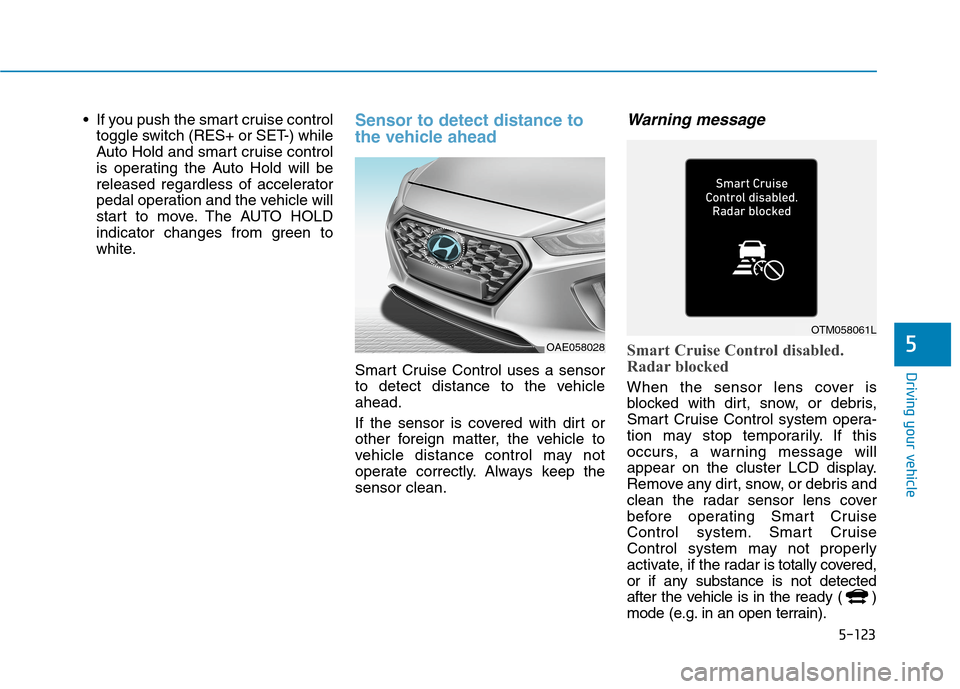
5-123
Driving your vehicle
5
If you push the smart cruise control
toggle switch (RES+ or SET-) while
Auto Hold and smart cruise control
is operating the Auto Hold will be
released regardless of accelerator
pedal operation and the vehicle will
start to move. The AUTO HOLD
indicator changes from green to
white.Sensor to detect distance to
the vehicle ahead
Smart Cruise Control uses a sensor
to detect distance to the vehicle
ahead.
If the sensor is covered with dirt or
other foreign matter, the vehicle to
vehicle distance control may not
operate correctly. Always keep the
sensor clean.
Warning message
Smart Cruise Control disabled.
Radar blocked
When the sensor lens cover is
blocked with dirt, snow, or debris,
Smart Cruise Control system opera-
tion may stop temporarily. If this
occurs, a warning message will
appear on the cluster LCD display.
Remove any dirt, snow, or debris and
clean the radar sensor lens cover
before operating Smart Cruise
Control system. Smart Cruise
Control system may not properly
activate, if the radar is totally covered,
or if any substance is not detected
after the vehicle is in the ready ( )
mode (e.g. in an open terrain).
OAE058028
OTM058061L
Page 403 of 635
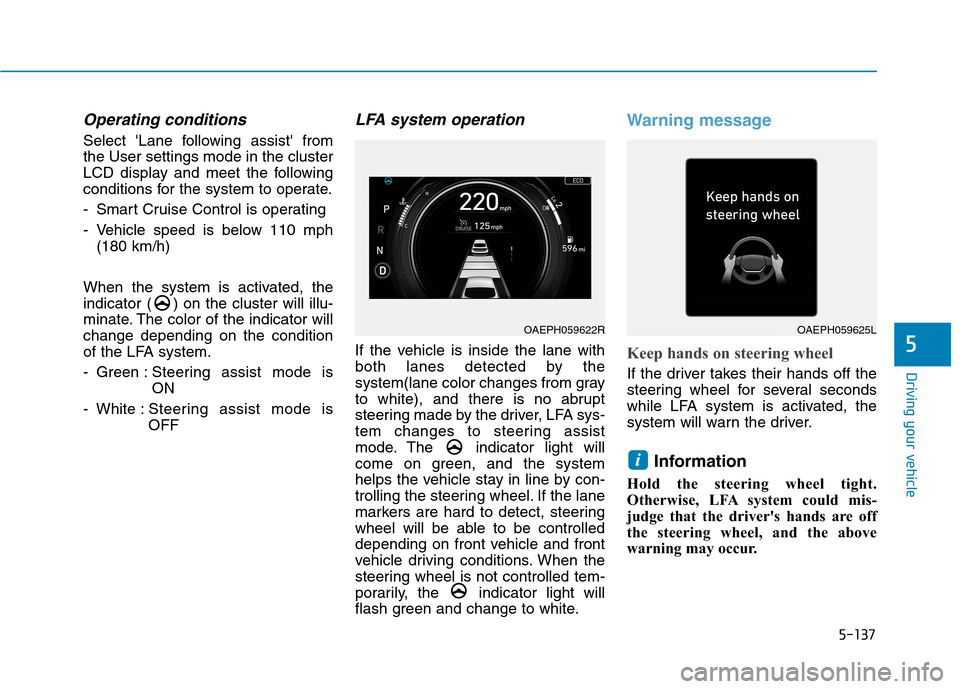
5-137
Driving your vehicle
5
Operating conditions
Select 'Lane following assist' from
the User settings mode in the cluster
LCD display and meet the following
conditions for the system to operate.
- Smart Cruise Control is operating
- Vehicle speed is below 110 mph
(180 km/h)
When the system is activated, the
indicator ( ) on the cluster will illu-
minate. The color of the indicator will
change depending on the condition
of the LFA system.
- Green : Steering assist mode is
ON
- White :Steering assist mode is
OFF
LFA system operation
If the vehicle is inside the lane with
both lanes detected by the
system(lane color changes from gray
to white), and there is no abrupt
steering made by the driver, LFA sys-
tem changes to steering assist
mode. The indicator light will
come on green, and the system
helps the vehicle stay in line by con-
trolling the steering wheel. If the lane
markers are hard to detect, steering
wheel will be able to be controlled
depending on front vehicle and front
vehicle driving conditions. When the
steering wheel is not controlled tem-
porarily, the indicator light will
flash green and change to white.
Warning message
Keep hands on steering wheel
If the driver takes their hands off the
steering wheel for several seconds
while LFA system is activated, the
system will warn the driver.
Information
Hold the steering wheel tight.
Otherwise, LFA system could mis-
judge that the driver's hands are off
the steering wheel, and the above
warning may occur.
i
OAEPH059622ROAEPH059625L
Page 416 of 635
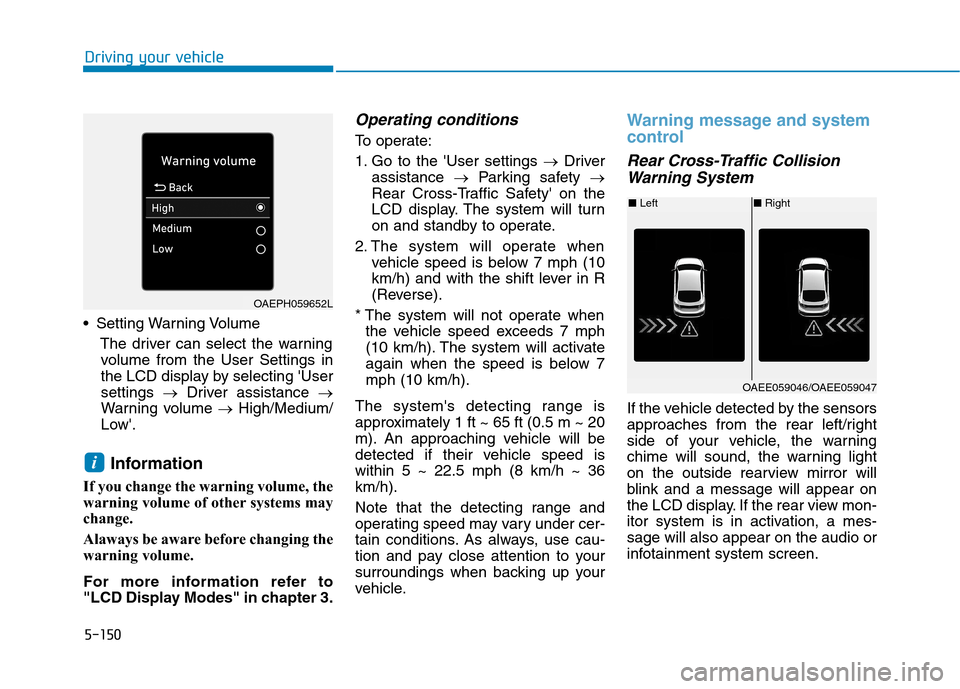
5-150
Driving your vehicle
Setting Warning Volume
The driver can select the warning
volume from the User Settings in
the LCD display by selecting 'User
settings →Driver assistance →
Warning volume →High/Medium/
Low'.
Information
If you change the warning volume, the
warning volume of other systems may
change.
Alaways be aware before changing the
warning volume.
For more information refer to
"LCD Display Modes" in chapter 3.
Operating conditions
To operate:
1. Go to the 'User settings →Driver
assistance →Parking safety →
Rear Cross-Traffic Safety' on the
LCD display. The system will turn
on and standby to operate.
2. The system will operate when
vehicle speed is below 7 mph (10
km/h) and with the shift lever in R
(Reverse).
* The system will not operate when
the vehicle speed exceeds 7 mph
(10 km/h). The system will activate
again when the speed is below 7
mph (10 km/h).
The system's detecting range is
approximately 1 ft ~ 65 ft (0.5 m ~ 20
m). An approaching vehicle will be
detected if their vehicle speed is
within 5 ~ 22.5 mph (8 km/h ~ 36
km/h).
Note that the detecting range and
operating speed may vary under cer-
tain conditions. As always, use cau-
tion and pay close attention to your
surroundings when backing up your
vehicle.
Warning message and system
control
Rear Cross-Traffic Collision
Warning System
If the vehicle detected by the sensors
approaches from the rear left/right
side of your vehicle, the warning
chime will sound, the warning light
on the outside rearview mirror will
blink and a message will appear on
the LCD display. If the rear view mon-
itor system is in activation, a mes-
sage will also appear on the audio or
infotainment system screen.
i
OAEPH059652L
■Left■Right
OAEE059046/OAEE059047
Page 450 of 635
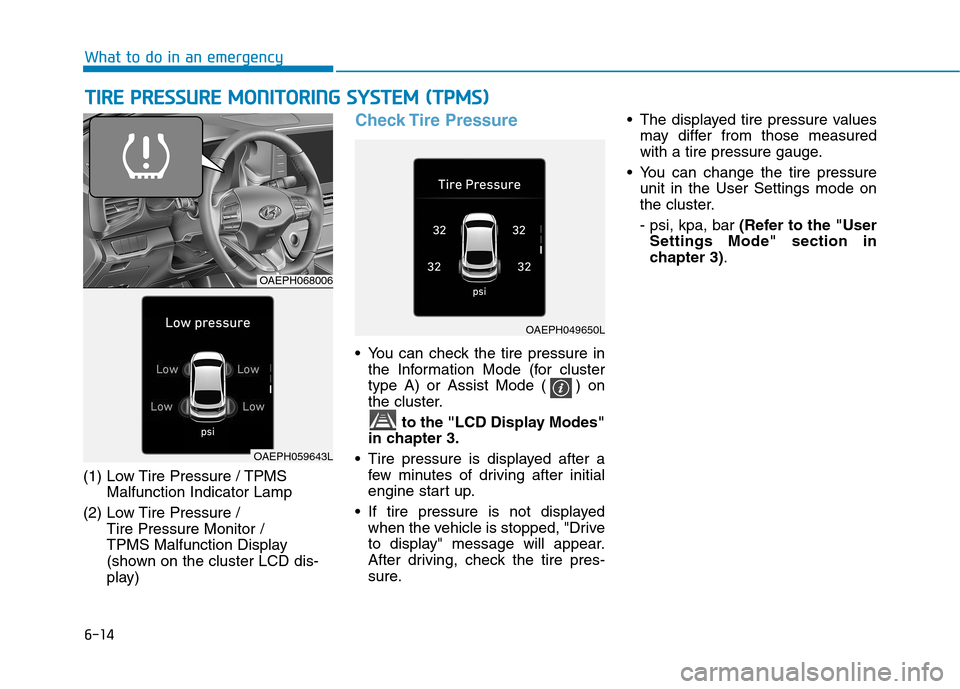
6-14
What to do in an emergency
T TI
IR
RE
E
P
PR
RE
ES
SS
SU
UR
RE
E
M
MO
ON
NI
IT
TO
OR
RI
IN
NG
G
S
SY
YS
ST
TE
EM
M
(
(T
TP
PM
MS
S)
)
(1) Low Tire Pressure / TPMS
Malfunction Indicator Lamp
(2) Low Tire Pressure /
Tire Pressure Monitor /
TPMS Malfunction Display
(shown on the cluster LCD dis-
play)
Check Tire Pressure
You can check the tire pressure in
the Information Mode (for cluster
type A) or Assist Mode ( ) on
the cluster.
to the "LCD Display Modes"
in chapter 3.
Tire pressure is displayed after a
few minutes of driving after initial
engine start up.
If tire pressure is not displayed
when the vehicle is stopped, "Drive
to display" message will appear.
After driving, check the tire pres-
sure. The displayed tire pressure values
may differ from those measured
with a tire pressure gauge.
You can change the tire pressure
unit in the User Settings mode on
the cluster.
- psi, kpa, bar (Refer to the "User
Settings Mode" section in
chapter 3).
OAEPH068006
OAEPH049650L
OAEPH059643L