2020 Hyundai Ioniq Hybrid navigation system
[x] Cancel search: navigation systemPage 231 of 613
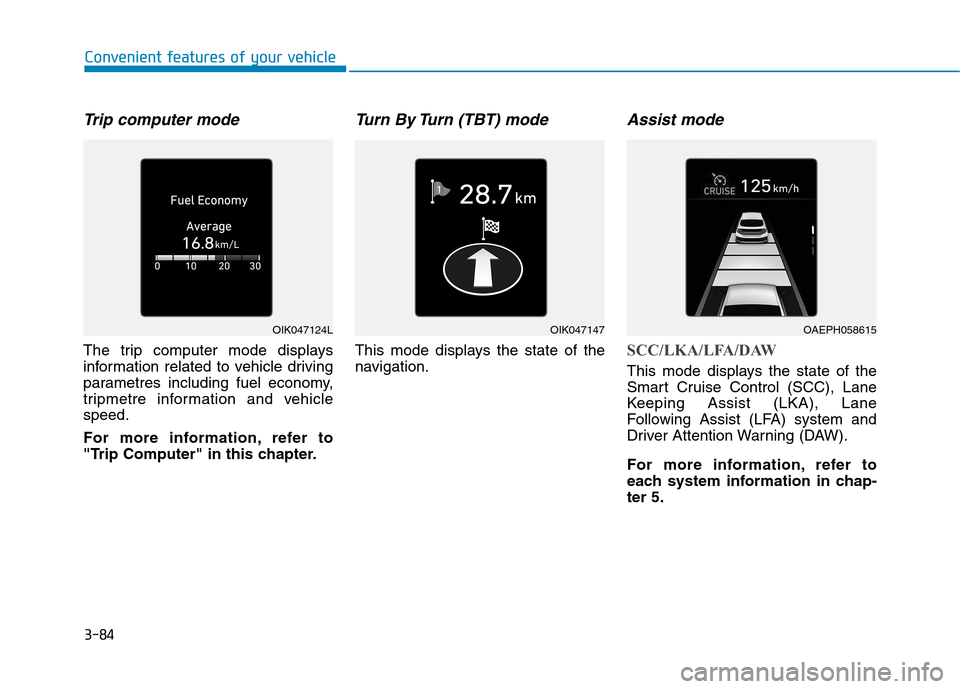
3-84
Convenient features of your vehicle
Trip computer mode
The trip computer mode displays
information related to vehicle driving
parametres including fuel economy,
tripmetre information and vehicle
speed.
For more information, refer to
"Trip Computer" in this chapter.
Turn By Turn (TBT) mode
This mode displays the state of the
navigation.
Assist mode
SCC/LKA/LFA/DAW
This mode displays the state of the
Smart Cruise Control (SCC), Lane
Keeping Assist (LKA), Lane
Following Assist (LFA) system and
Driver Attention Warning (DAW).
For more information, refer to
each system information in chap-
ter 5.
OIK047124LOIK047147OAEPH058615
Page 307 of 613
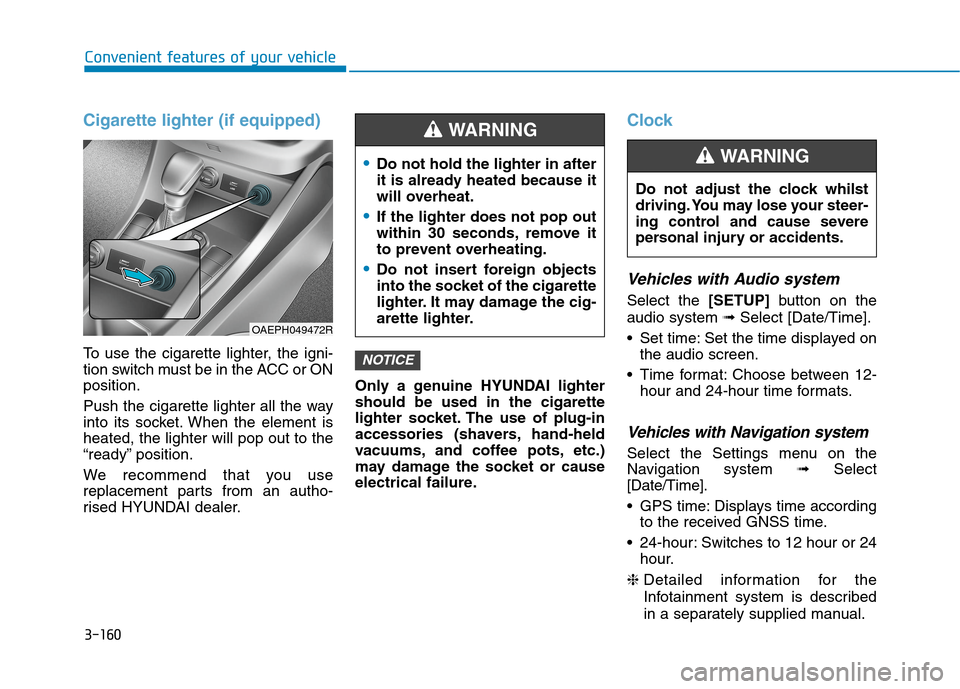
3-160
Convenient features of your vehicle
Cigarette lighter (if equipped)
To use the cigarette lighter, the igni-
tion switch must be in the ACC or ON
position.
Push the cigarette lighter all the way
into its socket. When the element is
heated, the lighter will pop out to the
“ready” position.
We recommend that you use
replacement parts from an autho-
rised HYUNDAI dealer.Only a genuine HYUNDAI lighter
should be used in the cigarette
lighter socket. The use of plug-in
accessories (shavers, hand-held
vacuums, and coffee pots, etc.)
may damage the socket or cause
electrical failure.
Clock
Vehicles with Audio system
Select the [SETUP]button on the
audio system ➟Select [Date/Time].
Set time: Set the time displayed on
the audio screen.
Time format: Choose between 12-
hour and 24-hour time formats.
Vehicles with Navigation system
Select the Settings menu on the
Navigation system➟Select
[Date/Time].
GPS time: Displays time according
to the received GNSS time.
24-hour: Switches to 12 hour or 24
hour.
❈Detailed information for the
Infotainment system is described
in a separately supplied manual.
NOTICE
Do not adjust the clock whilst
driving. You may lose your steer-
ing control and cause severe
personal injury or accidents.
WARNING Do not hold the lighter in after
it is already heated because it
will overheat.
If the lighter does not pop out
within 30 seconds, remove it
to prevent overheating.
Do not insert foreign objects
into the socket of the cigarette
lighter. It may damage the cig-
arette lighter.
WARNING
OAEPH049472R
Page 343 of 613
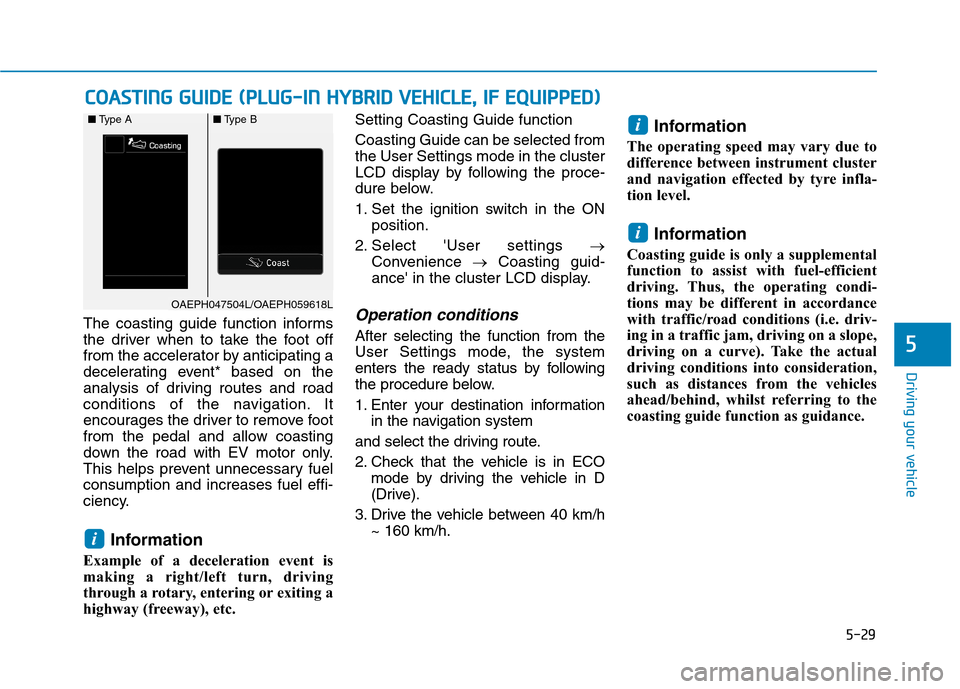
5-29
Driving your vehicle
5
The coasting guide function informs
the driver when to take the foot off
from the accelerator by anticipating a
decelerating event* based on the
analysis of driving routes and road
conditions of the navigation. It
encourages the driver to remove foot
from the pedal and allow coasting
down the road with EV motor only.
This helps prevent unnecessary fuel
consumption and increases fuel effi-
ciency.
Information
Example of a deceleration event is
making a right/left turn, driving
through a rotary, entering or exiting a
highway (freeway), etc. Setting Coasting Guide function
Coasting Guide can be selected from
the User Settings mode in the cluster
LCD display by following the proce-
dure below.
1. Set the ignition switch in the ON
position.
2. Select 'User settings →
Convenience →Coasting guid-
ance' in the cluster LCD display.
Operation conditions
After selecting the function from the
User Settings mode, the system
enters the ready status by following
the procedure below.
1. Enter your destination information
in the navigation system
and select the driving route.
2. Check that the vehicle is in ECO
mode by driving the vehicle in D
(Drive).
3. Drive the vehicle between 40 km/h
~ 160 km/h.
Information
The operating speed may vary due to
difference between instrument cluster
and navigation effected by tyre infla-
tion level.
Information
Coasting guide is only a supplemental
function to assist with fuel-efficient
driving. Thus, the operating condi-
tions may be different in accordance
with traffic/road conditions (i.e. driv-
ing in a traffic jam, driving on a slope,
driving on a curve). Take the actual
driving conditions into consideration,
such as distances from the vehicles
ahead/behind, whilst referring to the
coasting guide function as guidance.
i
i
i
C CO
OA
AS
ST
TI
IN
NG
G
G
GU
UI
ID
DE
E
(
(P
PL
LU
UG
G-
-I
IN
N
H
HY
YB
BR
RI
ID
D
V
VE
EH
HI
IC
CL
LE
E,
,
I
IF
F
E
EQ
QU
UI
IP
PP
PE
ED
D)
)
OAEPH047504L/OAEPH059618L ■Type A■Type B
Page 429 of 613
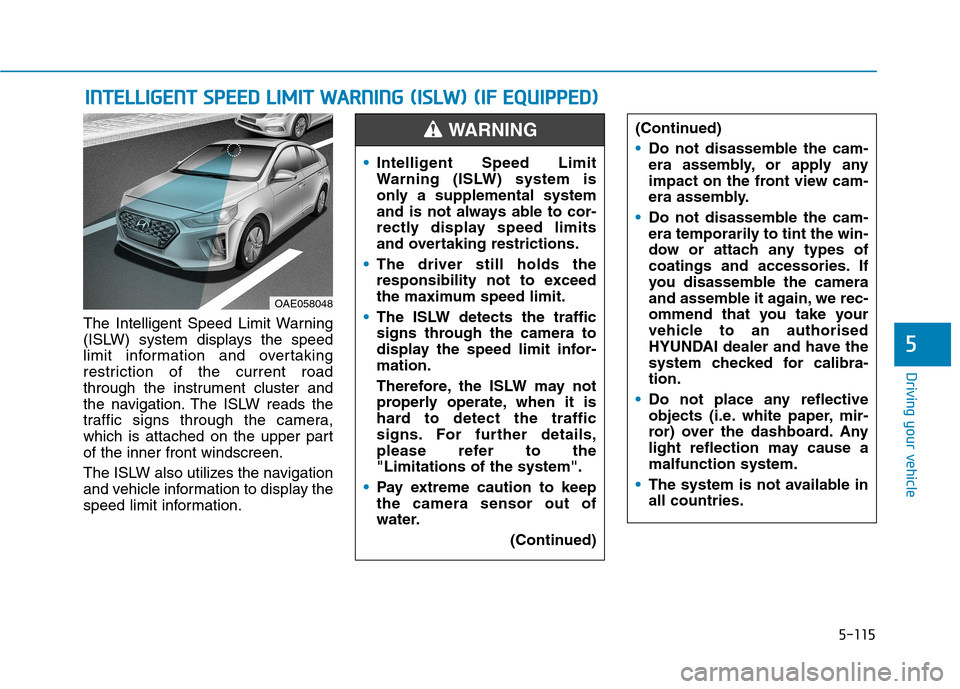
5-115
Driving your vehicle
5
The Intelligent Speed Limit Warning
(ISLW) system displays the speed
limit information and overtaking
restriction of the current road
through the instrument cluster and
the navigation. The ISLW reads the
traffic signs through the camera,
which is attached on the upper part
of the inner front windscreen.
The ISLW also utilizes the navigation
and vehicle information to display the
speed limit information.
I IN
NT
TE
EL
LL
LI
IG
GE
EN
NT
T
S
SP
PE
EE
ED
D
L
LI
IM
MI
IT
T
W
WA
AR
RN
NI
IN
NG
G
(
(I
IS
SL
LW
W)
)
(
(I
IF
F
E
EQ
QU
UI
IP
PP
PE
ED
D)
)
OAE058048
(Continued)
Do not disassemble the cam-
era assembly, or apply any
impact on the front view cam-
era assembly.
Do not disassemble the cam-
era temporarily to tint the win-
dow or attach any types of
coatings and accessories. If
you disassemble the camera
and assemble it again, we rec-
ommend that you take your
vehicle to an authorised
HYUNDAI dealer and have the
system checked for calibra-
tion.
Do not place any reflective
objects (i.e. white paper, mir-
ror) over the dashboard. Any
light reflection may cause a
malfunction system.
The system is not available in
all countries.
Intelligent Speed Limit
Warning (ISLW) system is
only a supplemental system
and is not always able to cor-
rectly display speed limits
and overtaking restrictions.
The driver still holds the
responsibility not to exceed
the maximum speed limit.
The ISLW detects the traffic
signs through the camera to
display the speed limit infor-
mation.
Therefore, the ISLW may not
properly operate, when it is
hard to detect the traffic
signs. For further details,
please refer to the
"Limitations of the system".
Pay extreme caution to keep
the camera sensor out of
water.
(Continued)
WARNING
Page 430 of 613
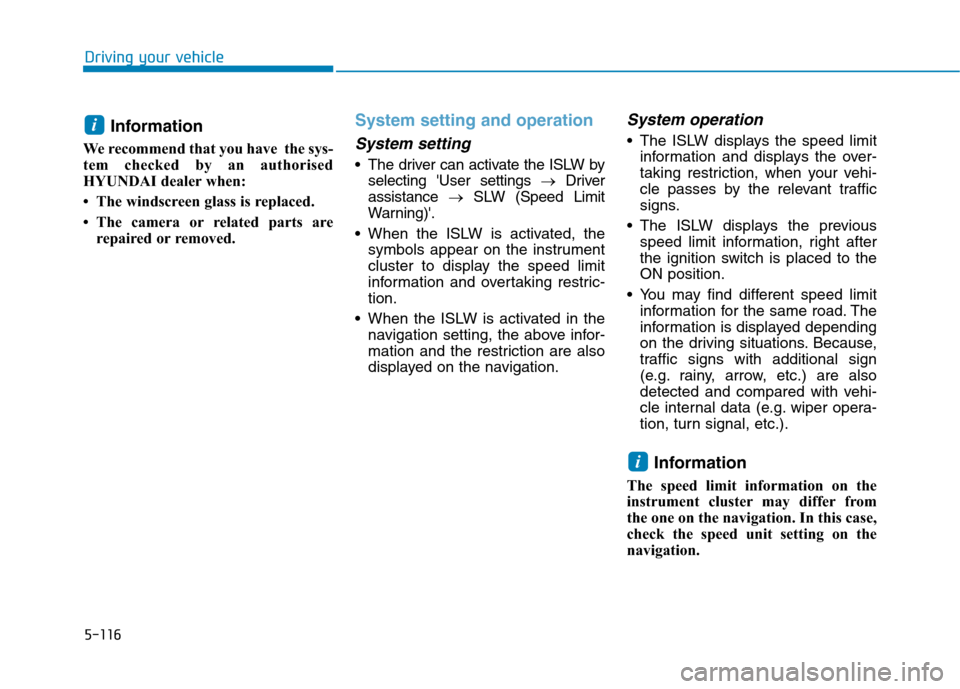
5-116
Driving your vehicle
Information
We recommend that you have the sys-
tem checked by an authorised
HYUNDAI dealer when:
• The windscreen glass is replaced.
• The camera or related parts are
repaired or removed.
System setting and operation
System setting
The driver can activate the ISLW by
selecting 'User settings →Driver
assistance →SLW (Speed Limit
Warning)'.
When the ISLW is activated, the
symbols appear on the instrument
cluster to display the speed limit
information and overtaking restric-
tion.
When the ISLW is activated in the
navigation setting, the above infor-
mation and the restriction are also
displayed on the navigation.
System operation
The ISLW displays the speed limit
information and displays the over-
taking restriction, when your vehi-
cle passes by the relevant traffic
signs.
The ISLW displays the previous
speed limit information, right after
the ignition switch is placed to the
ON position.
You may find different speed limit
information for the same road. The
information is displayed depending
on the driving situations. Because,
traffic signs with additional sign
(e.g. rainy, arrow, etc.) are also
detected and compared with vehi-
cle internal data (e.g. wiper opera-
tion, turn signal, etc.).
Information
The speed limit information on the
instrument cluster may differ from
the one on the navigation. In this case,
check the speed unit setting on the
navigation.
i
i
Page 435 of 613
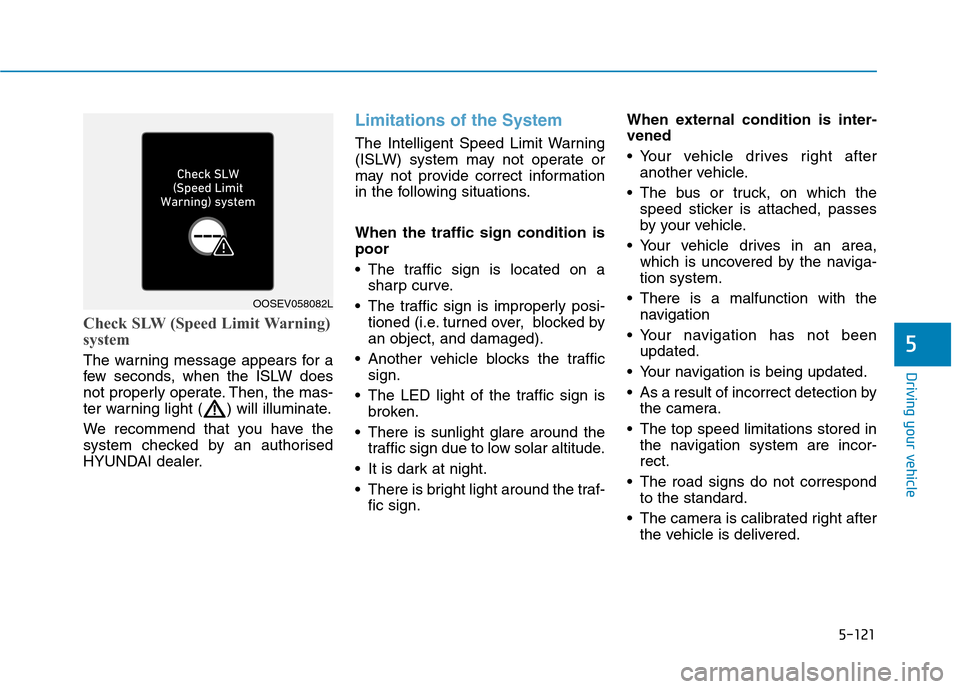
5-121
Driving your vehicle
5
Check SLW (Speed Limit Warning)
system
The warning message appears for a
few seconds, when the ISLW does
not properly operate. Then, the mas-
ter warning light ( ) will illuminate.
We recommend that you have the
system checked by an authorised
HYUNDAI dealer.
Limitations of the System
The Intelligent Speed Limit Warning
(ISLW) system may not operate or
may not provide correct information
in the following situations.
When the traffic sign condition is
poor
The traffic sign is located on a
sharp curve.
The traffic sign is improperly posi-
tioned (i.e. turned over, blocked by
an object, and damaged).
Another vehicle blocks the traffic
sign.
The LED light of the traffic sign is
broken.
There is sunlight glare around the
traffic sign due to low solar altitude.
It is dark at night.
There is bright light around the traf-
fic sign.When external condition is inter-
vened
Your vehicle drives right after
another vehicle.
The bus or truck, on which the
speed sticker is attached, passes
by your vehicle.
Your vehicle drives in an area,
which is uncovered by the naviga-
tion system.
There is a malfunction with the
navigation
Your navigation has not been
updated.
Your navigation is being updated.
As a result of incorrect detection by
the camera.
The top speed limitations stored in
the navigation system are incor-
rect.
The road signs do not correspond
to the standard.
The camera is calibrated right after
the vehicle is delivered.
OOSEV058082L