Page 327 of 675
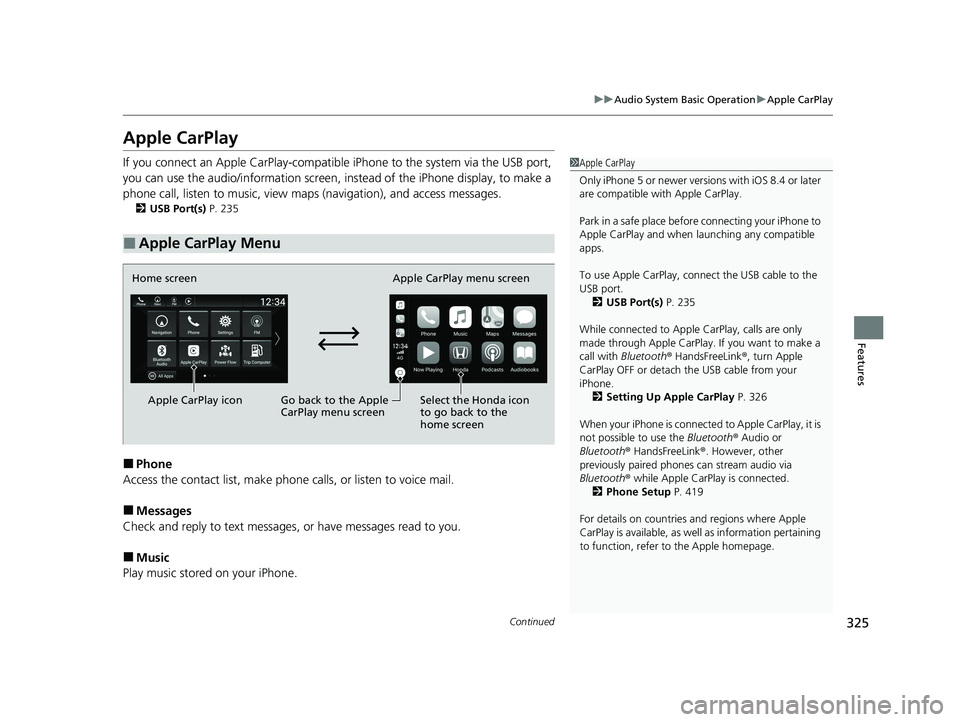
325
uuAudio System Basic Operation uApple CarPlay
Continued
Features
Apple CarPlay
If you connect an Apple CarPlay-compatible iPhone to the system via the USB port,
you can use the audio/information screen, in stead of the iPhone display, to make a
phone call, listen to music, view maps (navigation), and access messages.
2USB Port(s) P. 235
■Phone
Access the contact list, make phone ca lls, or listen to voice mail.
■Messages
Check and reply to text messages, or have messages read to you.
■Music
Play music stored on your iPhone.
■Apple CarPlay Menu
1 Apple CarPlay
Only iPhone 5 or newer versi ons with iOS 8.4 or later
are compatible with Apple CarPlay.
Park in a safe place before connecting your iPhone to
Apple CarPlay and when launching any compatible
apps.
To use Apple CarPlay, connect the USB cable to the
USB port. 2 USB Port(s) P. 235
While connected to Apple CarPlay, calls are only
made through Apple CarPlay. If you want to make a
call with Bluetooth ® HandsFreeLink ®, turn Apple
CarPlay OFF or detach th e USB cable from your
iPhone. 2 Setting Up Apple CarPlay P. 326
When your iPhone is connected to Apple CarPlay, it is
not possible to use the Bluetooth® Audio or
Bluetooth ® HandsFreeLink ®. However, other
previously paired phones can stream audio via
Bluetooth ® while Apple CarPlay is connected.
2 Phone Setup P. 419
For details on c ountries and regions where Apple
CarPlay is available, as well as information pertaining
to function, refer to the Apple homepage.
Home screen
Apple CarPlay icon Apple CarPlay menu screen
Go back to the Apple
CarPlay menu screen
Select the Honda icon
to go back to the
home screen
20 INSIGHT-31TXM6100.book 325 ページ 2019年4月24日 水曜日 午後2時2分
Page 330 of 675
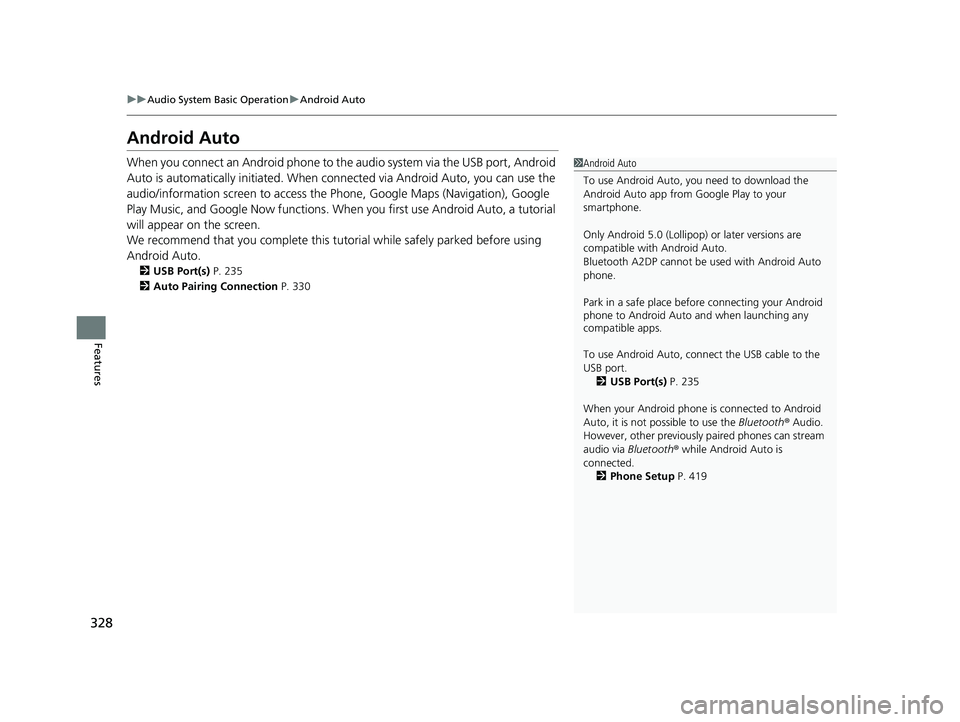
328
uuAudio System Basic Operation uAndroid Auto
Features
Android Auto
When you connect an Android phone to the audio system via the USB port, Android
Auto is automatically initia ted. When connected via Android Auto, you can use the
audio/information screen to access the Phone, Google Maps (Navigation), Google
Play Music, and Google Now functions. Wh en you first use Android Auto, a tutorial
will appear on the screen.
We recommend that you complete this tuto rial while safely parked before using
Android Auto.
2 USB Port(s) P. 235
2 Auto Pairing Connection P. 330
1Android Auto
To use Android Auto, you need to download the
Android Auto app from Google Play to your
smartphone.
Only Android 5.0 (Lollipop) or later versions are
compatible with Android Auto.
Bluetooth A2DP cannot be used with Android Auto
phone.
Park in a safe place befo re connecting your Android
phone to Android Auto and when launching any
compatible apps.
To use Android Auto, connect the USB cable to the
USB port.
2 USB Port(s) P. 235
When your Android phone is connected to Android
Auto, it is not possible to use the Bluetooth® Audio.
However, other previously paired phones can stream
audio via Bluetooth ® while Android Auto is
connected. 2 Phone Setup P. 419
20 INSIGHT-31TXM6100.book 328 ページ 2019年4月24日 水曜日 午後2時2分
Page 336 of 675
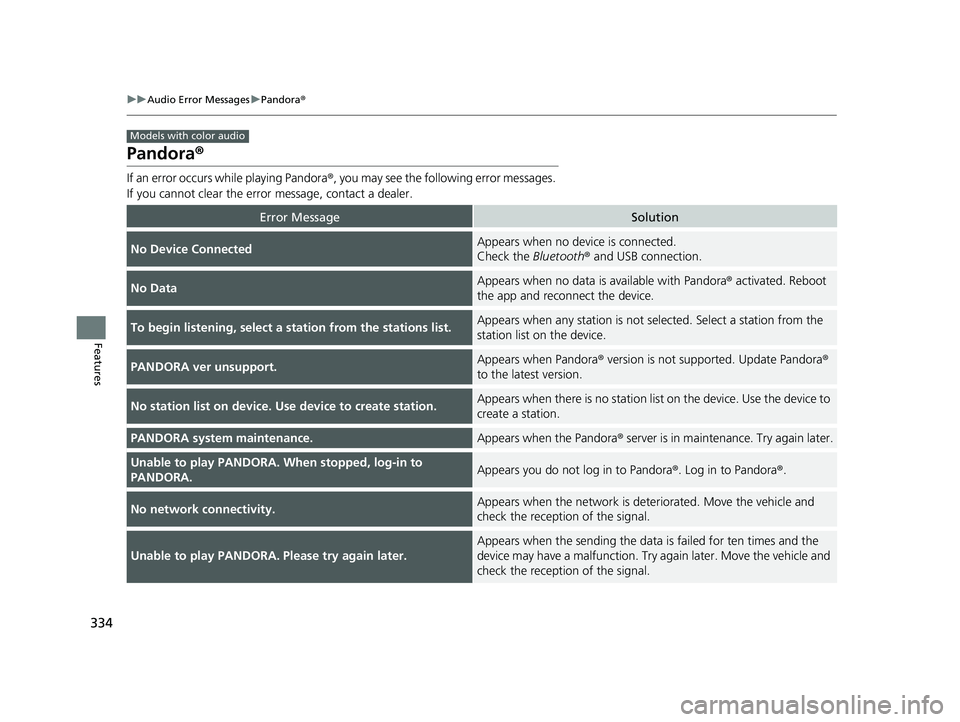
334
uuAudio Error Messages uPandora®
Features
Pandora ®
If an error occurs while playing Pandora ®, you may see the following error messages.
If you cannot clear the error message, contact a dealer.
Error MessageSolution
No Device ConnectedAppears when no device is connected.
Check the Bluetooth® and USB connection.
No DataAppears when no data is available with Pandora ® activated. Reboot
the app and reconnect the device.
To begin listening, select a station from the stations list.Appears when any station is not selected. Select a station from the
station list on the device.
PANDORA ver unsupport.Appears when Pandora® version is not supported. Update Pandora ®
to the latest version.
No station list on device. Use device to create station.Appears when there is no station list on the device. Use the device to
create a station.
PANDORA system maintenance.Appears when the Pandora ® server is in maintenance. Try again later.
Unable to play PANDORA. When stopped, log-in to
PANDORA.Appears you do not log in to Pandora ®. Log in to Pandora®.
No network connectivity.Appears when the network is deteriorated. Move the vehicle and
check the reception of the signal.
Unable to play PANDORA. Please try again later.
Appears when the sending the data is failed for ten times and the
device may have a malfunction. Try again later. Move the vehicle and
check the reception of the signal.
Models with color audio
20 INSIGHT-31TXM6100.book 334 ページ 2019年4月24日 水曜日 午後2時2分
Page 357 of 675
355
uuGeneral Information on the Audio System uLicense Information*
Continued
Features
The Bluetooth ® word mark and logos are register ed trademarks owned by Bluetooth
SIG, Inc. and any use of such marks by PANASONIC CORPORATION is under license.
Other trademarks and trade names are those of their respective owners.
This product is protected by certain intellectual property rights of Microsoft. Use or
distribution of such technology outside of this product is prohibited without a
license from Microsoft.
■Bluetooth
■Windows Media
20 INSIGHT-31TXM6100.book 355 ページ 2019年4月24日 水曜日 午後2時2分
Page 362 of 675
360
uuCustomized Features u
Features
■Customization Flow
Press the MENU/CLOCK button.
Adjust Clock
Settings
Bluetooth SetupAdd New Device
Connect an Audio Device
Display AdjustmentBrightness
Contrast
Black Level
Rear CameraCamera Guideline
RDS SettingsRDS Information
Radio Text
20 INSIGHT-31TXM6100.book 360 ページ 2019年4月24日 水曜日 午後2時2分
Page 363 of 675
361
uuCustomized Features u
Continued
Features
Display ChangeAudio
Wallpaper
WallpaperSelect
Import
Delete
Color ThemeBlue
Red
Amber
Violet
Language
Clock Format12h
24h
License
Bluegreen
20 INSIGHT-31TXM6100.book 361 ページ 2019年4月24日 水曜日 午後2時2分
Page 364 of 675
362
uuCustomized Features u
Features
Press the button and rotate to select Phone Setup, then press .
RingtoneMobile Phone
Fixed
Bluetooth SetupAdd New Device
Connect a Phone
Connect an Audio Device
Disconnect All Devices
Delete Device
Pass-Key
Speed Dial
Caller ID InfoName Priority
Number Priority
System Clear
Auto Transfer
20 INSIGHT-31TXM6100.book 362 ページ 2019年4月24日 水曜日 午後2時2分
Page 365 of 675

363
uuCustomized Features u
Continued
Features
■List of customizable options
*1:Default Setting
Setup
GroupCustomizable FeaturesDescriptionSelectable Settings
Adjust ClockAdjust Clock.
2 Adjusting the Clock P. 164—
Settings RDS
Settings
RDS Information
Selects whether the RDS information comes
on. On
*1/
Off
Radio Text Displays the radio text
information of the
selected RDS station. —
Bluetooth
Setup Add New Device
Pairs a new phone to HFL, edits and deletes a
paired phone, and creat
e a code for a paired
phone.
2 Phone Setup P. 395
—
Connect an Audio
Device Connects, disconnects or pairs a
Bluetooth®
Audio device to HFL. —
Display
Adjustment Brightness
Changes the brightness of the audio/
information screen. —
Contrast Changes the contrast of the audio/
information screen.
—
Black Level Changes the black level of the audio/
information screen. —
Rear
Camera Camera Guideline
Selects whether the guidelines come on the
audio/information screen. On
*1/
Off
20 INSIGHT-31TXM6100.book 363 ページ 2019年4月24日 水曜日 午後2時2分