Page 29 of 675
27
Quick Reference Guide
(Home) Button
(Back) Button
Audio/Information Screen
(P262)
For navigation system operation () See the Navigation System Manual
Models with Display Audio
(Day/Night) Button
(Seek/Skip) Button
(Seek/Skip) Button
VOL/ (Volume/Power)
Knob
20 INSIGHT-31TXM6100.book 27 ページ 2019年4月24日 水曜日 午後2時2分
Page 133 of 675

131
uuGauges and Driver Information Interface uDriver Information Interface
Continued
Instrument Panel
Driver Information Interface
The driver information interface shows the odometer, trip meter, outside
temperature indicator, and other gauges.
It also displays important messages such as warnings and other helpful information.
■Accessing contents in the main display
Press the (home) button, then roll the left selector wheel to sc roll to the content
you want to see. Press the left sele ctor wheel to see detailed information.
*1: Models with Display Audio
■Switching the Display1Switching the Display
If a warning initially appear s, you can - after reading
it - press the (hom e) button to proceed
immediately to the cont ent or to any other
warning(s).
To go back to the previous screen, press the
*1
(back) button.
To go back to the home screen, press the (home)
button.
You can edit, add, or delete the meter contents using
the audio/information screen. 2 Customizing the Meter P. 277
Models with Display Audio
20 INSIGHT-31TXM6100.book 131 ページ 2019年4月24日 水曜日 午後2時2分
Page 136 of 675

uuGauges and Driver Information Interface uDriver Information Interface
134
Instrument Panel
Shows the total number of miles or kilomete rs driven since the last reset. Meters A
and B can be used to measure two separate trips.
■Resetting a trip meter
To reset a trip meter, display it, then press and hold the TRIP Button. The trip meter
is reset to 0.0.
Shows the outside temperature in Fahr enheit (U.S.) or Celsius (Canada).
■Adjusting the outside temperature display
Adjust the temperature readi ng by up to ±5°F or ±3°C if the temperature reading
seems incorrect.
Use the customized features in the driver information interface or audio/information
screen to correct the temperature.
2 Customized Features* P. 153, 366
■Trip Meter
■Outside Temperature
1Trip Meter
Switch between trip meter A and trip meter B by
pressing the TRIP Button.
1Outside Temperature
The temperature sensor is in the front bumper.
Road heat and exhaust fr om another vehicle can
affect the temperature reading when your vehicle
speed is less than 19 mph (30 km/h).
It may take several minutes for the display to be
updated after the temperature reading has stabilized.
* Not available on all models
20 INSIGHT-31TXM6100.book 134 ページ 2019年4月24日 水曜日 午後2時2分
Page 144 of 675
142
uuGauges and Driver Information Interface uDriver Information Interface
Instrument Panel
Shows the current audio information.
2 Audio System Basic Operation P. 262
■Audio
20 INSIGHT-31TXM6100.book 142 ページ 2019年4月24日 水曜日 午後2時2分
Page 148 of 675
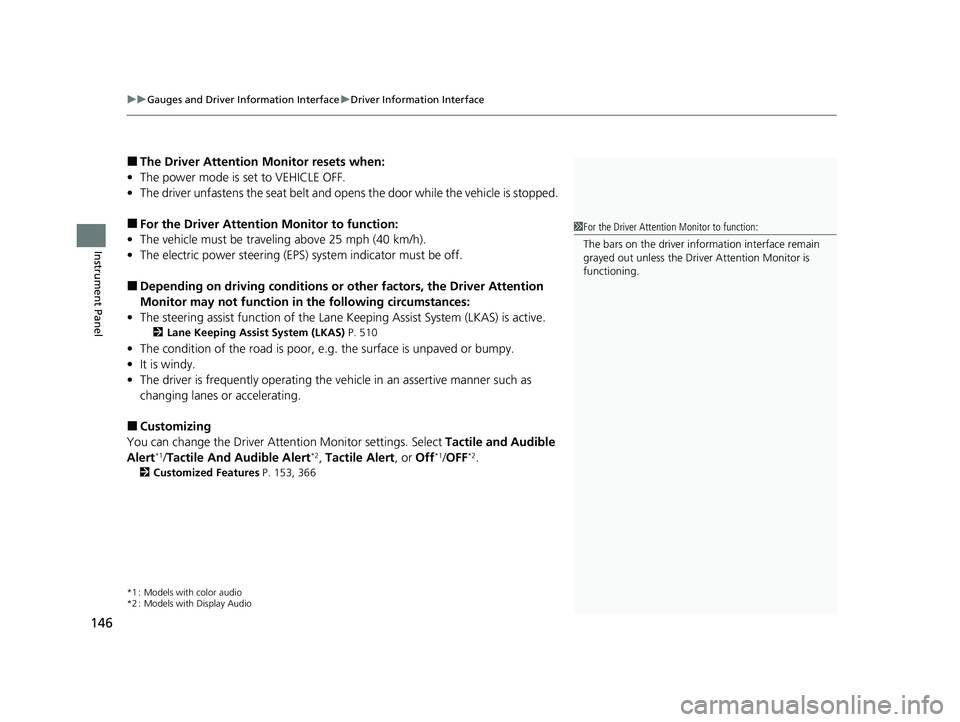
uuGauges and Driver Information Interface uDriver Information Interface
146
Instrument Panel
■The Driver Attention Monitor resets when:
• The power mode is set to VEHICLE OFF.
• The driver unfastens the seat belt and op ens the door while the vehicle is stopped.
■For the Driver Attention Monitor to function:
• The vehicle must be traveling above 25 mph (40 km/h).
• The electric power steering (EPS) system indicator must be off.
■Depending on driving conditions or other factors, the Driver Attention
Monitor may not function in the following circumstances:
• The steering assist function of the Lane Keeping Assist System (LKAS) is active.
2Lane Keeping Assist System (LKAS) P. 510
•The condition of the road is poor, e.g. the surface is unpaved or bumpy.
• It is windy.
• The driver is frequently op erating the vehicle in an assertive manner such as
changing lanes or accelerating.
■Customizing
You can change the Driver A ttention Monitor settings. Select Tactile and Audible
Alert
*1/ Tactile And Audible Alert*2, Tactile Alert , or Off*1/OFF*2.
2 Customized Features P. 153, 366
*1 : Models with color audio
*2 : Models with Display Audio
1For the Driver Attention Monitor to function:
The bars on the driver information interface remain
grayed out unless the Driv er Attention Monitor is
functioning.
20 INSIGHT-31TXM6100.book 146 ページ 2019年4月24日 水曜日 午後2時2分
Page 153 of 675

151
uuGauges and Driver Information Interface uDriver Information Interface
Continued
Instrument Panel
■Drive Cycle Score/Lifetime Points
Appear for a few seconds when you set th e power mode to VEHICLE OFF. Each has
three stages. Depending on your driving style, the leaf ic on(s) and the gauge
increase or decrease to indicate that yo u have reached a different stage of fuel
economy.
■Resetting the Drive Cycle Score
1. Make sure the shift position is in
(P. Turn the power mode to ON.
2. If ECON mode is on, press the ECON button to turn it off.
3. Turn the power mode to VEHICLE OFF.
4. Turn the power mode to ON again.
u Make sure to complete steps fro m 4 through 6 within 30 seconds.
5. Depress the brake pedal twice.
u The color of the ambient meter wi ll change from white to green.
u When the Fuel Efficiency Backlight setting on the driver information
interface or audio/information scr een is off, the color stays white.
6. Press the ECON button twice.
u The color of the ambient mete r will turn to monochrome.
7. Turn the power mode to VEHICLE OFF.
Drive Cycle Score
Lifetime Points Advancing
to 2nd
Stage
Advancing
to 3rd
Stage
Receding
to 3rd
Stage
Receding
to 2nd
Stage
20 INSIGHT-31TXM6100.book 151 ページ 2019年4月24日 水曜日 午後2時2分
Page 166 of 675
164
Controls
Clock
Adjusting the Clock
You can adjust the time manually in the audio/information screen with the power
mode in ON.
■Using the MENU/CLOCK button
1. Press and hold the MENU/CLOCK button.
u Adjust Clock is selected.
2. Rotate to change hour, then press .
3. Rotate to change minute, then press
.
4. To enter the selection, rotate and select
Set , then press .
■Adjusting the Time
1Clock
The clock is automatically updated through the audio
system.
You can customize the clock display to show the 12
hour clock or 24 hour clock.
2 Customized Features
* P. 359, 366
Models with Display Audio
Models with color audio
1Using the MENU/CLOCK button
These indications are used to show how to operate
the selector knob.
Rotate to select.
Press to enter.
* Not available on all models
20 INSIGHT-31TXM6100.book 164 ページ 2019年4月24日 水曜日 午後2時2分
Page 167 of 675

165
uuClock uAdjusting the Clock
Controls
■Using the Setti ngs menu on the audio/
information screen
1. Press the , then select Settings.
2. Select System.
3. Select Day & Time.
4. Select Set Date & Time .
5. Select Automatic Date & Time , then
select OFF.
To adjust time:
6. Select Set Time.
7. Selecting / .
8. Select Save to set the time.
To adjust date:
6. Select Set Date.
7. Selecting / .
8. Select Save to set the date.
1Using the Settings menu on the audio/information screen
You can also adjust the clock by touching the clock
displayed on the upper right corner of the display or
the Clock icon on the home screen.
1. Touch the clock on the display. The clock screen of the select face-type appears.
2. Select Settings .
3. Select Day & Time.
4. Select Set Date & Time .
5. Select Automatic Date & Time , then select OFF.
6. Select Set Date or Set Time.
7. Adjusting the dates, hours and minutes by
selecting / .
8. Select Save to set the time.
You can customize th e date display to MM/DD/
YYYY , DD/MM/YYYY or YYYY/MM/DD .
2 Customized Features P. 366
34
Models with Display Audio
34
34
20 INSIGHT-31TXM6100.book 165 ページ 2019年4月24日 水曜日 午後2時2分