2020 HONDA FIT bluetooth
[x] Cancel search: bluetoothPage 4 of 599
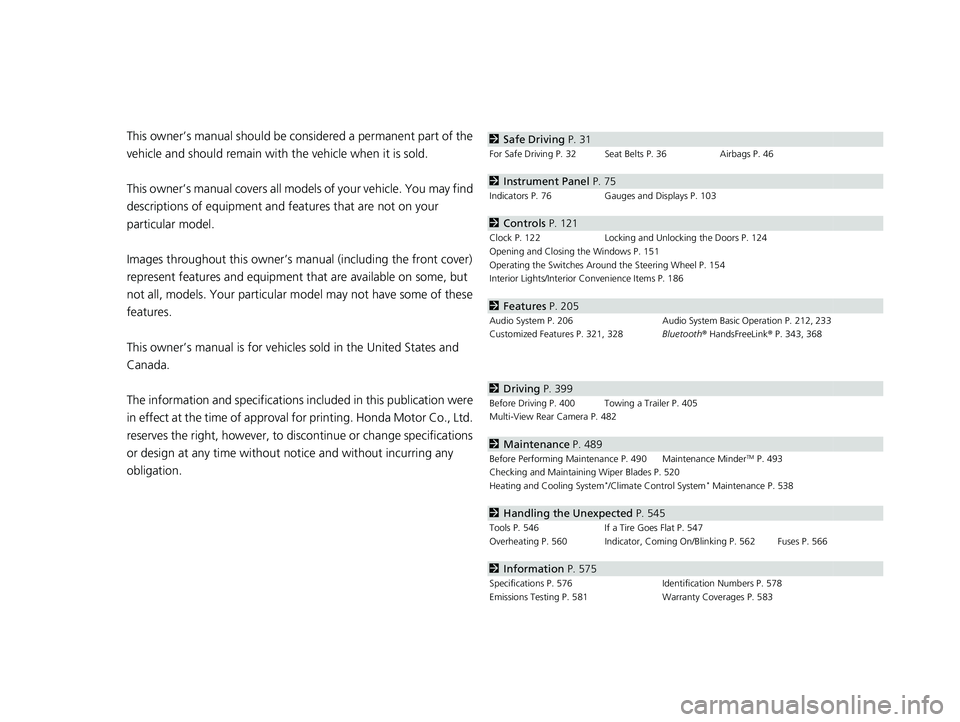
Contents
This owner’s manual should be considered a permanent part of the
vehicle and should remain with the vehicle when it is sold.
This owner’s manual covers all models of your vehicle. You may find
descriptions of equipment and features that are not on your
particular model.
Images throughout this owner’s manual (including the front cover)
represent features and equipment that are available on some, but
not all, models. Your particular mo del may not have some of these
features.
This owner’s manual is for vehicles sold in the United States and
Canada.
The information and specifications in cluded in this publication were
in effect at the time of approval for printing. Honda Motor Co., Ltd.
reserves the right, however, to discontinue or change specifications
or design at any time without notice and without incurring any
obligation.2 Safe Driving P. 31
For Safe Driving P. 32 Seat Belts P. 36 Airbags P. 46
2Instrument Panel P. 75
Indicators P. 76 Gauges and Displays P. 103
2Controls P. 121
Clock P. 122 Locking and Unlocking the Doors P. 124
Opening and Closing the Windows P. 151
Operating the Switches Around the Steering Wheel P. 154
Interior Lights/Interior Convenience Items P. 186
2 Features P. 205
Audio System P. 206 Audio System Basic Operation P. 212, 233
Customized Features P. 321, 328 Bluetooth® HandsFreeLink ® P. 343, 368
2 Driving P. 399
Before Driving P. 400 Towing a Trailer P. 405
Multi-View Rear Camera P. 482
2Maintenance P. 489
Before Performing Maintenance P. 490 Maintenance MinderTM P. 493
Checking and Maintaining Wiper Blades P. 520
Heating and Cooling System
*/Climate Control System* Maintenance P. 538
2 Handling the Unexpected P. 545
Tools P. 546 If a Tire Goes Flat P. 547
Overheating P. 560 Indicator, Coming On/Blinking P. 562 Fuses P. 566
2 Information P. 575
Specifications P. 576 Identification Numbers P. 578
Emissions Testing P. 581 Warranty Coverages P. 583
20 FIT-31T5A6500.book 2 ページ 2019年9月26日 木曜日 午後4時41分
Page 7 of 599

5
Quick Reference Guide
❙Paddle Shifter (Shift Up)* (P422)
❙ (Select/Reset) Knob (P104)
❙Brightness Control (P170)
❙ (Display) Button* (P234)
❙Paddle Shifter (Shift Down)* (P 422)
❙Headlights/Turn Signals (P159, 160)
❙Fog Lights* (P163)
❙LaneWatchTM * (P461)
❙Audio Remote Control Buttons* (P210)
❙Horn (Press an area around .)
❙Bluetooth® HandsFreeLink ® System
Voice Control Buttons
(P343, 368)
❙Navigation System Voice Control Buttons*
() See the Navigation System Manual
❙Wipers/Washers (P168)
❙MAIN Button* (P434)
❙CRUISE Button* (P428)
❙Interval Button* (P441)
❙Lane Keeping Assist System (LKAS) Button*
(P452)
* Not available on all models
20 FIT-31T5A6500.book 5 ページ 2019年9月26日 木曜日 午後4時41分
Page 21 of 599

19
Quick Reference Guide
Features (P205)
Audio Remote Controls*
(P210)
● / Button
Press to adjust the volume up/down.
● SOURCE Button
Press to change the audio mode: FM/AM/
CD/USB/iPod/ Bluetooth® Audio.
Press to change the audio mode: FM/AM/
SiriusXM
®/USB/iPod/Bluetooth® Audio/Pandora®*/
Apps/Apple CarPlayTM/Android AutoTM.● / Button
Radio: Press to change the preset station. Press and hold to select the next or
previous strong station.
CD
*/USB device: Press to skip to the beginning of
the next song or return to the
beginning of the current song.
Press and hold to change a folder.
/ / / Buttons
SOURCE Button
Models with color audio system
Models with display audio system
Audio System (P206)
For navigation system operation () See the Navigation System Manual
Models with color audio system
MENU/CLOCK Button
Selector Knob
(Day/Night) Button
(Back) Button
(Sound) Button
VOL
/
(Volume/Power)
Knob
CD Slot
(CD Eject) Button
Preset Buttons (1-6) (Phone) Button
RADIO
Button
/
(Skip/Seek) Buttons
MEDIA
Button Audio/Information Screen
*
Not available on all models
20 FIT-31T5A6500.book 19 ページ 2019年9月26日 木曜日 午後4時41分
Page 207 of 599

205
Features
This chapter describes how to operate technology features.
Audio SystemAbout Your Audio System .................... 206
USB Port(s) ........................................... 207
Audio System Theft Protection ............. 208
Audio Antenna .................................... 209
Audio Remote Controls
*...................... 210
Audio System Basic Operation ............. 212
Audio/Information Screen .................... 213
Adjusting the Sound ............................ 217
Display Setup ....................................... 218
Playing AM/FM Radio ........................... 219
Playing a CD ........................................ 221
Playing an iPod..................................... 224
Playing a USB Flash Drive...................... 227
Models with color audio system
Playing Bluetooth ® Audio..................... 230
Audio System Basic Operation ............ 233
Audio/Information Screen .................... 234
Adjusting the Sound ............................ 249
Display Setup ....................................... 250
Playing AM/FM Radio........................... 255
Playing an iPod .................................... 267
Playing Pandora® ................................. 274
Playing a USB Flash Drive ..................... 276
Playing Bluetooth ® Audio..................... 279
HondaLink® ......................................... 281
Siri ® Eyes Free ...................................... 288
Audio Error Messages .......................... 312
Models with display audio system
General Information on the Audio
System ............................................. 317
Customized Features ............................. 321
Customized Features ........................ 328
Bluetooth® HandsFreeLink ®
Using HFL ............................................. 343
Using HFL ............................................. 368
Models with color audio system
Models with display audio system
Models with color audio system
Models with display audio system
* Not available on all models
20 FIT-31T5A6500.book 205 ページ 2019年9月26日 木曜日 午後4時41分
Page 208 of 599

206
Features
Audio System
About Your Audio System
The audio system features AM/FM radio and SiriusXM® Radio service*. It can also
play audio CDs*, WMA/MP3/AAC files, USB flash drives, and iPod, iPhone and
Bluetooth ® devices.
You can operate the audio system from the buttons and switches on the panel, the
remote controls
* on the steering wheel, or the icons on the touchscreen interface*.
1 About Your Audio System
Video CDs, DVDs, and 3-inch (8-cm) mini CDs are not
supported.
iPod, iPhone and iTunes are trademarks of Apple Inc.
State or local laws may pr ohibit the operation of
handheld electronic devices while operating a
vehicle.
When the screen is vi ewed through polarized
sunglasses, a rainbow pa ttern may appear on the
screen due to optical characteristics of the screen. If
this is disturbing, please operate the screen without
polarized sunglasses.
SiriusXM ® Radio
* is available on a subscription basis
only. For more information on SiriusXM ® Radio*,
contact a dealer. 2 General Information on the Audio System
P. 317
SiriusXM ® Radio
* is available in the United States and
Canada, except Ha waii, Alaska, and Puerto Rico.
SiriusXM ®
* is a registered trademark of SiriusXM
Radio, Inc.
iPod
USB Flash Drive
USB Port
Remote Controls
*
* Not available on all models
20 FIT-31T5A6500.book 206 ページ 2019年9月26日 木曜日 午後4時41分
Page 212 of 599

210
uuAudio System uAudio Remote Controls*
Features
Audio Remote Controls*
Allow you to operate the audio system while driving.
SOURCE Button
Cycles through the audio modes as follows:
FM AM CD USB iPod
Bluetooth ® Audio
FM AM SiriusXM ® USB iPod
Bluetooth ® Audio Pandora ®
* Apps/
Apple CarPlayTM/Android AutoTM
(Volume) Buttons
Press : To increase the volume.
Press : To decrease the volume.
Buttons
• When listening to the radio
Press : To select the next preset radio station.
Press : To select the previous preset radio station.
Press and hold : To select the next strong radio station.
Press and hold : To select the previous strong radio station.
• When listening to the SiriusXM® radio
*
Press : To select the next preset radio station.
Press : To select the previous preset radio station.
Press and hold : To select the next channel.
Press and hold : To select the previous channel.
• When listening to a CD
*, iPod, USB flash drive, or Bluetooth® Audio
Press : To skip to the next song.
Press : To go back to the beginning of the current or previous song.
• When listening to a CD
* or USB flash drive
Press and hold : To skip to the next folder.
Press and hold : To go back to the previous folder.
1Audio Remote Controls*
Some modes appear only when an appropriate
device or medium is used.
Depending on the Bluetooth® device you connect,
some functions may not be available. Button
Button
Button
Button
(Menu)
Button*
SOURCE
Button
Models with color audio system
Models with display audio system
* Not available on all models
20 FIT-31T5A6500.book 210 ページ 2019年9月26日 木曜日 午後4時41分
Page 213 of 599

211
uuAudio System uAudio Remote Controls*
Features
• When listening to a Bluetooth® Audio
Press and hold : To go to the group up.*1
Press and hold : To go to the group down.*1
•When listening to a Pandora ®*
Press : To skip to the next track.
Press and hold : To select the next station.
Press and hold : To select the previous station.
Steering Wheel (Menu) Button
• When listening to the radio
Press : To display the menu items. You can select Scan, Save Preset, or
Seek.
• When listening to the SiriusXM ® radio
*
Press : To display the menu items. You can select Scan, Save Preset,
Channel , or Category.
• When listening to a USB flash drive
Press : To display the menu items. You can select Scan, Repeat , or Random .
• When listening to an iPod
Press : To display the menu items. You can select Repeat or Shuffle .
• When listening to a Bluetooth® Audio
Press : To display the menu items. You can select Pause or Play .
• When listening to a Pandora ®
*
Press : To display the menu items. You can select Bookmark, or Play/Pause .
*1 : Available on specific phones only.
1Audio Remote Controls*
The button is available only when the audio
mode is FM, AM, CD*, USB, iPod, Pandora ®*, or
Bluetooth ® Audio.
Models with display audio system
* Not available on all models
20 FIT-31T5A6500.book 211 ページ 2019年9月26日 木曜日 午後4時41分
Page 214 of 599

212
Features
Audio System Basic Operation
To use the audio system, the ignition switch must be in ACCESSORY (q or ON (w.
Use the selector knob or MENU/CLOCK
button to access some audio functions.
Press to switch between the normal and
extended display fo r some functions.
Selector knob: Rotate left or right to scroll
through the available choices. Press to set
your selection.
MENU/CLOCK button: Press to select any
mode.
The available modes include wallpaper,
display, clock, langu age setup, and play
modes. Play mode choices include scan,
random, repeat, and so on.
(Back) button: Press to go back to the previous display.
(Sound) button: Press to select the sound setting mode.
(Day/Night) button:
Press to change the audio/information screen brightness.
Press , then adjust th e brightness using .
u Each time you press , the mode switches between the daytime mode,
nighttime mode and OFF mode.
Models with color audio system1Audio System Basic Operation
These indications are used to show how to operate
the selector knob.
Rotate to select.
Press to enter.
Menu Items 2 Adjust Clock P. 123
2 Wallpaper Setup P. 215
2 Display Setup P. 218
2 Scan P. 220, 223, 229
2 Play Mode P. 223, 226, 229
2 RDS Settings P. 220
2 Bluetooth P. 230
Press the button on the stee ring wheel to change any
audio setting. 2 Audio Remote Controls
* P. 210
One of the operating system s used in this unit is
eCos.
For software license terms and condition, visit their
website (eCos license URL:
http://ecos.sourceware.org/license-overview.html )
For source code disclo sure and other details
regarding eCos, visit:
http://www.hondaopensource2.com
Models with audio remote controls
(Back)
Button
Selector Knob MENU/
CLOCK
Button
(Day/Night)
Button
(Sound)
Button
Menu Display
* Not available on all models
20 FIT-31T5A6500.book 212 ページ 2019年9月26日 木曜日 午後4時41分