Page 241 of 599

Continued239
uuAudio System Basic Operation uAudio/Information Screen
Features
You can change, store, and delete the wallpaper on the audio/ information screen.
■Import wallpaper
You can import up to five images, one at a time, for wallpaper from a USB flash
drive. 1.Connect the USB flash drive to the USB
port.
2 USB Port(s) P. 207
2.Select Settings .
3. Select Clock/Info .
4. Select Clock/Wallpaper Type , then open
the Wallpaper tab.
5. Select Add New .
u The picture name is displayed on the list.
6. Select a desired picture.
u The preview is displayed on the left side
on the screen.
7. Select Start Import to save the data.
u The display will return to the wallpaper
list.
■Wallpaper Setup1Wallpaper Setup
•When importing wallpaper files, the image must be
in the USB flash driv e’s root directory.
Images in a folder cannot be imported.
•The file name must be fewer than 64 characters.•The file format of the im age that can be imported
is BMP (bmp) or JPEG (jpg).
•The individual file size limit is 5 MB.•The maximum image size is 4,096 x 4,096 pixels. If
the image size is less than 800 × 480 pixels, the
image is displayed in the middle of the screen with
the extra area appearing in black.
•If the USB flash drive doe s not have any pictures,
the No files detected message appears.
20 FIT-31T5A6500.book 239 ページ 2019年9月26日 木曜日 午後4時41分
Page 255 of 599

253
uuAudio System Basic Operation uVoice Control Operation
Continued
FeaturesWhen the (Talk) button is pressed,
available voice comma nds appear on the
screen.
For a complete list of commands, say “ Voice
Help ” after the beep or select Voice Help.
You can also see the list of commands by
selecting Info, , and Voice Info .
The system only recognizes the commands
on the following pages, at certain screens.
Free form voice commands are not
recognized.
*1: Models with navigation system
■Voice Portal Screen■Phone Call
This can be only used when the phone is
connected. When the sy stem recognizes the
Phone call command, the screen will
change to the voice re cognition screen for
the phone commands.
• Dial by number
• Call history
• Redial
• Call
• Call
Phone Call commands are not available if
using Apple CarPlay
TM.
■Music Search*1
This can be only used when the iPod or USB
device is connected.
■Audio*1
When the system recognizes the Audio
command, the screen will change to the
audio voice recognition screen.
• FM
• AM
• SXM
■Navigation*1
The screen changes to the navigation voice
recognition screen.
2 Refer to the Navigation System Manual
■Voice Settings
The screen changes to the Voice Recog.
tab on the System settings screen.
■Voice Help
You can see a list of the available
commands on the screen.
• Phone Commands
• Audio Commands
*
•On Screen Commands
• Music Search Commands*
•General Commands
• All Commands
• Voice Settings
• Getting Started
* Not available on all models
20 FIT-31T5A6500.book 253 ページ 2019年9月26日 木曜日 午後4時41分
Page 256 of 599

254
uuAudio System Basic Operation uVoice Control Operation
Features
The system accepts these commands on the
dedicated screen for the voice recognition
of the phone.
• Dial by Number
• Call by Name
• Dial [Phone Number]
• Call [Your contact Name]
The system accepts these commands on the
dedicated screen for the voice recognition
of the audio.
■Music Search Commands
Music Search Commands List
2 Music Search Commands*1 P. 254
■Radio FM Commands
• Radio tune to <87.7-107.9> FM
• Radio tune to <87.7 -107.9> HD <1-8>
FM
■Radio AM Commands
• Radio tune to <530-1710> AM
*1: Models with navigation system
■Phone Commands
■Audio Commands*1
■Radio SXM Commands*
• SXM channel <0-999>
• SXM channel [station name]
When On Screen Commands is selected,
the explanation scr een is displayed.
The system accepts these commands on the
Music Search screen.
■Using Song By Voice
Song By VoiceTM is a feature that allows you
to select music from your iPod or USB device
using Voice Commands. To activate this
mode, you must push the talk switch and
say: “ Music search ”.
■Song By Voice Commands
• What am I listening to?
• Who am I listening to?
• Who is this?
• What’s playing?
• Who’s playing?
• What album is this?
■On Screen Commands
■Music Search Commands*1
■Play Commands
• Play artist [Name]
• Play track/song [Name]
• Play album [Name]
• Play genre/category [Name]
• Play playlist [Name]
• Play composer [Name]
■List Commands
• List artist [Name]
• List album [Name]
• List genre/category [Name]
• List playlist [Name]
• List composer [Name]
• What time is it?
• What is today’s date?
NOTE:
These commands toggl e the function on
and off, so the command may not match
your intended action.
■General Commands
* Not available on all models
20 FIT-31T5A6500.book 254 ページ 2019年9月26日 木曜日 午後4時41分
Page 269 of 599
267
uuAudio System Basic Operation uPlaying an iPod
Continued
Features
Playing an iPod
Connect the iPod using your USB connector to the USB port, then select the iPod
mode.
2 USB Port(s) P. 207
*1 : Some or all of the lists may not be displayed.
USB Indicator
Appears when an iPod is connected.
Song Icons
Select or to change songs.
Select and hold to move rapidly within a song.Audio/Information Screen
Cover Art (Back)
Select to go back to the previous display.
VOL/ (Power/volume) Knob
Press to turn the audio system on and off.
Turn to adjust the volume.
(Menu)
Select to display the menu items.
Open/Close Icon*1
Displays/hides the detailed
information.
20 FIT-31T5A6500.book 267 ページ 2019年9月26日 木曜日 午後4時41分
Page 270 of 599
uuAudio System Basic Operation uPlaying an iPod
268
Features
1. Select and select Music Search.
2. Select the items on that menu.
■How to Select a Song from the Music Search List1Playing an iPod
Available operating functi ons vary on models or
versions. Some functions ma y not be available on the
vehicle’s audio system.
If there is a problem, you may see an error message
on the audio/information screen. 2 iPod/USB Flash Drive P. 313
If you operate the musi c app on your iPhone/iPod
while the phone is connected to the audio system,
you may no longer be able to operate the same app
on the audio/information screen.
Reconnect the devi ce if necessary.
If an iPhone is connected vi a Apple CarPlay, the iPod/
USB source is unavailable and audio files on the
phone can only be played within Apple CarPlay.
Item Selection Category Selection
20 FIT-31T5A6500.book 268 ページ 2019年9月26日 木曜日 午後4時41分
Page 272 of 599
270
uuAudio System Basic Operation uSong By VoiceTM (SBV)
Features
Song By VoiceTM (SBV)
Use SBV to search for and play music from your USB flash drive or iPod using voice
commands.
■To enable SBV
1.Select .
2. Select Settings .
3. Select System .
4. Select the Voice Recog. tab.
5. Select Song by Voice .
6. Select On or Off .
Models with navigation system
1Song By VoiceTM (SBV)
Setting options:
•On (factory default): Song By VoiceTM commands
are available.
•Off : Disable the feature.
20 FIT-31T5A6500.book 270 ページ 2019年9月26日 木曜日 午後4時41分
Page 273 of 599
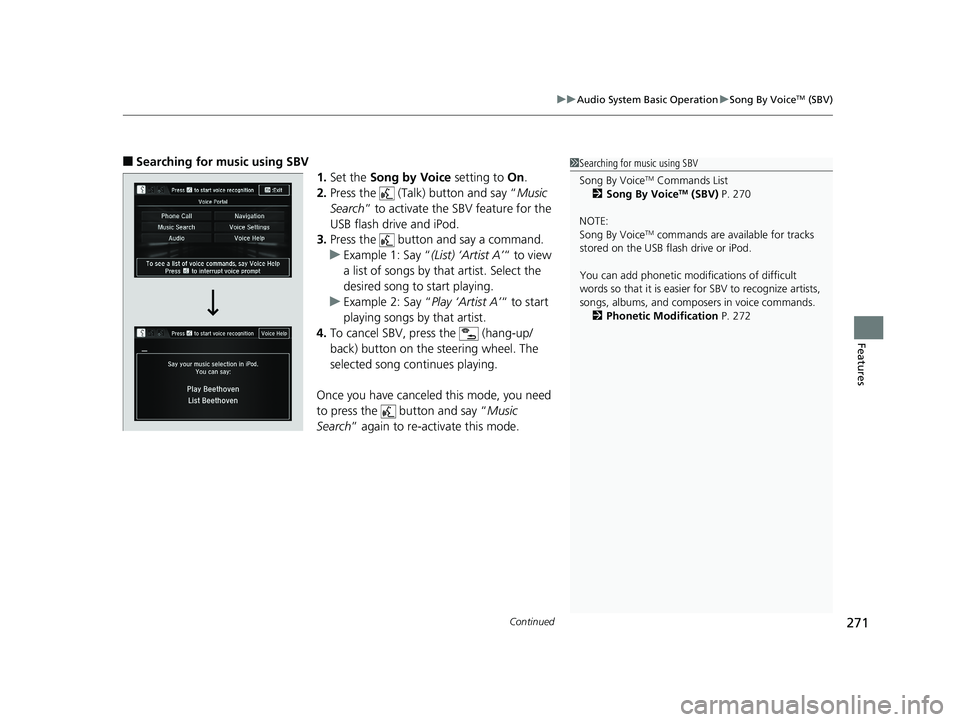
Continued271
uuAudio System Basic Operation uSong By VoiceTM (SBV)
Features
■Searching for music using SBV
1.Set the Song by Voice setting to On.
2. Press the (Talk) button and say “ Music
Search ” to activate the SBV feature for the
USB flash drive and iPod.
3. Press the button and say a command.
u Example 1: Say “ (List) ‘Artist A’“ to view
a list of songs by th at artist. Select the
desired song to start playing.
u Example 2: Say “ Play ‘Artist A’“ to start
playing songs by that artist.
4. To cancel SBV, press the (hang-up/
back) button on the steering wheel. The
selected song continues playing.
Once you have canceled this mode, you need
to press the button and say “ Music
Search ” again to re-activate this mode.1Searching for music using SBV
Song By Voice
TM Commands List
2 Song By VoiceTM (SBV) P. 270
NOTE:
Song By Voice
TM commands are available for tracks
stored on the USB flash drive or iPod.
You can add phonetic modi fications of difficult
words so that it is easier for SBV to recognize artists,
songs, albums, and composers in voice commands. 2 Phonetic Modification P. 272
20 FIT-31T5A6500.book 271 ページ 2019年9月26日 木曜日 午後4時41分
Page 274 of 599
uuAudio System Basic Operation uSong By VoiceTM (SBV)
272
Features
Add phonetic modifications of difficult or fo reign words so that it is easier for SBV
to recognize artists, songs, albums, and composers in voice commands when
searching for music on the USB flash drive or iPod. 1.Select .
2. Select Settings .
3. Select System .
4. Select the Voice Recog. tab.
5. Select Song by Voice Phonetic
Modification .
6. Select New Modification .
7. Select USB or iPod .
■Phonetic Modification1Phonetic Modification
Song by Voice Phonetic Modification is grayed
out when Song By Voice is set to Off.
You can store up to 2, 000 phonetic modification
items.
20 FIT-31T5A6500.book 272 ページ 2019年9月26日 木曜日 午後4時41分