Page 233 of 599

Continued231
uuAudio System Basic Operation uPlaying Bluetooth ® Audio
Features
1. Make sure that your phone is paired and
connected to HFL.
2. Press the MEDIA button until the Bluetooth
Audio Source is selected.
If the phone is not recognized, another HFL-
compatible phone, which is not compatible
for Bluetooth ® Audio, may already be
connected.
■To pause or resume a file
Press a Play or Pause button to select a mode.
■To Play Bluetooth ® Audio Files1 To Play Bluetooth ® Audio Files
To play the audio files, y ou may need to operate your
phone. If so, follow the phone maker's operating
instructions.
The pause function may no t be available on some
phones.
If any audio device is conne cted to the auxiliary input
jack or USB port, you may need to press the MEDIA
button repeatedly to select the Bluetooth® Audio
system.
Switching to another mode pauses the music playing
from your phone.
Play Button Pause Button
MEDIA
Button
20 FIT-31T5A6500.book 231 ページ 2019年9月26日 木曜日 午後4時41分
Page 237 of 599
235
uuAudio System Basic Operation uAudio/Information Screen
Continued
Features
■Using the audio/in formation screen
Select to go to the home screen.
Select Audio , Phone , Info , Settings , Smartphone Connection (Apple CarPlay ,
Android Auto), Navigation
*, HondaLink , or App List.
■Audio
Displays the current audio information.
■Phone
Displays the HFL information.
2 Bluetooth ® HandsFreeLink ® P. 368
Home Screen
* Not available on all models
20 FIT-31T5A6500.book 235 ページ 2019年9月26日 木曜日 午後4時41分
Page 238 of 599

uuAudio System Basic Operation uAudio/Information Screen
236
Features
■Info
Displays Trip Computer , Voice Info , Clock/Wallpaper , or System/Device
Information . Select on the Info Menu screen to see all available options: Trip
Computer , Voice Info , Clock/Wallpaper and System/Device Information .
Trip Computer:
• Current Drive tab: Displays the current trip information.
• History of Trip A tab: Displays information for the three previous drives. The
information is stored every time you reset Trip A.
To delete the history manually, select Delete History on the History of Trip A
tab. The confirmation message ap pears on the screen, then select Yes.
Voice Info: Displays the all commands list.
Clock/Wallpaper: Displays the clock and wallpaper.
System/Device Information:
• System Info: Displays the software version of the audio system.
• USB Info : Displays the memory usage of the USB device.
• Switch USB Device : Connects or disconnects USB device to this audio system.
■Settings
Enters the customiz ing menu screen.
2Customized Features P. 328
■Smartphone Connection
Connects with your smartphone*1 and allows some apps on your smartphone to be
used on the audio system.
2 Apple CarPlayTM P. 289
2 Android AutoTM P. 293
1Audio/Information Screen
Touchscreen operation
•Use simple gestures - in cluding touching, swiping
and scrolling - to operate certain audio functions.
•Some items may be grayed out during driving to
reduce the potential for distraction.
•You can select them when the vehicle is stopped or
use voice commands.
•Wearing gloves may limit or prevent touchscreen
response.
You can change the touchs creen sensitivity setting.
2 Customized Features P. 328
20 FIT-31T5A6500.book 236 ページ 2019年9月26日 木曜日 午後4時41分
Page 239 of 599
237
uuAudio System Basic Operation uAudio/Information Screen
Continued
Features
■Navigation*
Displays the navigation screen.
2 Refer to the Navigation System Manual
■HondaLink
Connects with your smartphone*1 to play personalized music, information, and
social media streams.
2 HondaLink ® P. 281
■App List
Adds or removes apps or widgets on the Home screen.
2 Home Screen P. 241
* Not available on all models
20 FIT-31T5A6500.book 237 ページ 2019年9月26日 木曜日 午後4時41分
Page 244 of 599

uuAudio System Basic Operation uAudio/Information Screen
242
Features
■To use apps or widgets
1.Select .
2. Select or App List.
u The APPS screen appears.
3. Select the app or widget you want to use.
Preinstall app list:
• Browser : Displays the web browser utilized
by smartphone and Wi-Fi connection.
• Calculator : Displays Calculator.
• Downloads : Displays the data
downloaded from the web browser and so
on.
• App Installer : Check with a Honda dealer
for apps that are available for installation.
• Search : Displays various retrieval screens.1To use apps or widgets
Select and hold a selected app or widget to add that
app's or widget's shortcut on the home screen.
Pre-installed apps may not start up normally. If this
occurs, you need to reset the system. 2 Defaulting All the Settings P. 342
If you perform Factory Data Reset , it may reset all
the settings to their factory default. 2 Defaulting All the Settings P. 342
In case those apps still do not startup normally even
after Factory Data Reset , contact your dealer.
There is a possibility that a browser is shut down in
the situation of the use. In that situation, the screen
will return to before the browser startup.
Do not install apps other than those confirmed by a
Honda dealer. Installation of unauthorized apps may
introduce data corruption risks to your vehicle's
information and your privacy.
You can delete user installed apps by the following
procedure.
1. Select .
2. Select Settings .
3. Select System .
4. Select the Others tab.
5. Select Detail Information .
6. Select an App that you want to delete.
7. Select Delete .
Pre-installed apps cannot be deleted.
(APPS)
Icon
20 FIT-31T5A6500.book 242 ページ 2019年9月26日 木曜日 午後4時41分
Page 247 of 599
Continued245
uuAudio System Basic Operation uAudio/Information Screen
Features
■To move icons on the home screen
You can change location on the home screen. 1.Select and hold an icon.
u The screen switches to the customization
screen.
2. Drag and drop the icon to where you want it
to be.
3. Select OK.
u The screen will return to the home
screen.1To move icons on the home screen
You can also move the Audio, Phone , Info,
Settings , Smartphone Connection (Apple
CarPlay , Android Auto) , Navigation
*,
HondaLink , and App List icons in the same manner.
Select and hold.
Drag and drop.
* Not available on all models
20 FIT-31T5A6500.book 245 ページ 2019年9月26日 木曜日 午後4時41分
Page 248 of 599
uuAudio System Basic Operation uAudio/Information Screen
246
Features
■To remove icons on the home screen
You can delete the icons on the home screen. 1.Select and hold an icon.
u The screen switches to the customization
screen.
2. Drag and drop the icon you want to remove
to the trash icon.
u The icon is removed from the home
screen.
3. Select OK.
u The screen will return to the home
screen.1To remove icons on the home screen
You cannot delete the Audio, Phone , Info,
Settings , Smartphone Connection (Apple
CarPlay , Android Auto) , Navigation
*,
HondaLink , and App List icons.
Apps or widgets will not be deleted by deleting the
icon on the home screen.
Select and hold.
Drag and drop to
trash icon.
* Not available on all models
20 FIT-31T5A6500.book 246 ページ 2019年9月26日 木曜日 午後4時41分
Page 254 of 599
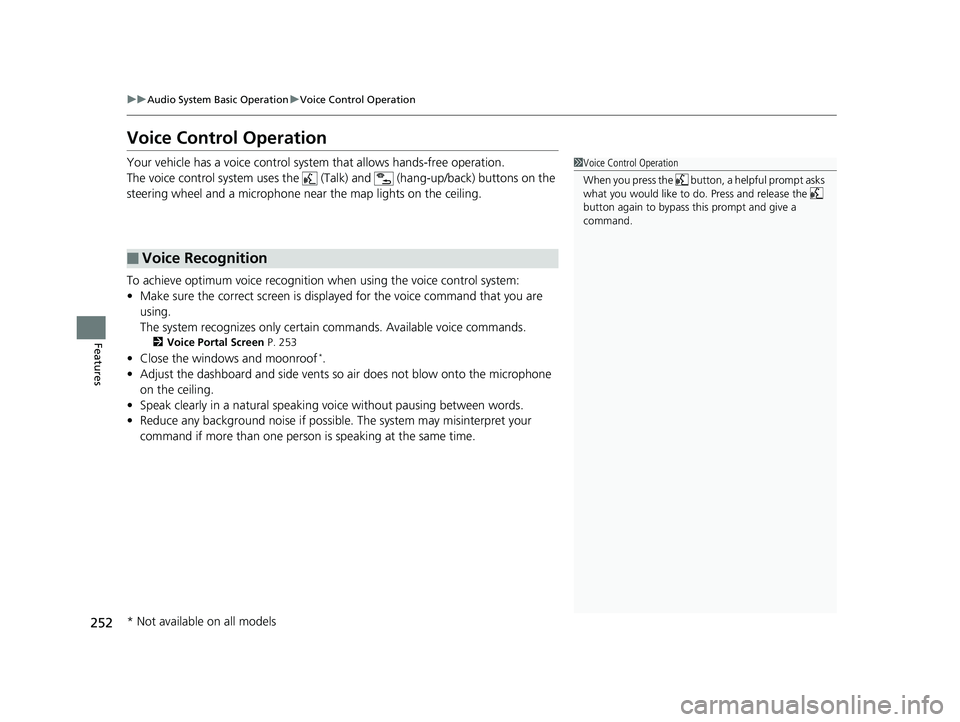
252
uuAudio System Basic Operation uVoice Control Operation
Features
Voice Control Operation
Your vehicle has a voice control system that allows hands-free operation.
The voice control system uses the (T alk) and (hang-up/back) buttons on the
steering wheel and a microphone near the map lights on the ceiling.
To achieve optimum voice recognition when using the voice control system:
• Make sure the correct screen is displa yed for the voice command that you are
using.
The system recognizes only certain commands. Available voice commands.
2 Voice Portal Screen P. 253
•Close the windows and moonroof*.
• Adjust the dashboard and side vents so air does not blow onto the microphone
on the ceiling.
• Speak clearly in a natural speaking vo ice without pausing between words.
• Reduce any background noise if possible. The system may misinterpret your
command if more than one person is speaking at the same time.
■Voice Recognition
1Voice Control Operation
When you press the button, a helpful prompt asks
what you would like to do. Press and release the
button again to bypass this prompt and give a
command.
* Not available on all models
20 FIT-31T5A6500.book 252 ページ 2019年9月26日 木曜日 午後4時41分