Page 84 of 147
82
uuMap OperationuMap Menu
Navigation
Map Menu
Hu (Menu)
Select an option.
The following options are available:
•Where To?: Enters a new destination.
2Entering a Destination P. 54
•Traffic: Displays the traffic information screen.
2Traffic Information P. 86
•Mute: Turns the voice prompts on or off.
•Stop: Cancels the route guidance and removes your current route.
•Detour: Calculates a detour route.
2Taking a Detour P. 92
•Exit Services: Displays a list of the exit services for the route.
2Viewing Exit Services P. 83
•Where Am I?: Displays the information about your current location.
2Viewing the Current Location Information P. 84
•Map Layers: Sets the data that appears on the map.
2Map Layers P. 34
•ecoRouteTM: Uses the ecoRouteTM features.
2ecoRouteTM P. 111
•Settings: Changes settings for navigation functions.
2System Setup P. 15
1Map Menu
You can also display the map menu by selecting
on the map screen.
Page 85 of 147
Continued83
uuMap OperationuMap Menu
Navigation
Hu (Menu)uExit Services
You can view exit services (e.g., whether the exit is near gas stations, restaurants,
etc.) and add new destinations or waypoints to the calculated route.
1.Select or to display your
desired list of exit services.
2.Select a category tab.
3.Select an option.
uThe location is displayed on the
Calculate Route screen.
2Viewing the Destination Map
P. 76
■Viewing Exit Services1Viewing Exit Services
The map screen of the selected exit is displayed when
you select .
Page 86 of 147
uuMap OperationuMap Menu
84
Navigation
Hu (Menu)uWhere Am I?
You can confirm your current location, address, and nearest intersection.
Select an option.
The following options are available:
•Save: Saves your current location.
2Saving Your Current Location P. 21
•Hospitals/Police Stations/EV Stations: Searches for a hospital, police station, or
EV station around your current location.
2Searching Near Establishment P. 96
■Viewing the Current Location Information1Viewing the Current Location Information
Vehicle position may not be displayed when:
•The vehicle is traveling off-road.
•The vehicle position data cannot be updated.
Page 87 of 147
85
uuMap OperationuMap Menu
Navigation
Hu (Menu)uWhere Am I?
Get a list of directions to your current location.
1.Press the (Menu) icon or select
.
2.Select Directions to Me.
3.Select an option.
4.Select Select.
uThe turn list screen displays
turn-by-turn instructions and
the distance between turns.
2Turn List P. 78
■Using Directions to Me
Page 88 of 147
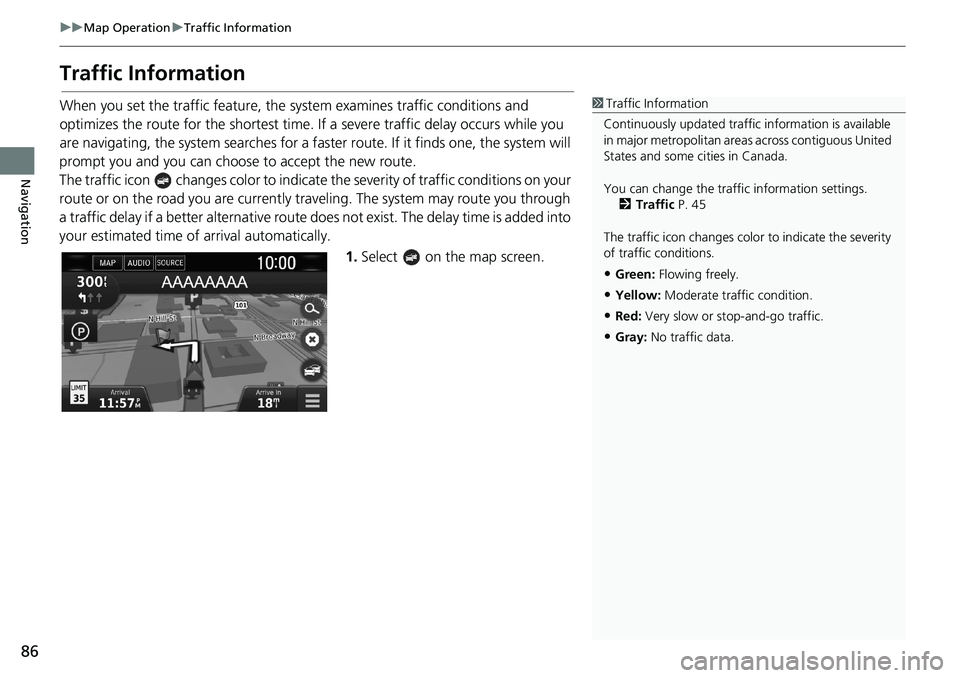
86
uuMap OperationuTraffic Information
Navigation
Traffic Information
When you set the traffic feature, the system examines traffic conditions and
optimizes the route for the shortest time. If a severe traffic delay occurs while you
are navigating, the system searches for a faster route. If it finds one, the system will
prompt you and you can choose to accept the new route.
The traffic icon changes color to indicate the severity of traffic conditions on your
route or on the road you are currently traveling. The system may route you through
a traffic delay if a better alternative route does not exist. The delay time is added into
your estimated time of arrival automatically.
1.Select on the map screen.1Traffic Information
Continuously updated traffic information is available
in major metropolitan areas across contiguous United
States and some cities in Canada.
You can change the traffic information settings.
2Traffic P. 45
The traffic icon changes color to indicate the severity
of traffic conditions.
•Green: Flowing freely.
•Yellow: Moderate traffic condition.
•Red: Very slow or stop-and-go traffic.
•Gray: No traffic data.
Page 89 of 147
87
uuMap OperationuTraffic Information
Continued
Navigation
2.Select an option.
The following options are available:
•Alternate Route: Displays the alternate route screen.
2Alternate Route P. 88
•Traffic On Route: Displays the traffic delays on your route. You can select the
traffic you want to avoid.
2Traffic Rerouting Manually P. 89
•Traffic Conditions: Displays the traffic flow and delays on nearby roads.
2Viewing Traffic Delays P. 90
•Traffic Legend: Displays an overview of traffic legends.
2Viewing Traffic Legends P. 90
Page 90 of 147
88
uuMap OperationuTraffic Information
Navigation
HuuAlternate Route
Display the alternate route screen.
Select Go!.
■Alternate Route
Page 91 of 147
89
uuMap OperationuTraffic Information
Continued
Navigation
HuuTraffic On Route
View the traffic delays on your route, including the estimated time of each delay and
the distance to each delay. You can select the traffic you want to avoid manually.
1.Display a list of traffic events.
2.Select an option.
3.Select and then select Avoid
to avoid the traffic delay.
uSelect or to view other
traffic delays on your route.
■Traffic Rerouting Manually