Page 105 of 147
103
uuChanging Your DestinationuEditing the Destination List
Continued
Navigation
Editing the Destination List
You can use the trip planner to edit and save a route with multiple destinations.
Hu (Back)uAppsuTrip Planner
1.Select the trip you want to edit.
2.Select a place from the destination
list.
■Editing Places on Your Route
1Editing the Destination List
Select Map to display the destination and waypoints
on the map screen.
2Reorder Your Destination List
Automatically P. 106
Page 108 of 147
106
uuChanging Your DestinationuEditing the Destination List
Navigation
Hu (Back)uAppsuTrip Planner (when en route)
1.Select Unsaved Trip.
2.Select .
3.Select Save Trip.
4.Enter a route name.
5.Select Done.
Hu (Back)uAppsuTrip Planner
Automatically order the waypoints in the destination list.
1.Select the trip you want to edit.
2.Select .
3.Select Optimize Order.
4.Select Map to display the
destination and waypoints on the
map screen.
■Saving Your Route
■Reorder Your Destination List Automatically
Page 112 of 147
110
Other Features
About Apps Menu
Hu (Back)uApps
Display the useful functions incorporated into the navigation system.
Select an option.
The following options are available:
•Help: Displays the Help function.
2Help P. 119
•ecoRouteTM: Allows for mileage and fuel cost entry and displays fuel economy
information, mileage reports, your driving habits, and vehicle information.
2ecoRouteTM P. 111
•Trip Planner: Sets the trip planner to create and save a trip with multiple
destinations.
2Editing the Destination List P. 103
2Entering a New Destination from Trip Planner P. 99
•Where I've Been: Displays your previous routes and places you have stopped on
the map.
2Where I've Been P. 120
•Calculator: Displays the calculator function.
2Calculator P. 121
•Unit Converter: Displays the unit converter function.
2Unit Converter P. 122
Page 113 of 147
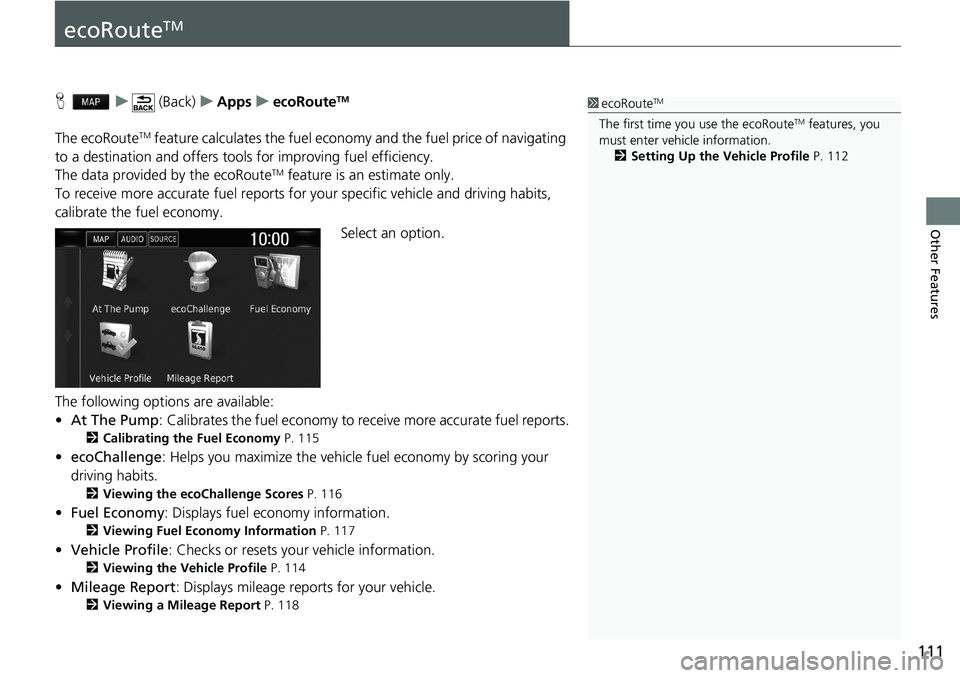
111
Other Features
ecoRouteTM
Hu (Back)uAppsuecoRouteTM
The ecoRouteTM feature calculates the fuel economy and the fuel price of navigating
to a destination and offers tools for improving fuel efficiency.
The data provided by the ecoRoute
TM feature is an estimate only.
To receive more accurate fuel reports for your specific vehicle and driving habits,
calibrate the fuel economy.
Select an option.
The following options are available:
•At The Pump: Calibrates the fuel economy to receive more accurate fuel reports.
2Calibrating the Fuel Economy P. 115
•ecoChallenge: Helps you maximize the vehicle fuel economy by scoring your
driving habits.
2Viewing the ecoChallenge Scores P. 116
•Fuel Economy: Displays fuel economy information.
2Viewing Fuel Economy Information P. 117
•Vehicle Profile: Checks or resets your vehicle information.
2Viewing the Vehicle Profile P. 114
•Mileage Report: Displays mileage reports for your vehicle.
2Viewing a Mileage Report P. 118
1ecoRouteTM
The first time you use the ecoRouteTM features, you
must enter vehicle information.
2Setting Up the Vehicle Profile P. 112
Page 118 of 147
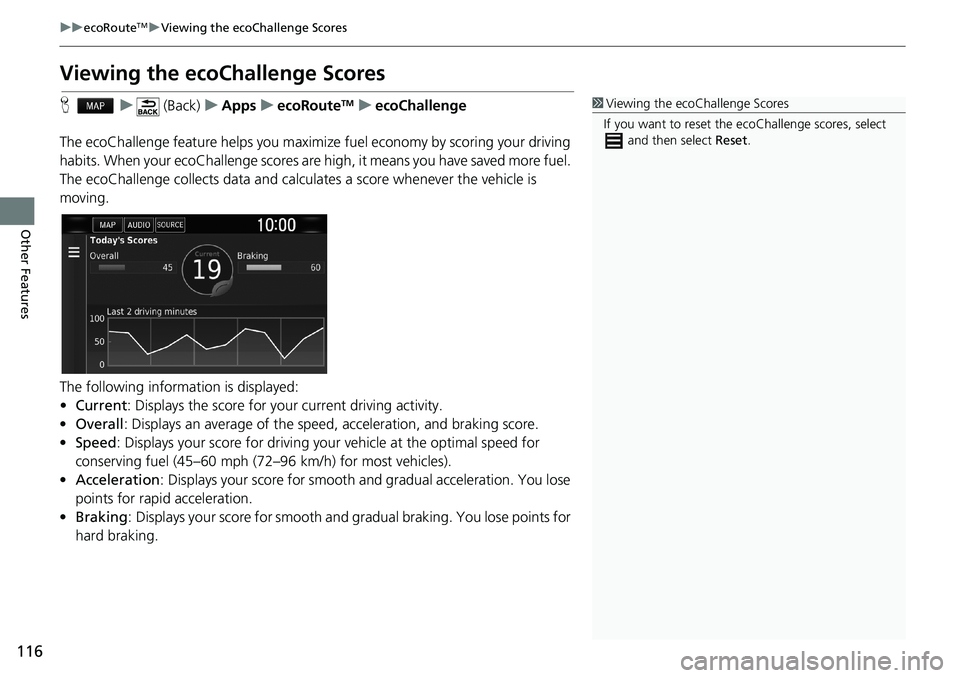
116
uuecoRouteTMuViewing the ecoChallenge Scores
Other Features
Viewing the ecoChallenge Scores
Hu (Back)uAppsuecoRouteTMuecoChallenge
The ecoChallenge feature helps you maximize fuel economy by scoring your driving
habits. When your ecoChallenge scores are high, it means you have saved more fuel.
The ecoChallenge collects data and calculates a score whenever the vehicle is
moving.
The following information is displayed:
•Current: Displays the score for your current driving activity.
•Overall: Displays an average of the speed, acceleration, and braking score.
•Speed: Displays your score for driving your vehicle at the optimal speed for
conserving fuel (45–60 mph (72–96 km/h) for most vehicles).
•Acceleration: Displays your score for smooth and gradual acceleration. You lose
points for rapid acceleration.
•Braking: Displays your score for smooth and gradual braking. You lose points for
hard braking.1Viewing the ecoChallenge Scores
If you want to reset the ecoChallenge scores, select
and then select Reset.
Page 120 of 147
118
uuecoRouteTMuViewing a Mileage Report
Other Features
Viewing a Mileage Report
Hu (Back)uAppsuecoRouteTMuMileage Report
You can view the mileage reports on the system.
Select a report.
uDisplay the Mileage Report.1Viewing a Mileage Report
Mileage Reports
Mileage reports provide the distance, the time, the
average fuel economy, and the fuel cost of
navigating to a destination.
A mileage report is created for every route that you
drive. If you stop a route on the system, a mileage
report is created for the distance you traveled.
Page 121 of 147
119Continued
Other Features
Information Functions
Help
Hu (Back)uAppsuHelp
Select a help topic you want to
display.
Hu (Back)uAppsuHelpu
1.Enter a keyword. Select Done.1Help
You can also display the help topic to select on
each menu screen.
■Searching Help Topics
Page 122 of 147
uuInformation FunctionsuWhere I've Been
120
Other Features
2.Select a help topic you want to
display.
Where I've Been
Hu (Back)uAppsuWhere I've Been
Before you can use this feature, you must enable the travel history feature. You can
view your previous routes and places you have stopped on the map.1Where I've Been
If you want to delete the recorded information, select
and then select Clear Travel History.
If you select , you can select the day to
display the travel history.