2020 GMC YUKON rear
[x] Cancel search: rearPage 48 of 116
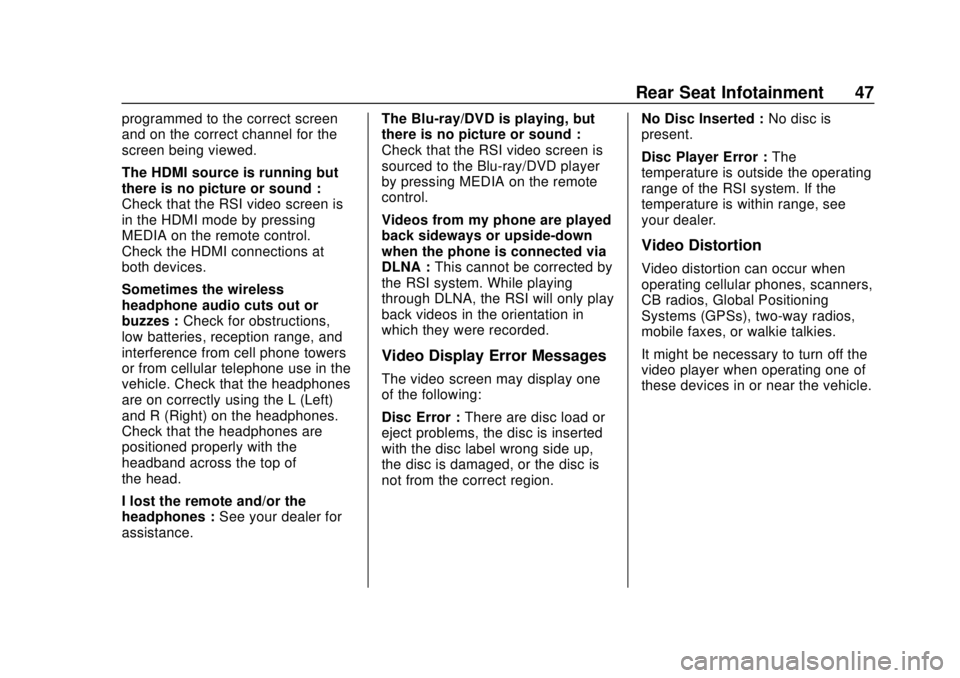
GMC Infotainment System (U.S./Canada 2.6) (GMNA-Localizing-U.S./Canada-
13583174) - 2020 - CRC - 4/15/19
Rear Seat Infotainment 47
programmed to the correct screen
and on the correct channel for the
screen being viewed.
The HDMI source is running but
there is no picture or sound :
Check that the RSI video screen is
in the HDMI mode by pressing
MEDIA on the remote control.
Check the HDMI connections at
both devices.
Sometimes the wireless
headphone audio cuts out or
buzzes :Check for obstructions,
low batteries, reception range, and
interference from cell phone towers
or from cellular telephone use in the
vehicle. Check that the headphones
are on correctly using the L (Left)
and R (Right) on the headphones.
Check that the headphones are
positioned properly with the
headband across the top of
the head.
I lost the remote and/or the
headphones : See your dealer for
assistance. The Blu-ray/DVD is playing, but
there is no picture or sound :
Check that the RSI video screen is
sourced to the Blu-ray/DVD player
by pressing MEDIA on the remote
control.
Videos from my phone are played
back sideways or upside-down
when the phone is connected via
DLNA :
This cannot be corrected by
the RSI system. While playing
through DLNA, the RSI will only play
back videos in the orientation in
which they were recorded.
Video Display Error Messages
The video screen may display one
of the following:
Disc Error : There are disc load or
eject problems, the disc is inserted
with the disc label wrong side up,
the disc is damaged, or the disc is
not from the correct region. No Disc Inserted :
No disc is
present.
Disc Player Error : The
temperature is outside the operating
range of the RSI system. If the
temperature is within range, see
your dealer.
Video Distortion
Video distortion can occur when
operating cellular phones, scanners,
CB radios, Global Positioning
Systems (GPSs), two-way radios,
mobile faxes, or walkie talkies.
It might be necessary to turn off the
video player when operating one of
these devices in or near the vehicle.
Page 96 of 116
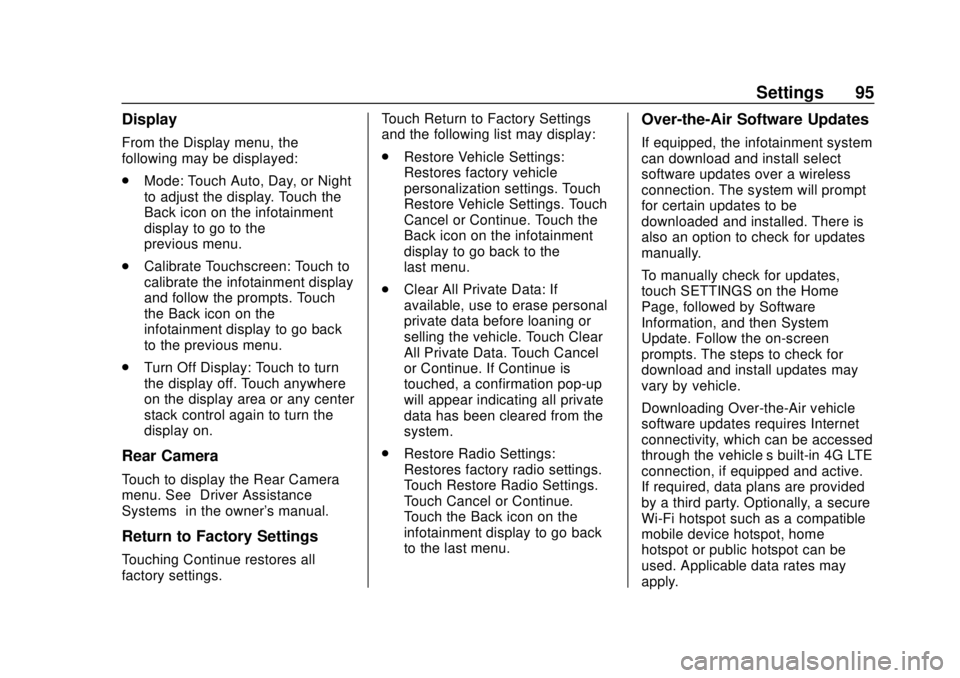
GMC Infotainment System (U.S./Canada 2.6) (GMNA-Localizing-U.S./Canada-
13583174) - 2020 - CRC - 4/15/19
Settings 95
Display
From the Display menu, the
following may be displayed:
.Mode: Touch Auto, Day, or Night
to adjust the display. Touch the
Back icon on the infotainment
display to go to the
previous menu.
. Calibrate Touchscreen: Touch to
calibrate the infotainment display
and follow the prompts. Touch
the Back icon on the
infotainment display to go back
to the previous menu.
. Turn Off Display: Touch to turn
the display off. Touch anywhere
on the display area or any center
stack control again to turn the
display on.
Rear Camera
Touch to display the Rear Camera
menu. See “Driver Assistance
Systems” in the owner's manual.
Return to Factory Settings
Touching Continue restores all
factory settings. Touch Return to Factory Settings
and the following list may display:
.
Restore Vehicle Settings:
Restores factory vehicle
personalization settings. Touch
Restore Vehicle Settings. Touch
Cancel or Continue. Touch the
Back icon on the infotainment
display to go back to the
last menu.
. Clear All Private Data: If
available, use to erase personal
private data before loaning or
selling the vehicle. Touch Clear
All Private Data. Touch Cancel
or Continue. If Continue is
touched, a confirmation pop-up
will appear indicating all private
data has been cleared from the
system.
. Restore Radio Settings:
Restores factory radio settings.
Touch Restore Radio Settings.
Touch Cancel or Continue.
Touch the Back icon on the
infotainment display to go back
to the last menu.
Over-the-Air Software Updates
If equipped, the infotainment system
can download and install select
software updates over a wireless
connection. The system will prompt
for certain updates to be
downloaded and installed. There is
also an option to check for updates
manually.
To manually check for updates,
touch SETTINGS on the Home
Page, followed by Software
Information, and then System
Update. Follow the on-screen
prompts. The steps to check for
download and install updates may
vary by vehicle.
Downloading Over-the-Air vehicle
software updates requires Internet
connectivity, which can be accessed
through the vehicle’ s built-in 4G LTE
connection, if equipped and active.
If required, data plans are provided
by a third party. Optionally, a secure
Wi-Fi hotspot such as a compatible
mobile device hotspot, home
hotspot or public hotspot can be
used. Applicable data rates may
apply.
Page 99 of 116

GMC Infotainment System (U.S./Canada 2.6) (GMNA-Localizing-U.S./Canada-
13583174) - 2020 - CRC - 4/15/19
98 Settings
.The radio will mute when the
driver seat belt, and in some
vehicles the front passenger
seat belt, is not buckled. The
audio from any device paired to
the vehicle will also be muted.
. An object placed on the front
passenger seat, such as a
briefcase, handbag, grocery bag,
laptop, or other electronic
device, could cause the
passenger sensing system to
falsely sense an unbuckled front
passenger and mute the radio.
If this happens, remove the
object from the seat. See
“Passenger Sensing System” in
the owner's manual.
. Some safety systems, such as
Lane Departure Warning,
if equipped, cannot be turned
off. They may include: Park
Assist, Side Blind Zone Alert,
Lane Change Alert, Rear Cross
Traffic Alert, Forward Collision
Alert, Automatic Emergency
Braking, Pedestrian Braking,
Lane Departure Warning, Lane
Keep Assist, Daytime Running Lamps/Automatic Light Control,
Traction Control, Stability
Control, and Antilock Brakes.
. The gap setting for the Forward
Collision Alert and Adaptive
Cruise Control, if equipped,
cannot be changed.
. When trying to change a safety
feature that is not configurable in
Teen Driver, the DIC displays a
message indicating that Teen
Driver is active and the action is
not available.
. Enhanced Low Fuel Warning (if
equipped) –When the vehicle is
low on fuel, the low fuel light on
the instrument cluster flashes
and the DIC low fuel warning
cannot be dismissed.
Report Card
The vehicle owner must secure the
driver ’s consent to record certain
vehicle data when the vehicle is
driven with a registered Teen Driver
key. There is one Report Card per
vehicle. Data is not recorded when
Teen Driver is not active. The Report Card data is collected
from the time Teen Driver is
activated or the last time the Report
Card was reset. The following items
may be recorded:
.
Distance Driven –the total
distance driven.
. Maximum Speed –the maximum
vehicle speed recorded.
. Overspeed Warnings –the
number of times the speed
warning setting was exceeded.
. Wide Open Throttle –the
number of times the accelerator
pedal is pressed nearly all the
way down.
. Forward Collision Alerts –the
number of times the driver was
notified when approaching a
vehicle ahead too quickly and at
potential risk for a crash.
. Forward Collision Avoidance
Braking (if equipped) –Also
referred to as Automatic
Emergency Braking, this is the
number of times the vehicle
Page 113 of 116

GMC Infotainment System (U.S./Canada 2.6) (GMNA-Localizing-U.S./Canada-
13583174) - 2020 - CRC - 4/15/19
112 Index
E
Ending a Call . . . . . . . . . . . . . . . . . . . . 90
English and Metric UnitConversion . . . . . . . . . . . . . . . . . . . . . 96
Error Messages . . . . . . . . . . . . . . . . . 20
F
Finding a Station . . . . . . . . . . . . . . . . 13
Fixed Mast Antenna . . . . . . . . . . . . . 18
FM . . . . . . . . . . . . . . . . . . . . . . . . . . . . . . 17
G
Global Positioning
System (GPS) . . . . . . . . . . . . . . . . . . 75
Guidance Problems with the Route . . . . . . . . 76
H
HD Radio Technology . . . . . . . . . . . 15
Headphones . . . . . . . . . . . . . . . . . . . . . 40
Helpful Hints for Speaking
Commands . . . . . . . . . . . . . . . . . . . . . 79
Home Page Features . . . . . . . . . . . . . 8
I
If the System Needs Service . . . . . 77
Infotainment Display Features . . . 10
Infotainment Gestures . . . . . . . . . . . 10
Infotainment System . . . . . . . . . . . . . . 3 Rear Seat . . . . . . . . . . . . . . . . . . . . . . . 28 Infotainment System Settings . . . . 12
Introduction . . . . . . . . . . . . . . . . . . . . . . . 2
J
Jack
Auxiliary. . . . . . . . . . . . . . . . . . . . . . . . . 24
L
Language . . . . . . . . . . . . . . . . . . . . . . . . 93
Loading and Ejecting Discs . . . . . . 19
M
Making a Call Using Contactsand Recent Calls . . . . . . . . . . . . . . . 88
Making a Call Using the Keypad . . . . . . . . . . . . . . . . . . . . . . . . . 89
Map Adjustments . . . . . . . . . . . . . . . . 54
Map Data Updates . . . . . . . . . . . . . . . 77
Map End User License Agreement . . . . . . . . . . . . . . . . . . . . 105
Maps . . . . . . . . . . . . . . . . . . . . . . . . . . . . 55
Media Avoiding Untrusted Devices . . . . . 19
Menus and Features . . . . . . . . . . . . . 29
Messaging Text . . . . . . . . . . . . . . . . . . . . . . . . . . . . . 90
Mixed-Audio Favorites . . . . . . . . . . . 15
Mobile Device Usage . . . . . . . . . . . . 17
Multi-band Antenna . . . . . . . . . . . . . . 18
N
Navigation Destination. . . . . . . . . . . . . . . . . . . . . . 57
Using the System . . . . . . . . . . . . . . . 48
Navigation Symbols . . . . . . . . . . . . . 56
O
OnStar System . . . . . . . . . . . . . . 27, 75
Over-the-Air Software
Updates . . . . . . . . . . . . . . . . . . . . 11, 95
Overview . . . . . . . . . . . . . . . . . . . . . . . . . 2
P
Pairing . . . . . . . . . . . . . . . . . . . . . . . . . . . 87
Phone Apple CarPlay and
Android Auto. . . . . . . . . . . . . . . . . . . 91
Bluetooth. . . . . . . . . . . . . . . . . . . . 86, 87
Playing an Audio CD . . . . . . . . . . . . 19
Playing an MP3 CD . . . . . . . . . . . . . . 20
Playing from a USB . . . . . . . . . . . . . . 22
Playing the Radio . . . . . . . . . . . . . . . . 12
Port USB. . . . . . . . . . . . . . . . . . . . . . . . . . . . . 21
Positioning
Vehicle . . . . . . . . . . . . . . . . . . . . . . . . . . 76
Problems with Route Guidance . . . . . . . . . . . . . . . . . . . . . . 76
Page 114 of 116

GMC Infotainment System (U.S./Canada 2.6) (GMNA-Localizing-U.S./Canada-
13583174) - 2020 - CRC - 4/15/19
Index 113
R
Radio . . . . . . . . . . . . . . . . . . . . . . . . . . . . 93HD Radio Technology . . . . . . . . . . . 15
Radio Data System (RDS) . . . . . . . 16
Radio Reception . . . . . . . . . . . . . . . . . 17
Radios AM-FM Radio . . . . . . . . . . . . . . . . . . . 12
Satellite . . . . . . . . . . . . . . . . . . . . . . . . . 16
Rear Camera . . . . . . . . . . . . . . . . . . . . 95
Rear Seat Infotainment (RSI) System . . . . . . . . . . . . . . . . . . . . . . . . . 28
Rear Seat Infotainment (RSI) Wi-Fi (If Equipped) . . . . . . . . . . . . . 41
Recognition
Voice. . . . . . . . . . . . . . . . . . . . . . . . . . . . 78
Remote Control . . . . . . . . . . . . . . . . . . 44
Return to Factory Settings . . . . . . . 95
RSI Controls Available from the Front Screen . . . . . . . . . . . . . . . 37
S
Satellite Radio . . . . . . . . . . . . . . . . . . . 16
Schedule I: Gracenote EULA . . . 103
Scroll Features . . . . . . . . . . . . . . . . . . 55
Servicing System . . . . . . . . . . . . . . . . 77
Settings . . . . . . . . . . . . . . . . . . . . . . . . . 93
SiriusXM Menu . . . . . . . . . . . . . . . . . . 17
SiriusXM NavTraffic . . . . . . . . . . . . . 73 SiriusXM Satellite Radio
Service . . . . . . . . . . . . . . . . . . . . . 16, 17
SiriusXM Travel Link Fuel Pricing . . . . . . . . . . . . . . . . . . . . . . . . . 74
SiriusXM Travel Link Movie Listings . . . . . . . . . . . . . . . . . . . . . . . . 74
SiriusXM Travel Link Weather . . . 70
Software Updates . . . . . . . . . . . . . . . 11
Sources . . . . . . . . . . . . . . . . . . . . . . . . . 29
Steering Wheel Controls . . . . . . . . . . 8
Storing Radio Presets . . . . . . . . . . . 14
Switching to Handset or
Handsfree Mode . . . . . . . . . . . . . . . 88
Symbols Navigation. . . . . . . . . . . . . . . . . . . . . . . 56
System
Global Positioning. . . . . . . . . . . . . . . 75
OnStar . . . . . . . . . . . . . . . . . . . . . . . . . . 75
Rear Seat Infotainment (RSI). . . . 28
System Operation . . . . . . . . . . . . . . . 28T
Teen Driver . . . . . . . . . . . . . . . . . . . . . . 96
Text Menu . . . . . . . . . . . . . . . . . . . . . . . 91
Text Messaging . . . . . . . . . . . . . . . . . . 90
Text Settings . . . . . . . . . . . . . . . . . . . . . 91
The OnStar App . . . . . . . . . . . . . . . . . 27
Three-Way Calling . . . . . . . . . . . . . . . 90 Time and Date . . . . . . . . . . . . . . . . . . . 93
Trademarks and License
Agreements . . . . . . . . . . . . . . . . . . . 100
Turn List . . . . . . . . . . . . . . . . . . . . . . . . . 68
U
Updates Map Data . . . . . . . . . . . . . . . . . . . . . . . 77
Software . . . . . . . . . . . . . . . . . . . . . . . . 11
USB Port . . . . . . . . . . . . . . . . . . . . . . . . 21
Using the Navigation System . . . . 48
Using the System . . . . . . . . . . . . . . . . . 8
Using Voice Recognition . . . . . . . . . 78
Using Voice Recognition for List Options . . . . . . . . . . . . . . . . . . . . 80
V
Valet Mode . . . . . . . . . . . . . . . . . . . . . . 93
Vehicle Positioning . . . . . . . . . . . . . . 76
Vehicle Settings . . . . . . . . . . . . . . . . . 94
Video Display Error Messages . . . 47
Video Distortion . . . . . . . . . . . . . . . . . 47
Video Voice Over . . . . . . . . . . . . . . . . 46
Viewing a Text Message . . . . . . . . . 91
Viewing Sender Information . . . . . 91
Voice . . . . . . . . . . . . . . . . . . . . . . . . . . . . 94
Voice Mail . . . . . . . . . . . . . . . . . . . . . . . 90
Voice Pass-Thru . . . . . . . . . . . . . . . . . 84
Voice Recognition . . . . . . . . . . . . . . . 78