2020 GMC YUKON navigation
[x] Cancel search: navigationPage 70 of 116
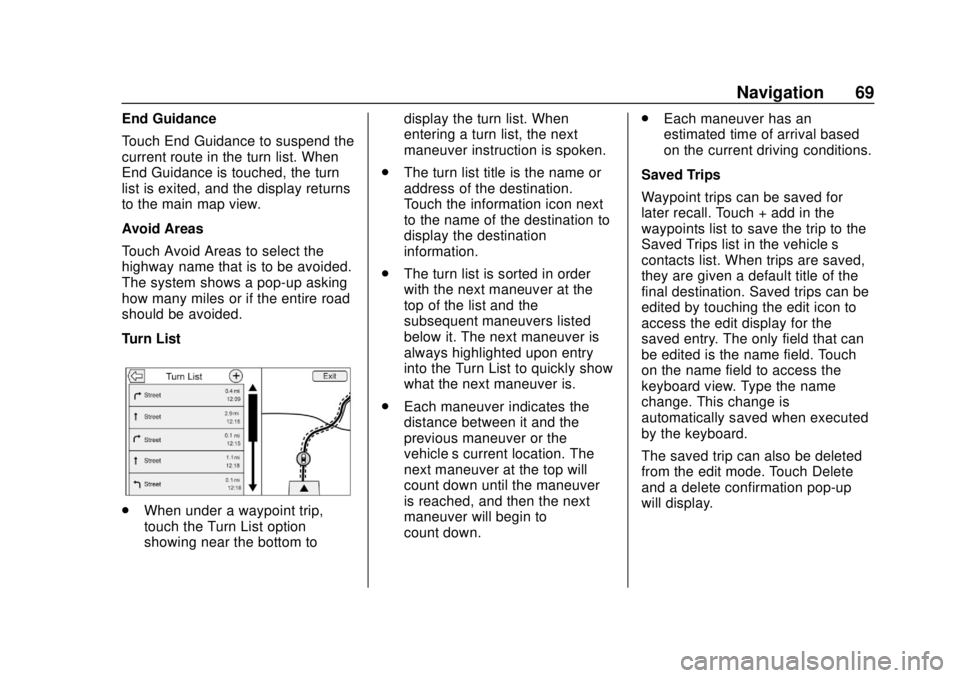
GMC Infotainment System (U.S./Canada 2.6) (GMNA-Localizing-U.S./Canada-
13583174) - 2020 - CRC - 4/15/19
Navigation 69
End Guidance
Touch End Guidance to suspend the
current route in the turn list. When
End Guidance is touched, the turn
list is exited, and the display returns
to the main map view.
Avoid Areas
Touch Avoid Areas to select the
highway name that is to be avoided.
The system shows a pop-up asking
how many miles or if the entire road
should be avoided.
Turn List
.When under a waypoint trip,
touch the Turn List option
showing near the bottom to display the turn list. When
entering a turn list, the next
maneuver instruction is spoken.
. The turn list title is the name or
address of the destination.
Touch the information icon next
to the name of the destination to
display the destination
information.
. The turn list is sorted in order
with the next maneuver at the
top of the list and the
subsequent maneuvers listed
below it. The next maneuver is
always highlighted upon entry
into the Turn List to quickly show
what the next maneuver is.
. Each maneuver indicates the
distance between it and the
previous maneuver or the
vehicle’s current location. The
next maneuver at the top will
count down until the maneuver
is reached, and then the next
maneuver will begin to
count down. .
Each maneuver has an
estimated time of arrival based
on the current driving conditions.
Saved Trips
Waypoint trips can be saved for
later recall. Touch + add in the
waypoints list to save the trip to the
Saved Trips list in the vehicle’ s
contacts list. When trips are saved,
they are given a default title of the
final destination. Saved trips can be
edited by touching the edit icon to
access the edit display for the
saved entry. The only field that can
be edited is the name field. Touch
on the name field to access the
keyboard view. Type the name
change. This change is
automatically saved when executed
by the keyboard.
The saved trip can also be deleted
from the edit mode. Touch Delete
and a delete confirmation pop-up
will display.
Page 71 of 116
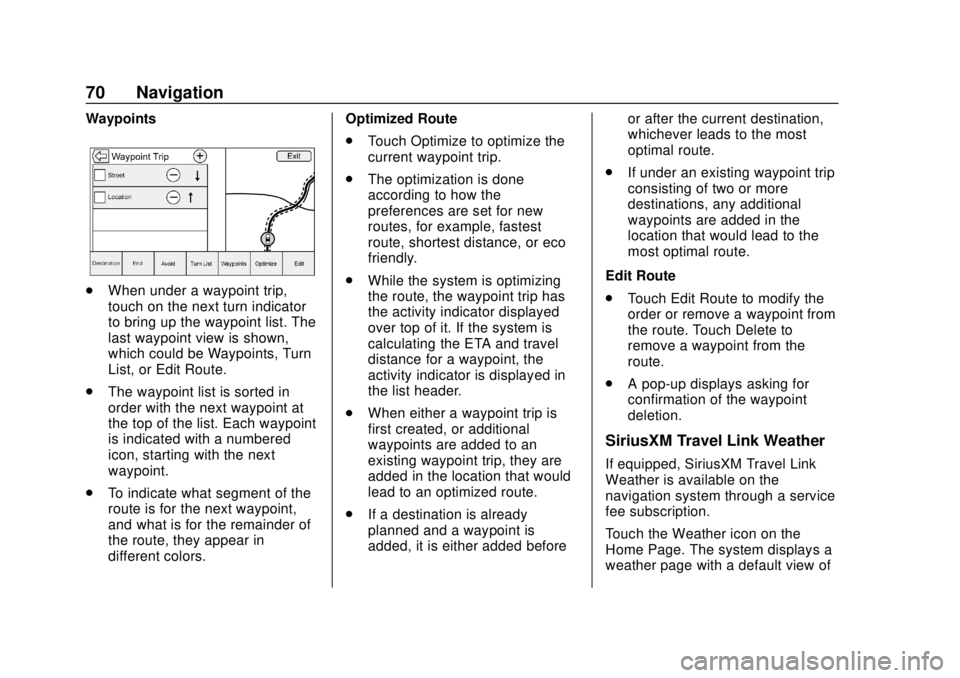
GMC Infotainment System (U.S./Canada 2.6) (GMNA-Localizing-U.S./Canada-
13583174) - 2020 - CRC - 4/15/19
70 Navigation
Waypoints
.When under a waypoint trip,
touch on the next turn indicator
to bring up the waypoint list. The
last waypoint view is shown,
which could be Waypoints, Turn
List, or Edit Route.
. The waypoint list is sorted in
order with the next waypoint at
the top of the list. Each waypoint
is indicated with a numbered
icon, starting with the next
waypoint.
. To indicate what segment of the
route is for the next waypoint,
and what is for the remainder of
the route, they appear in
different colors. Optimized Route
.
Touch Optimize to optimize the
current waypoint trip.
. The optimization is done
according to how the
preferences are set for new
routes, for example, fastest
route, shortest distance, or eco
friendly.
. While the system is optimizing
the route, the waypoint trip has
the activity indicator displayed
over top of it. If the system is
calculating the ETA and travel
distance for a waypoint, the
activity indicator is displayed in
the list header.
. When either a waypoint trip is
first created, or additional
waypoints are added to an
existing waypoint trip, they are
added in the location that would
lead to an optimized route.
. If a destination is already
planned and a waypoint is
added, it is either added before or after the current destination,
whichever leads to the most
optimal route.
. If under an existing waypoint trip
consisting of two or more
destinations, any additional
waypoints are added in the
location that would lead to the
most optimal route.
Edit Route
. Touch Edit Route to modify the
order or remove a waypoint from
the route. Touch Delete to
remove a waypoint from the
route.
. A pop-up displays asking for
confirmation of the waypoint
deletion.
SiriusXM Travel Link Weather
If equipped, SiriusXM Travel Link
Weather is available on the
navigation system through a service
fee subscription.
Touch the Weather icon on the
Home Page. The system displays a
weather page with a default view of
Page 72 of 116
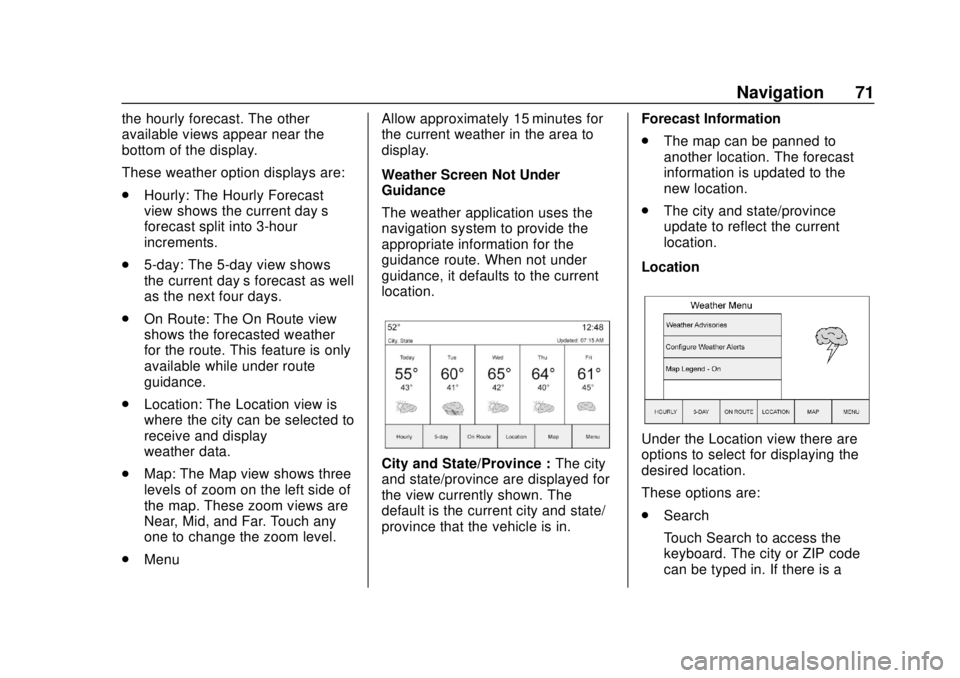
GMC Infotainment System (U.S./Canada 2.6) (GMNA-Localizing-U.S./Canada-
13583174) - 2020 - CRC - 4/15/19
Navigation 71
the hourly forecast. The other
available views appear near the
bottom of the display.
These weather option displays are:
.Hourly: The Hourly Forecast
view shows the current day’s
forecast split into 3-hour
increments.
. 5-day: The 5-day view shows
the current day’s forecast as well
as the next four days.
. On Route: The On Route view
shows the forecasted weather
for the route. This feature is only
available while under route
guidance.
. Location: The Location view is
where the city can be selected to
receive and display
weather data.
. Map: The Map view shows three
levels of zoom on the left side of
the map. These zoom views are
Near, Mid, and Far. Touch any
one to change the zoom level.
. Menu Allow approximately 15 minutes for
the current weather in the area to
display.
Weather Screen Not Under
Guidance
The weather application uses the
navigation system to provide the
appropriate information for the
guidance route. When not under
guidance, it defaults to the current
location.
City and State/Province :
The city
and state/province are displayed for
the view currently shown. The
default is the current city and state/
province that the vehicle is in. Forecast Information
.
The map can be panned to
another location. The forecast
information is updated to the
new location.
. The city and state/province
update to reflect the current
location.
Location
Under the Location view there are
options to select for displaying the
desired location.
These options are:
. Search
Touch Search to access the
keyboard. The city or ZIP code
can be typed in. If there is a
Page 73 of 116

GMC Infotainment System (U.S./Canada 2.6) (GMNA-Localizing-U.S./Canada-
13583174) - 2020 - CRC - 4/15/19
72 Navigation
single match, the map view
returns to the last known view
before clicking on the location
tab. If there are multiple
matches, there is a list with the
possible choices. Touch one to
return to the last known view.
. Recent
Recent locations are a standard
list. The Recent Locations are
chronologically ordered.
. Nearby
Nearby locations are a standard
list. The Nearby Locations are
based on how many miles away.
MapThe Map view shows three levels of
zoom on the left side of the map.
There is also a play screen icon to
start the weather map moving. For
the moving map, the other
interaction elements will fade away
except the time an a pause icon.
Touch anywhere on the display to
return the view to pause. There is a
Reset icon in the lower left corner of
the map. Touch Reset to reset back
to the current vehicle position.
Weather Menu
Touch Menu on the Weather display
to show the Weather Menu.
The options are:
. Weather Advisories: Any
weather advisories that are in
effect for the local area or while on route are displayed in a list.
Touch on an advisory from the
list to show a display that gives
additional details about the
advisory and shows the advisory
location on the map.
. Configure Weather Alerts: Touch
to access the Weather Alerts
menu. Touch the Weather Alerts
option to turn the alerts On or
Off. Touch to select any one of
the other options such as High
Alert, Low Alert, Informational
Alert to filter the selected alerts
for display, while the others will
be suppressed.
. Map Legend: Touch to display
the Map Legend.
Interaction Selector
The interaction selector near the
bottom of the display can be used to
switch between different views
within the weather display.
These are:
. ZOOM: Touch to zoom the map
in or out.
Page 74 of 116

GMC Infotainment System (U.S./Canada 2.6) (GMNA-Localizing-U.S./Canada-
13583174) - 2020 - CRC - 4/15/19
Navigation 73
.HOURLY: Touch to display the
hourly forecast for the current
vehicle location. A forecast icon
is shown for each period
available.
. 5-DAY: Touch to display the
current weather, six-hour
forecast, and tomorrow’s
weather. A forecast icon is
shown for each period available.
. ON ROUTE: Touch to display
the weather conditions while on
route to a destination.
. LOCATION: Touch to select a
city to receive and display
weather data.
. MAP: Touch to display a map
view of the current weather
around the area of the vehicle’s
position.
. MENU: Touch to display the
current advisories, turn weather
alerts on or off, and view the
map legend.
The map legend explains each type
of color or symbol on the map.SiriusXM NavTraffic
If equipped, the infotainment system
may have SiriusXM NavTraffic. It is
a subscription service provided
through SiriusXM Satellite Radio.
A service fee is required to receive
the SiriusXM NavTraffic service.
Detailed traffic information is
delivered to the vehicle’s navigation
system by the SiriusXM Radio
satellites. SiriusXM NavTraffic
provides continuously updated
traffic information.
The service may be available in
more cities in the future. See
www.siriusxm.com/navtraffic for
more details.
To access the traffic features, touch
Traffic on the Map Menu.
If traffic is not available because
there is no valid SiriusXM
subscription, a pop-up displays
information on how to reactivate the
subscription and SiriusXM radio ID. Traffic Alert While Under Guidance
If data is received about a traffic
development on the route ahead, a
search for a better route is
performed. If a better route is found,
information may be displayed in an
alert. This alert displays the route
information and how much time may
be saved. If the alternative route is
accepted, the current route will be
altered.
If the alert is not acknowledged, the
alert automatically times out and
does not modify the route.
The detail view of the incident
shows any data about the incident
as well as how much time could be
saved by avoiding it. The map view
shows the incident, the original
Page 75 of 116

GMC Infotainment System (U.S./Canada 2.6) (GMNA-Localizing-U.S./Canada-
13583174) - 2020 - CRC - 4/15/19
74 Navigation
route, and the suggested route.
If voice prompts are enabled, the
incident information is spoken.
Touch Take New Route to change to
the new route.
Traffic Alert While Not Under
Guidance
While driving and not under
guidance, the system can receive
data indicating an accident or slow
traffic flow. The information about
the incident or slow traffic is
displayed as an alert when the
incident is 5 km (3 mi) ahead. The
incident can be viewed on the map.
Touch Dismiss to return to the
previous map.
SiriusXM Travel Link Movie
Listings
A movie theater POI can be
searched through a POI search or
browsed through the POI category
structure. When SiriusXM Travel
Link Movie Listings information is
available for the selected theater,
this detailed information is shown in
the additional details area of the
display.
The details that are shown depend
on the source of the information.
Details shown include:
.Movie Names
. Parental Ratings (G, PG-13,
R, etc.)
. Showtimes
. Runtime
SiriusXM Travel Link Fuel
Pricing
When SiriusXM Travel Link Fuel
Pricing information is available for a
particular fuel station, the price displays for the regular unleaded or
diesel fuel, depending on the fuel
type configured in the system.
This fuel station POI can either be
searched for through a POI search
or browsed through the POI
category structure.
.
Touch Sort to change the sort
method. The default sort method
is based on distance with the
closest fuel stations shown at
the top of the list.
. Touch Sort to cycle through the
sorting options of distance,
price, or name. The last viewed
sorting method is displayed and
is retained over ignition cycles.
If the sorting method of price has
been selected, the fuel stations in
the list will appear from the lowest to
the highest price based on the fuel
type selected. For gasoline, the
price shown is for regular unleaded.
When diesel is selected as the fuel
type, the diesel price is shown.
Page 76 of 116

GMC Infotainment System (U.S./Canada 2.6) (GMNA-Localizing-U.S./Canada-
13583174) - 2020 - CRC - 4/15/19
Navigation 75
OnStar System
With a connected plan, an OnStar
Advisor can download a destination
to the vehicle or into the built-in
navigation system. If an OnStar
Turn-by-Turn route is in progress, all
other internal navigation functions
are disabled until the route is
completed.
When navigation is selected, the
OnStar Turn-by-Turn displays
appear.
Turn-by-Turn Navigation
Touch Menu to go to the
Turn-by-Turn Menu.
The following options display:
.Plan Route (if the vehicle is off
the route)
. Cancel
Plan Route
Touch My Destination to display a
special version of the Maneuver
View. The Destination Address is
displayed in the Street Name and
the total distance to the destination is displayed in the Distance to
Maneuver View. Touch Done to
return to the Maneuver View.
Cancel a Route
If a route is in progress using either
the vehicle navigation system or the
OnStar Turn-by-Turn route, and a
new route is requested, the current
route in progress will be canceled.
An OnStar Advisor can cancel the
vehicle navigation system route.
Route guidance can be resumed by
touching Resume To in the
Map Menu.
Global Positioning
System (GPS)
The position of the vehicle is
determined by using satellite
signals, various vehicle signals, and
map data.
At times, other interference such as
the satellite condition, road
configuration, condition of the
vehicle, and/or other circumstances
can affect the navigation system's
ability to determine the accurate
position of the vehicle.
The GPS shows the current position
of the vehicle using signals sent by
GPS satellites. When the vehicle is
not receiving signals from the
satellites, a symbol appears in the
status bar.
This system might not be available
or interference can occur if any of
the following are true:
.
Signals are obstructed by tall
buildings, trees, large trucks,
or a tunnel.
. Satellites are being repaired or
improved.
For more information if the GPS is
not functioning properly, see
Problems with Route Guidance 076
and
If the System Needs Service 077.
Page 77 of 116

GMC Infotainment System (U.S./Canada 2.6) (GMNA-Localizing-U.S./Canada-
13583174) - 2020 - CRC - 4/15/19
76 Navigation
Vehicle Positioning
At times, the position of the vehicle
on the map could be inaccurate due
to one or more of the following
reasons:
.The road system has changed.
. The vehicle is driving on slippery
road surfaces such as sand,
gravel, or snow.
. The vehicle is traveling on
winding roads or long, straight
roads.
. The vehicle is approaching a tall
building or a large vehicle.
. The surface streets run parallel
to a freeway.
. The vehicle has been transferred
by a vehicle carrier or a ferry.
. The current position calibration
is set incorrectly.
. The vehicle is traveling at high
speed. .
The vehicle changes directions
more than once, or the vehicle is
turning on a turn table in a
parking lot.
. The vehicle is entering and/or
exiting a parking lot, garage, or a
lot with a roof.
. The GPS signal is not received.
. A roof carrier is installed on the
vehicle.
. Tire chains are installed on the
vehicle.
. The tires are replaced or worn.
. The tire pressure for the tires is
incorrect.
. This is the first navigation use
after the map data is updated.
. The 12-volt battery has been
disconnected for several days.
. The vehicle is driving in heavy
traffic where driving is at low
speeds, and the vehicle is
stopped and started repeatedly.
Problems with Route
Guidance
Inappropriate route guidance can
occur under one or more of the
following conditions:
.
The turn was not made on the
road indicated.
. Route guidance might not be
available when using automatic
rerouting for the next right or
left turn.
. The route might not be changed
when using automatic rerouting.
. There is no route guidance when
turning at an intersection.
. Plural names of places might be
announced occasionally.
. It could take a long time to
operate automatic rerouting
during high-speed driving.
. Automatic rerouting might
display a route returning to the
set waypoint if heading for a
destination without passing
through a set waypoint.