2020 GMC YUKON USB port
[x] Cancel search: USB portPage 44 of 116
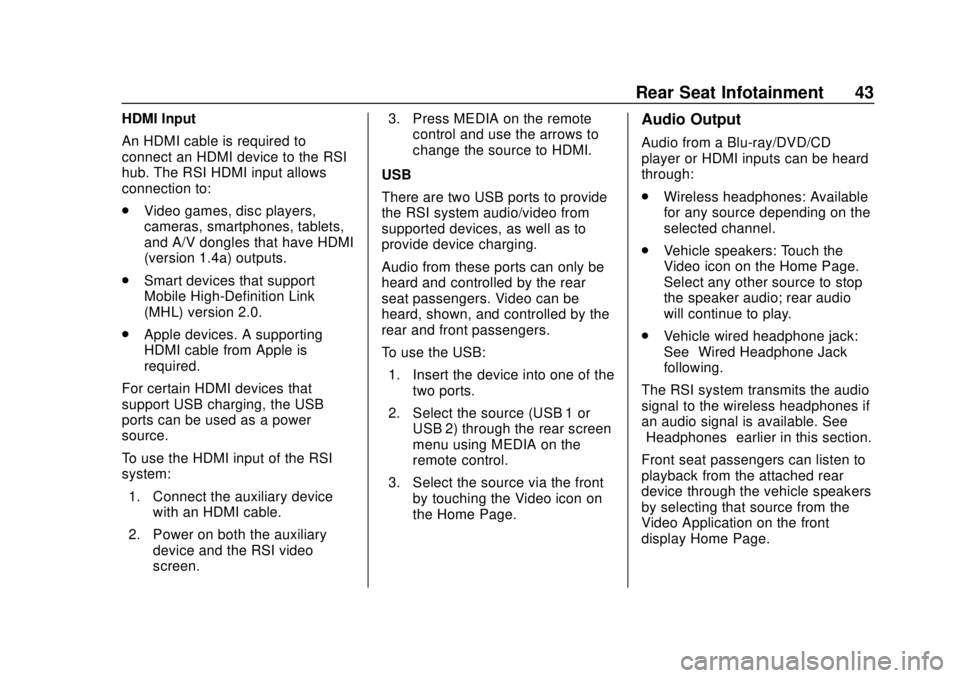
GMC Infotainment System (U.S./Canada 2.6) (GMNA-Localizing-U.S./Canada-
13583174) - 2020 - CRC - 4/15/19
Rear Seat Infotainment 43
HDMI Input
An HDMI cable is required to
connect an HDMI device to the RSI
hub. The RSI HDMI input allows
connection to:
.Video games, disc players,
cameras, smartphones, tablets,
and A/V dongles that have HDMI
(version 1.4a) outputs.
. Smart devices that support
Mobile High-Definition Link
(MHL) version 2.0.
. Apple devices. A supporting
HDMI cable from Apple is
required.
For certain HDMI devices that
support USB charging, the USB
ports can be used as a power
source.
To use the HDMI input of the RSI
system: 1. Connect the auxiliary device with an HDMI cable.
2. Power on both the auxiliary device and the RSI video
screen. 3. Press MEDIA on the remote
control and use the arrows to
change the source to HDMI.
USB
There are two USB ports to provide
the RSI system audio/video from
supported devices, as well as to
provide device charging.
Audio from these ports can only be
heard and controlled by the rear
seat passengers. Video can be
heard, shown, and controlled by the
rear and front passengers.
To use the USB: 1. Insert the device into one of the two ports.
2. Select the source (USB 1 or USB 2) through the rear screen
menu using MEDIA on the
remote control.
3. Select the source via the front by touching the Video icon on
the Home Page.Audio Output
Audio from a Blu-ray/DVD/CD
player or HDMI inputs can be heard
through:
.Wireless headphones: Available
for any source depending on the
selected channel.
. Vehicle speakers: Touch the
Video icon on the Home Page.
Select any other source to stop
the speaker audio; rear audio
will continue to play.
. Vehicle wired headphone jack:
See “Wired Headphone Jack”
following.
The RSI system transmits the audio
signal to the wireless headphones if
an audio signal is available. See
“Headphones” earlier in this section.
Front seat passengers can listen to
playback from the attached rear
device through the vehicle speakers
by selecting that source from the
Video Application on the front
display Home Page.
Page 65 of 116
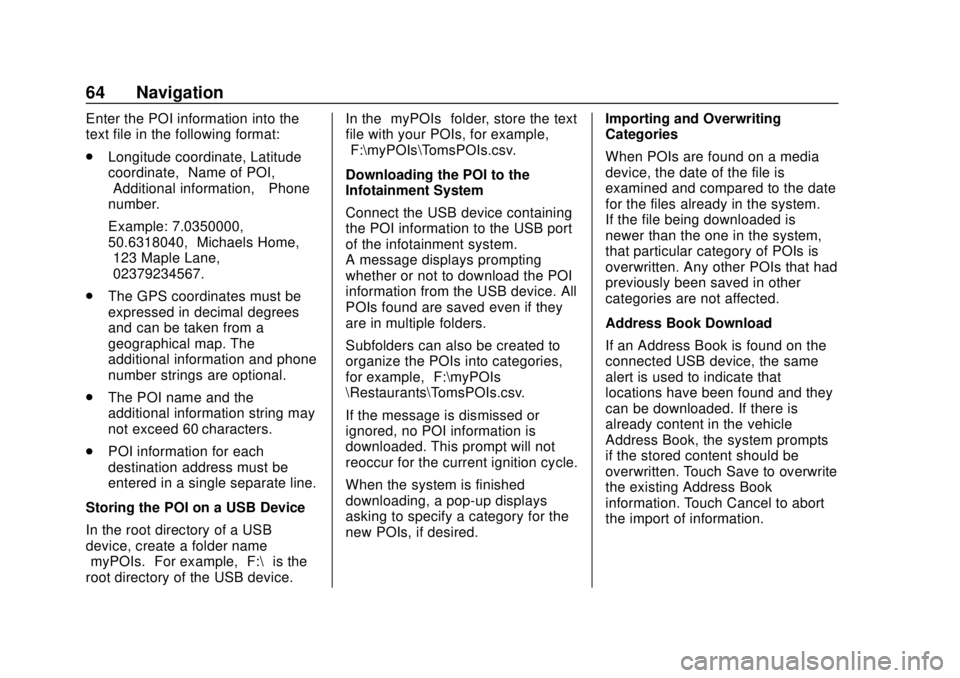
GMC Infotainment System (U.S./Canada 2.6) (GMNA-Localizing-U.S./Canada-
13583174) - 2020 - CRC - 4/15/19
64 Navigation
Enter the POI information into the
text file in the following format:
.Longitude coordinate, Latitude
coordinate, “Name of POI,”
“Additional information,” “Phone
number.”
Example: 7.0350000,
50.6318040, “Michaels Home,”
“123 Maple Lane,”
“02379234567.”
. The GPS coordinates must be
expressed in decimal degrees
and can be taken from a
geographical map. The
additional information and phone
number strings are optional.
. The POI name and the
additional information string may
not exceed 60 characters.
. POI information for each
destination address must be
entered in a single separate line.
Storing the POI on a USB Device
In the root directory of a USB
device, create a folder name
“myPOIs.” For example, “F:\”is the
root directory of the USB device. In the
“myPOIs” folder, store the text
file with your POIs, for example,
“F:\myPOIs\TomsPOIs.csv.”
Downloading the POI to the
Infotainment System
Connect the USB device containing
the POI information to the USB port
of the infotainment system.
A message displays prompting
whether or not to download the POI
information from the USB device. All
POIs found are saved even if they
are in multiple folders.
Subfolders can also be created to
organize the POIs into categories,
for example, “F:\myPOIs
\Restaurants\TomsPOIs.csv.”
If the message is dismissed or
ignored, no POI information is
downloaded. This prompt will not
reoccur for the current ignition cycle.
When the system is finished
downloading, a pop-up displays
asking to specify a category for the
new POIs, if desired. Importing and Overwriting
Categories
When POIs are found on a media
device, the date of the file is
examined and compared to the date
for the files already in the system.
If the file being downloaded is
newer than the one in the system,
that particular category of POIs is
overwritten. Any other POIs that had
previously been saved in other
categories are not affected.
Address Book Download
If an Address Book is found on the
connected USB device, the same
alert is used to indicate that
locations have been found and they
can be downloaded. If there is
already content in the vehicle
Address Book, the system prompts
if the stored content should be
overwritten. Touch Save to overwrite
the existing Address Book
information. Touch Cancel to abort
the import of information.
Page 93 of 116
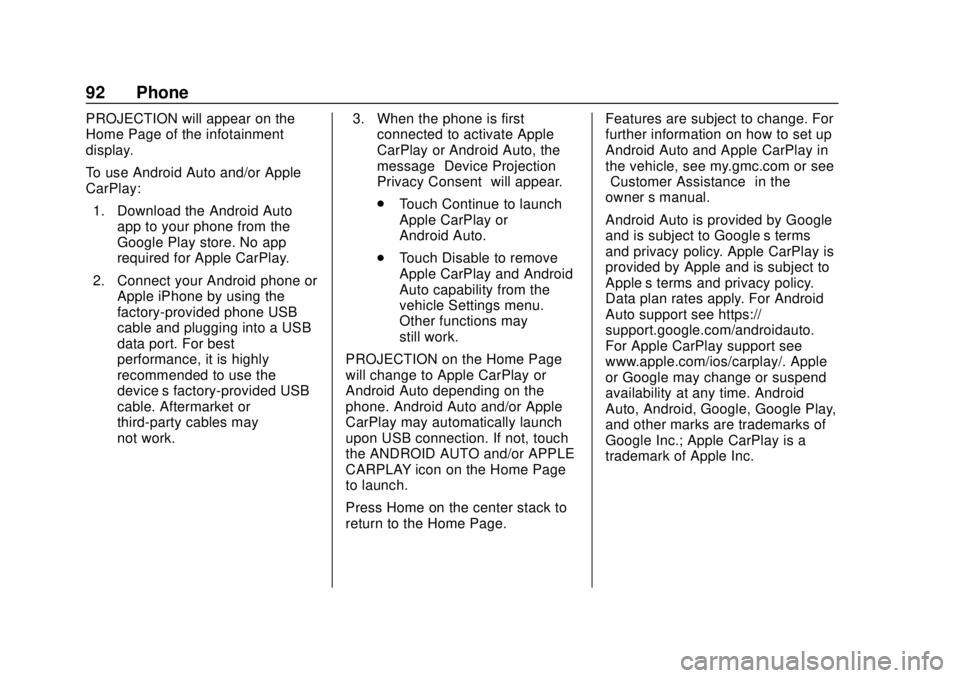
GMC Infotainment System (U.S./Canada 2.6) (GMNA-Localizing-U.S./Canada-
13583174) - 2020 - CRC - 4/15/19
92 Phone
PROJECTION will appear on the
Home Page of the infotainment
display.
To use Android Auto and/or Apple
CarPlay:1. Download the Android Auto app to your phone from the
Google Play store. No app
required for Apple CarPlay.
2. Connect your Android phone or Apple iPhone by using the
factory-provided phone USB
cable and plugging into a USB
data port. For best
performance, it is highly
recommended to use the
device’s factory-provided USB
cable. Aftermarket or
third-party cables may
not work. 3. When the phone is first
connected to activate Apple
CarPlay or Android Auto, the
message “Device Projection
Privacy Consent” will appear.
. Touch Continue to launch
Apple CarPlay or
Android Auto.
. Touch Disable to remove
Apple CarPlay and Android
Auto capability from the
vehicle Settings menu.
Other functions may
still work.
PROJECTION on the Home Page
will change to Apple CarPlay or
Android Auto depending on the
phone. Android Auto and/or Apple
CarPlay may automatically launch
upon USB connection. If not, touch
the ANDROID AUTO and/or APPLE
CARPLAY icon on the Home Page
to launch.
Press Home on the center stack to
return to the Home Page. Features are subject to change. For
further information on how to set up
Android Auto and Apple CarPlay in
the vehicle, see my.gmc.com or see
“Customer Assistance”
in the
owner ’s manual.
Android Auto is provided by Google
and is subject to Google’s terms
and privacy policy. Apple CarPlay is
provided by Apple and is subject to
Apple’ s terms and privacy policy.
Data plan rates apply. For Android
Auto support see https://
support.google.com/androidauto.
For Apple CarPlay support see
www.apple.com/ios/carplay/. Apple
or Google may change or suspend
availability at any time. Android
Auto, Android, Google, Google Play,
and other marks are trademarks of
Google Inc.; Apple CarPlay is a
trademark of Apple Inc.
Page 113 of 116

GMC Infotainment System (U.S./Canada 2.6) (GMNA-Localizing-U.S./Canada-
13583174) - 2020 - CRC - 4/15/19
112 Index
E
Ending a Call . . . . . . . . . . . . . . . . . . . . 90
English and Metric UnitConversion . . . . . . . . . . . . . . . . . . . . . 96
Error Messages . . . . . . . . . . . . . . . . . 20
F
Finding a Station . . . . . . . . . . . . . . . . 13
Fixed Mast Antenna . . . . . . . . . . . . . 18
FM . . . . . . . . . . . . . . . . . . . . . . . . . . . . . . 17
G
Global Positioning
System (GPS) . . . . . . . . . . . . . . . . . . 75
Guidance Problems with the Route . . . . . . . . 76
H
HD Radio Technology . . . . . . . . . . . 15
Headphones . . . . . . . . . . . . . . . . . . . . . 40
Helpful Hints for Speaking
Commands . . . . . . . . . . . . . . . . . . . . . 79
Home Page Features . . . . . . . . . . . . . 8
I
If the System Needs Service . . . . . 77
Infotainment Display Features . . . 10
Infotainment Gestures . . . . . . . . . . . 10
Infotainment System . . . . . . . . . . . . . . 3 Rear Seat . . . . . . . . . . . . . . . . . . . . . . . 28 Infotainment System Settings . . . . 12
Introduction . . . . . . . . . . . . . . . . . . . . . . . 2
J
Jack
Auxiliary. . . . . . . . . . . . . . . . . . . . . . . . . 24
L
Language . . . . . . . . . . . . . . . . . . . . . . . . 93
Loading and Ejecting Discs . . . . . . 19
M
Making a Call Using Contactsand Recent Calls . . . . . . . . . . . . . . . 88
Making a Call Using the Keypad . . . . . . . . . . . . . . . . . . . . . . . . . 89
Map Adjustments . . . . . . . . . . . . . . . . 54
Map Data Updates . . . . . . . . . . . . . . . 77
Map End User License Agreement . . . . . . . . . . . . . . . . . . . . 105
Maps . . . . . . . . . . . . . . . . . . . . . . . . . . . . 55
Media Avoiding Untrusted Devices . . . . . 19
Menus and Features . . . . . . . . . . . . . 29
Messaging Text . . . . . . . . . . . . . . . . . . . . . . . . . . . . . 90
Mixed-Audio Favorites . . . . . . . . . . . 15
Mobile Device Usage . . . . . . . . . . . . 17
Multi-band Antenna . . . . . . . . . . . . . . 18
N
Navigation Destination. . . . . . . . . . . . . . . . . . . . . . 57
Using the System . . . . . . . . . . . . . . . 48
Navigation Symbols . . . . . . . . . . . . . 56
O
OnStar System . . . . . . . . . . . . . . 27, 75
Over-the-Air Software
Updates . . . . . . . . . . . . . . . . . . . . 11, 95
Overview . . . . . . . . . . . . . . . . . . . . . . . . . 2
P
Pairing . . . . . . . . . . . . . . . . . . . . . . . . . . . 87
Phone Apple CarPlay and
Android Auto. . . . . . . . . . . . . . . . . . . 91
Bluetooth. . . . . . . . . . . . . . . . . . . . 86, 87
Playing an Audio CD . . . . . . . . . . . . 19
Playing an MP3 CD . . . . . . . . . . . . . . 20
Playing from a USB . . . . . . . . . . . . . . 22
Playing the Radio . . . . . . . . . . . . . . . . 12
Port USB. . . . . . . . . . . . . . . . . . . . . . . . . . . . . 21
Positioning
Vehicle . . . . . . . . . . . . . . . . . . . . . . . . . . 76
Problems with Route Guidance . . . . . . . . . . . . . . . . . . . . . . 76
Page 114 of 116

GMC Infotainment System (U.S./Canada 2.6) (GMNA-Localizing-U.S./Canada-
13583174) - 2020 - CRC - 4/15/19
Index 113
R
Radio . . . . . . . . . . . . . . . . . . . . . . . . . . . . 93HD Radio Technology . . . . . . . . . . . 15
Radio Data System (RDS) . . . . . . . 16
Radio Reception . . . . . . . . . . . . . . . . . 17
Radios AM-FM Radio . . . . . . . . . . . . . . . . . . . 12
Satellite . . . . . . . . . . . . . . . . . . . . . . . . . 16
Rear Camera . . . . . . . . . . . . . . . . . . . . 95
Rear Seat Infotainment (RSI) System . . . . . . . . . . . . . . . . . . . . . . . . . 28
Rear Seat Infotainment (RSI) Wi-Fi (If Equipped) . . . . . . . . . . . . . 41
Recognition
Voice. . . . . . . . . . . . . . . . . . . . . . . . . . . . 78
Remote Control . . . . . . . . . . . . . . . . . . 44
Return to Factory Settings . . . . . . . 95
RSI Controls Available from the Front Screen . . . . . . . . . . . . . . . 37
S
Satellite Radio . . . . . . . . . . . . . . . . . . . 16
Schedule I: Gracenote EULA . . . 103
Scroll Features . . . . . . . . . . . . . . . . . . 55
Servicing System . . . . . . . . . . . . . . . . 77
Settings . . . . . . . . . . . . . . . . . . . . . . . . . 93
SiriusXM Menu . . . . . . . . . . . . . . . . . . 17
SiriusXM NavTraffic . . . . . . . . . . . . . 73 SiriusXM Satellite Radio
Service . . . . . . . . . . . . . . . . . . . . . 16, 17
SiriusXM Travel Link Fuel Pricing . . . . . . . . . . . . . . . . . . . . . . . . . 74
SiriusXM Travel Link Movie Listings . . . . . . . . . . . . . . . . . . . . . . . . 74
SiriusXM Travel Link Weather . . . 70
Software Updates . . . . . . . . . . . . . . . 11
Sources . . . . . . . . . . . . . . . . . . . . . . . . . 29
Steering Wheel Controls . . . . . . . . . . 8
Storing Radio Presets . . . . . . . . . . . 14
Switching to Handset or
Handsfree Mode . . . . . . . . . . . . . . . 88
Symbols Navigation. . . . . . . . . . . . . . . . . . . . . . . 56
System
Global Positioning. . . . . . . . . . . . . . . 75
OnStar . . . . . . . . . . . . . . . . . . . . . . . . . . 75
Rear Seat Infotainment (RSI). . . . 28
System Operation . . . . . . . . . . . . . . . 28T
Teen Driver . . . . . . . . . . . . . . . . . . . . . . 96
Text Menu . . . . . . . . . . . . . . . . . . . . . . . 91
Text Messaging . . . . . . . . . . . . . . . . . . 90
Text Settings . . . . . . . . . . . . . . . . . . . . . 91
The OnStar App . . . . . . . . . . . . . . . . . 27
Three-Way Calling . . . . . . . . . . . . . . . 90 Time and Date . . . . . . . . . . . . . . . . . . . 93
Trademarks and License
Agreements . . . . . . . . . . . . . . . . . . . 100
Turn List . . . . . . . . . . . . . . . . . . . . . . . . . 68
U
Updates Map Data . . . . . . . . . . . . . . . . . . . . . . . 77
Software . . . . . . . . . . . . . . . . . . . . . . . . 11
USB Port . . . . . . . . . . . . . . . . . . . . . . . . 21
Using the Navigation System . . . . 48
Using the System . . . . . . . . . . . . . . . . . 8
Using Voice Recognition . . . . . . . . . 78
Using Voice Recognition for List Options . . . . . . . . . . . . . . . . . . . . 80
V
Valet Mode . . . . . . . . . . . . . . . . . . . . . . 93
Vehicle Positioning . . . . . . . . . . . . . . 76
Vehicle Settings . . . . . . . . . . . . . . . . . 94
Video Display Error Messages . . . 47
Video Distortion . . . . . . . . . . . . . . . . . 47
Video Voice Over . . . . . . . . . . . . . . . . 46
Viewing a Text Message . . . . . . . . . 91
Viewing Sender Information . . . . . 91
Voice . . . . . . . . . . . . . . . . . . . . . . . . . . . . 94
Voice Mail . . . . . . . . . . . . . . . . . . . . . . . 90
Voice Pass-Thru . . . . . . . . . . . . . . . . . 84
Voice Recognition . . . . . . . . . . . . . . . 78