2020 GENESIS G90 key
[x] Cancel search: keyPage 3 of 30
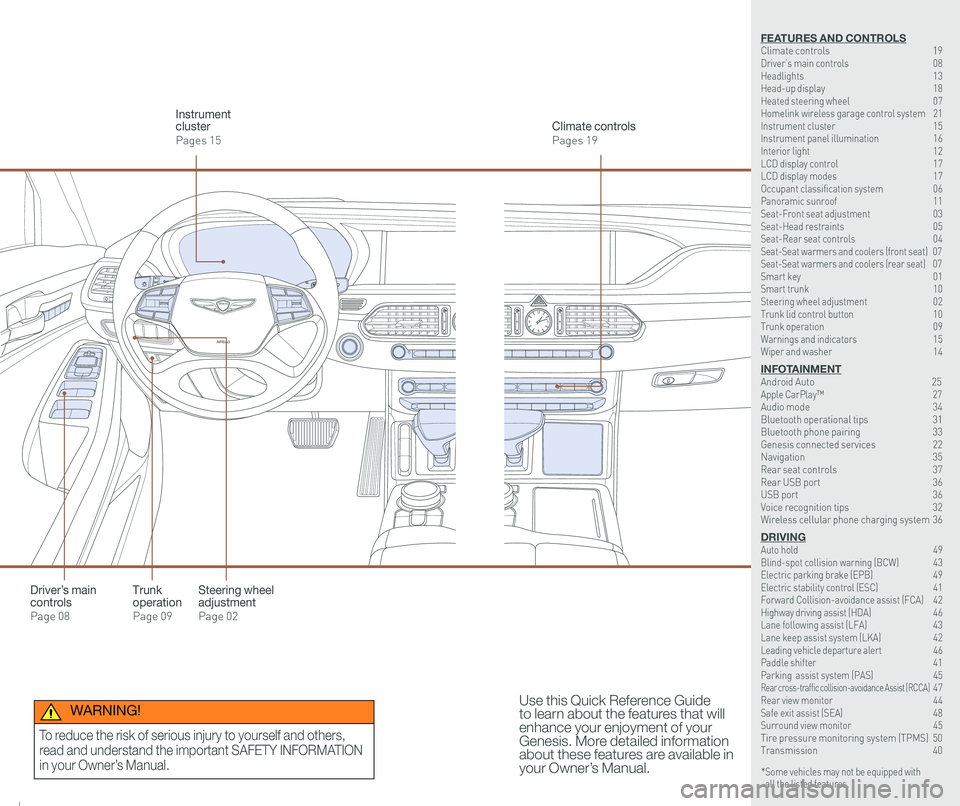
126 3
9
AIRBAG
GENESIS12
6 3
9
AIRBAG
GENESIS
Steering wheel adjustment
Page 02
Climate controls
Pages 19
Instrument cluster
Pages 15
Use this Quick Reference Guide to learn about the features that will enhance your enjoyment of your Genesis. More detailed information about these features are available in your Owner’s Manual.
Trunk operation
Page 09
Driver’s main controls
Page 08
* Some vehicles may not be equipped with all the listed features.
WARNING!
To reduce the risk of serious injury to yourself and others,
read and understand the important SAFETY INFORMATION
in your Owner’s Manual.
FEATURES AND CONTROLSClimate controls 19Driver’s main controls 08Headlights 13Head-up display 18Heated steering wheel 07Homelink wireless garage control system 21Instrument cluster 15Instrument panel illumination 16Interior light 12LCD display control 17LCD display modes 17Occupant classification system 06 Panoramic sunroof 11Seat-Front seat adjustment 03Seat-Head restraints 05Seat-Rear seat controls 04Seat-Seat warmers and coolers (front seat) 07Seat-Seat warmers and coolers (rear seat) 07Smart key 01 Smart trunk 10Steering wheel adjustment 02Trunk lid control button 10Trunk operation 09Warnings and indicators 15Wiper and washer 14
INFOTAINMENTAndroid Auto \
25Apple CarPlay™ \
27Audio mode 34Bluetooth operational tips 31Bluetooth phone pairing 33Genesis connected services 22Navigation 35Rear seat controls 37Rear USB port 36USB port 36Voice recognition tips 32Wireless cellular phone charging system 36
DRIVINGAuto hold 49 Blind-spot collision warning (BCW) 43 Electric parking brake (EPB) 49 Electric stability control (ESC) 41Forward Collision-avoidance assist (FCA) 42Highway driving assist (HDA) 46Lane following assist (LFA) 43 Lane keep assist system (LKA) 42Leading vehicle departure alert 46 Paddle shifter 41Parking assist system (PAS) 45Rear cross-traffic collision-avoidance Assist (RCCA) 47 Rear view monitor 44 Safe exit assist (SEA) 48 Surround view monitor 45 Tire pressure monitoring system (TPMS) 50Transmission 40
Page 4 of 30

Quick Reference Guide I 0201 I Quick Reference Guide
A
SMART KEY
Lock
Unlock
Trunk Open
Panic
Mechanical key
Press and hold the release button
A and remove the key.
NOTE:
User-selectable option; see the
Owner’s Manual for more details.
Door Lock/Unlock
Smart key must be within range
Insert hand into door handle:
Once – Unlock driver’s door
Twice – Unlock all doors
Press the button to lock all doors.
This QRG provides instructional videos that are accessible
by scanning the QR Codes found throughout the QRG with
your smartphone/tablet.
In order to scan a QR Code, you will need to use a QR Code
Reader App on your mobile device. You can download the
app onto your device though an app store or marketplace.
STEERING WHEEL ADJUSTMENT
Tilt
NOTE: Do not adjust while driving. Toggle switch A to adjust
steering wheel.
Telescope
A
GENESIS G90
FEATURES AND CONTROLS
Page 5 of 30

Quick Reference Guide I 0403 I Quick Reference Guide
FRONT SEAT ADJUSTMENT
REAT SEAT CONTROLS
12
34
5
6
A Forward and rearward
B Seat cushionlength(for driver's seat)
C Seatback angle
A Seat cushion height and tilt
D Lumbar support
E Seat bolster adjustment (for driver's seat, if equipped)
Rotate outer ring to adjust seat bolster
F Seat shoulder adjustment (for driver's seat, if equipped)
Scan to view a video of: Front seat adjustment
A
B
C
D
F
E
Front Seat
controls
Easy Access Function (Driver’s Seat)
Entering the vehicle
The driver’s seat and steering wheel will move back to its original
position when the Engine Start/Stop button is in the OFF position
and the driver’s door is closed with the smart key in possession.
Exiting the vehicle
The driver’s seat will move rearward and the steering wheel will
move upward when the driver’s door is opened and the Engine
Start/Stop button is in the OFF position with the gear in P (Park).
NOTE: The driver’s seat may not move rearward if there is not
enough space between the driver’s seat and the rear seat.
You can activate or deactivate this function from the settings menu in
the AVN system screen.
Seat Easy Access:
Setup > Vehicle > Convenience> Seat/Steering > Seat Easy Access
> Off/Normal/Extended
Steering Easy Access:
Setup > Vehicle > Convenience > Seat/Steering > Steering Easy
Access > On/Off
1 Forward or rearward seat sliding
adjustment
2 Seatback angle adjustment
3 Headrest adjustment
4 Lumbar support adjustment
5 Seat mode switches
6 FRONT button (to control front
passenger seat)
NOTE: Rear door must be closed for
all rear seat controls to operate.
GENESIS G90
FEATURES AND CONTROLS
Page 7 of 30

Quick Reference Guide I 0807 I Quick Reference Guide
DRIVER’S MAIN CONTROLS
Scan to view a video of: Outside mirrors adjustmentHeated steering wheel button
Pressing the heated steering wheel button warms the steering wheel. The indicator light on the button is illuminated when this feature is turned on.
HEATED STEERING WHEEL
SEAT WARMERS AND COOLERS (FRONT SEATS)
SEAT WARMERS AND COOLERS (REAR SEATS)(if equipped)
NOTES: Heated steering wheel
includes Smart Logic that automatically
adjust setting. Please refer to your
Owner’s Manual for further information.
NOTES: Vehicle may be equipped with Auto Heated/Ventilated features
located in the vehicle setting options. Please refer to your Owner’s Manual
for further information.
Each time you push the button,
the setting is changed as follows:
– Heat
– Air Ventilation
OFFHIGHMEDIUM
LOW
Type AType BType C
To turn off immediately, press and hold the button.
• Front power window switches.
•Press switch left/right to unfold/fold
mirrors.
•
Rear power window switches.
• Press the L or R button to adjust the
mirror by using the directional switch.
If L or R button is still selected, both
mirrors will tilt downward when
reversing. Deselect L or R will disable
the auto tilt down feature.
Outside Rearview Mirror
Press the lock or unlock button on the
smart key, and the mirrors will be
folded or unfolded when AUTO is set.
Power window lock button
•Disables the power window switches
on the rear passenger doors.
Door Lock
•Locks/unlocks all doors.
Window Switches
GENESIS G90
FEATURES AND CONTROLS
Page 8 of 30

Quick Reference Guide I 1009 I Quick Reference Guide
Press to open.
Smart key needs to
be within the range.
Power trunk open button
Press to open.
Press and hold to
close.
Power trunk main control button
Press to close.
Power trunk close button
Press to lock the trunk
and doors will lock as
well.
Smart key needs to be
within range.
Power trunk lock button
Press and hold.
Power trunk open button on
the smart key
TRUNK OPERATION
The trunk lid control button is used
to prevent unauthorized access to
the trunk.
1. Open the glove box.
2. Press the trunk lid control button.
In this LOCK position, the trunk
can only be opened with the
mechanical key.
3. Close and lock the glove box with
the mechanical key.
TRUNK LID CONTROL BUTTON
Smart Trunk
When smart key is within range for 3 seconds, the trunk will
automatically open.
To enable Smart Trunk function:
Vehicle must be in P (Park) to adjust the settings located in the setup\
menu in the AVN system screen.
1. Select Setup > Vehicle > Door/Trunk
2. Check “Smart Trunk”.
NOTE: Function is active after 15 seconds when all doors are
closed and locked. The vehicle will also provide an audible and
visual alarm while activating. Please refer to your Owner’s Manual
for further information.
SMART TRUNK
Scan to view a video of: Smart Trunk
NOTE: Without the mechanical key, the smart key can only start the
engine and operate door locks. Please refer to your Owner’s manual
to learn how to access the mechanical key.
NOTES: Trunk opening height adjustment is available in the Vehicle setup
options. Please refer to your Owner’s Manual for further information.
GENESIS G90
FEATURES AND CONTROLS
Page 14 of 30

Quick Reference Guide I 2221 I Quick Reference Guide
HomeLink button
Genesis Connected Services
SOS
Navigation service
Telematics button
GENESIS CONNECTED SERVICES
Genesis Connected Services subscription is required. To enroll,
please visit your dealership or MyGenesisUSA.com.
Press the button for access to the voice-response menu of services.
- You can say:
Roadside Assistance
Service Link
Account Assistance
Press the button for Destination Search by Voice.
Press the button for SOS Emergency Assistance.
Visit MyGenesisUSA.com for more information or refer to your
Genesis Connected Services User's Manual for detailed information
on system operation.
For immediate assistance with subscription services, please call
1-844-340-9741.
Genesis Connected Services allows you to search and download location
information for points of interest, businesses, and specific addresses.
Destination Search powered by Voice for Navigation system
Using Destination Search In Your Vehicle
• Press the Navigation Service button on your rearview mirror and
state your destination when prompted.
• If the voice search does not return the desired destination, you
can also use the keyboard to search if vehicle is in P (Park).
•
When you route to a destination, the destination is saved in your
POI history.
HOMELINK WIRELESS GARAGE CONTROL SYSTEM
Standard Programming
1. For first time programming, press and hold the two outside
buttons ( , ) until the indicator light starts to flash. (to
reprogram buttons, skip this step)
2. Press and hold the desired button ( , or )and your
transmitter’s button at the same time until the Homelink
indicator light changes from a slow to a rapid blink.
(The transmitter has to be 1 to 3 inches away from the mirror)The
desired Homelink button is now programmed.
NOTE: If you have a rolling code garage door opener, complete
additional steps:
3. Locate the “Learn” or “Smart” button on your garage door
opener. Press and release the button and complete Step 4
within 30 seconds.
4. Return to the vehicle and press the programmed Homelink
button up to 4 times (or until the garaged door operates)
For more detailed information, please refer to your Owner’s manual
or visit www.homelink.com or call (800) 355-3515
FlashingFlashing
INFOTAINMENT
GENESIS G90
FEATURES AND CONTROLS
Page 15 of 30

Quick Reference Guide I 2423 I Quick Reference Guide
Preconditions:
• Ignition is OFF
• Alarm is armed (i.e., vehicle locked by key fob Remote Door Lock)
• Gearshift level is in the P (Park) position
• Brake pedal is not depressed
• Engine hood is securely closed
• All the doors are closed and locked
• The tailgate or trunk lid is closed
• The security / panic system is not activated
• The proximity key is not inside the vehicle
• The battery power is not low
• Vehicle is located in an open area
• It has been less than 7 days since last vehicle ignition off
• Vehicle located in area with good cell reception
Remote Start will terminate:
• After 10 minutes or after selected engine timer runs out in
navigation vehicles
• Brake is pressed without the proximity key inside the vehicle
• Alarm is triggered without the proximity key inside the vehicle
• Door / trunk is opened from inside the vehicle
Notice: Laws in some communities may restrict the use of the
features that remotely start the engine. For example, some laws may
require a person using the remote start feature to have the vehicle in
view when doing so, or limit the length of time a vehicle engine may
idle. Please check local and state regulations for any requirements
and restrictions on remote starting of vehicles and engine idling time.
WARNING!
Do not remote start vehicle in an enclosed environment (i.e., closed garage). Prolonged operation of a motor vehicle in an enclosed environment can cause a harmful build-up of carbon monoxide. Carbon monoxide is harmful to your health. Exposure to high levels of carbon monoxide can cause headaches, dizziness or in extreme cases unconsciousness and / or death. Do not leave children or animals unattended in a vehicle while using the remote start function.
CAUTION!
If the vehicle’s windshield wipers are left on when the vehicle was last driven, then the wipers will turn on if the remote start function is activated. To avoid damage to the wiper blades (i.e., due to heavy ice or snow accumulated on the windshield), please always turn the vehicle’s windshield wipers off when parking the vehicle.
You can download the Genesis Intelligent Assistant
App to your compatible smart phone from the
following sites:
• iPhone® — Apple® App Store
• Android™ — Google Play™
Remote Start
Genesis Intelligent Assistant App
•
Remote Start will automatically shut off after 10 minutes or after
selected engine timer runs out in navigation vehicles.
•
While this feature is active, the parking lights will blink until the
vehicle is turned off or when vehicle is in operation.
•
To continue to operate the vehicle, the proximity key must be
inside the vehicle with the driver, prior to pressing the brake and
being able to move the gearshift from the P (Park) position.
Remember:
Remote Start enables you to remotely start your vehicle virtually
from anywhere. For vehicles equipped with full-automatic
temperature control, you can also enable climate control remotely,
turn on the seat warmers/coolers, and turn on the front window
defroster, ensuring a warm or cool car is ready to go when you are.
• To use this feature, you must have a Genesis Connected
Services Personal Identification Number (PIN).
To create or change your PIN, log in to
MyGenesisUSA.com.
GENESIS G90
INFOTAINMENT
Page 20 of 30
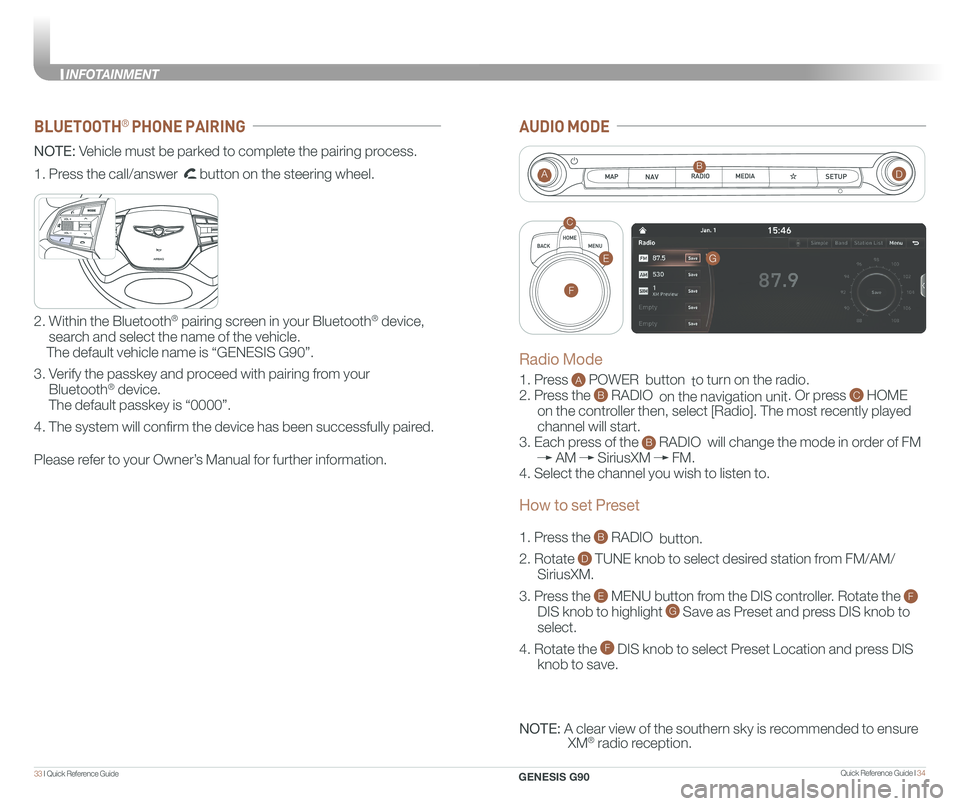
Quick Reference Guide I 3433 I Quick Reference Guide
BLUETOOTH® PHONE PAIRING
NOTE: Vehicle must be parked to complete the pairing process.
Please refer to your Owner’s Manual for further information.
1. Press the call/answer button on the steering wheel.
2. Within the Bluetooth® pairing screen in your Bluetooth® device,
search and select the name of the vehicle.
The default vehicle name is “GENESIS G90”.
3. Verify the passkey and proceed with pairing from your
Bluetooth® device.
The default passkey is “0000”.
4. The system will confirm the device has been successfully paired.
GENESIS
GENESIS
AUDIO MODE
1. Press A POWER button to turn on the radio.
2. Press the B RADIO on the navigation unit. Or press C HOME
on the controller then, select [Radio]. The most recently played
channel will start.
3. Each press of the B RADIO will change the mode in order of FM
AM SiriusXM FM.
4. Select the channel you wish to listen to.
1. Press the B RADIO button.
2. Rotate D TUNE knob to select desired station from FM/AM/
SiriusXM.
3. Press the E MENU button from the DIS controller. Rotate the F
DIS knob to highlight G Save as Preset and press DIS knob to
select.
4. Rotate the F DIS knob to select Preset Location and press DIS
knob to save.
NOTE: A clear view of the southern sky is recommended to ensure
XM® radio reception.
AB
C
Radio Mode
How to set Preset
G
F
E
D
GENESIS G90
INFOTAINMENT