2020 GENESIS G80 SPORT key
[x] Cancel search: keyPage 3 of 23
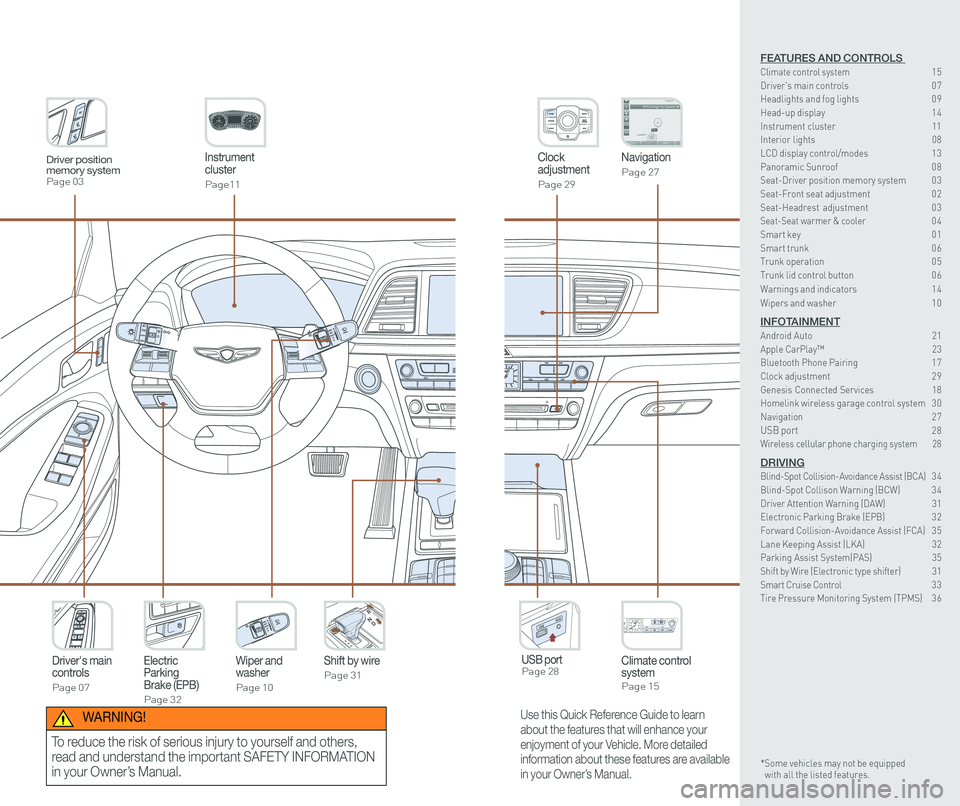
Instrument cluster
Page11
Clock adjustment
Page 29
Navigation
Page 27
Climate control systemPage 15
Driver's main controls
Page 07
Wiper and washer
Page 10
Electric Parking Brake (EPB)
Page 32
Shift by wire
Page 31
USB port Page 28
Driver position memory systemPage 03
Use this Quick Reference Guide to learn
about the features that will enhance your
enjoyment of your Vehicle. More detailed
information about these features are available
in your Owner’s Manual.
WARNING!
To reduce the risk of serious injury to yourself and others,
read and understand the important SAFETY INFORMATION
in your Owner’s Manual.
FEATURES AND CONTROLS Climate control system 15Driver's main controls 0 7Headlights and fog lights 0 9
Head-up display 1 4Instrument cluster 11Interior lights 08LCD display control/modes 1 3 Panoramic Sunroof 0 8 Seat-Driver position memory system 0 3Seat-Front seat adjustment 0 2Seat-Headrest adjustment 0 3 Seat-Seat warmer & cooler 04Smart key 0 1Smart trunk 0 6Trunk operation 0 5Trunk lid control button 0 6
Warnings and indicators 1 4
Wipers and washer 1 0
INFOTAINMENTAndroid Auto 21Apple CarPlay™ 23Bluetooth Phone Pairing 1 7Clock adjustment 2 9Genesis Connected Services 18Homelink wireless garage control system 3 0 Navigation 2 7USB port 28Wireless cellular phone charging system 28
DRIVINGBlind-Spot Collision-Avoidance Assist (BCA) 3 4 Blind-Spot Collison Warning (BCW) 3 4Driver Attention Warning (DAW) 31Electronic Parking Brake (EPB) 3 2Forward Collision-Avoidance Assist (FCA) 3 5Lane Keeping Assist (LKA) 32Parking Assist System(PAS) 35Shift by Wire (Electronic type shifter) 31Smart Cruise Control 3 3Tire Pressure Monitoring System (TPMS) 3 6
* Some vehicles may not be equipped with all the listed features.
Page 4 of 23

Quick Reference Guide I 0201 I Quick Reference Guide
Driver’s side door Lock / Unlock
Smart key must be within 20-40 in.
from the outside door handle.
Press:
Once – Unlock driver door
Twice – Unlock all doors
Third – Lock all doors
Lock
Unlock
Trunk open
Panic
NOTE: The key hole is located under
the key hole cover B on driver door.
NOTE: User selectable option: Please see section 3 from your Owner’s
Manual for more details.
SMART KEY
A
B
Remove mechanical key.
Press and hold the release button A
to remove the mechanical key.
A
This QRG provides instructional videos that are accessible
by scanning the QR Codes found throughout the QRG with
your smartphone/tablet.
In order to scan a QR Code, you will need to use a QR Code
Reader App on your mobile device. You can download the
app onto your device though an app store or marketplace.
FRONT SEAT ADJUSTMENT
2
Forward and backward1
Seat cushion length (for driver’s seat)2
Seatback angle3
Seat cushion height1
Lumbar support4
Seat bolster adjustment (for driver’s seat)5
1
34
5Scan to view a video of: Door Lock and Keyless Entry
Scan to view a video of: Seat Controls
FEATURES AND CONTROLS
GENESIS G80
Page 6 of 23

Quick Reference Guide I 0605 I Quick Reference Guide
Press to open.
Smart key needs to
be within the range.
Power trunk open button
Press to open.
Press and hold to
close.
Power trunk main control button
Press to close.
Power trunk close button
Press to lock the trunk
and doors will lock as
well.
Smart key needs to be
within range.
Power trunk lock button
Press and hold.
Power trunk open button on
the smart key
TRUNK OPERATION
NOTES: Trunk opening height adjustment is available in the Vehicle setup
options. Please refer to your Owner’s Manual for further information.
The trunk lid control button is used
to prevent unauthorized access to
the trunk.
1. Open the glove box.
2. Press the trunk lid control button.
In this LOCK position, the trunk
can only be opened with the
mechanical key.
3. Close and lock the glove box with
the mechanical key.
TRUNK LID CONTROL BUTTON
Smart Trunk
When smart key is within range for 3 seconds, the trunk will
automatically open.
To enable Smart Trunk function:
Vehicle must be in P (Park) to adjust the settings located in the setup\
menu in the AVN system screen.
1. Select Setup > Vehicle > Door/Trunk
2. Check “Smart Trunk”.
NOTE: Function is active after 15 seconds when all doors are
closed and locked. The vehicle will also provide an audible and
visual alarm while activating. Please refer to your Owner’s Manual
for further information.
SMART TRUNK
NOTE: Without the mechanical key, the smart key can only start the
engine and operate door locks. Please refer to your Owner’s manual
to learn how to access the mechanical key.
FEATURES AND CONTROLS
GENESIS G80
Page 7 of 23

Quick Reference Guide I 0807 I Quick Reference Guide
• Front power window switches.
•Press switch left/right to unfold/fold
mirrors.
•
Rear power window switches.
• Press the L or R button to adjust the
mirror by using the directional switch.
If L or R button is still selected, both
mirrors will tilt downward when
reversing. Deselect L or R will disable
the auto tilt down feature.
Driver’s door
DRIVER'S MAIN CONTROLS
Outside Rearview Mirror
Press the lock or unlock button on the
smart key, and the mirrors will be
folded or unfolded when AUTO is set.
Power window lock button
•Disables the power window switches
on the rear passenger doors.
Door Lock
•Locks/unlocks all doors.
Window Switches
PANORAMIC SUNROOF
Sunshade
Sliding the sunroof
Tilting the sunroof
Front map lamp 1
Press the button to turn the map
lamp on or off.
Front door lamp ( ) 2
Lights will turn on when any door is
open.
Front room lamp ( ) 3
Push the switch to turn the room
lamp on.
Front room lamp ( )
Push the switch to turn the room
lamp off.
INTERIOR LIGHTS
11
23
FEATURES AND CONTROLS
GENESIS G80
Page 8 of 23

Quick Reference Guide I 1009 I Quick Reference Guide
WIPERS AND WASHER
Windshield Washer
Pull the lever gently toward you to
spray washer fluid onto the windshield
and to run the wipers1-3 cycles.
Headlamp Washer
Fluid will spray on headlamp assemblies
when headlamps are turned ON. Will
activate only once for every ignition key
cycle or only once every 15 minutes.
Fastest wiper speed
Adjust the control knob.
Slowest wiper speed
MIST - Single wipe
AUTO - Auto control wipe
LO - Low wiper speed
HI - High wiper speed
OFF
PULL
Scan to view a video of: Windshield Wiper
Auto Control Wipe AdjustmentHeadlight delay
Headlights may stay on for 15 seconds after exiting and locking up
the vehicle. Press the remote lock button twice to turn the headlights
off. Please refer to your Owner’s Manual for further information.
Auto headlights
Headlights
Parking lights
All lights Off
Turn signals A and lane change B signals
High beam
NOTE: To turn off the high
beam, pull the lever
towards you.
Flashing headlights
Smart high beam
HEADLIGHTS AND FOG LIGHTS
PUSH
Smart High Beam Function
1. Select auto position on stalk.
2. Push lever forward to engage Auto
High beam.
3. Push lever forward again to
disengage.
This vehicle has a “hidden” wiper
design which means they can’t be
lifted in their bottom resting position
Wiper Blade Removal
1. Within 20 seconds of turning off
the engine, lift and hold the wiper
lever up to MIST position for about
2 second until the wipers move to
the top wipe position
2. At this position, you are able to lift
the wipers off the windshield.
3. Gently put wipers back down onto
windshield
4. Turn the wipers to any ON position
to return to resting position
NOTE: To prevent damage to the
hood and wiper arms, the wiper
arms should only be lifted when in
the top wiping position.
FEATURES AND CONTROLS
GENESIS G80
Page 12 of 23
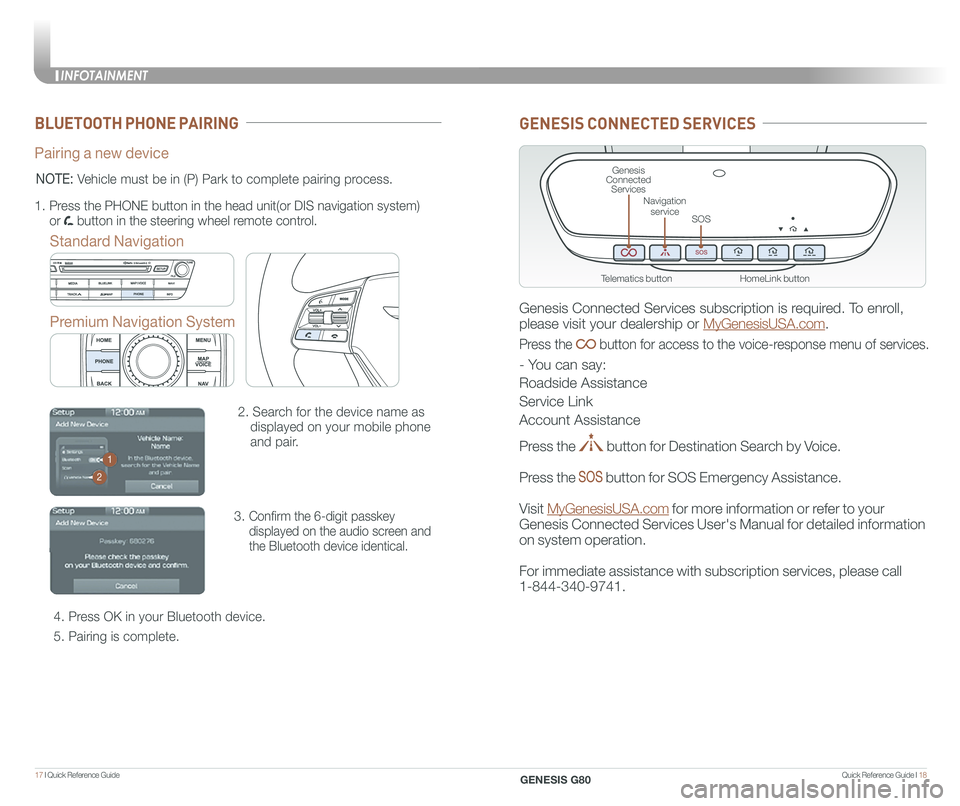
Quick Reference Guide I 1817 I Quick Reference Guide
BLUETOOTH PHONE PAIRING
Pairing a new device
Standard Navigation
Premium Navigation System
2. Search for the device name as
displayed on your mobile phone
and pair.
3. Confirm the 6-digit passkey
displayed on the audio screen and
the Bluetooth device identical.
4. Press OK in your Bluetooth device.
5. Pairing is complete.
1.
Press the PHONE button in the head unit(or DIS navigation system)
or button in the steering wheel remote control.
NOTE: Vehicle must be in (P) Park to complete pairing process.
1
2
GENESIS CONNECTED SERVICES
Genesis Connected Services subscription is required. To enroll,
please visit your dealership or MyGenesisUSA.com.
Press the button for access to the voice-response menu of services.
- You can say:
Roadside Assistance
Service Link
Account Assistance
Press the button for Destination Search by Voice.
Press the button for SOS Emergency Assistance.
Visit MyGenesisUSA.com for more information or refer to your
Genesis Connected Services User's Manual for detailed information
on system operation.
For immediate assistance with subscription services, please call
1-844-340-9741.
HomeLink button
Genesis Connected Services
SOS
Navigation service
Telematics button
INFOTAINMENT
GENESIS G80
Page 13 of 23
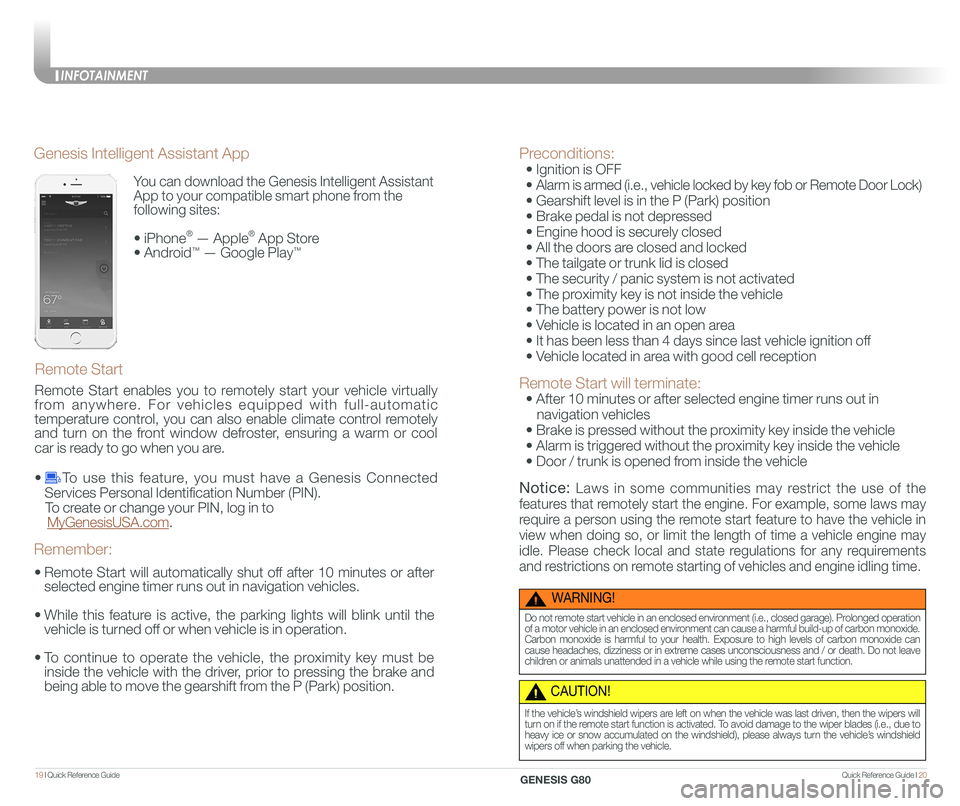
Quick Reference Guide I 2019 I Quick Reference Guide
You can download the Genesis Intelligent Assistant
App to your compatible smart phone from the
following sites:
• iPhone® — Apple® App Store
• Android™ — Google Play™
Remote Start
Genesis Intelligent Assistant App
•
Remote Start will automatically shut off after 10 minutes or after
selected engine timer runs out in navigation vehicles.
•
While this feature is active, the parking lights will blink until the
vehicle is turned off or when vehicle is in operation.
•
To continue to operate the vehicle, the proximity key must be
inside the vehicle with the driver, prior to pressing the brake and
being able to move the gearshift from the P (Park) position.
Remember:
Remote Start enables you to remotely start your vehicle virtually
from anywhere. For vehicles equipped with full-automatic
temperature control, you can also enable climate control remotely
and turn on the front window defroster, ensuring a warm or cool
car is ready to go when you are.
• To use this feature, you must have a Genesis Connected
Services Personal Identification Number (PIN).
To create or change your PIN, log in to
MyGenesisUSA.com.
Preconditions:
• Ignition is OFF
•
Alarm is armed (i.e., vehicle locked by key fob or Remote Door Lock)
• Gearshift level is in the P (Park) position
• Brake pedal is not depressed
• Engine hood is securely closed
• All the doors are closed and locked
• The tailgate or trunk lid is closed
• The security / panic system is not activated
• The proximity key is not inside the vehicle
• The battery power is not low
• Vehicle is located in an open area
• It has been less than 4 days since last vehicle ignition off
• Vehicle located in area with good cell reception
Remote Start will terminate:
• After 10 minutes or after selected engine timer runs out in
navigation vehicles
• Brake is pressed without the proximity key inside the vehicle
• Alarm is triggered without the proximity key inside the vehicle
• Door / trunk is opened from inside the vehicle
Notice: Laws in some communities may restrict the use of the
features that remotely start the engine. For example, some laws may
require a person using the remote start feature to have the vehicle in
view when doing so, or limit the length of time a vehicle engine may
idle. Please check local and state regulations for any requirements
and restrictions on remote starting of vehicles and engine idling time.
WARNING!
Do not remote start vehicle in an enclosed environment (i.e., closed garage). Prolonged operation of a motor vehicle in an enclosed environment can cause a harmful build-up of carbon monoxide. Carbon monoxide is harmful to your health. Exposure to high levels of carbon monoxide can cause headaches, dizziness or in extreme cases unconsciousness and / or death. Do not leave children or animals unattended in a vehicle while using the remote start function.
CAUTION!
If the vehicle’s windshield wipers are left on when the vehicle was last driven, then the wipers will turn on if the remote start function is activated. To avoid damage to the wiper blades (i.e., due to heavy ice or snow accumulated on the windshield), please always turn the vehicle’s windshield wipers off when parking the vehicle.
INFOTAINMENT
GENESIS G80
Page 17 of 23
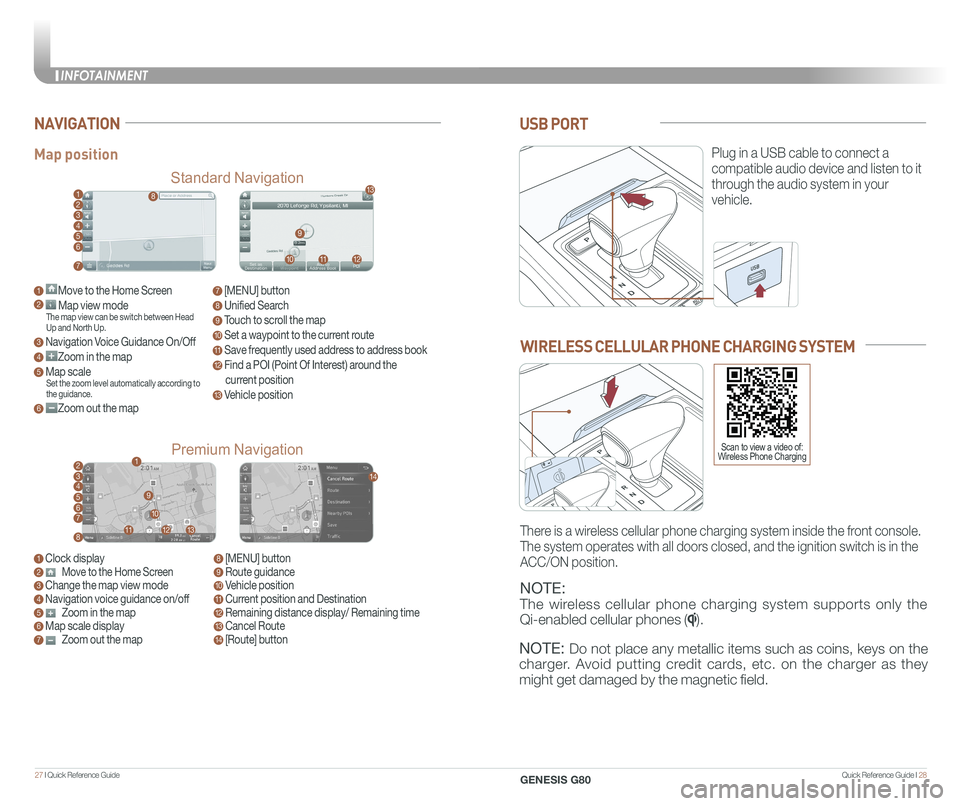
Quick Reference Guide I 2827 I Quick Reference Guide
USB PORT
Plug in a USB cable to connect a
compatible audio device and listen to it
through the audio system in your
vehicle.
Map position
Standard Navigation
Premium Navigation
NAVIGATION
1 Move to the Home Screen2 Map view modeThe map view can be switch between Head Up and North Up.
3 Navigation Voice Guidance On/Off
4 Zoom in the map
5 Map scaleSet the zoom level automatically according to the guidance.
6 Zoom out the map
1 Clock display2 Move to the Home Screen3 Change the map view mode4 Navigation voice guidance on/off5 Zoom in the map6 Map scale display7 Zoom out the map
7 [MENU] button
8 Unified Search
9 Touch to scroll the map
10 Set a waypoint to the current route
11 Save frequently used address to address book
12 Find a POI (Point Of Interest) around the
current position
13 Vehicle position
8 [MENU] button9 Route guidance10 Vehicle position11 Current position and Destination12 Remaining distance display/ Remaining time13 Cancel Route14 [Route] button
1
21
34567
81112
9
13
10
14
8
9
101112
13
23456
7
WIRELESS CELLULAR PHONE CHARGING SYSTEM
NOTE:
The wireless cellular phone charging system supports only the
Qi-enabled cellular phones ().
NOTE: Do not place any metallic items such as coins, keys on the
charger. Avoid putting credit cards, etc. on the charger as they
might get damaged by the magnetic field.
There is a wireless cellular phone charging system inside the front console.
The system operates with all doors closed, and the ignition switch is in\
the
ACC/ON position.
Scan to view a video of: Wireless Phone Charging
INFOTAINMENT
GENESIS G80