Page 3 of 23
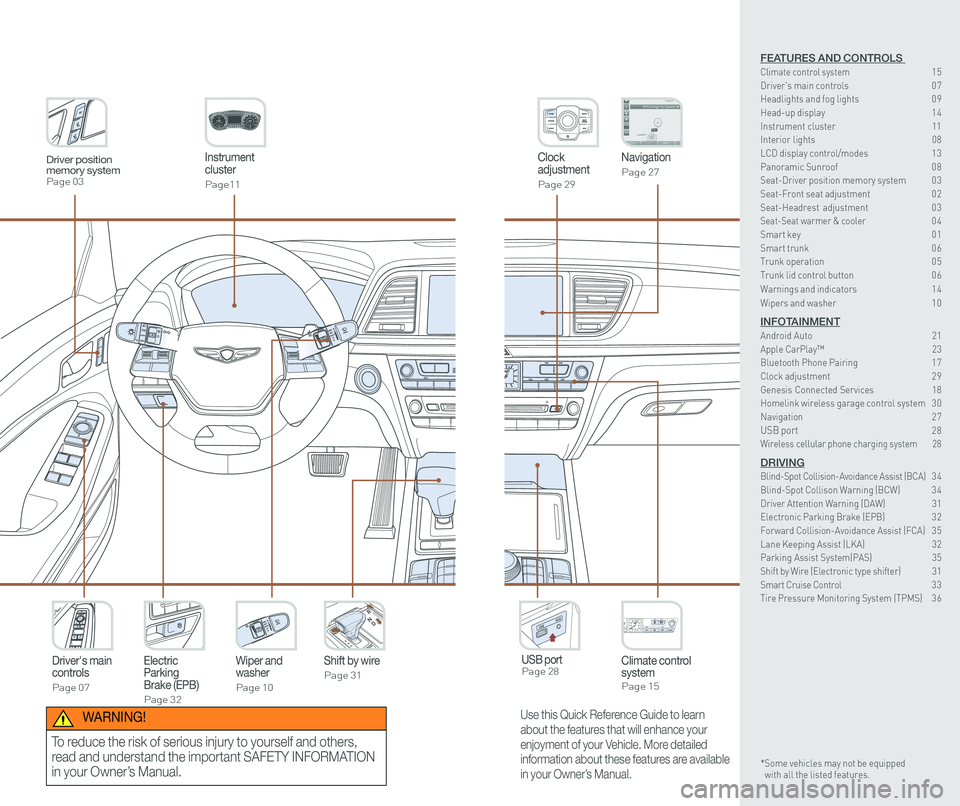
Instrument cluster
Page11
Clock adjustment
Page 29
Navigation
Page 27
Climate control systemPage 15
Driver's main controls
Page 07
Wiper and washer
Page 10
Electric Parking Brake (EPB)
Page 32
Shift by wire
Page 31
USB port Page 28
Driver position memory systemPage 03
Use this Quick Reference Guide to learn
about the features that will enhance your
enjoyment of your Vehicle. More detailed
information about these features are available
in your Owner’s Manual.
WARNING!
To reduce the risk of serious injury to yourself and others,
read and understand the important SAFETY INFORMATION
in your Owner’s Manual.
FEATURES AND CONTROLS Climate control system 15Driver's main controls 0 7Headlights and fog lights 0 9
Head-up display 1 4Instrument cluster 11Interior lights 08LCD display control/modes 1 3 Panoramic Sunroof 0 8 Seat-Driver position memory system 0 3Seat-Front seat adjustment 0 2Seat-Headrest adjustment 0 3 Seat-Seat warmer & cooler 04Smart key 0 1Smart trunk 0 6Trunk operation 0 5Trunk lid control button 0 6
Warnings and indicators 1 4
Wipers and washer 1 0
INFOTAINMENTAndroid Auto 21Apple CarPlay™ 23Bluetooth Phone Pairing 1 7Clock adjustment 2 9Genesis Connected Services 18Homelink wireless garage control system 3 0 Navigation 2 7USB port 28Wireless cellular phone charging system 28
DRIVINGBlind-Spot Collision-Avoidance Assist (BCA) 3 4 Blind-Spot Collison Warning (BCW) 3 4Driver Attention Warning (DAW) 31Electronic Parking Brake (EPB) 3 2Forward Collision-Avoidance Assist (FCA) 3 5Lane Keeping Assist (LKA) 32Parking Assist System(PAS) 35Shift by Wire (Electronic type shifter) 31Smart Cruise Control 3 3Tire Pressure Monitoring System (TPMS) 3 6
* Some vehicles may not be equipped with all the listed features.
Page 15 of 23
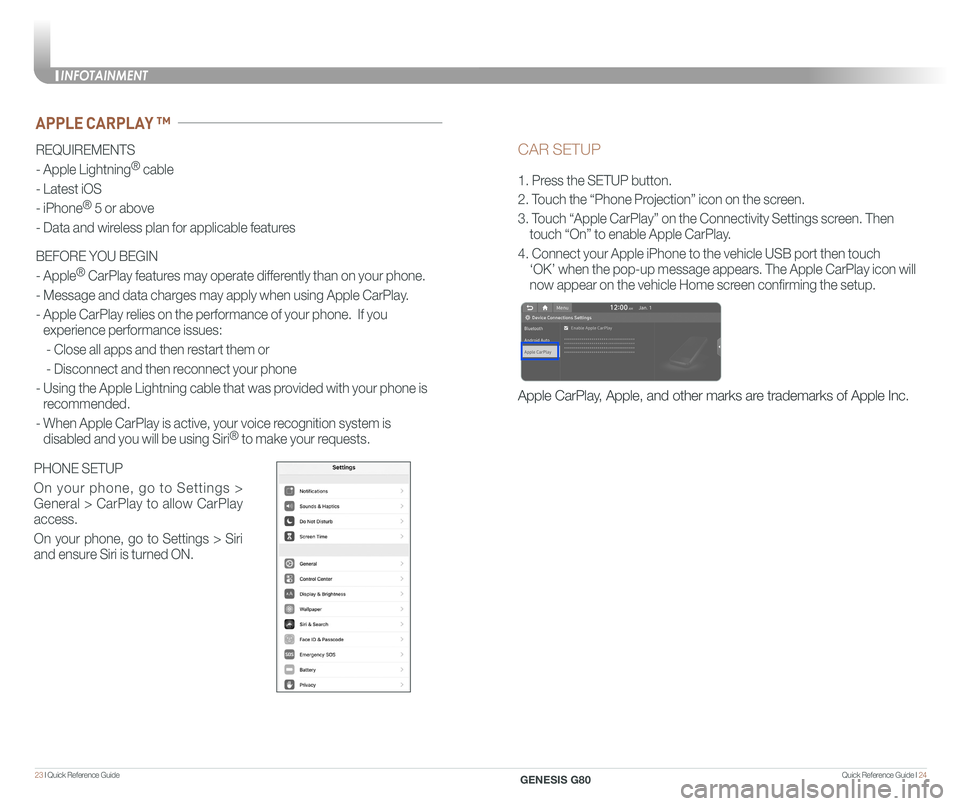
Quick Reference Guide I 2423 I Quick Reference Guide
CAR SETUP
1. Press the SETUP button.
2. Touch the “Phone Projection” icon on the screen.
3. Touch “Apple CarPlay” on the Connectivity Settings screen. Then
touch “On” to enable Apple CarPlay.
4. Connect your Apple iPhone to the vehicle USB port then touch
‘OK’ when the pop-up message appears. The Apple CarPlay icon will \
now appear on the vehicle Home screen confirming the setup.
Apple CarPlay, Apple, and other marks are trademarks of Apple Inc.
REQUIREMENTS
- Apple Lightning® cable
- Latest iOS
- iPhone® 5 or above
- Data and wireless plan for applicable features
BEFORE YOU BEGIN
- Apple® CarPlay features may operate differently than on your phone.
- Message and data charges may apply when using Apple CarPlay.
- Apple CarPlay relies on the performance of your phone. If you
experience performance issues:
- Close all apps and then restart them or
- Disconnect and then reconnect your phone
- Using the Apple Lightning cable that was provided with your phone is
recommended.
- When Apple CarPlay is active, your voice recognition system is
disabled and you will be using Siri® to make your requests.
APPLE CARPLAY ™
PHONE SETUP
On your phone, go to Settings >
General > CarPlay to allow CarPlay
access.
On your phone, go to Settings > Siri
and ensure Siri is turned ON.
INFOTAINMENT
GENESIS G80
Page 16 of 23
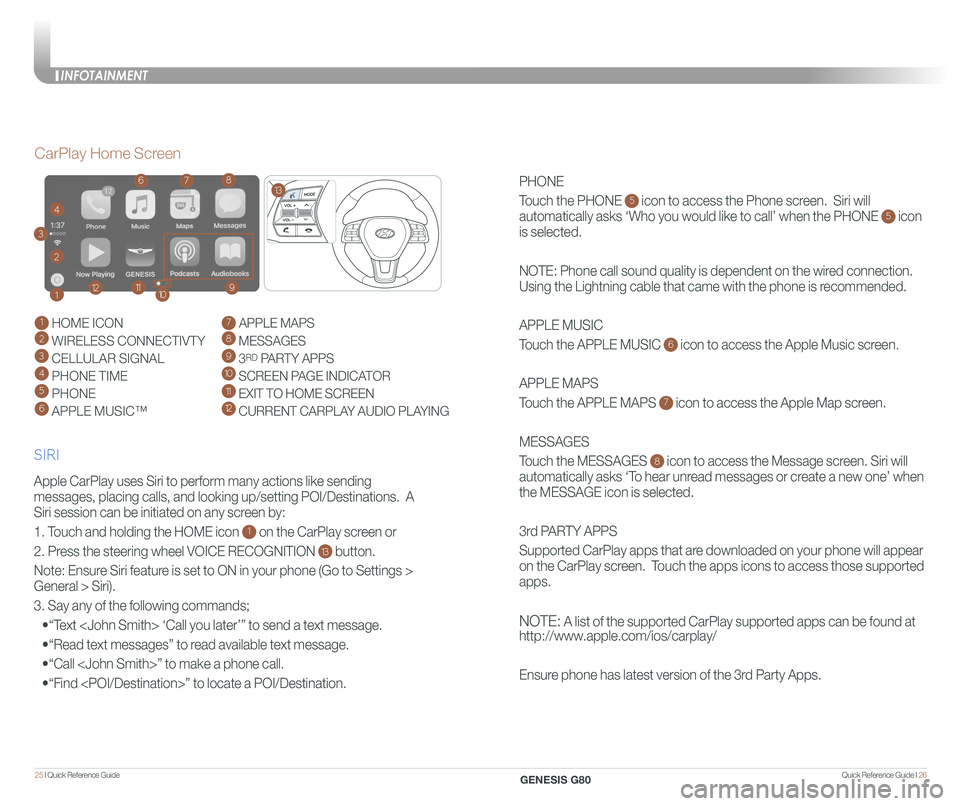
Quick Reference Guide I 2625 I Quick Reference Guide
PHONE
Touch the PHONE 5 icon to access the Phone screen. Siri will
automatically asks ‘Who you would like to call’ when the PHONE 5 icon
is selected.
NOTE: Phone call sound quality is dependent on the wired connection.
Using the Lightning cable that came with the phone is recommended.
APPLE MUSIC
Touch the APPLE MUSIC 6 icon to access the Apple Music screen.
APPLE MAPS
Touch the APPLE MAPS 7 icon to access the Apple Map screen.
MESSAGES
Touch the MESSAGES 8 icon to access the Message screen. Siri will
automatically asks ‘To hear unread messages or create a new one’ when
the MESSAGE icon is selected.
3rd PARTY APPS
Supported CarPlay apps that are downloaded on your phone will appear
on the CarPlay screen. Touch the apps icons to access those supported
apps.
NOTE: A list of the supported CarPlay supported apps can be found at
http://www.apple.com/ios/carplay/
Ensure phone has latest version of the 3rd Party Apps.
Apple CarPlay uses Siri to perform many actions like sending
messages, placing calls, and looking up/setting POI/Destinations. A
Siri session can be initiated on any screen by:
1. Touch and holding the HOME icon 1 on the CarPlay screen or
2. Press the steering wheel VOICE RECOGNITION 13 button.
Note: Ensure Siri feature is set to ON in your phone (Go to Settings >
General > Siri).
3. Say any of the following commands;
•“Text ‘Call you later’” to send a text message.
•“Read text messages” to read available text message.
•“Call ” to make a phone call.
•“Find ” to locate a POI/Destination.
CarPlay Home Screen
SIRI
1 HOME ICON
2 WIRELESS CONNECTIVTY
3 CELLULAR SIGNAL
4 PHONE TIME5 PHONE
6 APPLE MUSIC™
7 APPLE MAPS
8 MESSAGES
9 3RD PARTY APPS
10 SCREEN PAGE INDICATOR
11 EXIT TO HOME SCREEN12 CURRENT CARPLAY AUDIO PLAYING
2
3
4
1
678
9101112
13
INFOTAINMENT
GENESIS G80