Page 5 of 24
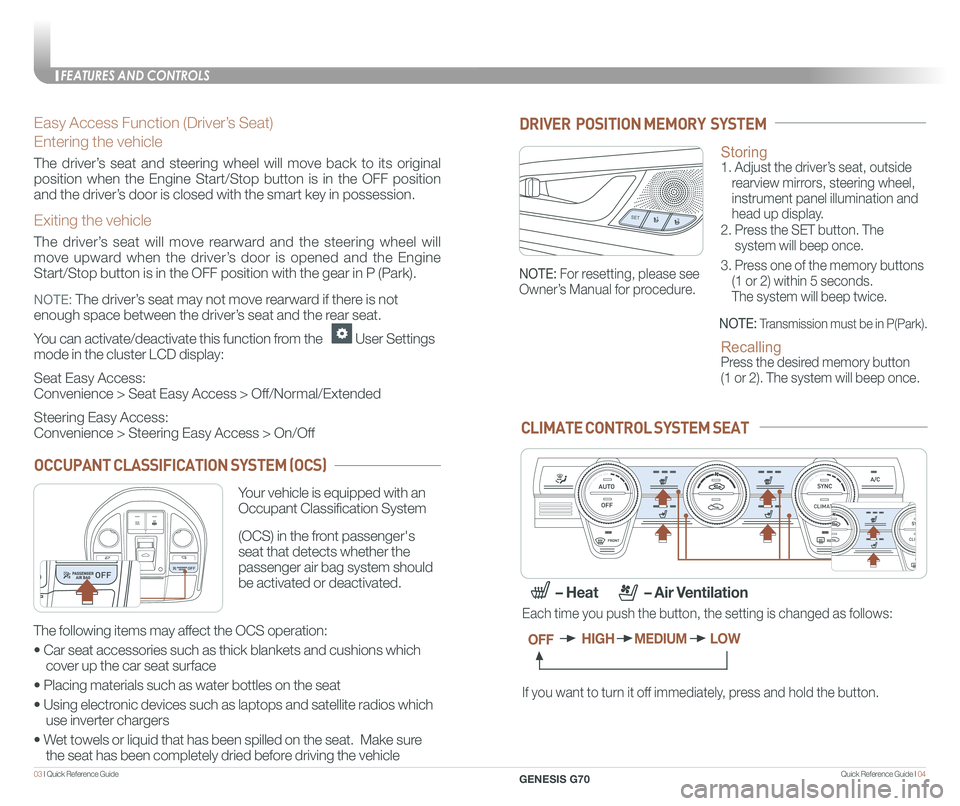
Quick Reference Guide I 0403 I Quick Reference Guide
Easy Access Function (Driver’s Seat)
Entering the vehicle
The driver’s seat and steering wheel will move back to its original
position when the Engine Start/Stop button is in the OFF position
and the driver’s door is closed with the smart key in possession.
Exiting the vehicle
The driver’s seat will move rearward and the steering wheel will
move upward when the driver’s door is opened and the Engine
Start/Stop button is in the OFF position with the gear in P (Park).
NOTE: The driver’s seat may not move rearward if there is not
enough space between the driver’s seat and the rear seat.
You can activate/deactivate this function from the User Settings
mode in the cluster LCD display:
Seat Easy Access:
Convenience > Seat Easy Access > Off/Normal/Extended
Steering Easy Access:
Convenience > Steering Easy Access > On/Off
Storing 1. Adjust the driver’s seat, outside
rearview mirrors, steering wheel,
instrument panel illumination and
head up display.
2. Press the SET button. The
system will beep once.
3. Press one of the memory buttons
(1 or 2) within 5 seconds.
The system will beep twice.
Recalling Press the desired memory button
(1 or 2). The system will beep once.
SET1
2
DRIVER POSITION MEMORY SYSTEM
NOTE: Transmission must be in P(Park).
NOTE: For resetting, please see
Owner’s Manual for procedure.
CLIMATE CONTROL SYSTEM SEAT
If you want to turn it off immediately, press and hold the button.
Each time you push the button, the setting is changed as follows:
OFFHIGHMEDIUMLOW
– Heat – Air Ventilation
CLIMATE
CLIMATE
CLIMATE
CLIMATE
OCCUPANT CLASSIFICATION SYSTEM (OCS)
Your vehicle is equipped with an
Occupant Classification System
(OCS) in the front passenger's
seat that detects whether the
passenger air bag system should
be activated or deactivated.
The following items may affect the OCS operation:
• Car seat accessories such as thick blankets and cushions which
cover up the car seat surface
• Placing materials such as water bottles on the seat
• Using electronic devices such as laptops and satellite radios which
use inverter chargers
• Wet towels or liquid that has been spilled on the seat. Make sure
the seat has been completely dried before driving the vehicle
FEATURES AND CONTROLS
GENESIS G70
Page 10 of 24
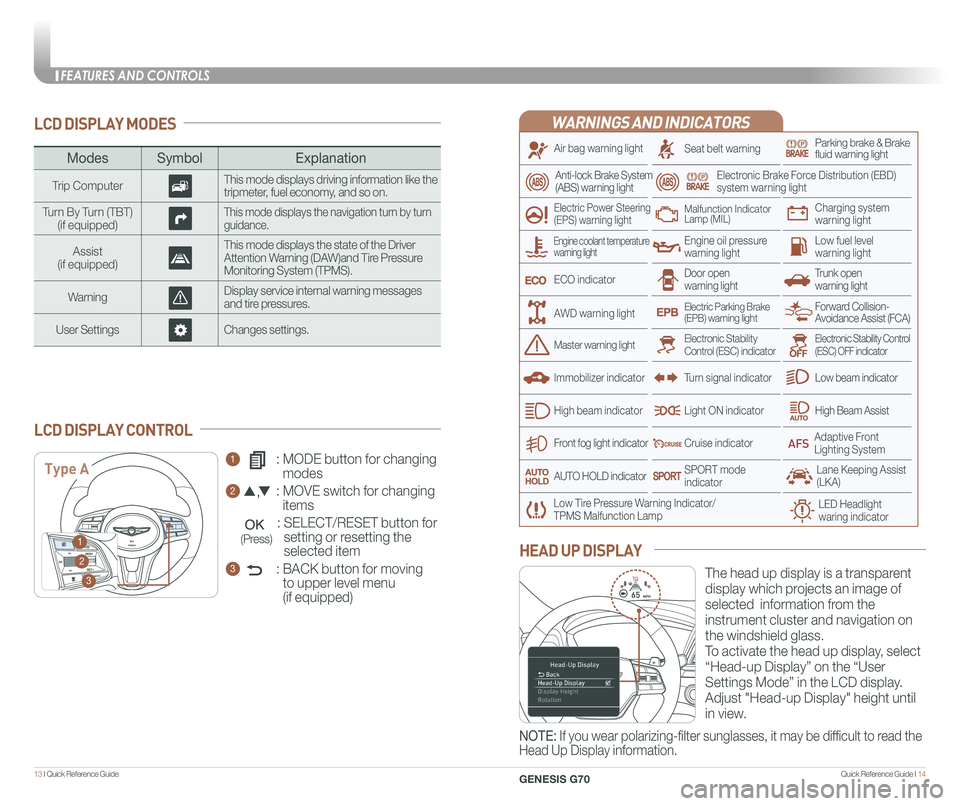
Quick Reference Guide I 1413 I Quick Reference Guide
LCD DISPLAY MODES
ModesSymbol Explanation
Trip ComputerThis mode displays driving information like the tripmeter, fuel economy, and so on.
Turn By Turn (TBT)(if equipped)This mode displays the navigation turn by turn guidance.
Assist(if equipped)
This mode displays the state of the Driver Attention Warning (DAW)and Tire Pressure Monitoring System (TPMS).
WarningDisplay service internal warning messages and tire pressures.
User SettingsChanges settings.
1 : MODE button for changing
modes
2 : MOVE switch for changing
items
: SELECT/RESET button for
setting or resetting the
selected item
3 : BACK button for moving
to upper level menu
(if equipped)
LCD DISPLAY CONTROL
Type A
1
2
3
(Press)
The head up display is a transparent
display which projects an image of
selected information from the
instrument cluster and navigation on
the windshield glass.
To activate the head up display, select
“Head-up Display” on the “User
Settings Mode” in the LCD display.
Adjust "Head-up Display" height until
in view.
HEAD UP DISPLAY
NOTE: If you wear polarizing-filter sunglasses, it may be difficult to read the
Head Up Display information.
WARNINGS AND INDICATORS
Air bag warning light
Electric Power Steering (EPS) warning light
Seat belt warningParking brake & Brake fluid warning light
Electronic Brake Force Distribution (EBD) system warning light
Low Tire Pressure Warning Indicator/TPMS Malfunction Lamp
Trunk open warning light
Low fuel level warning light
Front fog light indicator
Low beam indicator
High Beam AssistLight ON indicator
ECO indicator
SPORT modeindicator
Anti-lock Brake System(ABS) warning light
High beam indicator
Door open warning light
Electronic Stability Control (ESC) indicatorMaster warning light
Forward Collision- Avoidance Assist (FCA)Electric Parking Brake(EPB) warning light
Engine oil pressure warning light
Charging system warning light
Immobilizer indicator
Malfunction IndicatorLamp (MIL)
Electronic Stability Control (ESC) OFF indicator
Cruise indicator
Lane Keeping Assist (LKA)
Adaptive Front Lighting System
AUTO HOLD indicator
Turn signal indicator
Engine coolant temperature warning light
AWD warning light
LED Headlight waring indicator
FEATURES AND CONTROLS
GENESIS G70
Page 13 of 24
Quick Reference Guide I 2019 I Quick Reference Guide
RADIO MODE
How to set Preset
1. Press the A RADIO button.
2. Rotate B TUNE knob to select desired station from FM/AM/SiriusXM.
3. Press and hold on C screen to set Preset.
HOMEPHONE SETUPTUNE
FILE
AB
C
NAVIGATION
Map position
Standard AVN
1 Move to the Home Screen
2 Map view modeThe map view can be switch between Head Up, North Up, and 3D View.
3 Navigation Voice Guidance On/Off
4 Zoom in the map
5 Map scaleSet the zoom level automatically according to the guidance.
6 Zoom out the map
7 [MENU] button
8 Unified Search
9 Touch to scroll the map
10 Set a waypoint to the current route
11 Save frequently used address to
address book
12 Find a POI (Point Of Interest) around the
current position
13 Vehicle position
18
9
101112
13
2
3
4
5
6
7
INFOTAINMENT
GENESIS G70
INFOTAINMENT