2020 GENESIS G70 display
[x] Cancel search: displayPage 3 of 24
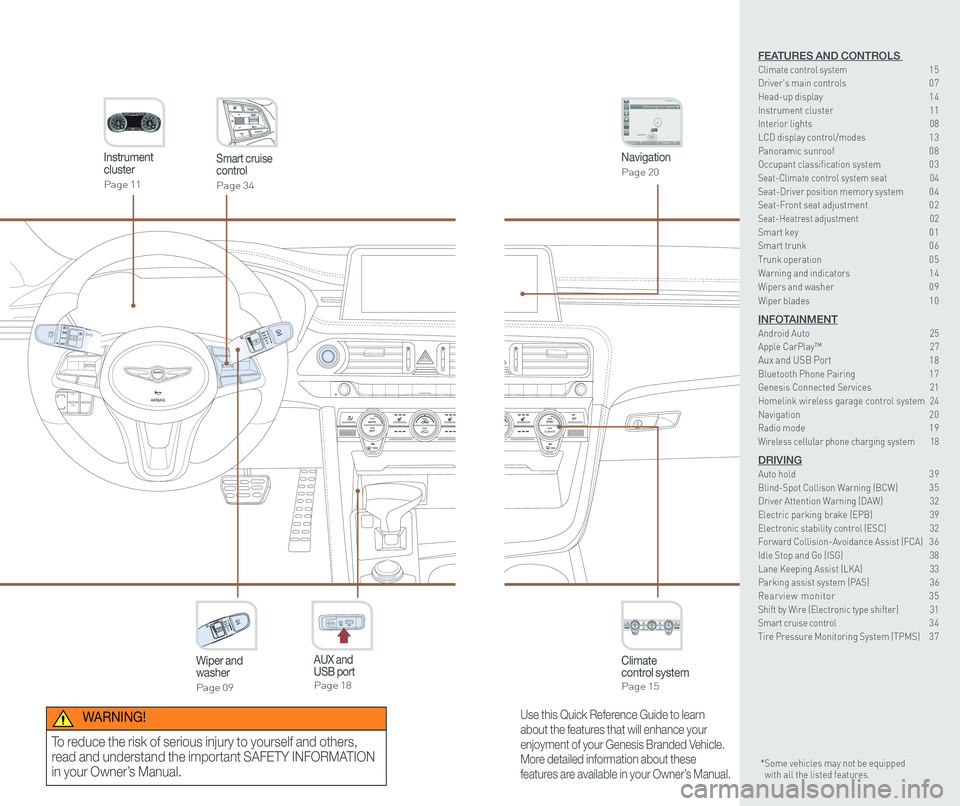
CLIMATECLIMATE
Instrument cluster
Page 11
Navigation
Page 20
Climate control systemPage 15
CLIMATE
Wiper and washer
Page 09
Smart cruise control
Page 34
GENESIS
AUX and USB portPage 18
12V180W
Use this Quick Reference Guide to learn
about the features that will enhance your
enjoyment of your Genesis Branded Vehicle.
More detailed information about these
features are available in your Owner’s Manual.
WARNING!
To reduce the risk of serious injury to yourself and others,
read and understand the important SAFETY INFORMATION
in your Owner’s Manual.* Some vehicles may not be equipped with all the listed features.
FEATURES AND CONTROLS Climate control system 15Driver's main controls 0 7Head-up display 1 4Instrument cluster 11Interior lights 08\
LCD display control/modes 1 3 Panoramic sunroof 0 8 Occupant classification system 0 3 Seat-Climate control system seat 04Seat-Driver position memory system 0 4Seat-Front seat adjustment 0 2Seat-Heatrest adjustment 02Smart key 0 1Smart trunk 0 6
Trunk operation 0 5Warning and indicators 1 4 Wipers and washer 0 9
Wiper blades 1 0
INFOTAINMENTAndroid Auto 25Apple CarPlay™ 27Aux and USB Port 18Bluetooth Phone Pairing 1 7Genesis Connected Services 21Homelink wireless garage control system 24Navigation 2 0Radio mode 1 9Wireless cellular phone charging system 18
DRIVINGAuto hold 3 9Blind-Spot Collison Warning (BCW) 3 5Driver Attention Warning (DAW) 32Electric parking brake (EPB) 39 Electronic stability control (ESC) 32Forward Collision-Avoidance Assist (FCA) 3 6Idle Stop and Go (ISG) 38\
Lane Keeping Assist (LKA) 33Parking assist system (PAS) 36Rearview monitor 35Shift by Wire (Electronic type shifter) 31Smart cruise control 3 4Tire Pressure Monitoring System (TPMS) 3 7
Page 5 of 24
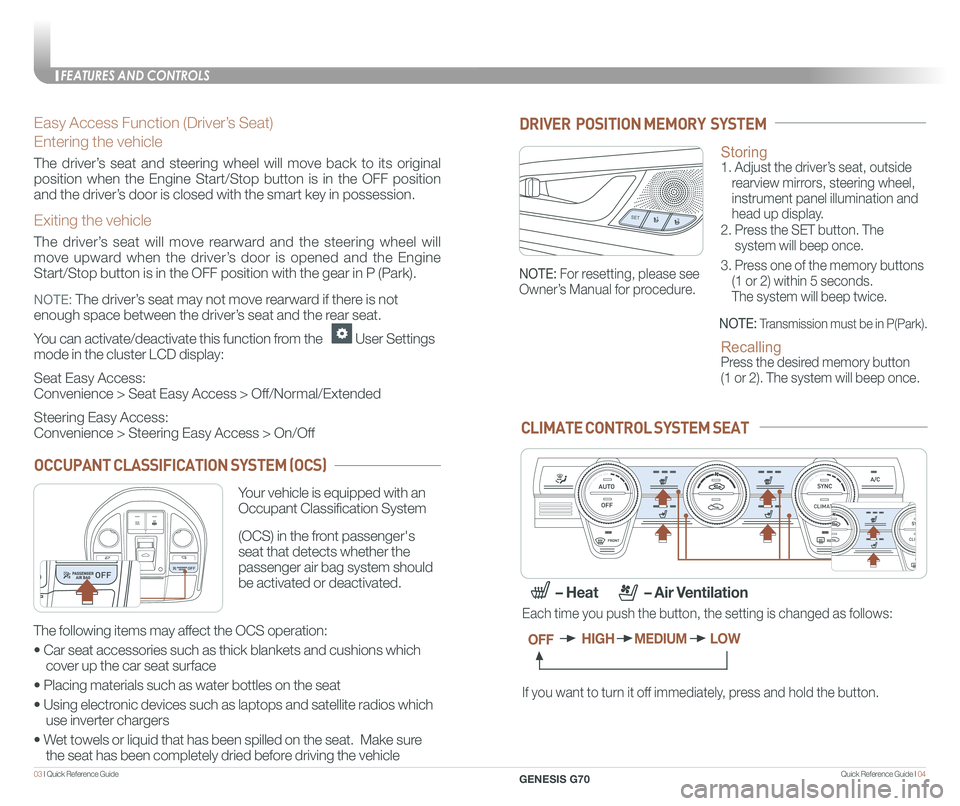
Quick Reference Guide I 0403 I Quick Reference Guide
Easy Access Function (Driver’s Seat)
Entering the vehicle
The driver’s seat and steering wheel will move back to its original
position when the Engine Start/Stop button is in the OFF position
and the driver’s door is closed with the smart key in possession.
Exiting the vehicle
The driver’s seat will move rearward and the steering wheel will
move upward when the driver’s door is opened and the Engine
Start/Stop button is in the OFF position with the gear in P (Park).
NOTE: The driver’s seat may not move rearward if there is not
enough space between the driver’s seat and the rear seat.
You can activate/deactivate this function from the User Settings
mode in the cluster LCD display:
Seat Easy Access:
Convenience > Seat Easy Access > Off/Normal/Extended
Steering Easy Access:
Convenience > Steering Easy Access > On/Off
Storing 1. Adjust the driver’s seat, outside
rearview mirrors, steering wheel,
instrument panel illumination and
head up display.
2. Press the SET button. The
system will beep once.
3. Press one of the memory buttons
(1 or 2) within 5 seconds.
The system will beep twice.
Recalling Press the desired memory button
(1 or 2). The system will beep once.
SET1
2
DRIVER POSITION MEMORY SYSTEM
NOTE: Transmission must be in P(Park).
NOTE: For resetting, please see
Owner’s Manual for procedure.
CLIMATE CONTROL SYSTEM SEAT
If you want to turn it off immediately, press and hold the button.
Each time you push the button, the setting is changed as follows:
OFFHIGHMEDIUMLOW
– Heat – Air Ventilation
CLIMATE
CLIMATE
CLIMATE
CLIMATE
OCCUPANT CLASSIFICATION SYSTEM (OCS)
Your vehicle is equipped with an
Occupant Classification System
(OCS) in the front passenger's
seat that detects whether the
passenger air bag system should
be activated or deactivated.
The following items may affect the OCS operation:
• Car seat accessories such as thick blankets and cushions which
cover up the car seat surface
• Placing materials such as water bottles on the seat
• Using electronic devices such as laptops and satellite radios which
use inverter chargers
• Wet towels or liquid that has been spilled on the seat. Make sure
the seat has been completely dried before driving the vehicle
FEATURES AND CONTROLS
GENESIS G70
Page 9 of 24

Quick Reference Guide I 1211 I Quick Reference Guide
7" LCD Display
Tachometer
Engine coolant temperature gauge
LCD display
(including trip computer)Fuel gauge
SpeedometerWarning and
indicator lights
INSTRUMENT CLUSTER
FEATURES AND CONTROLS
GENESIS G70
Page 10 of 24
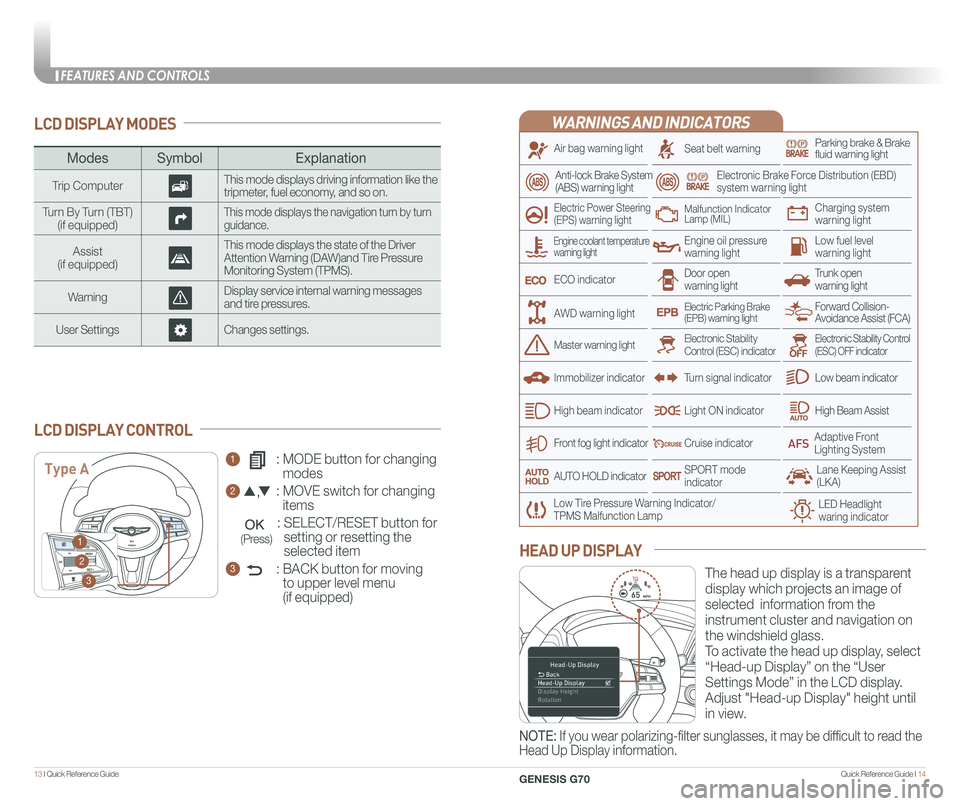
Quick Reference Guide I 1413 I Quick Reference Guide
LCD DISPLAY MODES
ModesSymbol Explanation
Trip ComputerThis mode displays driving information like the tripmeter, fuel economy, and so on.
Turn By Turn (TBT)(if equipped)This mode displays the navigation turn by turn guidance.
Assist(if equipped)
This mode displays the state of the Driver Attention Warning (DAW)and Tire Pressure Monitoring System (TPMS).
WarningDisplay service internal warning messages and tire pressures.
User SettingsChanges settings.
1 : MODE button for changing
modes
2 : MOVE switch for changing
items
: SELECT/RESET button for
setting or resetting the
selected item
3 : BACK button for moving
to upper level menu
(if equipped)
LCD DISPLAY CONTROL
Type A
1
2
3
(Press)
The head up display is a transparent
display which projects an image of
selected information from the
instrument cluster and navigation on
the windshield glass.
To activate the head up display, select
“Head-up Display” on the “User
Settings Mode” in the LCD display.
Adjust "Head-up Display" height until
in view.
HEAD UP DISPLAY
NOTE: If you wear polarizing-filter sunglasses, it may be difficult to read the
Head Up Display information.
WARNINGS AND INDICATORS
Air bag warning light
Electric Power Steering (EPS) warning light
Seat belt warningParking brake & Brake fluid warning light
Electronic Brake Force Distribution (EBD) system warning light
Low Tire Pressure Warning Indicator/TPMS Malfunction Lamp
Trunk open warning light
Low fuel level warning light
Front fog light indicator
Low beam indicator
High Beam AssistLight ON indicator
ECO indicator
SPORT modeindicator
Anti-lock Brake System(ABS) warning light
High beam indicator
Door open warning light
Electronic Stability Control (ESC) indicatorMaster warning light
Forward Collision- Avoidance Assist (FCA)Electric Parking Brake(EPB) warning light
Engine oil pressure warning light
Charging system warning light
Immobilizer indicator
Malfunction IndicatorLamp (MIL)
Electronic Stability Control (ESC) OFF indicator
Cruise indicator
Lane Keeping Assist (LKA)
Adaptive Front Lighting System
AUTO HOLD indicator
Turn signal indicator
Engine coolant temperature warning light
AWD warning light
LED Headlight waring indicator
FEATURES AND CONTROLS
GENESIS G70
Page 12 of 24
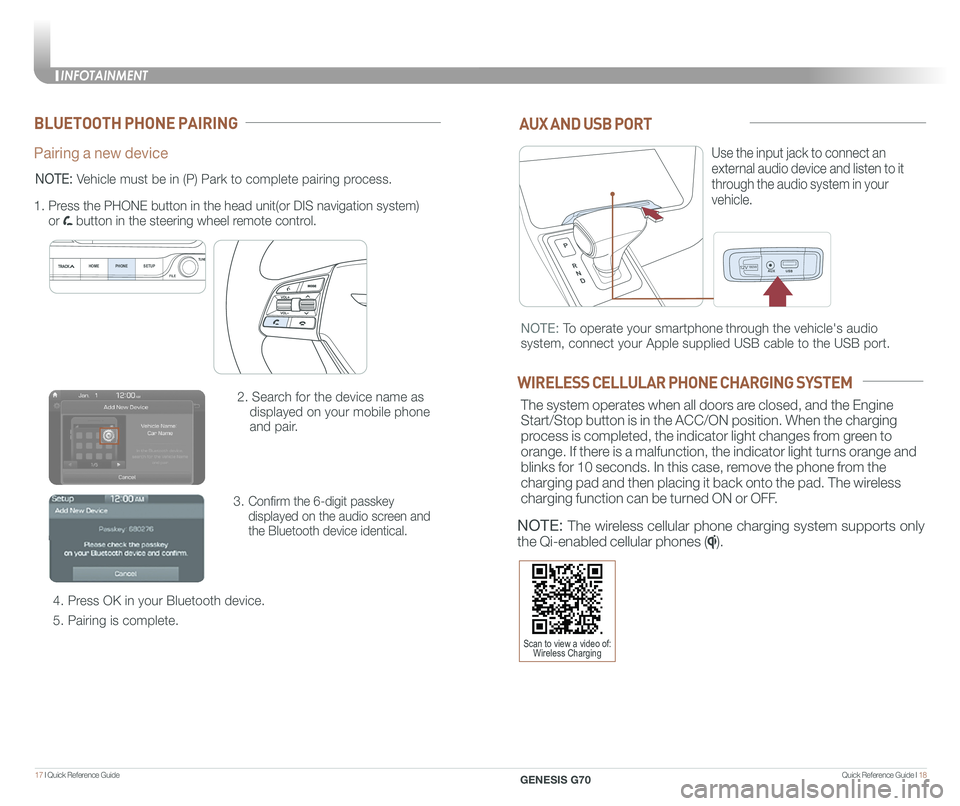
Quick Reference Guide I 1817 I Quick Reference Guide
12V180W
AUX AND USB PORT
Use the input jack to connect an
external audio device and listen to it
through the audio system in your
vehicle.
12V180W
NOTE: To operate your smartphone through the vehicle's audio
system, connect your Apple supplied USB cable to the USB port.
WIRELESS CELLULAR PHONE CHARGING SYSTEM
The system operates when all doors are closed, and the Engine
Start/Stop button is in the ACC/ON position. When the charging
process is completed, the indicator light changes from green to
orange. If there is a malfunction, the indicator light turns orange and
blinks for 10 seconds. In this case, remove the phone from the
charging pad and then placing it back onto the pad. The wireless
charging function can be turned ON or OFF.
NOTE: The wireless cellular phone charging system supports only
the Qi-enabled cellular phones ().
BLUETOOTH PHONE PAIRING
Pairing a new device
2. Search for the device name as
displayed on your mobile phone
and pair.
3. Confirm the 6-digit passkey
displayed on the audio screen and
the Bluetooth device identical.
4. Press OK in your Bluetooth device.
5. Pairing is complete.
1.
Press the PHONE button in the head unit(or DIS navigation system)
or button in the steering wheel remote control.
HOME PHONE SETUPTUNE
FILE
NOTE: Vehicle must be in (P) Park to complete pairing process.
Scan to view a video of: Wireless Charging
INFOTAINMENT
GENESIS G70
INFOTAINMENT
Page 21 of 24

Quick Reference Guide I 3635 I Quick Reference Guide
FORWARD COLLISION-AVOIDANCE ASSIST (FCA)
The Forward Collision Avoidance (FCA)
system is designed to help detect and
monitor the vehicle ahead and warn
the driver if a collision is imminent. On
vehicles equipped with both camera
and radar sensor, pedestrian detection
is also available.
Early: This setting maximizes the amount of distance between the
vehicle or pedestrian ahead before the initial warning occurs.
Normal: This setting allows for a nominal amount of distance between
the vehicle or pedestrian ahead before the initial warning occurs.
Late: This setting reduces the amount of distance between the
vehicle or pedestrian ahead before the initial warning occurs.
The BCW (Blind-
Spot Collision
Warning)
system uses
radar sensors to
alert the driver
while driving.
It senses the rear
side territory of the vehicle and
provides information to the driver.
1 Blind-Spot Collision Warning
2 Lane change assist
3 Rear Cross-Traffic Collision
Warning (RCCW)
The BCW system will activate once vehicle speed exceeds 20 mph.
The The RCCW (Rear Cross-Traffic Collision Warning) alert will activate,
if vehicle is in reverse at speeds below 6 mph and BCW is activated.
BLIND-SPOT COLLISION WARNING (BCW)
• To turn the BCW on, press the BCW button. (indicator illuminated)
• To turn the BCW off, press the BCW button again.
1
2
3
Scan to view a video of: Rear Cross Traffic Collision Warning (RCCW)
NOTE: The RCCW system will only acticvate on the first reverse application
from park.
Please refer to your Owner’s Manual for further information.
REAR VIEW MONITOR
The rearview camera will activate when
the engine is running and the shift lever
is in the R (Reverse) position.Rearview display
- In the dark or at night.
- When it is raining, or when water droplets are on the camera.
- When the sun or the beam of headlights are shining into the camera lens.
Use care to keep the camera lens clean and avoid applying any type
of solvents, car wax, or window cleaners to the camera lens.
If the lens becomes dirty, wipe the lens with a clean, soft cloth.
NOTE: Rearview display is selectable,
see Owner’s Manual for further details.
The image displayed on the screen may
become difficult to see under the
following conditions:
To operate the system, select the FCA (Forward Collision Avoidance
Assist) sub menu in the LCD cluster display under User Settings.
Please refer to your Owner’s Manual for further information.
PARKING ASSIST SYSTEM (PAS)
The parking assist system assists
the driver during movement of the
vehicle by chiming if any object is
sensed within the distance of 3.3 ft
in front and 4 ft behind the vehicle.
Press button to turn ON/OFF:
ON – indicator light on
OFF – indicator light off
If the PAS is OFF, the system will
turn ON automatically when the
shift lever is in R (reverse).
The system will automatically turn
OFF when vehicle is driven forward
at speed above 6 mph.
NOTE: Front parking sensor
will not operate if the PAS is
OFF.
CLIMATE
GENESIS G70
DRIVING
Page 22 of 24

Quick Reference Guide I 3837 I Quick Reference Guide
CLIMATEIDLE STOP AND GO (ISG)
The ISG system will automatically shut off
the engine when the vehicle is at a
standstill (i.e. red stop light, stop sign, and
traffic jam) ) to increase vehicle’s fuel
economy and reduce exhaust gas
emissions. The auto stop indicator A will
illuminate in green on the instrument
cluster when activated. When the system
is engaged, the indicator will illuminate
green. To restart the engine in auto stop
mode, release the brake pedal and press
on the accelerator. The auto stop
indicator goes OFF on the instrument
cluster once the engine is restarted.
Prerequisite for activation:
-The driver’s seatbelt is fastened.
-The driver’s door and the hood are closed.
-The brake vacuum pressure is adequate.
-The battery is sufficiently charged.
-The outside temperature is between
14°F and 95°F (-10°C and 35°C).
-The engine coolant temperature is not
too low.
-The system is not in the diagnostic mode.
- Steering wheel is turned less than 180
degrees.
- Shift lever is in DRIVE or NEUTRAL
The indicator will illuminate orange if the
system requirements are not met.
To deactivate
Press the ISG OFF B button, indicator
illuminates.
To activate
Press the ISG OFF B button ,
indicator turns OFF.
Note: If ISG is deactivated, it will
be turned on again the next time
the vehicle is turned on.
TIRE PRESSURE MONITORING SYSTEM (TPMS)
Low Tire Pressure Position Telltale and
Tire Pressure Telltale
( Shown on the LCD display )
Low Tire Pressure Indicator /
TPMS Malfunction Indicator
NOTE: Vehicle must
be driven for accurate
tire pressure reading.
B
A
Scan to view a video of: Idle Stop and Go
LOW TIRE PRESSURE INDICATOR
Illuminates if one or more of your tires are significantly under-inflated.
TPMS MALFUNCTION INDICATOR
Blinks for approximately one minute, then remains illuminated when
there is a malfunction with the TPMS. Inspect all tires and adjust
tire pressure to specification. If the lamp remains illuminated, have
the system checked by an authorized retailer of Genesis Brand
Products as soon as possible.
LOW TIRE PRESSURE POSITION INDICATOR AND
TIRE PRESSURE INDICATOR (LCD DISPLAY)
GENESIS
GENESIS
To access the TPMS menu within
the LCD display, press the Assist
mode button on the steering wheel to
display tire pressure.
Tire pressures will display after driving
a short distance. If a tire pressure
drops lower than predetermined
specification, the Low Tire Pressure
Indicator will illuminate and the
LCD display will indicate tire(s)
requiring air.
DRIVING
GENESIS G70