2020 GENESIS G70 USB
[x] Cancel search: USBPage 3 of 24
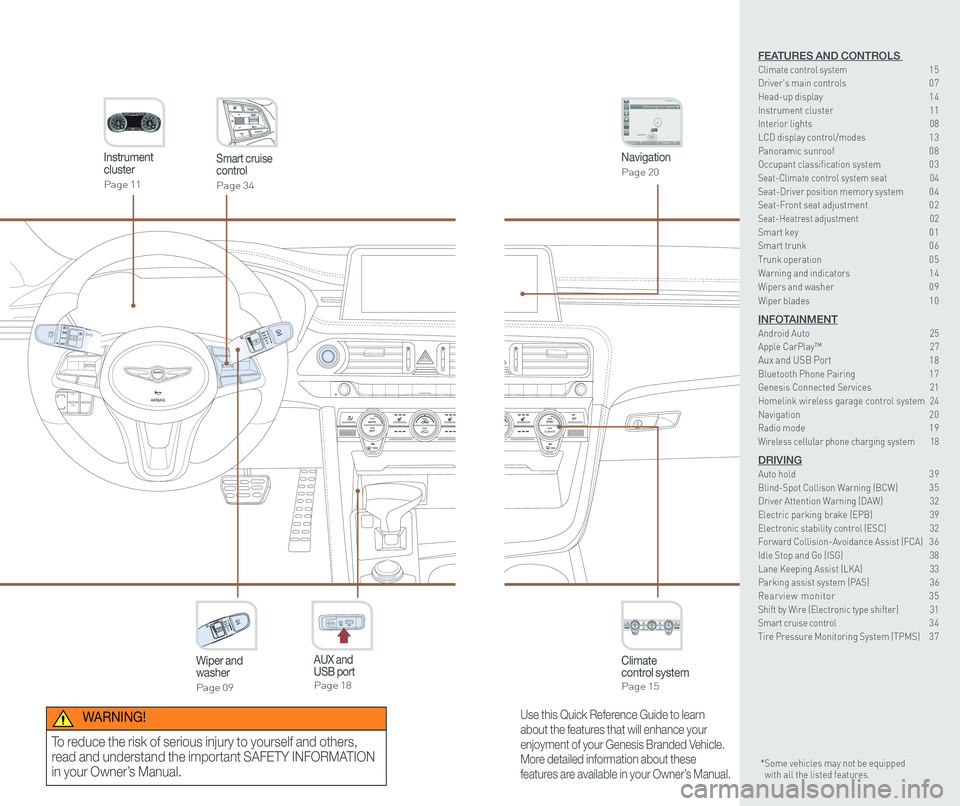
CLIMATECLIMATE
Instrument cluster
Page 11
Navigation
Page 20
Climate control systemPage 15
CLIMATE
Wiper and washer
Page 09
Smart cruise control
Page 34
GENESIS
AUX and USB portPage 18
12V180W
Use this Quick Reference Guide to learn
about the features that will enhance your
enjoyment of your Genesis Branded Vehicle.
More detailed information about these
features are available in your Owner’s Manual.
WARNING!
To reduce the risk of serious injury to yourself and others,
read and understand the important SAFETY INFORMATION
in your Owner’s Manual.* Some vehicles may not be equipped with all the listed features.
FEATURES AND CONTROLS Climate control system 15Driver's main controls 0 7Head-up display 1 4Instrument cluster 11Interior lights 08\
LCD display control/modes 1 3 Panoramic sunroof 0 8 Occupant classification system 0 3 Seat-Climate control system seat 04Seat-Driver position memory system 0 4Seat-Front seat adjustment 0 2Seat-Heatrest adjustment 02Smart key 0 1Smart trunk 0 6
Trunk operation 0 5Warning and indicators 1 4 Wipers and washer 0 9
Wiper blades 1 0
INFOTAINMENTAndroid Auto 25Apple CarPlay™ 27Aux and USB Port 18Bluetooth Phone Pairing 1 7Genesis Connected Services 21Homelink wireless garage control system 24Navigation 2 0Radio mode 1 9Wireless cellular phone charging system 18
DRIVINGAuto hold 3 9Blind-Spot Collison Warning (BCW) 3 5Driver Attention Warning (DAW) 32Electric parking brake (EPB) 39 Electronic stability control (ESC) 32Forward Collision-Avoidance Assist (FCA) 3 6Idle Stop and Go (ISG) 38\
Lane Keeping Assist (LKA) 33Parking assist system (PAS) 36Rearview monitor 35Shift by Wire (Electronic type shifter) 31Smart cruise control 3 4Tire Pressure Monitoring System (TPMS) 3 7
Page 12 of 24
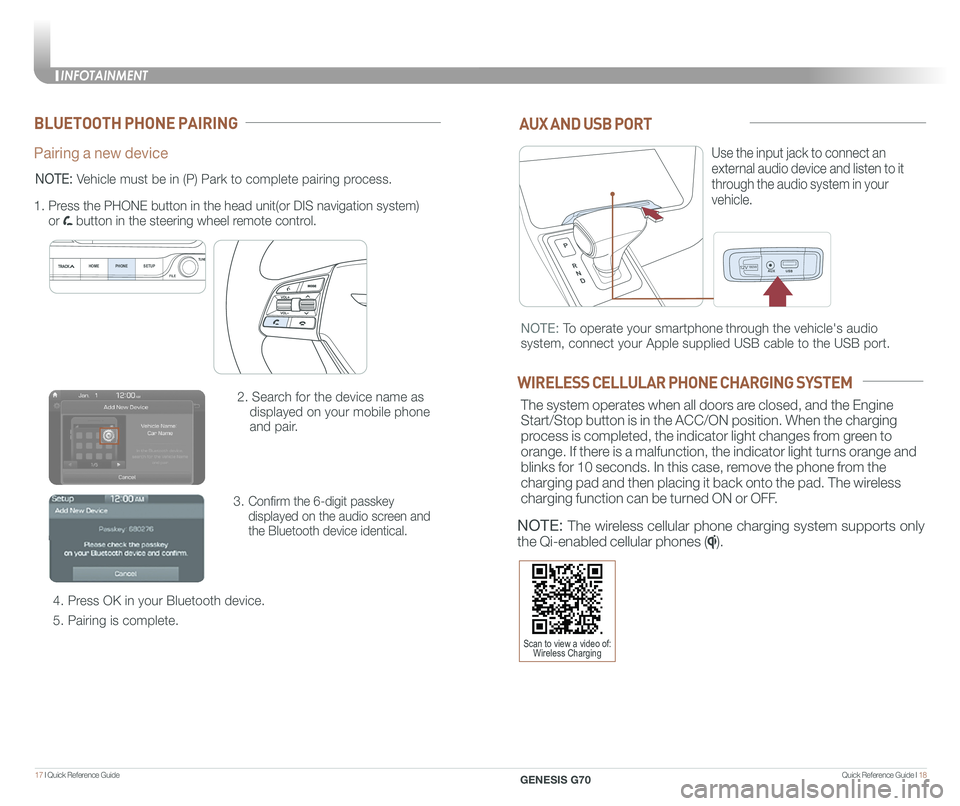
Quick Reference Guide I 1817 I Quick Reference Guide
12V180W
AUX AND USB PORT
Use the input jack to connect an
external audio device and listen to it
through the audio system in your
vehicle.
12V180W
NOTE: To operate your smartphone through the vehicle's audio
system, connect your Apple supplied USB cable to the USB port.
WIRELESS CELLULAR PHONE CHARGING SYSTEM
The system operates when all doors are closed, and the Engine
Start/Stop button is in the ACC/ON position. When the charging
process is completed, the indicator light changes from green to
orange. If there is a malfunction, the indicator light turns orange and
blinks for 10 seconds. In this case, remove the phone from the
charging pad and then placing it back onto the pad. The wireless
charging function can be turned ON or OFF.
NOTE: The wireless cellular phone charging system supports only
the Qi-enabled cellular phones ().
BLUETOOTH PHONE PAIRING
Pairing a new device
2. Search for the device name as
displayed on your mobile phone
and pair.
3. Confirm the 6-digit passkey
displayed on the audio screen and
the Bluetooth device identical.
4. Press OK in your Bluetooth device.
5. Pairing is complete.
1.
Press the PHONE button in the head unit(or DIS navigation system)
or button in the steering wheel remote control.
HOME PHONE SETUPTUNE
FILE
NOTE: Vehicle must be in (P) Park to complete pairing process.
Scan to view a video of: Wireless Charging
INFOTAINMENT
GENESIS G70
INFOTAINMENT
Page 16 of 24
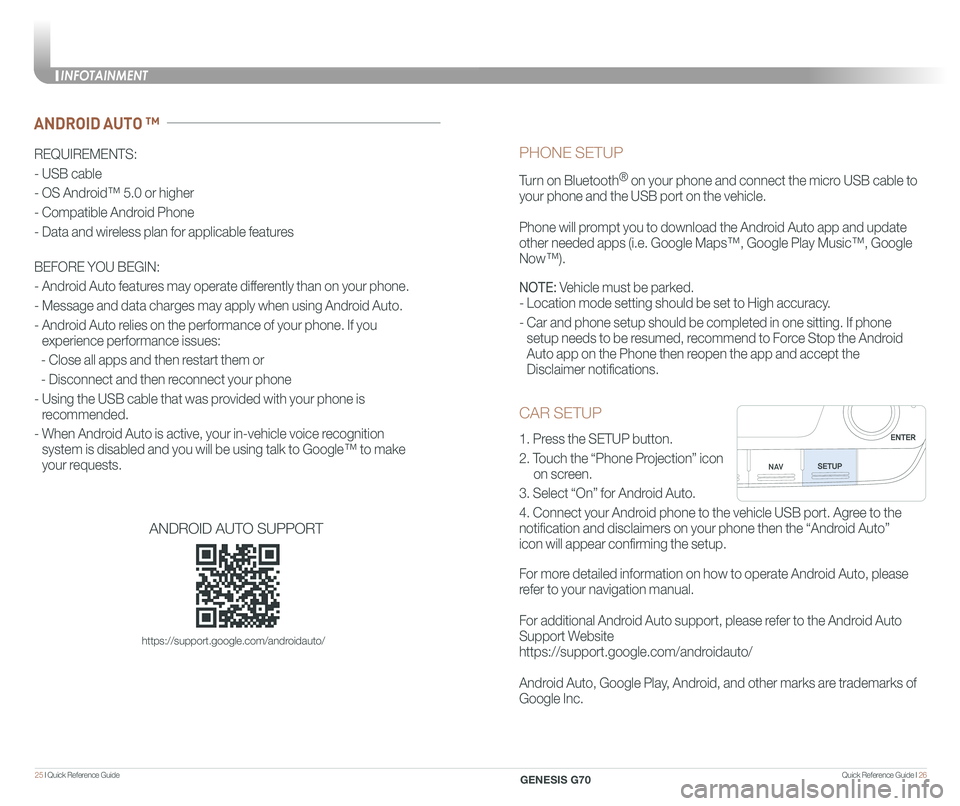
Quick Reference Guide I 2625 I Quick Reference Guide
CAR SETUP
1. Press the SETUP button.
2. Touch the “Phone Projection” icon
on screen.
3. Select “On” for Android Auto.
4. Connect your Android phone to the vehicle USB port. Agree to the
notification and disclaimers on your phone then the “Android Auto”
icon will appear confirming the setup.
For more detailed information on how to operate Android Auto, please
refer to your navigation manual.
For additional Android Auto support, please refer to the Android Auto
Support Website
https://support.google.com/androidauto/
Android Auto, Google Play, Android, and other marks are trademarks of
Google Inc.
PHONE SETUP
Turn on Bluetooth® on your phone and connect the micro USB cable to
your phone and the USB port on the vehicle.
Phone will prompt you to download the Android Auto app and update
other needed apps (i.e. Google Maps™, Google Play Music™, Google \
Now™).
NOTE: Vehicle must be parked.
- Location mode setting should be set to High accuracy.
- Car and phone setup should be completed in one sitting. If phone
setup needs to be resumed, recommend to Force Stop the Android
Auto app on the Phone then reopen the app and accept the
Disclaimer notifications.
ANDROID AUTO ™
REQUIREMENTS:
- USB cable
- OS Android™ 5.0 or higher
- Compatible Android Phone
- Data and wireless plan for applicable features
BEFORE YOU BEGIN:
- Android Auto features may operate differently than on your phone.
- Message and data charges may apply when using Android Auto.
- Android Auto relies on the performance of your phone. If you
experience performance issues:
- Close all apps and then restart them or
- Disconnect and then reconnect your phone
- Using the USB cable that was provided with your phone is
recommended.
- When Android Auto is active, your in-vehicle voice recognition
system is disabled and you will be using talk to Google™ to make
your requests.
ANDROID AUTO SUPPORT
https://support.google.com/androidauto/
INFOTAINMENT
GENESIS G70
Page 17 of 24
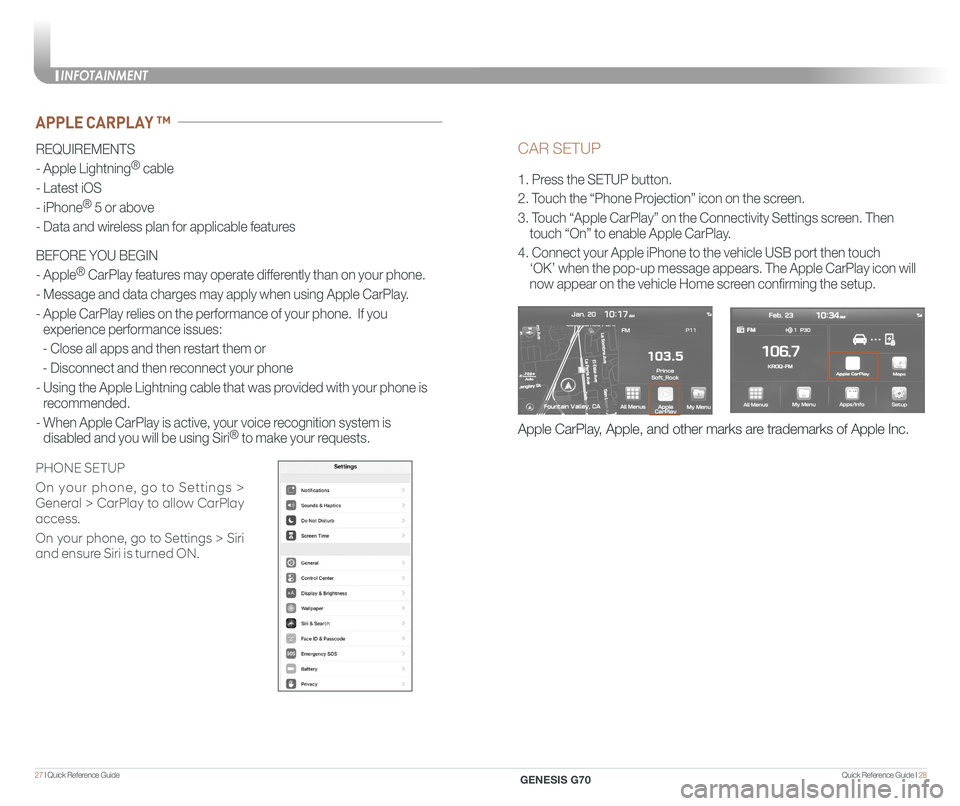
Quick Reference Guide I 2827 I Quick Reference Guide
CAR SETUP
1. Press the SETUP button.
2. Touch the “Phone Projection” icon on the screen.
3. Touch “Apple CarPlay” on the Connectivity Settings screen. Then
touch “On” to enable Apple CarPlay.
4. Connect your Apple iPhone to the vehicle USB port then touch
‘OK’ when the pop-up message appears. The Apple CarPlay icon will \
now appear on the vehicle Home screen confirming the setup.
Apple CarPlay, Apple, and other marks are trademarks of Apple Inc.
REQUIREMENTS
- Apple Lightning® cable
- Latest iOS
- iPhone® 5 or above
- Data and wireless plan for applicable features
BEFORE YOU BEGIN
- Apple® CarPlay features may operate differently than on your phone.
- Message and data charges may apply when using Apple CarPlay.
- Apple CarPlay relies on the performance of your phone. If you
experience performance issues:
- Close all apps and then restart them or
- Disconnect and then reconnect your phone
- Using the Apple Lightning cable that was provided with your phone is
recommended.
- When Apple CarPlay is active, your voice recognition system is
disabled and you will be using Siri® to make your requests.
APPLE CARPLAY ™
PHONE SETUP
On your phone, go to Settings >
General > CarPlay to allow CarPlay
access.
On your phone, go to Settings > Siri
and ensure Siri is turned ON.
INFOTAINMENT
GENESIS G70