Page 10 of 18
Tier 1 – VDS Icons
Voice
Activation Bluetooth
TPMSBatter\f Window
\befog 1 Window
\befog 2
App ClockSteering
Adjustments Light
Gear
Seat
Adjusting Air
Media 1 Fuel
Automatic
Transmission Manual
Transmission Seat
Height
Gauge Seat
Lumbar
Media 2 Sunroof
Rear
Camera Smart Car
Features Turn
Signals Wiper Seat
Recliner
Ke\ffob
Bluelink
Smartphone
Integ Tailgate
Custom
Favorites 36
Navigation
Phone
Pairing
Genesis
Conn. Serv.
MAKING A CALL | 2020 GENESIS G70
By VOICE COMMANDS USING ANDROID AUTO/AppLE CARpLA y
NOTE: Data cable for iOS device is required for Apple CarPlay.
10DISCOVER EXCLUSIVE ONLINE RESOURCES AND INFORMATION AT MYGENESIS.COM
3
The following screens will
be displayed. Say a command once Siri or Google requests an action.
Press the
PUSH TO TALK
button located on the steering wheel.
Connect a USB data cable
from your phone to the vehicle’s USB port.
Notice the icon displayed on your screen.
ANDROID A UTO
AppLE CARpLAy
ANDROID A UTO
AppLE C
ARpLAy
21
Page 11 of 18
Tier 1 – VDS Icons
Voice
Activation Bluetooth
TPMSBatter\f Window
\befog 1 Window
\befog 2
App ClockSteering
Adjustments Light
Gear
Seat
Adjusting Air
Media 1 Fuel
Automatic
Transmission Manual
Transmission Seat
Height
Gauge Seat
Lumbar
Media 2 Sunroof
Rear
Camera Smart Car
Features Turn
Signals Wiper Seat
Recliner
Ke\ffob
Bluelink
Smartphone
Integ Tailgate
Custom
Favorites 36
Navigation
Phone
Pairing
Genesis
Conn. Serv.
MAKING A CALL | 2020 GENESIS G70
By VOICE COMMANDS USING ANDROID AUTO/AppLE CARpLA y
11DISCOVER EXCLUSIVE ONLINE RESOURCES AND INFORMATION AT MYGENESIS.COM
4
To end the call, press the
END CALL button located on
the steering wheel.
Page 12 of 18
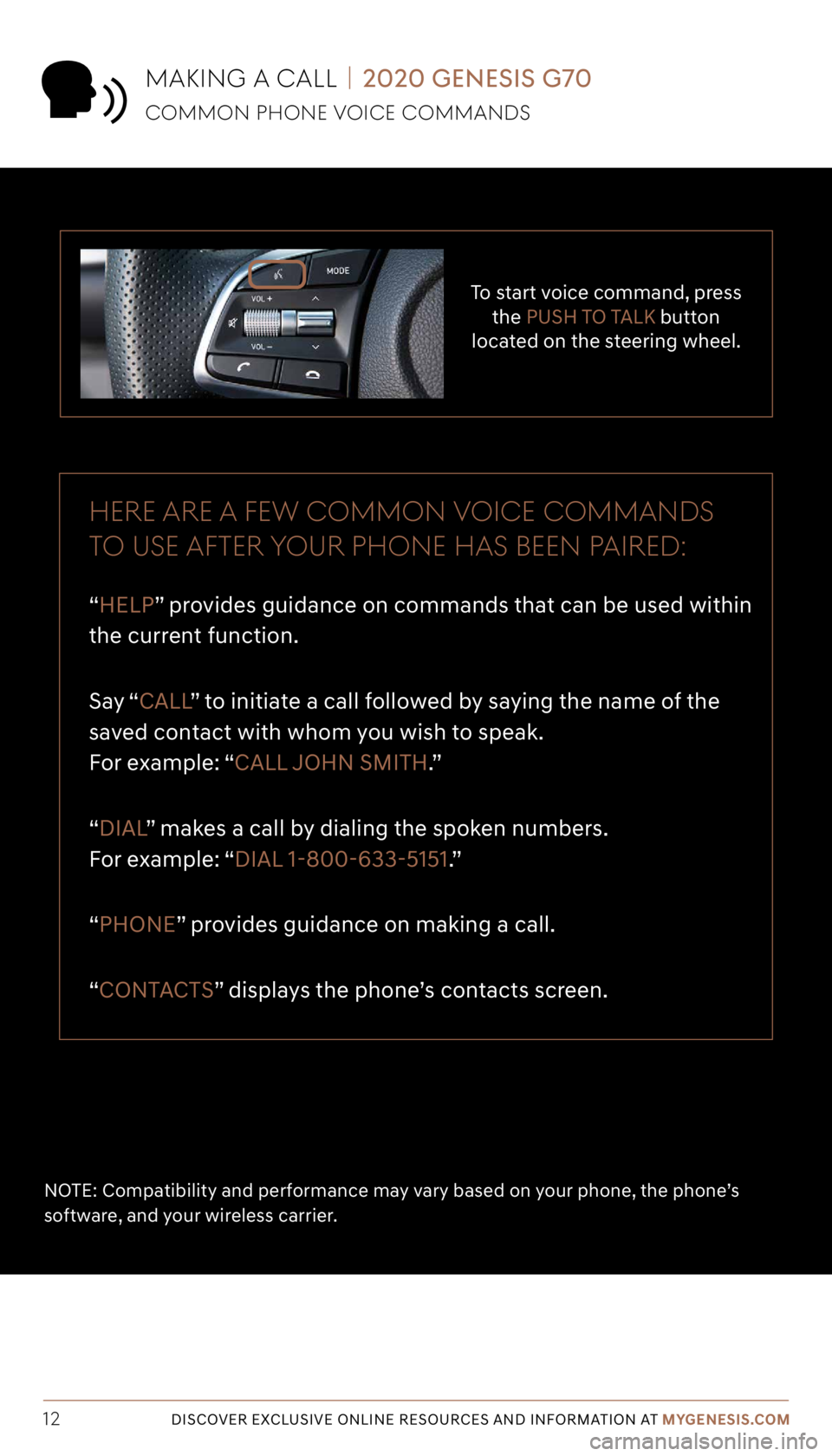
Tier 1 – VDS Icons
Voice
Activation Bluetooth
TPMSBatter\f Window
\befog 1 Window
\befog 2
App ClockSteering
Adjustments Light
Gear
Seat
Adjusting Air
Media 1 Fuel
Automatic
Transmission Manual
Transmission Seat
Height
Gauge Seat
Lumbar
Media 2 Sunroof
Rear
Camera Smart Car
Features Turn
Signals Wiper Seat
Recliner
Ke\ffob
Bluelink
Smartphone
Integ Tailgate
Custom
Favorites 36
Navigation
Phone
Pairing
Genesis
Conn. Serv.
12DISCOVER EXCLUSIVE ONLINE RESOURCES AND INFORMATION AT MYGENESIS.COM
To start voice command, press
the PUSH TO TALK button
located on the steering wheel.
HERE ARE A FE w COMMON VOICE COMMANDS
TO USE AFTER yOUR pHONE HAS BEEN p AIRED:
“HELP” provides guidance on commands that can be used within
the current function.
Say “ CALL ” to initiate a call followed by saying the name of the
saved contact with whom you wish to speak.
For example: “CALL JOHN SMITH.”
“DIAL ” makes a call by dialing the spoken numbers.
For example: “DIAL 1-800-633-5151.”
“PHONE” provides guidance on making a call.
“CONTACTS” displays the phone’s contacts screen.
NOTE: Compatibility and performance may vary based on your phone, the phone’s
software, and your wireless carrier.
MAKING A CALL | 2020 GENESIS G70
COMMON pHONE VOICE COMMANDS
Page 13 of 18
Tier 1 – VDS Icons
Voice
Activation Bluetooth
TPMSBatter\f Window
\befog 1 Window
\befog 2
App ClockSteering
Adjustments Light
Gear
Seat
Adjusting Air
Media 1 Fuel
Automatic
Transmission Manual
Transmission Seat
Height
Gauge Seat
Lumbar
Media 2 Sunroof
Rear
Camera Smart Car
Features Turn
Signals Wiper Seat
Recliner
Ke\ffob
Bluelink
Smartphone
Integ Tailgate
Custom
Favorites 36
Navigation
Phone
Pairing
Genesis
Conn. Serv.
13DISCOVER EXCLUSIVE ONLINE RESOURCES AND INFORMATION AT MYGENESIS.COM
The results will be
listed on the screen.
Say the line item number
(for example: “THREE”) to
make your selection.
After the beep, begin by
saying the command “FIND”
followed by the category you would like to search.
Example: “FIND COFFEE SHOP” Press the
PUSH TO TALK button
located on the steering wheel.
You will hear a beep.
NAVIGATION | 2020 GENESIS G70
FINDING A DESTINATION USING VOICE COMMANDS
The destination route will
display on the screen and route
guidance will begin.
21
3
4
Page 14 of 18
Tier 1 – VDS Icons
Voice
Activation Bluetooth
TPMSBatter\f Window
\befog 1 Window
\befog 2
App ClockSteering
Adjustments Light
Gear
Seat
Adjusting Air
Media 1 Fuel
Automatic
Transmission Manual
Transmission Seat
Height
Gauge Seat
Lumbar
Media 2 Sunroof
Rear
Camera Smart Car
Features Turn
Signals Wiper Seat
Recliner
Ke\ffob
Bluelink
Smartphone
Integ Tailgate
Custom
Favorites 36
Navigation
Phone
Pairing
Genesis
Conn. Serv.
14DISCOVER EXCLUSIVE ONLINE RESOURCES AND INFORMATION AT MYGENESIS.COM
5
Press the PUSH TO TALK button
located on the steering wheel and say “CANCEL ROUTE”
after the prompt to stop route guidance.
NAVIGATION | 2020 GENESIS G70
FINDING A DESTINATION USING VOICE COMMANDS
Page 15 of 18
Tier 1 – VDS Icons
Voice
Activation Bluetooth
TPMSBatter\f Window
\befog 1 Window
\befog 2
App ClockSteering
Adjustments Light
Gear
Seat
Adjusting Air
Media 1 Fuel
Automatic
Transmission Manual
Transmission Seat
Height
Gauge Seat
Lumbar
Media 2 Sunroof
Rear
Camera Smart Car
Features Turn
Signals Wiper Seat
Recliner
Ke\ffob
Bluelink
Smartphone
Integ Tailgate
Custom
Favorites 36
Navigation
Phone
Pairing
Genesis
Conn. Serv.
15DISCOVER EXCLUSIVE ONLINE RESOURCES AND INFORMATION AT MYGENESIS.COM
The vehicle must
be in PARK.
Press the NAV button.
The route to your destination
will be displayed on the map.
Select START GUIDANCE to begin your route.
Enter the address of your
destination and press OK when
finished.
Touch the
SEARCH box.
NAVIGATION | 2020 GENESIS G70
INpUTTING A DESTINATION
21
3
4
Page 16 of 18
Tier 1 – VDS Icons
Voice
Activation Bluetooth
TPMSBatter\f Window
\befog 1 Window
\befog 2
App ClockSteering
Adjustments Light
Gear
Seat
Adjusting Air
Media 1 Fuel
Automatic
Transmission Manual
Transmission Seat
Height
Gauge Seat
Lumbar
Media 2 Sunroof
Rear
Camera Smart Car
Features Turn
Signals Wiper Seat
Recliner
Ke\ffob
Bluelink
Smartphone
Integ Tailgate
Custom
Favorites 36
Navigation
Phone
Pairing
Genesis
Conn. Serv.
16DISCOVER EXCLUSIVE ONLINE RESOURCES AND INFORMATION AT MYGENESIS.COM
5
Press the PUSH TO TALK button
located on the steering wheel and say “CANCEL ROUTE” t o end route guidance.
NAVIGATION | 2020 GENESIS G70
INpUTTING A DESTINATION
Page 17 of 18
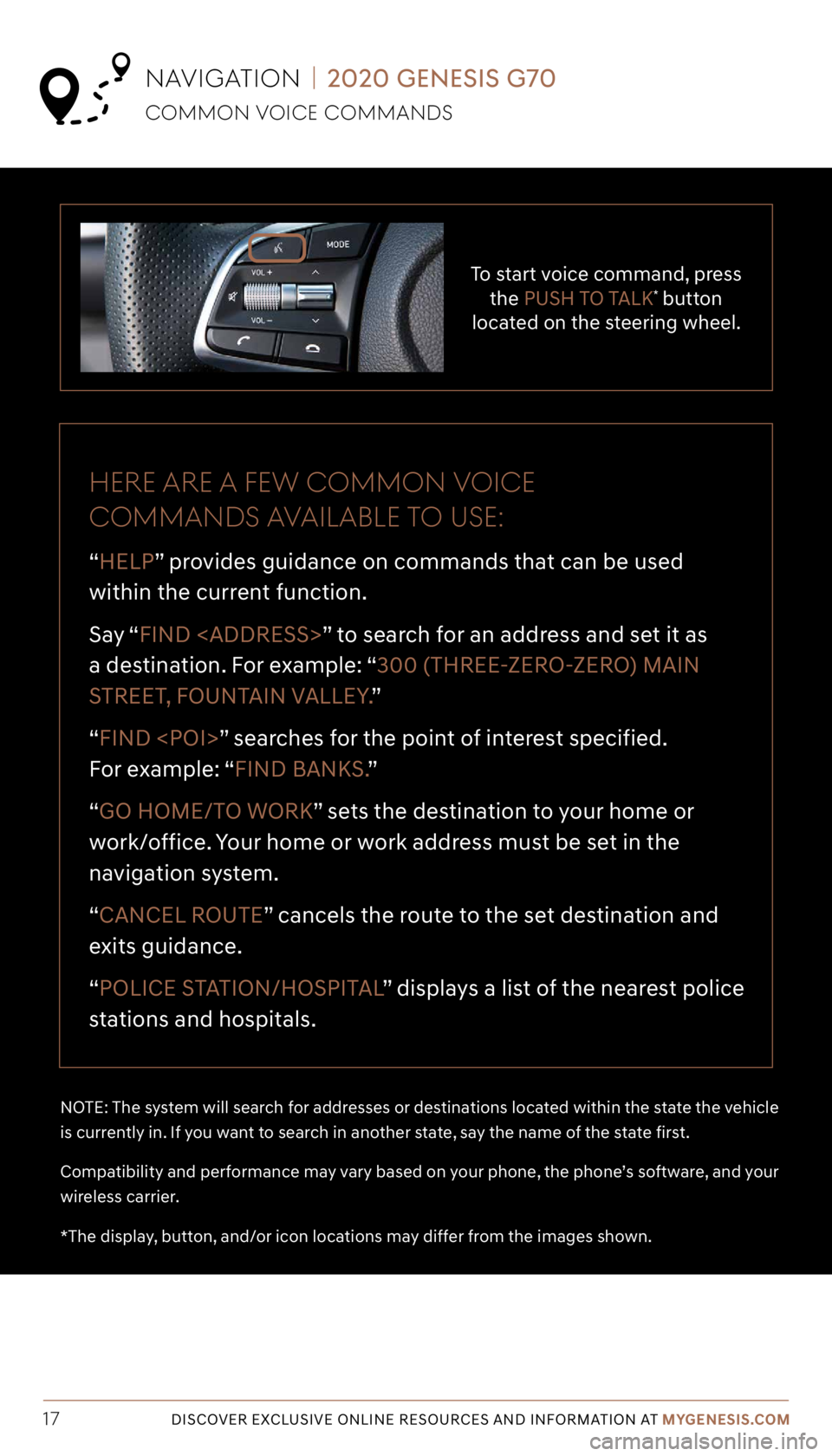
Tier 1 – VDS Icons
Voice
Activation Bluetooth
TPMSBatter\f Window
\befog 1 Window
\befog 2
App ClockSteering
Adjustments Light
Gear
Seat
Adjusting Air
Media 1 Fuel
Automatic
Transmission Manual
Transmission Seat
Height
Gauge Seat
Lumbar
Media 2 Sunroof
Rear
Camera Smart Car
Features Turn
Signals Wiper Seat
Recliner
Ke\ffob
Bluelink
Smartphone
Integ Tailgate
Custom
Favorites 36
Navigation
Phone
Pairing
Genesis
Conn. Serv.
17DISCOVER EXCLUSIVE ONLINE RESOURCES AND INFORMATION AT MYGENESIS.COM
To start voice command, press
the PUSH TO TALK* button
located on the steering wheel.
HERE ARE A FE w COMMON VOICE
COMMANDS AVAILABLE TO USE:
“HELP” provides guidance on commands that can be used
within the current function.
Say “ FIND
” to search for an address and set it as
a destination. For example: “300 (THREE-ZERO-ZERO) MAIN
STREET, FOUNTAIN VALLEY. ”
“FIND ” searches for the point of interest specified.
For example: “FIND BANKS. ”
“GO HOME/TO WORK” sets the destination to your home or
work/office. Your home or work address must be set in the
navigation system.
“CANCEL ROUTE” cancels the route to the set destination and
exits guidance.
“POLICE STATION/HOSPITAL ” displays a list of the nearest police
stations and hospitals.
NOTE: The system will search for addresses or destinations located within the state the vehicle
is currently in. If you want to search in another state, say the name of the state first.
Compatibility and performance may vary based on your phone, the phone’s software, and your
wireless carrier.
*The display, button, and/or icon locations may differ from the images shown.
COMMON VOICE COMMANDS
NAVIGATION | 2020 GENESIS G70