2020 FORD FUSION manual radio set
[x] Cancel search: manual radio setPage 59 of 497

PRINCIPLE OF OPERATION
MyKey allows you to program keys with
restricted driving modes to promote good
driving habits. You can program the
restrictions to all keys except one. Any keys
that you did not program are administrator
keys or admin keys.
You can use admin keys to:
•
Create a MyKey with certain vehicle
restrictions.
• Program certain MyKey settings.
• Clear all MyKey restrictions.
After you program a MyKey, you can view
the following information through the
information display:
• The total number of admin keys and
MyKeys for your vehicle.
• The total distance a MyKey driver
traveled with your vehicle.
Note: Every MyKey receives the same
restrictions and settings. You cannot
program them individually.
Note: For vehicles equipped with a
push-button start switch: When both a
MyKey and an admin key are present when
you start your vehicle, the system recognizes
the admin key only. Standard Settings
Not every vehicle includes the features
listed below. If your vehicle has this
equipment, then you cannot change the
following settings when using a MyKey:
•
Seatbelt reminder or Belt-Minder™.
MyKey mutes the audio system until
drivers, and in some instances,
passengers, fasten their seatbelts.
Note: If your vehicle includes an
AM/FM radio or a very basic audio
system, then the radio may not mute.
• Earlier low-fuel warning. The low-fuel
warning activates earlier for MyKey
drivers, giving them more time to refuel.
• Certain driver alerts, stability systems
or parking aids turn on automatically
when you use the MyKey system. For
example, Blind Spot Information
System (BLIS), cross traffic alert, lane
departure warning or forward collision
warning. Note:
MyKey drivers may be
able to turn the lane departure warning
feature off, but this feature turns back
on automatically with every new key
cycle.
• Restricted touchscreen operation in
some markets. For example, MyKey
may prevent manual navigation
destination input while the vehicle is in
any gear other than park (P) or when
the vehicle reaches a certain rate of
speed.
• Satellite radio adult content
restrictions, if this feature is available
in your market.
Optional Settings
You can configure certain vehicle feature
settings when you first create a MyKey. You
can also change the settings afterward
with an admin key.
56
Fusion (CC7) Canada/United States of America, enUSA, Edition date: 201905, Second-Printing MyKey
™
Page 274 of 497

Because your vehicle
’s engine is
electronically-controlled by a computer,
some engine control settings are
maintained by power from the low voltage
battery. Some engine computer settings,
like the idle trim and fuel trim strategy,
optimize the driveability and performance
of the engine. Some other computer
settings, like the clock and radio station
presets, are also maintained in memory by
power from the low voltage battery. When
a technician disconnects and connects the
low voltage battery, these settings are
erased. Complete the following procedure
in order to restore the settings:
1. With the vehicle at a complete stop, set the parking brake.
2. Shift the transmission into park (P).
3. Switch off all accessories.
4. Fully press the brake pedal and start the vehicle.
5. Run the engine until it reaches normal operating temperature. While the
engine is warming up, complete the
following: Reset the clock. See Audio
System (page 357). Reset the power
windows bounce-back feature. See
Windows and Mirrors
(page 82).
Reset the radio station presets. See
Audio System
(page 357).
6. Allow the engine to idle for at least one
minute. If the engine turns off, press
the accelerator pedal to start the
engine.
7. While the engine is running, press the brake pedal and shift into neutral (N).
8. Allow the engine to run for at least one
minute by pressing on the accelerator
pedal.
9. Drive the vehicle at least 12 mi (20 km)
to completely relearn the idle and fuel
trim strategy. Note:
If you do not allow the engine to
relearn the idle and fuel trim strategy, the
idle quality of your vehicle may be adversely
affected until the engine computer
eventually relearns the idle trim and fuel
trim strategy.
Make sure that you dispose of old batteries
in an environmentally friendly way. Seek
advice from your local authority about
recycling old batteries.
CHECKING THE WIPER
BLADES Run the tip of your fingers over the edge of
the blade to check for roughness.
Clean the wiper blades with washer fluid
or water applied with a soft sponge or
cloth.
CHANGING THE WIPER
BLADES
The wiper arms can be manually moved
when the ignition is off. This allows for ease
of blade replacement and cleaning under
the blades.
271
Fusion (CC7) Canada/United States of America, enUSA, Edition date: 201905, Second-Printing MaintenanceE142463
Page 374 of 497

USING SYNC™ WITH YOUR
PHONE
Hands-free calling is one of the main
features of SYNC. While the system
supports a variety of features, many are
dependent on your cellular phone's
functionality. At a minimum, most cellular
phones with Bluetooth wireless technology
support the following functions:
•
Answering an incoming call.
• Ending a call.
• Dialing a number.
• Redialing.
• Call waiting notification.
• Caller ID.
Other features, such as text messaging
using Bluetooth and automatic phonebook
download, are phone-dependent features.
Pairing a Phone
Wirelessly pairing your phone with SYNC
allows you to make and receive hands-free
calls.
Note: Make sure to switch on the ignition
and the radio. Shift the transmission into
park (P) for automatic transmission or first
gear for manual transmission.
Using the Audio System
Note: To scroll through the menus, press
the up and down arrows on your audio
system.
1. Make sure to switch on your phone's Bluetooth feature before starting the
search. See your device's manual if
necessary.
2. Press the Settings button.
3. Select Bluetooth from the menu.
4. Press the
OK button.
5. Select the option to add. This starts the pairing process. 6. When a message to begin pairing
appears in the audio display, search for
SYNC on your device.
Depending on your phone's capability and
your market, the system may prompt you
with questions, such as setting the current
phone as the primary phone and
downloading your phonebook.
Using Voice Commands Make sure to switch on your
phone's Bluetooth feature
before starting the search. See
your device's manual if necessary.
Press the voice button and when
prompted say: Action and Descrip-
tion
Voice Command
Follow the instruc-
tions on the audio
display.
Pair Phone
Phone Voice Commands Press the voice button. You can
do things like place a phone call
and access text messages.
When prompted, say a command. See the
following table for examples of
commands. Voice Command
___ List of Commands
Help
Call ___
Dial ___
Text Messages
371
Fusion (CC7) Canada/United States of America, enUSA, Edition date: 201905, Second-Printing SYNC™E142599 E142599
Page 379 of 497
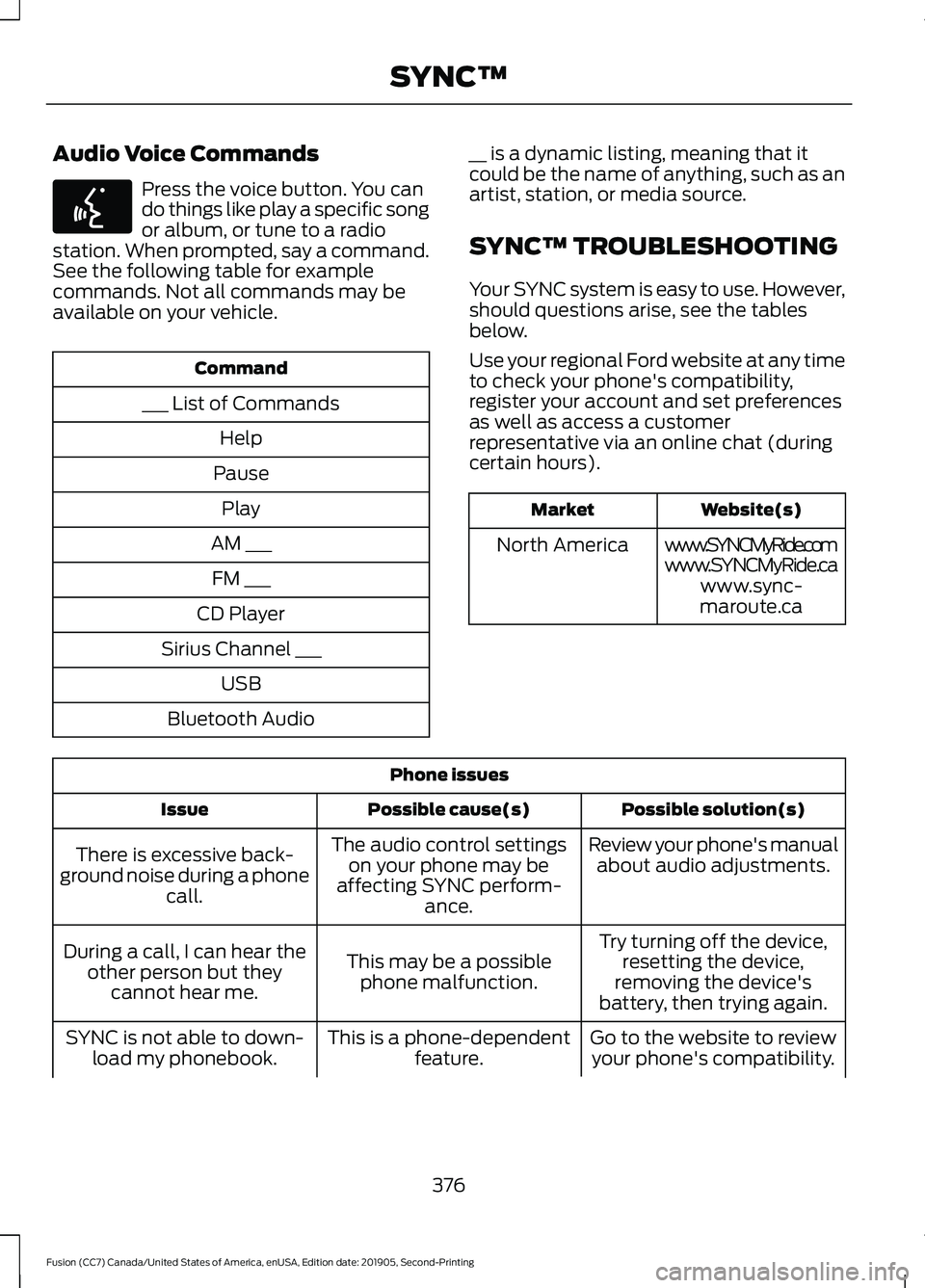
Audio Voice Commands
Press the voice button. You can
do things like play a specific song
or album, or tune to a radio
station. When prompted, say a command.
See the following table for example
commands. Not all commands may be
available on your vehicle. Command
___ List of Commands Help
Pause Play
AM ___ FM ___
CD Player
Sirius Channel ___ USB
Bluetooth Audio __ is a dynamic listing, meaning that it
could be the name of anything, such as an
artist, station, or media source.
SYNC™ TROUBLESHOOTING
Your SYNC system is easy to use. However,
should questions arise, see the tables
below.
Use your regional Ford website at any time
to check your phone's compatibility,
register your account and set preferences
as well as access a customer
representative via an online chat (during
certain hours). Website(s)
Market
www.SYNCMyRide.com
North America
www.SYNCMyRide.cawww.sync-
maroute.ca Phone issues
Possible solution(s)
Possible cause(s)
Issue
Review your phone's manualabout audio adjustments.
The audio control settings
on your phone may be
affecting SYNC perform- ance.
There is excessive back-
ground noise during a phone call.
Try turning off the device,resetting the device,
removing the device's
battery, then trying again.
This may be a possible
phone malfunction.
During a call, I can hear the
other person but theycannot hear me.
Go to the website to reviewyour phone's compatibility.
This is a phone-dependent
feature.
SYNC is not able to down-
load my phonebook.
376
Fusion (CC7) Canada/United States of America, enUSA, Edition date: 201905, Second-Printing SYNC™E142599
Page 484 of 497

A
A/C
See: Climate Control.......................................... 118
About This Manual...........................................7
ABS See: Brakes............................................................ 173
ABS driving hints See: Hints on Driving With Anti-Lock
Brakes................................................................. 173
Accessories....................................................430
Accessories See: Replacement Parts
Recommendation............................................ 14
ACC See: Using Adaptive Cruise Control............196
Active Park Assist
.........................................185
Using Active Park Assist.................................. 186
Adjusting the Headlamps
.........................272
Horizontal Aim Adjustment............................ 273
Vertical Aim Adjustment................................. 272
Adjusting the Steering Wheel....................70
Airbag Disposal
...............................................49
Air Conditioning See: Climate Control.......................................... 118
Air Filter See: Changing the Engine Air Filter.............278
Alarm See: Anti-Theft Alarm........................................ 69
All-Wheel Drive.............................................168
Ambient Lighting............................................79 Adjusting the Brightness................................... 79
Changing the Color.............................................. 79
Switching Ambient Lighting Off..................... 79
Switching Ambient Lighting On...................... 79
Anti-Theft Alarm............................................69 Arming the Alarm................................................ 69
Disarming the Alarm........................................... 69
Appendices.....................................................451
Apps...................................................................412 SiriusXM Traffic and Travel Link.................... 414
Using Apps on an Android Device................413
Using Apps on an iOS Device......................... 413
Using Mobile Navigation on an Android Device................................................................. 413
At a Glance........................................................18
Audible Warnings and Indicators.............93 Headlamps On Warning Chime...................... 93Keyless Warning Alert.........................................
93
Parking Brake On Warning Chime.................. 93
Audio Control...................................................70 You can operate the following functions
with the control:............................................... 70
Audio System................................................357 General Information.......................................... 357
Audio Unit - Vehicles With: Sony Audio System/Touchscreen Display
...............361
Accessing the Sound Settings....................... 361
Adjusting the Volume....................................... 361
Changing Radio Stations................................ 362
Ejecting the CD................................................... 362
Inserting a CD...................................................... 362
Switching the Audio Unit On and Off........362
Using Seek, Fast Forward and Reverse............................................................. 362
Audio Unit - Vehicles With: SYNC.........358 Accessing the Apps Menu.............................. 359
Accessing the Clock Settings........................ 359
Accessing the Media Source Menu.............359
Accessing the Phone Features..................... 359
Accessing the Settings Menu........................ 359
Accessing the Sound Settings...................... 359
Adjusting the Volume...................................... 359
Changing Radio Stations............................... 360
Listening to the Radio..................................... 360
Playing or Pausing Media............................... 360
Switching Radio Text On and Off...............360
Switching Repeat Mode On and Off..........360
Switching Shuffle Mode On and Off.........360
Switching the Audio Unit On and Off........360
Switching the Display On and Off..............360
Using Seek, Fast Forward and Reverse.............................................................. 361
Using the Display Control.............................. 360
Using the Number Block................................ 360
Audio Unit - Vehicles With: Touchscreen Display, Vehicles Without: Sony Audio
System..........................................................357
Adjusting the Volume...................................... 358
Changing Radio Stations................................ 358
Playing or Pausing Media............................... 358
Switching the Audio Unit On and Off........358
Using Seek, Fast Forward and Reverse............................................................. 358
481
Fusion (CC7) Canada/United States of America, enUSA, Edition date: 201905, Second-Printing Index
Page 488 of 497

Connected Vehicle Limitations..............353
Connected Vehicle Requirements.........353
Connected Vehicle – Troubleshooting........................................354
Connecting the Vehicle to a Mobile Network........................................................353
Connecting FordPass to the Modem.........353
Enabling and Disabling the Modem...........353
What Is the Modem.......................................... 353
Connecting the Vehicle to a Wi-Fi Network........................................................353
Coolant Check See: Engine Coolant Check............................ 262
Crash Sensors and Airbag Indicator.......48
Creating a MyKey............................................57 Programming or Changing Configurable
Settings............................................................... 58
Creating a Wi-Fi Hotspot
..........................356
Connecting a Device to the Wi-Fi
Hotspot............................................................ 356
Finding the Wi-Fi Hotspot Name and Password......................................................... 356
Cross Traffic Alert.........................................210 Cross Traffic Alert Behavior When Trailer
is Attached........................................................ 212
Cross Traffic Alert Indicator............................. 212
Cross Traffic Alert Information Messages.......................................................... 212
Cross Traffic Alert System Limitations......................................................... 211
Cross Traffic Alert System Sensors...............211
Switching the System On and Off................212
Using Cross Traffic Alert.................................. 210
Cruise Control................................................195
Cruise Control Indicators...........................196
Cruise Control - Vehicles With: Adaptive Cruise Control With Stop and Go...........71
Cruise Control - Vehicles With: Cruise Control..............................................................71
Customer Assistance
..................................237
D
Data Recording
..................................................9
Comfort, Convenience and Entertainment
Data........................................................................\
11
Event Data................................................................. 11
Service Data............................................................ 10Services That Third Parties Provide...............12
Services That We Provide..................................
12
Vehicles With a Modem...................................... 12
Vehicles With an Emergency Call System.................................................................. 13
Vehicles With SYNC............................................. 12
Daytime Running Lamps - Vehicles With: Configurable Daytime Running
Lamps...............................................................77
Daytime Running Lamps - Vehicles With: Daytime Running Lamps (DRL).............77
Declaration of Conformity
........................479
Declaration of Conformity - Vehicles With: SYNC 3..............................................479
Radio Frequency Statement......................... 479
Digital Radio
..................................................362
HD Radio Reception and Station
Troubleshooting............................................ 363
Direction Indicators
........................................78
Doors and Locks..............................................61
Driver Alert.....................................................203 Principle of Operation...................................... 203
Using Driver Alert............................................... 203
Driver and Passenger Airbags....................42 Children and Airbags........................................... 43
Proper Driver and Front Passenger Seating Adjustment........................................................ 42
Driver and Passenger Knee Airbags........46
Driving Aids
....................................................203
Driving Hints..................................................228
Driving Through Water...............................229
DRL See: Daytime Running Lamps - Vehicles With:
Configurable Daytime Running Lamps.....77
See: Daytime Running Lamps - Vehicles With: Daytime Running Lamps (DRL).................77
E
Economical Driving
.....................................228
Electric Parking Brake..................................174
Applying the Electric Parking Brake.............174
Automatically Releasing the Electric
Parking Brake................................................... 175
Manually Releasing the Electric Parking Brake................................................................... 174
485
Fusion (CC7) Canada/United States of America, enUSA, Edition date: 201905, Second-Printing Index
Page 490 of 497

Ford Protect....................................................431
Ford Protect Extended Service Plan
(CANADA ONLY).......................................... 432
Ford Protect Extended Service Plans (U.S. Only)................................................................... 431
Front Fog Lamps.............................................77 Front Fog Lamp Indicator.................................. 78
Switching the Front Fog Lamps On or Off........................................................................\
.. 77
Front Parking Aid..........................................182
Object Distance Indicator................................ 183
Front Passenger Sensing System............43
Fuel and Refueling.......................................152
Fuel Consumption
.......................................158
Advertised Capacity.......................................... 158
Calculating Fuel Economy.............................. 158
Fuel Filler Funnel Location........................153
Fuel Filter
........................................................269
Fuel Quality.....................................................152
Choosing the Right Fuel................................... 152
Fuel Shutoff...................................................232
Fuses
................................................................244
Fuse Specification Chart..........................244
Passenger Compartment Fuse
Panel................................................................. 250
Power Distribution Box.................................... 244
G
Garage Door Opener
....................................137
Garage Door Opener See: Universal Garage Door Opener............137
Gauges................................................................87 Engine Coolant Temperature Gauge............88
Fuel Gauge............................................................. 88
Information Display............................................. 87
Left Information Display................................... 89
Type 1 and 2............................................................ 87
Type 3....................................................................... 89
Gearbox See: Transmission.............................................. 163
General Information on Radio Frequencies...................................................50
Intelligent Access................................................. 50
General Maintenance Information........433 Multi-Point Inspection..................................... 435
Owner Checks and Services.......................... 434
Protecting Your Investment........................... 433Why Maintain Your Vehicle?..........................
433
Why Maintain Your Vehicle at Your Dealership?..................................................... 433
Getting Assistance Outside the U.S. and Canada.........................................................240
Getting the Services You Need...............237 Away From Home.............................................. 237
Global Opening and Closing
......................83
Closing the Windows.......................................... 83
Opening the Windows....................................... 83
H
Hazard Flashers............................................232
Headlamp Adjusting See: Adjusting the Headlamps...................... 272
Headlamp Exit Delay....................................76
Headlamp Removal See: Removing a Headlamp.......................... 274
Headrest See: Head Restraints......................................... 128
Head Restraints
.............................................128
Adjusting the Head Restraint......................... 129
Tilting Head Restraints .................................... 130
Heated Exterior Mirrors
...............................126
Heated Rear Window..................................126
Heated Seats..................................................135
Heated Steering Wheel.................................71
Heating See: Climate Control.......................................... 118
Hill Start Assist
..............................................175
Switching the System On and Off................176
Using Hill Start Assist........................................ 176
Hints on Controlling the Interior Climate - Vehicles With: Automatic
Temperature Control................................124
Defogging the Side Windows in Cold Weather............................................................. 125
General Hints........................................................ 124
Quickly Cooling the Interior............................. 125
Quickly Heating the Interior............................ 125
Recommended Settings for Cooling...........125
Recommended Settings for Heating...........125
Hints on Controlling the Interior Climate - Vehicles With: Manual Temperature
Control...........................................................125
Defogging the Side Windows in Cold Weather............................................................. 126
487
Fusion (CC7) Canada/United States of America, enUSA, Edition date: 201905, Second-Printing Index