2020 FORD F250 SUPER DUTY navigation system
[x] Cancel search: navigation systemPage 9 of 633

Cleaning the Engine
...................................387
Cleaning the Exhaust - 6.7L Diesel .......
387
Cleaning the Windows and Wiper Blades .......................................................................
388
Cleaning the Interior ..................................
388
Cleaning the Instrument Panel and Instrument Cluster Lens ......................
390
Cleaning Leather Seats ............................
390
Repairing Minor Paint Damage .............
392
Cleaning the Wheels .................................
392
Vehicle Storage ...........................................
392
Wheels and Tires
General Information ..................................
395
Tire Care .........................................................
397
Using Snow Chains .....................................
413
Tire Pressure Monitoring System ..........
414
Changing a Road Wheel ..........................
422
Technical Specifications ...........................
431
Capacities and Specifications
Engine Specifications - 6.2L ...................
433
Engine Specifications - 6.7L Diesel ......
433
Engine Specifications - 7.3L ...................
434
Motorcraft Parts - 6.2L .............................
435
Motorcraft Parts - 6.7L Diesel ................
437
Motorcraft Parts - 7.3L ..............................
438
Vehicle Identification Number ..............
439
Vehicle Certification Label .....................
440
Transmission Code Designation ..........
440
Capacities and Specifications - 6.2L ........................................................................\
.
441
Capacities and Specifications - 6.7L Diesel ..........................................................
450
Capacities and Specifications - 7.3L ........................................................................\
.
461
Bulb Specification Chart ...........................
471Network Connectivity
Connecting the Vehicle to a Mobile
Network ......................................................
474
Network Connectivity – Troubleshooting ........................................................................\
475
Vehicle Wi-Fi Hotspot
Creating a Vehicle Wi-Fi Hotspot ..........
477
Changing the Vehicle Wi-Fi Hotspot Name or Password .................................
477
Audio System
General Information ..................................
478
Audio Unit - Vehicles With: AM/FM/ Touchscreen Display/SYNC 3 ............
478
Audio Unit - Vehicles With: SYNC .......
480
Digital Radio .................................................
482
Satellite Radio .............................................
484
USB Port ........................................................
487
SYNC™
General Information .................................
488
Using Voice Recognition ..........................
489
Using SYNC™ With Your Phone ............
491
SYNC™ Applications and Services ......
492
Using SYNC™ With Your Media Player .......................................................................
495
SYNC™ Troubleshooting ........................
496
SYNC™ 3
General Information ..................................
505
Using Voice Recognition ..........................
507
Entertainment ...............................................
513
Climate ...........................................................
523
Phone ..............................................................
525
Navigation ......................................................
527
Apps .................................................................
532
Settings ..........................................................
535
SYNC™ 3 Troubleshooting .....................
537
6
Super Duty (TFE) Canada/United States of America, enUSA, Edition date: 201909, Second-Printing Table of Contents
Page 23 of 633

INSTRUMENT PANEL
Direction indicators. See Direction Indicators (page 92).
A
Wiper lever.
See Wipers and Washers (page 87).
B
Information display controls.
See Information Displays (page 112).
C
Instrument cluster.
See Instrument Cluster (page 104).
D
Navigation, media, phone.
E
Entertainment display.
F
Hazard flasher switch.
See Hazard Flashers (page 321).
G
Audio. See
Audio System (page 478).
H
Climate control.
See Climate Control (page 142).
I
Rear defrost.
J
Trailer backup assist. See
Trailer Reversing Aids (page 279).
K
Start button. See
Keyless Starting (page 175).
L
Voice control.
See Voice Control (page 84).
M
20
Super Duty (TFE) Canada/United States of America, enUSA, Edition date: 201909, Second-Printing At a GlanceE299629
Page 65 of 633

PRINCIPLE OF OPERATION
MyKey allows you to program keys with
restricted driving modes to promote good
driving habits. You can program the
restrictions to all keys but one. Any keys
that you did not program are administrator
keys or admin keys.
You can use admin keys to:
•
Create a MyKey with certain vehicle
restrictions.
• Program certain MyKey settings.
• Clear all MyKey restrictions.
After you program a MyKey, you can view
the following information through the
information display:
• The total number of admin keys and
MyKeys for your vehicle.
• The total distance a MyKey driver
traveled with your vehicle.
Note: Every MyKey receives the same
restrictions and settings. You cannot
program them individually.
Note: For vehicles equipped with a
push-button start switch: When both a
MyKey and an admin key are present when
you start your vehicle, the system recognizes
the admin key only.
Standard Settings
Not every vehicle includes the features
listed below. If your vehicle has this
equipment, then you cannot change the
following settings when using a MyKey:
• Seatbelt reminder or Belt-Minder™.
MyKey mutes the audio system until
drivers, and in some instances,
passengers, fasten their seatbelts.
• Earlier low-fuel warning. The low-fuel
warning activates earlier for MyKey
drivers, giving them more time to refuel. •
Certain driver alerts, stability systems
or parking aids turn on automatically
when you use the MyKey system. For
example, Blind Spot Information
System (BLIS), cross traffic alert, lane
departure warning or forward collision
warning.
• Restricted touchscreen operation in
some markets. For example, MyKey
may prevent manual navigation
destination input while the vehicle is in
any gear other than park (P) or when
the vehicle reaches a certain rate of
speed.
• Satellite radio adult content
restrictions, if this feature is available
in your market.
Note: MyKey drivers may be able to switch
the lane departure warning feature off, but
this feature turns back on automatically
with every new key cycle.
Note: If your vehicle includes an AM/FM
radio or a very basic audio system, then the
radio may not mute.
Optional Settings
You can configure certain vehicle feature
settings when you first create a MyKey. You
can also change the settings afterward
with an admin key.
Note: Not every feature applies to every
vehicle in every market. When they are
available for your vehicle, then they appear
in your information display, providing
choices to switch them on or off, or to select
a more specific setting.
• Various vehicle speed limits so the
MyKey driver cannot exceed certain
speeds. The information display shows
warnings followed by an audible tone
when the MyKey driver reaches the set
speed. You cannot override the set
speed by fully depressing the
accelerator pedal.
62
Super Duty (TFE) Canada/United States of America, enUSA, Edition date: 201909, Second-Printing MyKey
™
Page 123 of 633
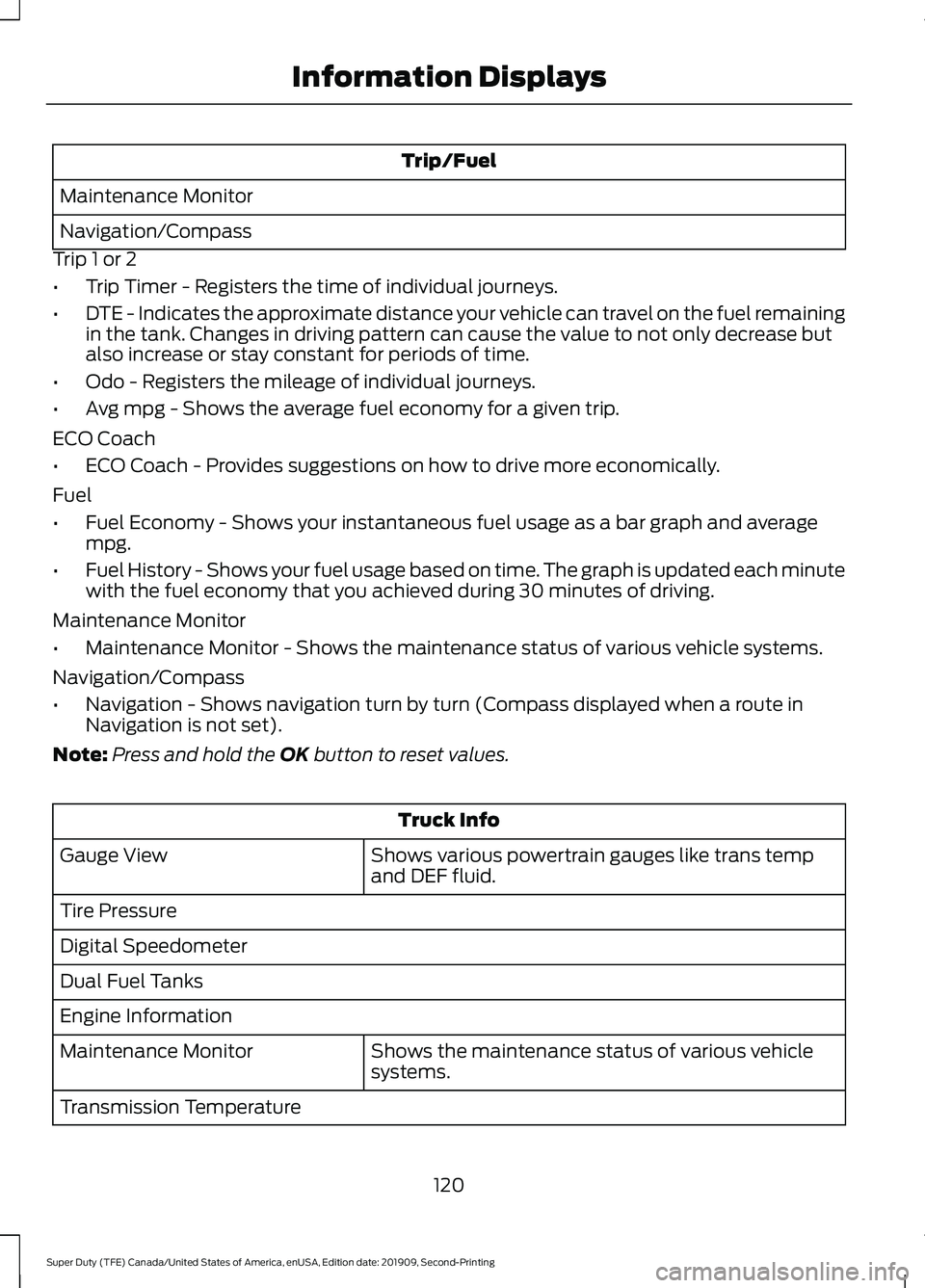
Trip/Fuel
Maintenance Monitor
Navigation/Compass
Trip 1 or 2
• Trip Timer - Registers the time of individual journeys.
• DTE - Indicates the approximate distance your vehicle can travel on the fuel remaining
in the tank. Changes in driving pattern can cause the value to not only decrease but
also increase or stay constant for periods of time.
• Odo - Registers the mileage of individual journeys.
• Avg mpg - Shows the average fuel economy for a given trip.
ECO Coach
• ECO Coach - Provides suggestions on how to drive more economically.
Fuel
• Fuel Economy - Shows your instantaneous fuel usage as a bar graph and average
mpg.
• Fuel History - Shows your fuel usage based on time. The graph is updated each minute
with the fuel economy that you achieved during 30 minutes of driving.
Maintenance Monitor
• Maintenance Monitor - Shows the maintenance status of various vehicle systems.
Navigation/Compass
• Navigation - Shows navigation turn by turn (Compass displayed when a route in
Navigation is not set).
Note: Press and hold the OK button to reset values. Truck Info
Shows various powertrain gauges like trans temp
and DEF fluid.
Gauge View
Tire Pressure
Digital Speedometer
Dual Fuel Tanks
Engine Information
Shows the maintenance status of various vehicle
systems.
Maintenance Monitor
Transmission Temperature
120
Super Duty (TFE) Canada/United States of America, enUSA, Edition date: 201909, Second-Printing Information Displays
Page 377 of 633

4. Press the brake pedal and start your
vehicle.
5. Run the engine until it reaches normal operating temperature. While the
engine is warming up, complete the
following: Reset the clock. Reset the
power windows bounce-back feature.
See Windows and Mirrors (page 97).
Reset the radio station presets. See
Audio System
(page 478).
6. Allow the engine to idle for at least one
minute.
7. Drive the vehicle at least 10 mi (16 km)
to completely relearn the idle trim and
fuel trim strategy.
Note: If you do not allow the engine to
relearn the idle and fuel trim strategy, the
idle quality of your vehicle may be adversely
affected until the engine computer
eventually relearns the idle trim and fuel
trim strategy.
Note: For flexible fuel vehicles, if you are
operating on E85, you may experience poor
starts or an inability to start the engine and
driveability problems until the fuel trim and
ethanol content have been relearned.
Make sure that you dispose of old batteries
in an environmentally friendly way. Seek
advice from your local authority about
recycling old batteries.
If storing your vehicle for more than 30
days without recharging the battery, we
recommend that you disconnect the
negative battery cable to maintain battery
charge for quick starting.
Battery Management System
(If
Equipped)
The battery management system monitors
battery conditions and takes actions to
extend battery life. If excessive battery
drain is detected, the system temporarily
disables some electrical systems to
protect the battery. Systems included are:
•
Heated rear window.
• Heated seats.
• Climate control.
• Heated steering wheel.
• Audio unit.
• Navigation system.
A message may appear in the information
displays to alert you that battery
protection actions are active. These
messages are only for notification that an
action is taking place, and not intended to
indicate an electrical problem or that the
battery requires replacement.
After battery replacement, or in some
cases after charging the battery with an
external charger, the battery management
system requires eight hours of vehicle sleep
time to relearn the battery state of charge.
During this time your vehicle must remain
fully locked with the ignition switched off.
Note: Prior to relearning the battery state
of charge, the battery management system
may temporarily disable some electrical
systems.
Electrical Accessory Installation
To make sure the battery management
system works correctly, do not connect an
electrical device ground connection
directly to the battery negative post. This
can cause inaccurate measurements of
the battery condition and potential
incorrect system operation.
Note: If you add electrical accessories or
components to the vehicle, it may adversely
affect battery performance and durability.
This may also affect the performance of
other electrical systems in the vehicle.
374
Super Duty (TFE) Canada/United States of America, enUSA, Edition date: 201909, Second-Printing Maintenance
Page 508 of 633

GENERAL INFORMATION
WARNING: Driving while distracted
can result in loss of vehicle control, crash
and injury. We strongly recommend that
you use extreme caution when using any
device that may take your focus off the
road. Your primary responsibility is the
safe operation of your vehicle. We
recommend against the use of any
hand-held device while driving and
encourage the use of voice-operated
systems when possible. Make sure you
are aware of all applicable local laws
that may affect the use of electronic
devices while driving.
About SYNC
The system allows you to interact with the
entertainment, information and
communication systems on your vehicle
using voice commands and a touchscreen.
The system provides easy interaction with
audio, phone, navigation, mobile apps and
settings.
Note: You can switch the system on and
use it for up to an hour without switching
the ignition on.
Note: You can use the system after you
switch the ignition off for up to 10 minutes
or until you open a door.
Note: For your safety, some features are
speed-dependent. Their use is limited to
when your vehicle speed is less than 3 mph
(5 km/h). Using the Touchscreen
Status bar.
A
Home screen.
B
Clock. See Settings (page 535).
C
Outside air temperature.
D
Feature bar.
E
Status Bar Cell phone microphone muted.
Audio system muted.
Software update installed.
Wi-Fi connected.
Cell phone roaming.
Text message received.
505
Super Duty (TFE) Canada/United States of America, enUSA, Edition date: 201909, Second-Printing SYNC™ 3
(If Equipped)E293823
Page 509 of 633
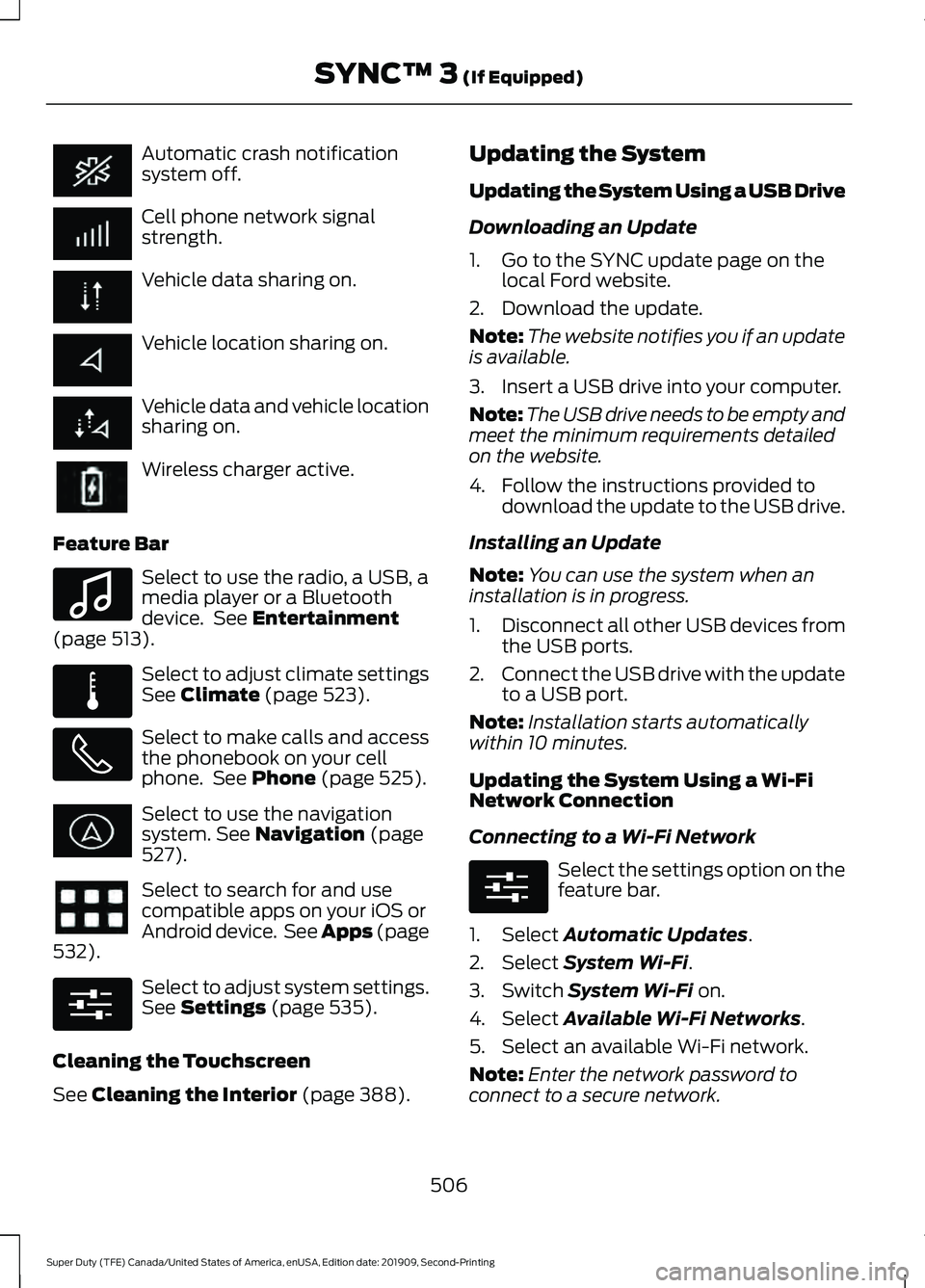
Automatic crash notification
system off.
Cell phone network signal
strength.
Vehicle data sharing on.
Vehicle location sharing on.
Vehicle data and vehicle location
sharing on.
Wireless charger active.
Feature Bar Select to use the radio, a USB, a
media player or a Bluetooth
device. See Entertainment
(page 513). Select to adjust climate settings
See
Climate (page 523).
Select to make calls and access
the phonebook on your cell
phone. See
Phone (page 525).
Select to use the navigation
system.
See Navigation (page
527). Select to search for and use
compatible apps on your iOS or
Android device. See Apps (page
532
). Select to adjust system settings.
See
Settings (page 535).
Cleaning the Touchscreen
See
Cleaning the Interior (page 388). Updating the System
Updating the System Using a USB Drive
Downloading an Update
1. Go to the SYNC update page on the
local Ford website.
2. Download the update.
Note: The website notifies you if an update
is available.
3. Insert a USB drive into your computer.
Note: The USB drive needs to be empty and
meet the minimum requirements detailed
on the website.
4. Follow the instructions provided to download the update to the USB drive.
Installing an Update
Note: You can use the system when an
installation is in progress.
1. Disconnect all other USB devices from
the USB ports.
2. Connect the USB drive with the update
to a USB port.
Note: Installation starts automatically
within 10 minutes.
Updating the System Using a Wi-Fi
Network Connection
Connecting to a Wi-Fi Network Select the settings option on the
feature bar.
1. Select
Automatic Updates.
2. Select
System Wi-Fi.
3. Switch
System Wi-Fi on.
4. Select
Available Wi-Fi Networks.
5. Select an available Wi-Fi network.
Note: Enter the network password to
connect to a secure network.
506
Super Duty (TFE) Canada/United States of America, enUSA, Edition date: 201909, Second-Printing SYNC™ 3
(If Equipped) E100027 E283811 E280315 E280315
Page 530 of 633
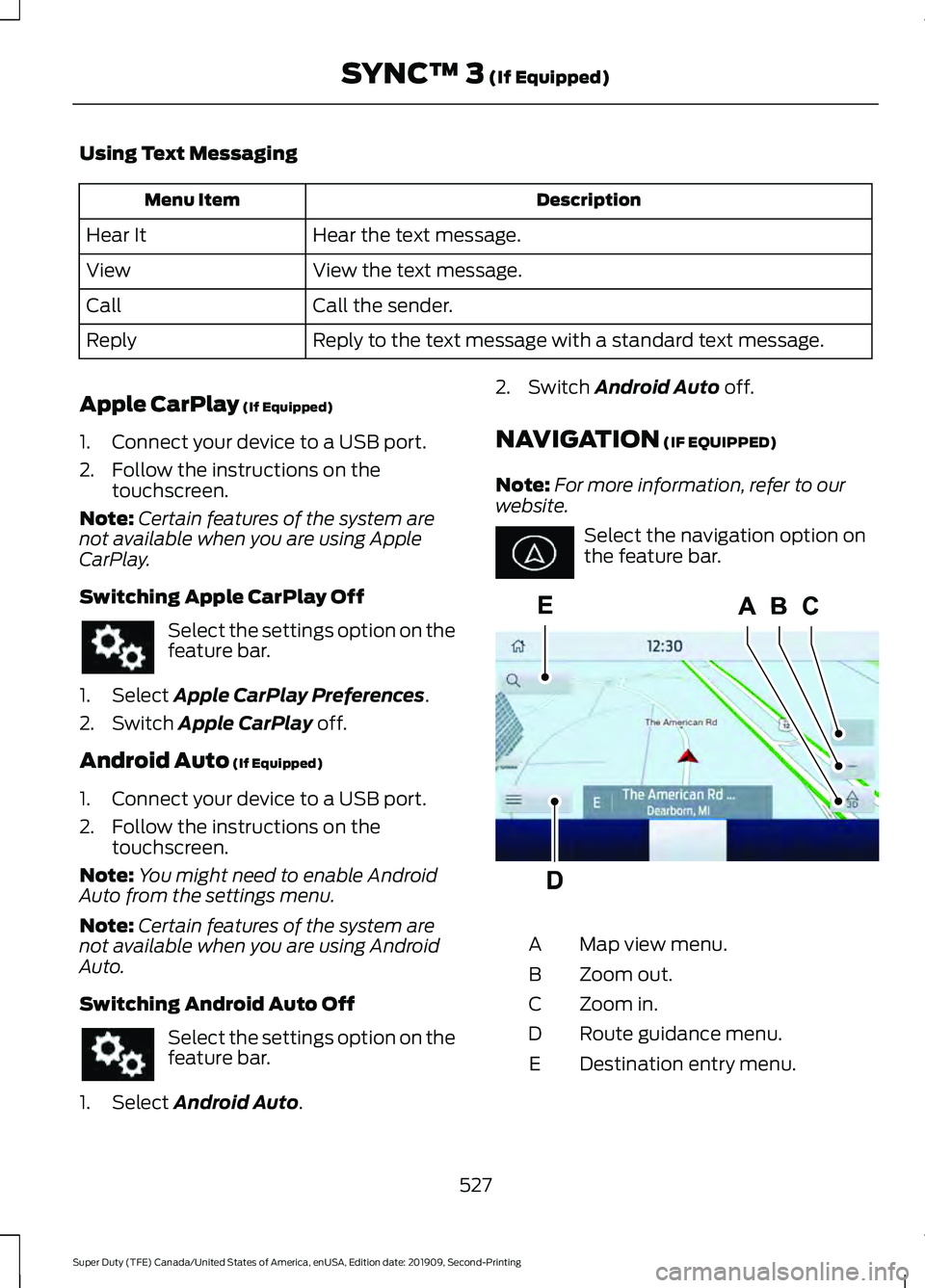
Using Text Messaging
Description
Menu Item
Hear the text message.
Hear It
View the text message.
View
Call the sender.
Call
Reply to the text message with a standard text message.
Reply
Apple CarPlay (If Equipped)
1. Connect your device to a USB port.
2. Follow the instructions on the touchscreen.
Note: Certain features of the system are
not available when you are using Apple
CarPlay.
Switching Apple CarPlay Off Select the settings option on the
feature bar.
1. Select
Apple CarPlay Preferences.
2. Switch
Apple CarPlay off.
Android Auto
(If Equipped)
1. Connect your device to a USB port.
2. Follow the instructions on the touchscreen.
Note: You might need to enable Android
Auto from the settings menu.
Note: Certain features of the system are
not available when you are using Android
Auto.
Switching Android Auto Off Select the settings option on the
feature bar.
1. Select
Android Auto. 2. Switch
Android Auto off.
NAVIGATION
(IF EQUIPPED)
Note: For more information, refer to our
website. Select the navigation option on
the feature bar.
Map view menu.
A
Zoom out.
B
Zoom in.
C
Route guidance menu.
D
Destination entry menu.
E
527
Super Duty (TFE) Canada/United States of America, enUSA, Edition date: 201909, Second-Printing SYNC™ 3
(If Equipped) E297557