2020 DODGE GRAND CARAVAN radio
[x] Cancel search: radioPage 284 of 380

282MULTIMEDIA
Change A Channel Or Frequency
Press the Seek/Tune Down Arrow button to
quickly seek down to the next available station
or channel.
Press and hold the Seek/Tune Down Arrow
button to tune down until the button is
released.
Press the Seek/Tune Up Arrow button to
quickly seek up to the next available station or
channel.
Press and hold the Seek/Tune Up Arrow button
to tune up until the button is released.
Select the Direct Tune button to enter a
frequency or a channel number, and confirm
your selection by pressing the GO button. If
there are no more numbers required to enter
the frequency or channel number, the radio
automatically tunes to the selection without
pressing the GO button.
Select “Scan” for a five-second preview of each
listenable station in the frequency band. Press
the Scan button again to stop the scan function
and to select a radio station.
Radio Broadcast Data System (RBDS)
This radio system is capable of receiving RBDS
signals in the FM band. RBDS is a technology
used for transmitting textual information about
the music type, song and artist for FM band
music. This information is shown on the display.
NOTE:
Not all radio stations support RBDS.
The RBDS information is displayed below the
frequency reading of the currently playing radio
station.
Radio Text Information
Press the Info button on the
touchscreen to display additional
information about the current audio
program in the right half of the screen.
Press the Info button a second time to hide this
information.
Music Type (Program Type Filter)
Program Type (PTY) is only available in FM and
SAT mode. Radio stations are grouped
according to their program (e.g., Soft Rock,
Rhythm & Blues, etc.).
In SAT mode, the Music Browse
button allows you to browse through
all of the SiriusXM® channels and
genres.
You can use the Back button to switch
to the previous menu.
20_RT_OM_EN_USC_t.book Page 282
Page 285 of 380
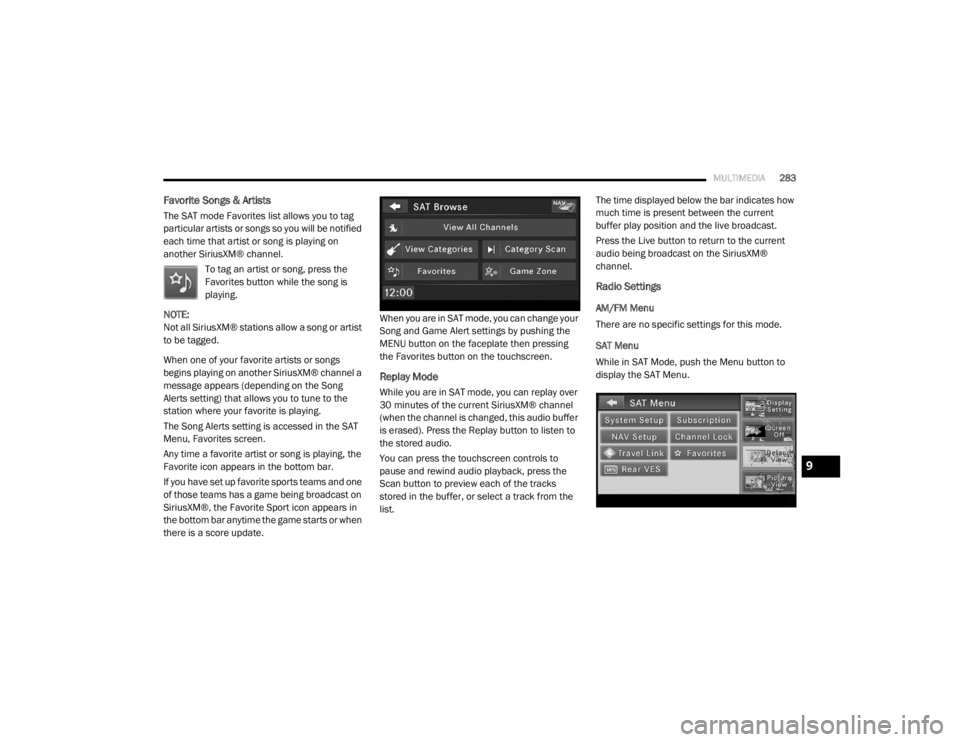
MULTIMEDIA283
Favorite Songs & Artists
The SAT mode Favorites list allows you to tag
particular artists or songs so you will be notified
each time that artist or song is playing on
another SiriusXM® channel.
To tag an artist or song, press the
Favorites button while the song is
playing.
NOTE:
Not all SiriusXM® stations allow a song or artist
to be tagged.
When one of your favorite artists or songs
begins playing on another SiriusXM® channel a
message appears (depending on the Song
Alerts setting) that allows you to tune to the
station where your favorite is playing.
The Song Alerts setting is accessed in the SAT
Menu, Favorites screen.
Any time a favorite artist or song is playing, the
Favorite icon appears in the bottom bar.
If you have set up favorite sports teams and one
of those teams has a game being broadcast on
SiriusXM®, the Favorite Sport icon appears in
the bottom bar anytime the game starts or when
there is a score update. When you are in SAT mode, you can change your
Song and Game Alert settings by pushing the
MENU button on the faceplate then pressing
the Favorites button on the touchscreen.
Replay Mode
While you are in SAT mode, you can replay over
30 minutes of the current SiriusXM® channel
(when the channel is changed, this audio buffer
is erased). Press the Replay button to listen to
the stored audio.
You can press the touchscreen controls to
pause and rewind audio playback, press the
Scan button to preview each of the tracks
stored in the buffer, or select a track from the
list.The time displayed below the bar indicates how
much time is present between the current
buffer play position and the live broadcast.
Press the Live button to return to the current
audio being broadcast on the SiriusXM®
channel.
Radio Settings
AM/FM Menu
There are no specific settings for this mode.
SAT Menu
While in SAT Mode, push the Menu button to
display the SAT Menu.
9
20_RT_OM_EN_USC_t.book Page 283
Page 287 of 380

MULTIMEDIA285
Re-Subscribe To SiriusXM® Satellite Radio
New vehicle purchasers or lessees will receive a
free limited time subscription to SiriusXM®
Satellite Radio with your radio. Following
expiration of the free services, it will be
necessary to access the information on the
Subscription Information screen to
re-subscribe.
Press the Subscription button on the
touchscreen to access the Subscription
Information screen.
Write down the SiriusXM® ID numbers for your
receiver. To reactivate your service, either call
the number listed on the screen or visit the
provider online. NOTE:
SiriusXM® Travel Link is a separate
subscription only available on the
Radio 430 Nav.
Display Settings
Push the Menu button on the faceplate, and
press the Display Setting button on the
touchscreen to access the Display Settings
menu.
Select the Daytime Colors button to switch to
manual daytime mode and to adjust the
brightness of the display using daytime colors.
Select the Nighttime Colors button to switch to
manual nighttime mode and to adjust the
brightness of the display using nighttime colors.
Select the Auto Color button to switch to
automatic daytime/nighttime mode and to
control the brightness of the display using the
light switch of the vehicle.
Press the Up or Down arrows to adjust the
Brightness.
Press the Done button to save your settings and
to return to the AM/FM/SAT Menu.
Screen Off
To turn off the screen (so only the clock is
shown, and audio is still heard through the
vehicle’s speakers), push the Menu button on
the faceplate and press the Screen Off button
on the touchscreen.
Once the Screen Off is active, push any button
on the faceplate or press the touchscreen
display to deactivate it.
9
20_RT_OM_EN_USC_t.book Page 285
Page 288 of 380
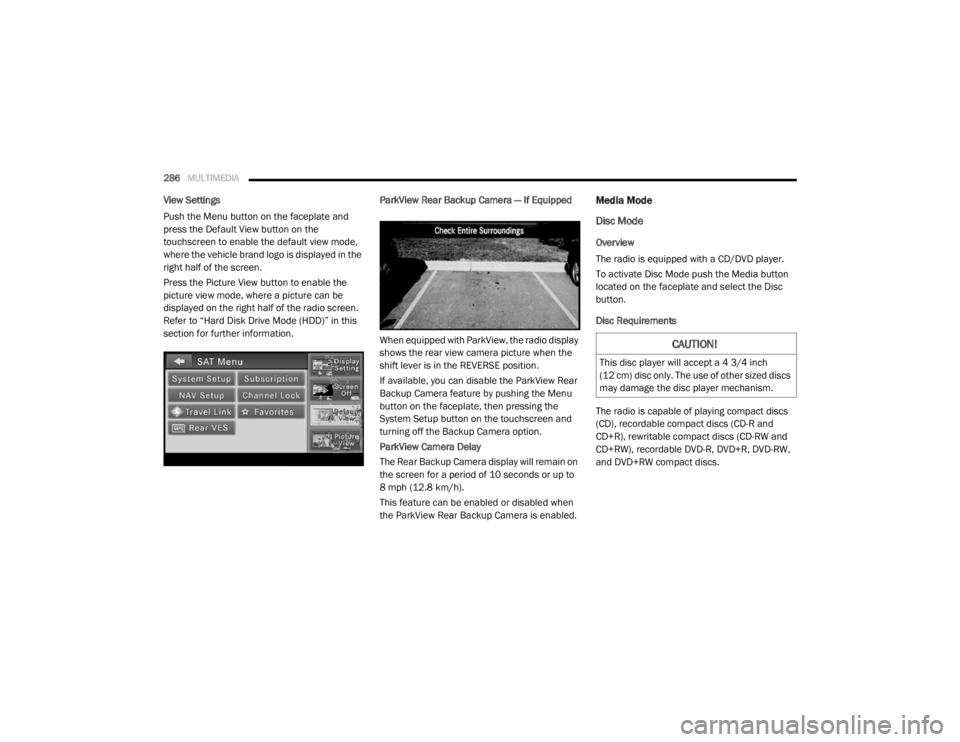
286MULTIMEDIA
View Settings
Push the Menu button on the faceplate and
press the Default View button on the
touchscreen to enable the default view mode,
where the vehicle brand logo is displayed in the
right half of the screen.
Press the Picture View button to enable the
picture view mode, where a picture can be
displayed on the right half of the radio screen.
Refer to “Hard Disk Drive Mode (HDD)” in this
section for further information. ParkView Rear Backup Camera — If Equipped
When equipped with ParkView, the radio display
shows the rear view camera picture when the
shift lever is in the REVERSE position.
If available, you can disable the ParkView Rear
Backup Camera feature by pushing the Menu
button on the faceplate, then pressing the
System Setup button on the touchscreen and
turning off the Backup Camera option.
ParkView Camera Delay
The Rear Backup Camera display will remain on
the screen for a period of 10 seconds or up to
8 mph (12.8 km/h).
This feature can be enabled or disabled when
the ParkView Rear Backup Camera is enabled.Media Mode
Disc Mode
Overview
The radio is equipped with a CD/DVD player.
To activate Disc Mode push the Media button
located on the faceplate and select the Disc
button.
Disc Requirements
The radio is capable of playing compact discs
(CD), recordable compact discs (CD-R and
CD+R), rewritable compact discs (CD-RW and
CD+RW), recordable DVD-R, DVD+R, DVD-RW,
and DVD+RW compact discs.
CAUTION!
This disc player will accept a 4 3/4 inch
(12 cm) disc only. The use of other sized discs
may damage the disc player mechanism.
20_RT_OM_EN_USC_t.book Page 286
Page 289 of 380

MULTIMEDIA287
Your radio will play the following formats:
MP3, WMA, AAC, M4A, CD Audio, DVD Audio,
and DVD Video.
Do not insert anything other than the supported
CD/DVD formats.
SACD (SACD layer), VCD DualDisc, SVCD, VCD
format on DVD MPEG-4 are not supported.
A complete list of supported CD/DVD formats is
available at DriveUconnect.com (US Residents)
or DriveUconnect.ca (Canadian Residents).
Inserting A Disc
1. Push the Load button once.
2. After the screen opens, with the printed side upward, insert the disc into the disc slot of
the radio. The radio pulls the disc automat-
ically and closes the flip screen. The radio
selects the appropriate mode after the disc
is recognized and starts playing the first
track. The display shows “Reading...” during
this process. NOTE:
A faulty CD is NOT automatically ejected. Use
only standard size discs. Discs that have
been modified with an adhesive label should
not be used in the CD/DVD player.
On Data CDs with a large number of songs it
may take several seconds to read, play and
display information for all songs on the disc.
Recording your own CD on a home computer
at a lower write speed will result in a more
consistent quality.
High definition content and media
(e.g, HD-DVD, Blu-Ray™) is not supported.
If the user does not remove an ejected CD
within approximately 10 seconds the CD will
reload.
Removing A Disc
1. Push the Load button.
2. After the display opens the disc is ejected and can be removed. NOTE:
If the disc is not removed within approximately
10 seconds, the unit pulls it back into the slot
(park position). The disc may be ejected when
the ignition is OFF.
3. Push the Load button to close the display. If
you do not push the Load button or insert a
new disc, the display will close 30 seconds
after the display was opened.
Selecting Disc Mode
Activate Disc Mode by pushing the Media
button located on the faceplate. The disc mode
can be selected by pressing the Disc button on
the touchscreen.
NOTE:
When a disc is inserted, the appropriate mode
is automatically selected once the disc is
recognized.
Scan Search
Press the Scan button.
The first few seconds of each individual track
will be played in succession.
Press the Stop Scan button to stop the scan
function.
9
20_RT_OM_EN_USC_t.book Page 287
Page 291 of 380

MULTIMEDIA289
The Gracenote® service uses a unique
identifier to track queries for statistical
purposes. The purpose of a randomly assigned
numeric identifier is to allow the Gracenote®
service to count queries without knowing
anything about who you are. For more
information, see the web page for the
Gracenote® Privacy Policy for the Gracenote®
service.
The Gracenote® Software and each item of
Gracenote® Data are licensed to you “AS IS.”
Gracenote® makes no representations or
warranties, express or implied, regarding the
accuracy of any Gracenote® Data from in the
Gracenote® Servers. Gracenote® reserves the
right to delete data from the Gracenote®
Servers or to change data categories for any
cause that Gracenote® deems sufficient. No
warranty is made that the Gracenote® Software
or Gracenote® Servers are error-free or that
functioning of Gracenote® Software or
Gracenote® Servers will be uninterrupted.
Gracenote® is not obligated to provide you with
new enhanced or additional data types or
categories that Gracenote® may provide in the
future and is free to discontinue its services at
any time. GRACENOTE DISCLAIMS ALL WARRANTIES
EXPRESS OR IMPLIED, INCLUDING, BUT NOT
LIMITED TO, IMPLIED WARRANTIES OF
MERCHANTABILITY, FITNESS FOR A
PARTICULAR PURPOSE, TITLE, AND
NON-INFRINGEMENT. GRACENOTE DOES NOT
WARRANT THE RESULTS THAT WILL BE
OBTAINED BY YOUR USE OF THE GRACENOTE
SOFTWARE OR ANY GRACENOTE SERVER. IN
NO CASE WILL GRACENOTE BE LIABLE FOR ANY
CONSEQUENTIAL OR INCIDENTAL DAMAGES OR
FOR ANY LOST PROFITS OR LOST REVENUES.
© Gracenote®, Inc. 2010
Portions of the content is copyright ©Muze or its
providers.
NOTE:
Visit
DriveUconnect.com (U.S. Residents) or
DriveUconnect.ca (Canadian Residents) for
update information.
Copy Disc To Hard-Drive
Press the Copy button to copy the
current disc to the Hard Disc Drive. Disc Menu
While in disc mode with inserted audio disc,
push the Menu button to access the Disc Menu.
Press the Random button to play the titles on
the disc in random order. Press the Random
button a second time to turn Random off.
Press the Repeat Folder button to repeat all
songs in the currently playing folder (MP3/WMA
disc only). Press the Repeat Folder button a
second time to stop the repeat mode.
Playing A MP3/WMA Disc
1. Push the Load button once.
2. With the printed side upwards, insert the
disc into the disc slot of the radio. The radio
pulls the disc automatically and closes the
flip screen. The radio selects the
appropriate mode after the disc is
recognized, and starts playing the first
track. The display shows “Reading...” during
this process.
A MP3/WMA disc may contain audio files in
a folder structure. The folder, if any, is
shown in the list view.
Press the Tracks button if the list is not dis -
played.
9
20_RT_OM_EN_USC_t.book Page 289
Page 292 of 380

290MULTIMEDIA
3. Press a button with a folder symbol to open
a folder.
4. Press the Folder Up button to close a folder.
Playing A Video DVD
NOTE:
Viewing a DVD video on the radio screen is not
available in all states, the vehicle must be
stopped and the shifter must be in the PARK
position for vehicles with an automatic
transmission. In vehicles with a manual
transmission the parking brake must be
engaged.
First insert a video DVD.
The playback starts automatically after the DVD
video is recognized by the disc drive. Press the Chapters button to display a list of
available chapters or tracks. Press a Chapter or
Track button in the list to start playback from
the selected section.
Press the View Video button to view the video on
the screen.
DVD MENU Controls
If you insert a DVD video disc that contains a top
menu, a menu may appear.
Press the Cursor Arrow buttons to select the title
you want to view, then press the Enter button to
start playback.
Press the DVD Move button to move
the controls to the right part of the
screen. Press the Close button to close the
DVD MENU Controls.
DVD Playback Controls
In video playback mode, press anywhere on the
touchscreen to show the DVD Playback
Controls.
To pause playback, press the Pause button.
To stop playback, press the Stop button.
Press the Fast Reverse (double left arrows)
button during playback to fast reverse playback.
Press the Fast Forward (double right arrows)
button during playback to fast forward
playback.
Press the Next button to locate succeeding
chapters or tracks.
20_RT_OM_EN_USC_t.book Page 290
Page 293 of 380

MULTIMEDIA291
Press the PREV button to start playback from
the beginning of the current chapter or track.
When you press the button twice in quick
succession, playback starts from the beginning
of the preceding chapter or track.
DISC Menu
While in Disc Mode, with inserted video DVD,
press the Menu button to access the Disc
Menu.
Press the Disc Setup button to access the Disc
Setup menu. In the Disc Setup menu, you may select Menu
Language, Audio Language, Subtitle, Camera
Angle, Aspect Ratio, and Brightness settings by
pressing the corresponding button. Some of the
buttons are disabled if the inserted disc does
not support the functionality.
Disc Skipping
Skipping is typically caused by a damaged
(scratched) disc. This will result in a 10-second
jump forward until the damaged area is passed.
Temperature Protection
If the temperature of the disc reader during
operation becomes too high, a pop-up message
informs the user of an over temperature
situation. The unit switches to radio mode until
the disc reader temperature has dropped to a
normal level.Hard Disk Drive Mode (HDD)
The HDD mode gives you access to the audio
files on the internal hard disk drive. It functions
similar to a CD player, with the exception that
the internal HDD can hold more tracks. It can
hold approximately 6,700 four-minute
CD-quality songs (depending on the file size of
the encoded files).
Before using the HDD mode, you will need to
copy tracks to the internal hard drive.
The files will be stored on the internal hard disk
drive and can be used in the HDD mode.
Copy Audio Disc To Hard-Drive
Copy an audio disc to the Hard Disk Drive using
the following procedure:
1. Insert a disc.
2. Press the Copy button to copy music tracks
of the inserted disc to the Hard Disk
Drive.
9
20_RT_OM_EN_USC_t.book Page 291